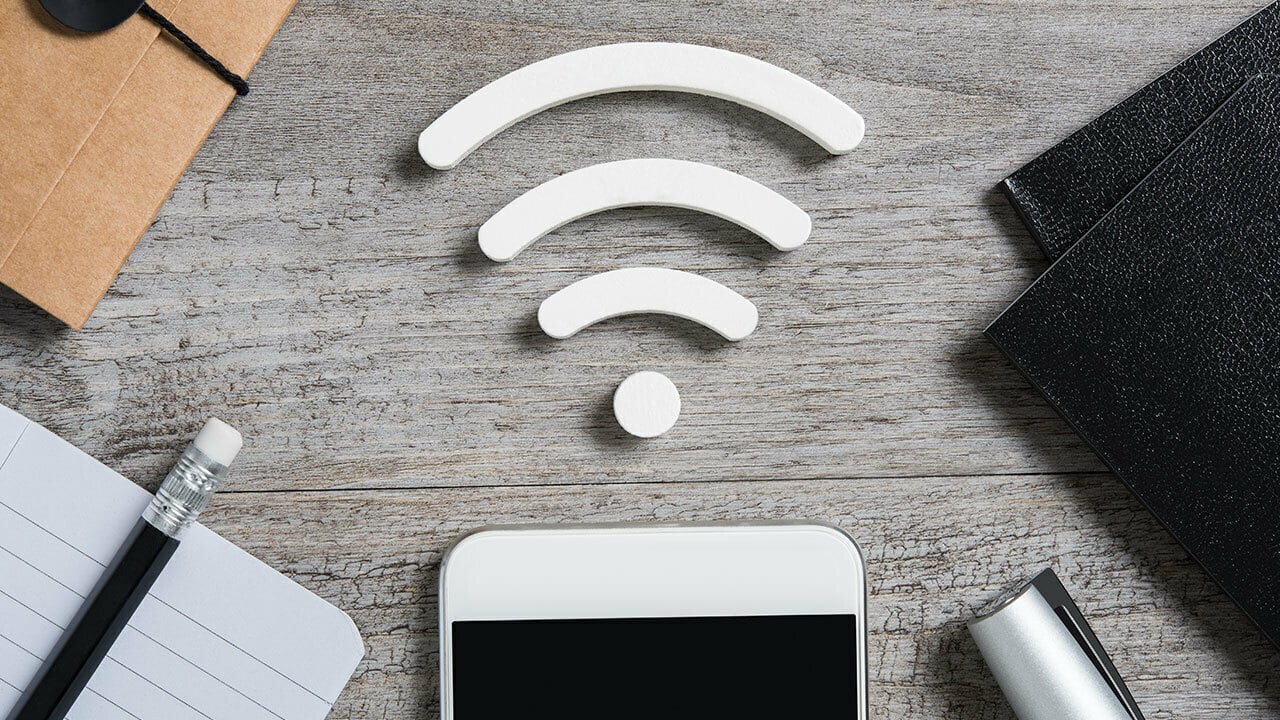
Are you tired of relying on public Wi-Fi networks or using up your cellular data on your smartphone? Then it’s time to consider getting a hotspot for Wi-Fi access wherever you go. A hotspot is a portable device that creates a secure wireless connection, allowing you to connect multiple devices to the internet simultaneously.
With a hotspot, you can enjoy fast and reliable internet connectivity on your laptop, tablet, or other Wi-Fi enabled devices, even when you’re on the move. Whether you’re traveling, attending meetings, or working remotely, having a hotspot ensures that you’re always connected and productive.
In this comprehensive guide, we’ll walk you through the steps of getting a hotspot for Wi-Fi, from understanding the different types of hotspots available to choosing the right one for your needs. Let’s get started and bring internet access wherever you go!
Inside This Article
- What is a Wi-Fi Hotspot?
- Finding Public Wi-Fi Hotspots
- Creating a Personal Wi-Fi Hotspot with Your Smartphone
- Using a Portable Wi-Fi Hotspot Device
- Conclusion
- FAQs
What is a Wi-Fi Hotspot?
A Wi-Fi hotspot is a location or device that provides wireless internet access to users. It allows you to connect your devices, such as smartphones, tablets, or laptops, to the internet without the need for a physical wired connection. With a Wi-Fi hotspot, you can access the internet on the go, making it incredibly convenient for staying connected wherever you are.
Hotspots can be found in various places, such as cafes, airports, hotels, and libraries. They are designed to provide internet access to multiple users at the same time, allowing you to browse the web, stream media, check emails, and perform other online activities.
Wi-Fi hotspots work by utilizing wireless technology to create a local area network (LAN). The hotspot device or location is connected to an internet source, typically through a broadband connection. It then broadcasts a wireless signal that can be detected by compatible devices within range. Users can connect to the hotspot by entering the password, if required, and start using the internet without the need for additional cables or connections.
Whether you are traveling, working remotely, or simply need internet access outside of your home or office, a Wi-Fi hotspot offers a convenient solution. It allows you to have internet access without relying on cellular data, saving you money on your mobile plan and ensuring a stable and reliable connection.
Finding Public Wi-Fi Hotspots
When you’re on the go and in need of an internet connection, finding a public Wi-Fi hotspot can be a lifesaver. These hotspots allow you to connect to the internet for free or at a minimal cost, making them a convenient option for browsing, checking emails, or even getting work done remotely. Here are some tips on how to find public Wi-Fi hotspots:
1. Look for Local Cafes and Restaurants: Many coffee shops, restaurants, and cafes offer free Wi-Fi to their customers. If you’re in the vicinity of one, simply ask for the Wi-Fi password and enjoy internet access while you sip on your coffee or enjoy your meal.
2. Visit Libraries or Community Centers: Public libraries and community centers often provide free Wi-Fi for visitors. These places are great for getting some work done, studying, or simply browsing the web. Just make sure to check their operating hours before you go.
3. Check with Your Service Provider: If you’re a customer of a mobile network provider, they may have a network of Wi-Fi hotspots that you can access for free. Many providers offer this service to their customers as a value-added benefit, so be sure to check with your provider and see if they have any locations near you.
4. Use Apps and Websites: There are several apps and websites available that can help you find public Wi-Fi hotspots in your area. Some popular options include Wi-Fi Finder, JiWire, and OpenSignal. These platforms provide a map-based interface that shows you the locations of nearby hotspots, along with information such as their signal strength and user reviews.
5. Explore Public Spaces: Parks, airports, train stations, and shopping malls are often equipped with Wi-Fi hotspots. Next time you’re out and about, keep an eye out for signs indicating the availability of public Wi-Fi.
6. Ask Locals: If you’re in a new city or neighborhood, locals can be a great resource for finding hidden Wi-Fi gems. They can point you in the direction of places that may not be commonly known but offer reliable and fast Wi-Fi connections.
Remember to exercise caution when connecting to public Wi-Fi networks. Avoid accessing sensitive information or making online transactions on unsecured networks to protect your privacy and data.
Creating a Personal Wi-Fi Hotspot with Your Smartphone
Did you know that your smartphone has the capability to become a portable Wi-Fi hotspot? With just a few taps on your device, you can transform it into a hub for internet connectivity that you can share with other devices. This is an incredibly convenient feature, especially when you’re on the go and need to connect your laptop or tablet to the internet.
To create a personal Wi-Fi hotspot with your smartphone, you’ll first need to access the settings menu. The exact location of the hotspot settings may vary depending on the type of smartphone you have, but usually, you can find it under the “Network & Internet” or “Connections” section. Look for the option that says “Hotspot” or “Tethering.”
Once you’ve located the hotspot settings, you’ll be able to turn on the Wi-Fi hotspot feature by toggling the switch. You may also have the option to set a network name (SSID) and a password for your hotspot. It’s highly recommended to set a strong password to prevent unauthorized access to your hotspot.
After enabling the Wi-Fi hotspot, you’ll be able to connect other devices to it just like you would with any other Wi-Fi network. Simply search for available Wi-Fi networks on your other devices, select your smartphone’s hotspot network, and enter the password if prompted. Once connected, you can enjoy internet access on your devices using your smartphone’s mobile data.
It’s important to note that creating a personal Wi-Fi hotspot with your smartphone may consume a significant amount of your mobile data plan. You should also keep in mind that the performance and range of your hotspot may vary depending on factors such as network strength and the number of connected devices.
Additionally, some mobile carriers may have restrictions or additional charges for using the hotspot feature. It’s advisable to check with your carrier to ensure you understand any limitations or costs associated with using your smartphone as a hotspot.
Overall, creating a personal Wi-Fi hotspot with your smartphone is a convenient and practical way to stay connected on the go. It allows you to share your mobile data with other devices efficiently. Just remember to enable the hotspot feature responsibly, use a strong password, and be mindful of your data usage to avoid exceeding your mobile plan’s limits.
Using a Portable Wi-Fi Hotspot Device
When it comes to convenience and flexibility, using a portable Wi-Fi hotspot device is a fantastic option. These devices are compact, battery-powered, and allow you to create your own Wi-Fi network wherever you go. Here’s how you can get started with a portable hotspot device:
1. Choose the Right Device: There are many portable Wi-Fi hotspot devices available in the market. Look for one that suits your needs in terms of range, speed, and battery life. Consider factors like the number of devices it can connect to simultaneously and the network compatibility.
2. Purchase and Set Up: Once you have chosen the device that meets your requirements, purchase it from a reputable retailer. Read the instructions carefully and follow the setup process provided by the manufacturer. Typically, it involves inserting a SIM card or connecting to a cellular network.
3. Power On and Connect: After setting up the device, turn it on and wait for it to establish a connection. Once the Wi-Fi hotspot device is ready, it will display the network name and password, which you can use to connect your devices to the hotspot.
4. Connect Your Devices: On any device you want to connect to the portable hotspot, go to the Wi-Fi settings and search for available networks. Look for the network name of your portable hotspot device and select it. Enter the password as provided by the device, and you will be connected to the internet through the portable hotspot.
5. Manage Settings: Most portable hotspot devices allow you to configure various settings, such as changing the network name and password, setting device restrictions, and monitoring data usage. Access the device’s user interface or app to customize these settings according to your preferences.
6. Enjoy Wi-Fi On the Go: With your portable Wi-Fi hotspot device up and running, you can now enjoy the benefits of having internet access wherever you are. Whether you’re traveling, working remotely, or simply need a reliable and secure connection, a portable hotspot device ensures you stay connected.
Remember to keep your portable Wi-Fi hotspot device charged and carry it along with you whenever you anticipate the need for internet connectivity on the go. These devices provide a convenient solution for those who require a reliable Wi-Fi connection beyond the coverage of public networks.
Conclusion
In conclusion, getting a hotspot for Wi-Fi is a convenient and practical solution for staying connected on the go. Whether you’re traveling, working remotely, or simply in an area with unreliable or no Wi-Fi access, a hotspot can provide you with a reliable and secure internet connection. It allows you to connect multiple devices, such as laptops, tablets, and smartphones, simultaneously. By following the steps mentioned in this guide, you can easily set up a hotspot using your mobile phone or a separate device. Additionally, make sure to choose a suitable data plan that meets your needs and budget. With a hotspot, you can enjoy seamless internet access wherever you are, keeping you productive and connected at all times.
FAQs
Q: What is a mobile hotspot?
A: A mobile hotspot is a feature provided by smartphones and other mobile devices that allows you to create a Wi-Fi network and share your cellular data connection with other devices.
Q: How can I get a hotspot for Wi-Fi?
A: To get a hotspot for Wi-Fi, you can either enable the built-in hotspot feature on your smartphone or purchase a separate mobile hotspot device from your mobile service provider or a third-party retailer.
Q: What are the benefits of using a mobile hotspot?
A: Using a mobile hotspot can provide you with the following benefits:
- Connectivity on the go: With a mobile hotspot, you can access the internet from anywhere that has a cellular signal.
- Share your connection: You can share your mobile data with other devices, such as laptops, tablets, or other smartphones.
- Secure connection: Mobile hotspots often come with built-in security features, ensuring a safe and encrypted connection.
- Cost-effective solution: Instead of paying for separate Wi-Fi plans for multiple devices, you can use your existing mobile data plan.
Q: What are the different types of mobile hotspots?
A: There are two common types of mobile hotspots:
- Built-in hotspot: Many smartphones have a built-in hotspot feature that allows you to share your cellular connection.
- External hotspot: These are standalone devices that you can purchase separately and connect to your mobile provider’s network.
Q: What factors should I consider when choosing a mobile hotspot?
A: When choosing a mobile hotspot, consider the following factors:
- Network compatibility: Ensure that the hotspot device supports the network bands used by your mobile service provider.
- Data plans: Look for flexible and cost-effective data plans that suit your internet usage needs.
- Battery life: If you need to use the hotspot for an extended period away from a power source, consider a device with a longer battery life.
- Connectivity options: Check for the ability to connect multiple devices simultaneously and the availability of high-speed connectivity options like 4G or 5G.
