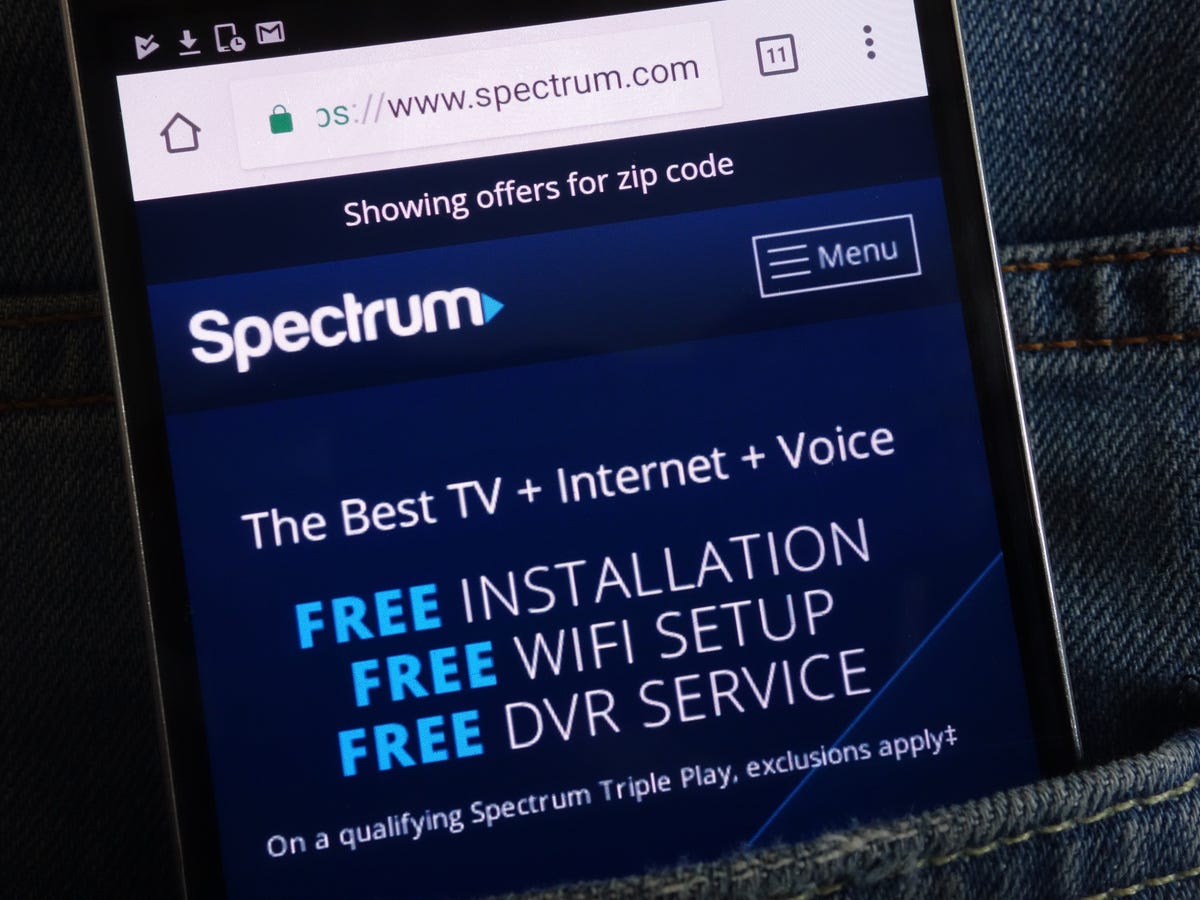
In today’s digital age, staying connected is crucial, and finding reliable Wi-Fi access while on the go is a top priority for many individuals. To cater to this need, Spectrum, one of the leading service providers, offers Wi-Fi hotspots across various public locations, ensuring seamless internet connectivity for their customers. But how do you connect to a Spectrum Wi-Fi hotspot? In this article, we will guide you through the step-by-step process of connecting to Spectrum Wi-Fi hotspots, whether you are a Spectrum customer or not. So, whether you’re at a café, library, or any other Spectrum hotspot location, read on to learn how to get connected and enjoy uninterrupted internet access.
Inside This Article
- Overview
- Step 1: Checking Device Compatibility
- Step 2: Finding Spectrum Wi-Fi Hotspots
- Step 3: Connecting to the Hotspot
- Troubleshooting Tips
- Conclusion
- FAQs
Overview
Connecting to a Spectrum Wi-Fi hotspot allows you to access the internet while you’re on the go. Spectrum provides a large network of Wi-Fi hotspots throughout various locations, making it convenient for customers to stay connected. Whether you’re at a coffee shop, airport, or park, you can easily connect to a Spectrum Wi-Fi hotspot and enjoy fast and reliable internet access.
Before connecting to a Spectrum Wi-Fi hotspot, you’ll need to ensure that your device is compatible and meet the necessary requirements. Once you’ve confirmed compatibility, you can easily find and connect to the nearest hotspot using your device’s Wi-Fi settings. In case you encounter any connectivity issues, there are troubleshooting tips available to help you resolve them.
In this article, we’ll guide you through the step-by-step process of connecting to a Spectrum Wi-Fi hotspot. By following these instructions, you’ll be able to stay connected and enjoy seamless internet access wherever you are.
Step 1: Checking Device Compatibility
Before connecting to a Spectrum Wi-Fi hotspot, it’s important to make sure that your device is compatible. Not all devices are able to connect to every type of Wi-Fi network, so checking compatibility will save you time and frustration. Here are some steps to follow when checking your device’s compatibility:
1. Check for Wi-Fi capability: Most contemporary devices, such as smartphones, tablets, and laptops, come with built-in Wi-Fi capabilities. Look for the Wi-Fi symbol or settings on your device to confirm if it has the necessary hardware.
2. Ensure operating system compatibility: Different operating systems may have varying levels of Wi-Fi compatibility. Make sure that your device’s operating system is compatible with the Spectrum Wi-Fi hotspot. The most common operating systems, like iOS, Android, Windows, and macOS, should be compatible with Spectrum hotspots.
3. Check for updated software: It’s crucial to keep your device’s software up to date. Outdated software may have compatibility issues with newer Wi-Fi networks. Go to your device’s settings and check for any available software updates.
4. Consider device limitations: Older or less powerful devices may have limitations when connecting to Wi-Fi networks. If you’re using an older device or one with low specifications, it’s possible that it may not connect to certain Spectrum Wi-Fi hotspots.
5. Contact your device manufacturer: If you’re unsure about your device’s compatibility with Spectrum Wi-Fi, it’s always a good idea to reach out to the manufacturer for guidance. They can provide you with specific information about your device’s capabilities and any known compatibility issues.
By following these steps, you can ensure that your device is compatible with Spectrum Wi-Fi hotspots, allowing you to connect seamlessly and enjoy fast and reliable internet access.
Step 2: Finding Spectrum Wi-Fi Hotspots
With Spectrum Wi-Fi hotspots available in various locations, it’s easy to find a connection that suits your needs. Here are some methods you can use to locate Spectrum Wi-Fi hotspots:
1. Use the Spectrum Wi-Fi Finder App: Spectrum provides a convenient app called Spectrum Wi-Fi Finder. You can download it for free from the App Store or Google Play Store. This app uses your device’s GPS to pinpoint nearby Spectrum hotspots, making it easy for you to connect.
2. Check the Spectrum Website: Visit the Spectrum website and look for the “Wi-Fi hotspots” section. This page will provide a comprehensive map or list of Wi-Fi hotspots available in your area. You can search by ZIP code or city to find hotspots closest to you.
3. Ask Local Businesses: Many businesses, such as cafes, restaurants, and libraries, offer free Wi-Fi to their customers. Check with local establishments to see if they provide Spectrum Wi-Fi hotspots. They might have signs or information posted about their Wi-Fi availability.
4. Explore Public Places: Spectrum Wi-Fi hotspots can often be found in public places like parks, malls, and airports. Look for signs indicating the availability of Wi-Fi or ask information desks for assistance.
5. Connect while Traveling: If you’re on the go, Spectrum provides Wi-Fi hotspots in many popular travel destinations. Whether you’re staying in a hotel or visiting a tourist attraction, check if there’s a Spectrum Wi-Fi hotspot available. You can inquire at your accommodation or look for Wi-Fi access information in public areas.
Remember, Spectrum Wi-Fi hotspots offer fast and secure internet access, allowing you to stay connected wherever you go. Take advantage of these convenient options to find and connect to a Spectrum Wi-Fi hotspot hassle-free.
Step 3: Connecting to the Hotspot
Now that you’ve found a Spectrum Wi-Fi hotspot, it’s time to connect to it and start enjoying the benefits of wireless internet access on your device. Follow these simple steps to get connected:
1. Go to the Wi-Fi settings on your device. This is typically found in the settings menu, often represented by a gear icon.
2. Look for the list of available Wi-Fi networks and search for the Spectrum Wi-Fi network name. It usually starts with “Spectrum” followed by a series of digits or letters.
3. Tap on the Spectrum Wi-Fi network to select it. Make sure to choose the correct network with a strong signal to ensure a stable connection.
4. If prompted, enter the password for the Wi-Fi network. This password is provided by Spectrum and can be found on their website or provided by their customer support.
5. Once you have entered the password, tap on the “Connect” or “Join” button to initiate the connection process.
6. Wait for a few moments while your device establishes a connection with the Spectrum Wi-Fi hotspot. This may take a few seconds to a minute, depending on your device and the strength of the network signal.
7. Once connected, you will see a Wi-Fi icon or symbol on your device’s status bar, indicating a successful connection to the Spectrum Wi-Fi hotspot. This means you are now ready to browse the internet, stream videos, or connect with friends and family using the Wi-Fi network.
Remember that Spectrum Wi-Fi hotspots are typically accessible to Spectrum internet subscribers, so make sure you have an active Spectrum internet subscription to enjoy uninterrupted access to the hotspots.
Now that you are connected, take full advantage of the fast and reliable internet connection provided by Spectrum’s Wi-Fi hotspots. Enjoy browsing, streaming, and staying connected wherever you go!
Troubleshooting Tips
Having trouble connecting to a Spectrum Wi-Fi hotspot? Don’t worry, we’ve got you covered. Here are some troubleshooting tips to help you get connected without any hassle.
1. Check your Wi-Fi settings:
Make sure that your device’s Wi-Fi is turned on and that it is set to connect to available networks. Sometimes, the Wi-Fi may be disabled or set to airplane mode, which can prevent you from connecting to any hotspot.
2. Restart your device:
Restarting your device can solve many connectivity issues. Turn off your device and then turn it back on after a few seconds. This simple step can refresh the network settings and resolve any temporary glitches.
3. Move closer to the hotspot:
If you’re having trouble connecting to a Wi-Fi hotspot, try moving closer to it. The signal strength can weaken with distance, so being in close proximity to the hotspot can improve your chances of establishing a stable connection.
4. Forget and reconnect:
If you’ve connected to the hotspot before but are now experiencing issues, try forgetting the network on your device and then reconnecting to it. This can clear any cached settings or conflicts that may be preventing a successful connection.
5. Check hotspot availability:
Ensure that the Spectrum Wi-Fi hotspot you’re trying to connect to is actually available. Sometimes, hotspots can be temporarily down for maintenance or may not be within range. You can check the Spectrum website or contact their customer support for information on hotspot availability.
6. Update your device’s software:
Outdated device software can cause connectivity problems. Check for any available software updates for your device and install them. These updates often include bug fixes and improvements that can enhance Wi-Fi connectivity.
7. Reset network settings:
If none of the above steps work, you can try resetting your device’s network settings. This will restore the default network configurations and can potentially resolve any network-related issues. Keep in mind that this will remove saved Wi-Fi passwords, so make sure you have them handy.
Remember, if you continue to experience connection issues despite trying these troubleshooting tips, it’s best to contact Spectrum customer support. They will be able to provide further assistance and help you get connected to their Wi-Fi hotspot.
Conclusion
Connecting to a Spectrum Wi-Fi hotspot is a convenient way to stay connected on the go. By following the simple steps outlined in this guide, you can easily connect your device to a Spectrum Wi-Fi hotspot and enjoy reliable internet access wherever you are. Whether you’re at a cafe, airport, or public space, the network provided by Spectrum allows you to browse the web, stream videos, or even work remotely without using up your mobile data.
Remember, it’s important to ensure that your device is compatible with the Wi-Fi standard used by Spectrum. Additionally, make sure to protect your personal information by using secure networks and updating your device’s security features regularly. With these precautions in place, you can fully take advantage of the convenience and connectivity offered by Spectrum Wi-Fi hotspots.
So, the next time you find yourself needing internet access on the go, don’t worry. Just locate a Spectrum Wi-Fi hotspot, connect your device, and stay connected wherever you are.
FAQs
1. How do I connect to a Spectrum Wi-Fi hotspot?
To connect to a Spectrum Wi-Fi hotspot, follow these steps:
- Turn on the Wi-Fi option on your device.
- Scan for available Wi-Fi networks and select the “Spectrum Wi-Fi” network.
- If prompted, enter the password provided by Spectrum.
- Once connected, you should have access to the internet through the Spectrum Wi-Fi hotspot.
2. Are Spectrum Wi-Fi hotspots secure?
Yes, Spectrum Wi-Fi hotspots are secure. They use industry-standard encryption methods to protect your data while connected. However, it is always recommended to use caution when transmitting sensitive information over any public Wi-Fi network.
3. How can I find Spectrum Wi-Fi hotspots near me?
You can find Spectrum Wi-Fi hotspots near you by using the Spectrum Wi-Fi hotspot finder tool. This tool is available on the Spectrum website or through the Spectrum Wi-Fi app. Simply enter your current location, and the tool will display a map with nearby hotspots.
4. Can I use a Spectrum Wi-Fi hotspot without a Spectrum subscription?
Yes, you can use a Spectrum Wi-Fi hotspot without a Spectrum subscription. Spectrum provides limited free Wi-Fi access to non-subscribers. To access the free Wi-Fi, connect to the “SpectrumWiFi” network and follow the on-screen prompts to get connected.
5. What is the range of a Spectrum Wi-Fi hotspot?
The range of a Spectrum Wi-Fi hotspot can vary depending on various factors like the location and environment. Typically, the range can extend up to a few hundred feet from the hotspot. However, walls, obstacles, and interference can affect the signal coverage, so it’s best to be within a reasonable distance from the hotspot for a reliable connection.
