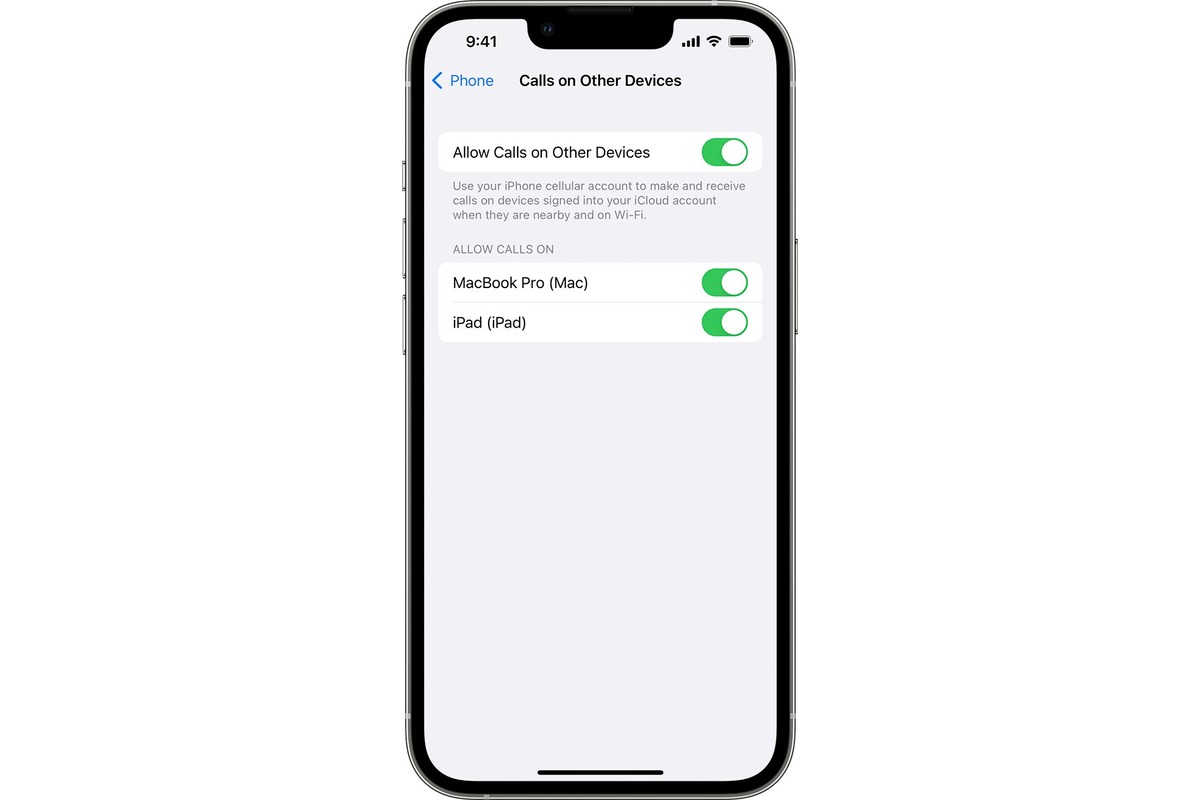
<--! HTML -->
Are you tired of missing important calls because your iPhone keeps sending them to voicemail? Frustrating, isn’t it? Fortunately, there’s a solution! In this article, we’ll show you how to allow all calls on your iPhone, ensuring that you never miss an important call again.
Whether you’re expecting an important business call or eagerly waiting for a call from a loved one, it’s crucial to have your iPhone set up to receive all incoming calls. We understand the inconvenience and anxiety that can arise from missed calls, and that’s why we’re here to help.
Read on as we guide you through the step-by-step process of allowing all calls on your iPhone. Say goodbye to missed calls and hello to seamless communication!
Inside This Article
- Overview of Call Blocking on iPhone
- How to Allow All Calls on iPhone
- Method 1: Disable Do Not Disturb Mode
- Method 2: Add Contacts to Favorites
- Method 3: Turn off Silence Unknown Callers Feature
- Method 4: Adjust Call Blocking and Identification Settings
- Conclusion
- FAQs
Overview of Call Blocking on iPhone
Call blocking is a feature that allows iPhone users to manage and control the calls they receive. It provides a level of flexibility and security, enabling users to prioritize important calls, avoid unwanted spam or robocalls, and maintain a peaceful calling experience.
By default, iPhones come with built-in call blocking capabilities, allowing users to blacklist specific numbers, block unknown callers, and filter out spam calls. This feature is incredibly useful for protecting your privacy, reducing interruptions, and ensuring that only desired contacts can reach you.
With the advancement of technology, call blocking on iPhones has become more sophisticated. In addition to the traditional methods of blocking unwanted calls, newer models and iOS updates offer enhanced functionality, such as identifying and labeling potential spam callers.
Whether you are tired of incessant telemarketing calls or want to safeguard against fraudsters, understanding how to manage and customize call blocking settings on your iPhone is essential. In the next sections, we will explore the steps to enable all calls and whitelist important contacts on your device, as well as address some common issues you may encounter along the way.
How to Allow All Calls on iPhone
Having the ability to receive calls from anyone is crucial, especially in situations where you don’t want to miss important calls. By default, your iPhone has built-in call blocking and spam filtering features to protect you from unwanted calls. However, if you want to allow all calls on your iPhone, you can do so by following the steps below.
1. Disabling Call Blocking and Spam Filtering: To allow all calls on your iPhone, you need to turn off the call blocking and spam filtering options. Go to the “Settings” app on your iPhone, scroll down and tap on “Phone.” From there, select “Call Blocking & Identification” and toggle off any enabled features, such as “Silence Unknown Callers” or other call-blocking apps you may have installed.
2. Whitelisting Contacts: If there are specific contacts that you want to have unrestricted access to call you, you can whitelist their numbers. Open the “Contacts” app on your iPhone and select the contact you want to whitelist. Tap on their name to open their details, then tap on “Edit” in the top-right corner. Scroll down, and under “Ringtone” and “Text Tone,” you’ll find an option called “Emergency Bypass.” Toggle it on to allow their calls even when your iPhone is on silent or Do Not Disturb mode.
3. Allowing Calls from Unknown Numbers: By default, your iPhone might send calls from unknown numbers directly to voicemail. If you want to allow all calls, including those from unknown numbers, you can change this setting. Go to the “Settings” app, tap on “Phone,” and then select “Unknown & Spam.” Toggle off “Silence Unknown Callers” to allow calls from numbers not in your contacts list.
4. Troubleshooting and Common Issues: If you are still unable to receive all calls on your iPhone after following the steps above, there are a few troubleshooting steps you can try. First, make sure that your phone has a stable cellular or Wi-Fi connection. Sometimes, call issues can be resolved by simply restarting your iPhone. If the problem persists, checking for any available software updates or resetting network settings can often resolve any call-related issues.
By following these steps, you can ensure that all calls can reach you on your iPhone. Remember to exercise caution when allowing calls from unknown numbers, as they may include unwanted spam or scams. It’s always a good practice to regularly update your contact list and enable call blocking or spam filtering features to protect yourself from potential risks.
Frequently Asked Questions
- Can I allow calls only from my contacts?
- What if I still receive spam calls even after allowing all calls?
- Will allowing all calls compromise my privacy?
Yes, you can allow calls only from your contacts by whitelisting their numbers in the “Contacts” app on your iPhone. Follow the steps mentioned above to enable the “Emergency Bypass” feature for specific contacts.
If you continue to receive spam calls even after allowing all calls, you can consider using a third-party call blocking app from the App Store. These apps provide additional features and functionalities to help filter out unwanted calls.
Allowing all calls does not inherently compromise your privacy. However, it’s important to exercise caution when allowing calls from unknown numbers, as they may include potential spam or scams. It’s always recommended to stay vigilant and be aware of potential risks.
Method 1: Disable Do Not Disturb Mode
If you’re wondering how to allow all calls on your iPhone, one of the first things you should check is whether the Do Not Disturb mode is enabled. Do Not Disturb mode is a helpful feature that allows you to silence incoming calls and notifications when you don’t want to be disturbed. However, if you have enabled this mode and forgot to disable it, it may be blocking all incoming calls on your iPhone. Here’s how you can disable it:
1. Open the Settings app on your iPhone.
2. Scroll down and tap on “Do Not Disturb.”
3. Ensure that the “Manual” switch is toggled off.
4. If the “Scheduled” option is enabled, check the timing and make sure it aligns with your preferences.
Once you have disabled the Do Not Disturb mode, your iPhone will resume receiving all incoming calls. Now you can check if the issue of blocked calls has been resolved.
Method 2: Add Contacts to Favorites
If you’re looking for a way to allow all calls from specific contacts on your iPhone, adding those contacts to your Favorites list is a simple and effective method. By doing so, you prioritize these contacts, ensuring that you won’t miss any important calls from them.
Here’s how you can add contacts to your Favorites list:
- Launch the Phone app on your iPhone.
- Go to the “Favorites” tab at the bottom of the screen.
- Tap on the “+” icon at the top left corner of the screen to add a new contact.
- Select the contact you want to add to your Favorites.
- You can also add multiple contacts by tapping on the “Add Another” option and selecting additional contacts.
- Once you’ve selected the contacts, tap on “Done” to add them to your Favorites list.
By adding contacts to your Favorites list, you ensure that their calls will always come through, regardless of any call blocking or spam filtering settings you may have enabled on your iPhone.
It’s important to note that adding contacts to your Favorites list does not automatically allow all calls from unknown numbers. To receive calls from unknown numbers, refer to the previous methods discussed in this article.
Now that you know how to add contacts to your Favorites list, you can easily ensure that important calls from specific contacts are never missed. It’s a convenient and efficient way to allow all calls from your preferred contacts on your iPhone.
Method 3: Turn off Silence Unknown Callers Feature
One of the common reasons why you may not be receiving all calls on your iPhone is due to the “Silence Unknown Callers” feature. When this feature is enabled, your iPhone automatically silences calls from numbers that are not in your Contacts, Mail, or Messages apps. To allow all calls on your iPhone, you need to turn off this feature. Here’s how:
- Open the Settings app on your iPhone.
- Scroll down and tap on “Phone”.
- Under the “Calls” section, you’ll find the “Silence Unknown Callers” option. Toggle the switch to turn it off.
- Once turned off, your iPhone will no longer silence calls from unknown numbers.
Keep in mind that by disabling the “Silence Unknown Callers” feature, you may receive unwanted calls and potential spam calls. However, if you want to ensure that you don’t miss any important calls, this is a necessary step.
If you have any specific contacts that you still want to block, you can add them to your blocked contacts list manually. This will enable you to allow all calls except those from specific numbers.
Method 4: Adjust Call Blocking and Identification Settings
If you are facing issues with call blocking or spam filtering on your iPhone, you can try adjusting the call blocking and identification settings to allow all calls. Here’s how:
1. Open the “Settings” app on your iPhone.
2. Scroll down and tap on “Phone”.
3. Under the “Calls” section, tap on “Call Blocking & Identification”.
4. Here, you will find a list of blocked numbers or contacts. Tap on “Edit” to remove any contacts you may have blocked.
5. To allow all incoming calls, make sure the toggle switch for “Silence Unknown Callers” is off. This will prevent your iPhone from automatically silencing calls from unknown numbers.
6. You can also toggle off any other call blocking or spam filtering options that might be enabled, such as “Filter Unknown Senders”.
7. Once you have adjusted the settings, exit the “Settings” app and your iPhone will now allow all incoming calls.
By following these steps, you can ensure that your iPhone does not block any incoming calls, allowing you to receive calls from all numbers, including unknown callers.
Please note that disabling call blocking and spam filtering settings may increase the number of spam or unwanted calls you receive. Exercise caution and be vigilant when answering calls from unknown numbers.
Remember to regularly review and update your call blocking and identification settings to ensure they align with your preferences and needs.
Conclusion
Allowing all calls on your iPhone can provide convenience and flexibility, especially if you don’t want to miss any important calls. By following the steps outlined in this article, you can easily configure your iPhone to allow all calls, even those coming from unknown or blocked numbers.
Remember, enabling this feature comes with the risk of receiving unwanted calls or spam. It’s important to exercise caution and be mindful of potential scams or fraudulent calls. If you encounter any issues or experience a high volume of unwanted calls, you can always adjust your call settings to be more restrictive.
With the ability to manage your iPhone’s call settings, you can stay connected with ease while also maintaining control over who can reach you. Take advantage of this feature to personalize your iPhone and ensure you never miss an important call again.
FAQs
Q: How can I allow all calls on my iPhone?
A: To allow all calls on your iPhone, you can modify your Call Blocking and Identification settings. Simply follow these steps:
- Go to your iPhone’s Settings.
- Scroll down and tap on “Phone”.
- Select “Call Blocking & Identification”.
- Toggle off any call blocking or identification features that you have enabled.
Q: Why would I want to allow all calls on my iPhone?
A: There are a few reasons why you might want to allow all calls on your iPhone. For example, if you have been experiencing issues with important calls being blocked or if you are expecting important calls from unknown numbers, allowing all calls can ensure that you don’t miss any important communication.
Q: Will allowing all calls on my iPhone increase the risk of spam calls?
A: Allowing all calls on your iPhone does increase the risk of receiving spam calls. However, you can still use other measures to minimize unwanted calls, such as installing a reliable call-blocking app or enabling the built-in “Silence Unknown Callers” feature. These options can help filter out unwanted calls while still allowing legitimate ones.
Q: Is there a way to allow all calls temporarily on my iPhone?
A: Yes, if you only want to allow all calls temporarily, you can enable the “Do Not Disturb” mode on your iPhone. This mode silences all incoming calls and notifications, but you can choose to allow calls from specific contacts or repeated calls. To enable “Do Not Disturb” mode, simply go to Settings > Do Not Disturb and toggle it on. Remember to customize the settings according to your preferences.
Q: How can I identify spam calls on my iPhone?
A: Although allowing all calls may increase the risk of spam calls, you can still use certain methods to identify them. For instance, Apple’s iOS includes a feature called “Silence Unknown Callers” that automatically silences calls from numbers not in your Contacts, Mail, or Messages. Additionally, various call-blocking apps are available on the App Store, offering advanced spam call detection and blocking capabilities.
