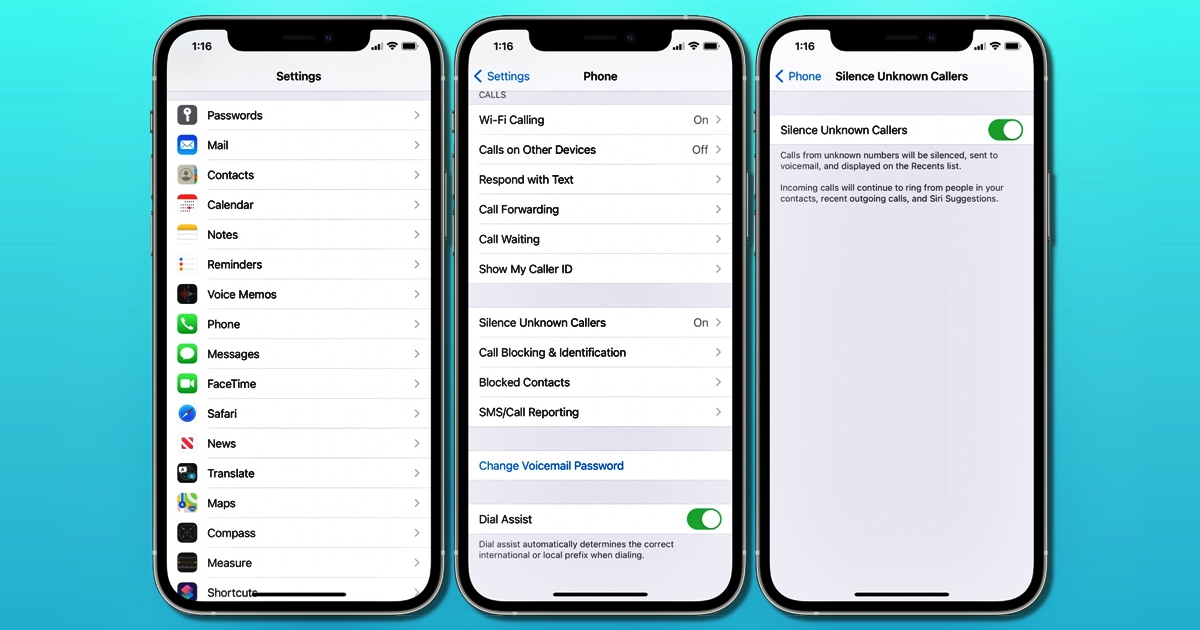
Are you tired of receiving constant calls from unknown numbers on your iPhone? The constant interruptions can be annoying and intrusive. Luckily, there is a way to silence these unidentified callers and gain control over your phone. In this article, we will guide you through the process of silencing unknown callers on your iPhone, allowing you to enjoy peace and tranquility from unwanted interruptions. Whether you are dodging telemarketers, avoiding spam calls, or simply seeking a peaceful environment, we have the solution for you. With a few simple steps, you can customize your iPhone settings to filter out these unknown callers, giving you the peace of mind you deserve. Say goodbye to annoying interruptions and regain control of your iPhone with our expert tips and tricks.
Inside This Article
- Method 1: Using Do Not Disturb Mode
- Method 2: Blocking Unknown Callers
- Method 3: Creating a Custom Silent Ringtone
- Method 4: Using Third-Party Call Blocking Apps
- Conclusion
- FAQs
Method 1: Using Do Not Disturb Mode
If you’re tired of receiving unwanted calls from unknown numbers on your iPhone, you can make use of the Do Not Disturb (DND) mode to silence these callers and minimize interruptions. This feature is designed to give you more control over when and how you receive calls on your device.
Here’s how you can use the Do Not Disturb mode to deal with those pesky unknown callers:
- Open the Settings app on your iPhone.
- Scroll down and tap on “Do Not Disturb.”
- Toggle on the “Manual” switch to activate the Do Not Disturb mode.
- Set the “Schedule” option according to your preference. You can choose to enable DND during specific hours or manually turn it on and off as needed.
- Scroll down and tap on “Allow Calls From.”
- Select “All Contacts” or “Favorites” if you only want to allow calls from people in your contacts or favorite contacts.
- If you want to receive calls from specific groups or individuals, tap on “Groups” or “Contacts” and make your selection.
- Now, toggle on the “Repeated Calls” option if you want to allow a second call from the same number within three minutes. This is handy in case of emergencies.
By following these steps, you can effectively silence unknown callers by enabling the Do Not Disturb mode on your iPhone. This feature ensures that only calls from your selected contacts or groups will ring, while all other calls will be silenced and go straight to voicemail.
Method 2: Blocking Unknown Callers
Are you tired of receiving unwanted calls from unknown numbers? One effective way to deal with this nuisance is by blocking unknown callers on your iPhone. By doing so, you can easily avoid intrusive calls and maintain your peace of mind. Here’s how you can block unknown callers:
Step 1: Open the Settings app on your iPhone.
Step 2: Scroll down and tap on “Phone”.
Step 3: Under the Calls section, select “Silence Unknown Callers”.
Step 4: Toggle the switch to enable the feature.
Once you have enabled the “Silence Unknown Callers” feature, any call coming from a number that is not in your Contacts, Recent Calls, or Messages will be automatically silenced and sent to voicemail. This prevents your phone from ringing or vibrating when you receive calls from unfamiliar numbers.
Blocking unknown callers can be a great way to minimize disruptions and maintain your privacy. However, it is important to note that this feature may occasionally silence legitimate calls from numbers you are not familiar with. If you are expecting important calls from unknown numbers, it’s recommended to temporarily disable this feature.
This method provides a simple and effective way to block unknown callers on your iPhone. By taking advantage of this feature, you can regain control over your incoming calls and ensure that only the contacts you trust are able to reach you without any interruptions.
Method 3: Creating a Custom Silent Ringtone
One effective way to silence unknown callers on your iPhone is by creating a custom silent ringtone. This method allows you to have complete control over how you want to silence those unwanted calls without missing any important ones. Follow the steps below to create a custom silent ringtone on your iPhone.
1. Start by opening the GarageBand app on your iPhone. If you don’t have it installed, you can download it for free from the App Store.
2. Once you have opened the app, tap on the “+” icon to create a new project. Select “Audio Recorder” option from the list.
3. On the recording screen, tap on the red button to start recording. You don’t have to say anything; just a few seconds of silence will suffice.
4. After you have recorded the silent audio, tap on the arrow icon in the top-left corner to go back to the project view.
5. Now, tap and hold on the audio track you just recorded, then select “Share” from the pop-up menu.
6. Choose the “Ringtone” option from the sharing menu. This will open the ringtone settings screen.
7. On the ringtone settings screen, you can give your custom silent ringtone a name. Once you’ve named it, tap the “Export” button to save it as a ringtone on your iPhone.
8. To set your custom silent ringtone as the default ringtone for unknown callers, go to the “Settings” app on your iPhone.
9. Scroll down and select “Sounds & Haptics.”
10. Under the “Sounds and Vibration Patterns” section, tap on “Ringtone.”
11. In the ringtone list, scroll down to the “Custom” section and find your newly created silent ringtone. Tap on it to set it as the default ringtone for unknown callers.
That’s it! Now, whenever an unknown caller tries to reach you, your iPhone will remain silent, ensuring you’re not disturbed by unwanted calls. It’s worth noting that your iPhone will still display notifications for missed calls, so you can always check them later.
By creating a custom silent ringtone, you can have peace of mind knowing that you won’t be disturbed by unknown callers, while still staying accessible to important calls from known contacts. So go ahead and silence those pesky calls with just a few simple steps.
Method 4: Using Third-Party Call Blocking Apps
If you’re still struggling with unwanted calls from unknown numbers on your iPhone, using third-party call blocking apps can be an effective solution. These apps offer additional features and customization options to help you regain control over your incoming calls. Here are some popular call blocking apps that can help you silence unknown callers on your iPhone:
1. Truecaller: Truecaller is a widely used call blocker app that not only blocks spam calls but also identifies unknown numbers by matching them with its extensive database. It allows you to block specific numbers or entire number ranges, ensuring that unwanted calls don’t interrupt your day.
2. Hiya: Hiya is another top-rated app that helps you eliminate unwanted calls and texts. It uses a vast database of known spam numbers to proactively block them before they even reach your device. With Hiya, you gain the ability to screen calls, block numbers, and report spam to protect yourself and others in your community.
3. RoboKiller: RoboKiller is a call blocking app specifically designed to combat automated telemarketing and robocalls. It uses advanced algorithms to identify and block spam calls while providing you with entertaining answer bots that engage telemarketers in hilarious conversations, wasting their time instead of yours.
4. Nomorobo: Nomorobo is a popular app that effectively blocks unwanted calls, including telemarketers and robocalls. It uses a “scam likely” database to identify and block suspicious calls, protecting you from potential scams. Nomorobo works silently in the background, ensuring that your phone doesn’t ring when unwanted calls are detected.
5. Mr. Number: Mr. Number is an app that enables you to block unwanted calls and texts effortlessly. It allows you to create custom block lists, including specific numbers, area codes, or even entire countries. With a user-friendly interface and reliable call blocking capabilities, Mr. Number helps you take control of your incoming calls.
By downloading and using these third-party call blocking apps from the App Store, you can significantly reduce the number of unwanted calls and silence unknown callers on your iPhone. With their additional features and functionalities, you can personalize the call blocking settings to suit your specific needs and preferences.
Conclusion
In today’s age of constant communication, dealing with unwanted or unknown calls can be quite frustrating. Thankfully, with the help of your iPhone, you have the power to silence those unwanted callers and regain control over your phone. By following the steps outlined in this article, you can easily block and silence unknown callers on your iPhone, giving yourself peace of mind and uninterrupted phone usage.
Remember, proper call management is essential for a smooth phone experience. However, if you still receive persistent calls from unknown numbers, it is advisable to contact your service provider or explore additional call blocking options to further enhance your call privacy and security.
So, next time you find yourself annoyed by unwanted calls, simply refer to this guide, take control of your iPhone’s settings, and silence those unknown callers once and for all!
FAQs
Q: How can I silence unknown callers on my iPhone?
A: To silence unknown callers on your iPhone, you can enable the “Silence Unknown Callers” feature. This feature automatically sends calls from unknown numbers to voicemail without causing your phone to ring. To activate this feature, go to “Settings” on your iPhone, then scroll down and tap “Phone.” From there, enable the “Silence Unknown Callers” option.
Q: Will activating the “Silence Unknown Callers” feature block all unknown calls?
A: No, activating the “Silence Unknown Callers” feature will not completely block all unknown calls. It will send calls from unknown numbers directly to voicemail without ringing, but users can still receive voicemail messages from those callers. It is important to periodically check your voicemail for any important messages that may have been missed.
Q: Can I set specific contacts as exceptions to the “Silence Unknown Callers” feature?
A: Unfortunately, the “Silence Unknown Callers” feature does not allow you to set specific contacts as exceptions. It either silences all unknown callers or allows all calls through. If you are expecting an important call from an unknown number, it is recommended to temporarily disable the feature to ensure you do not miss the call.
Q: Will enabling the “Silence Unknown Callers” feature affect calls from businesses or known numbers that are not in my contacts?
A: Yes, enabling the “Silence Unknown Callers” feature may silence calls from businesses or numbers that are not saved in your contacts. If you frequently receive important calls from unknown numbers, it is advisable to consider other call screening options or rely on caller ID to determine whether or not to answer the call.
Q: Are there any alternative methods to silence unknown callers on an iPhone?
A: Yes, apart from the “Silence Unknown Callers” feature, there are other third-party applications available on the App Store that offer advanced call screening and blocking features. These apps allow you to customize call blocking settings, create whitelists and blacklists, and add specific exceptions for contacts you want to allow or block. Some popular options include Truecaller, Hiya, and RoboKiller.
