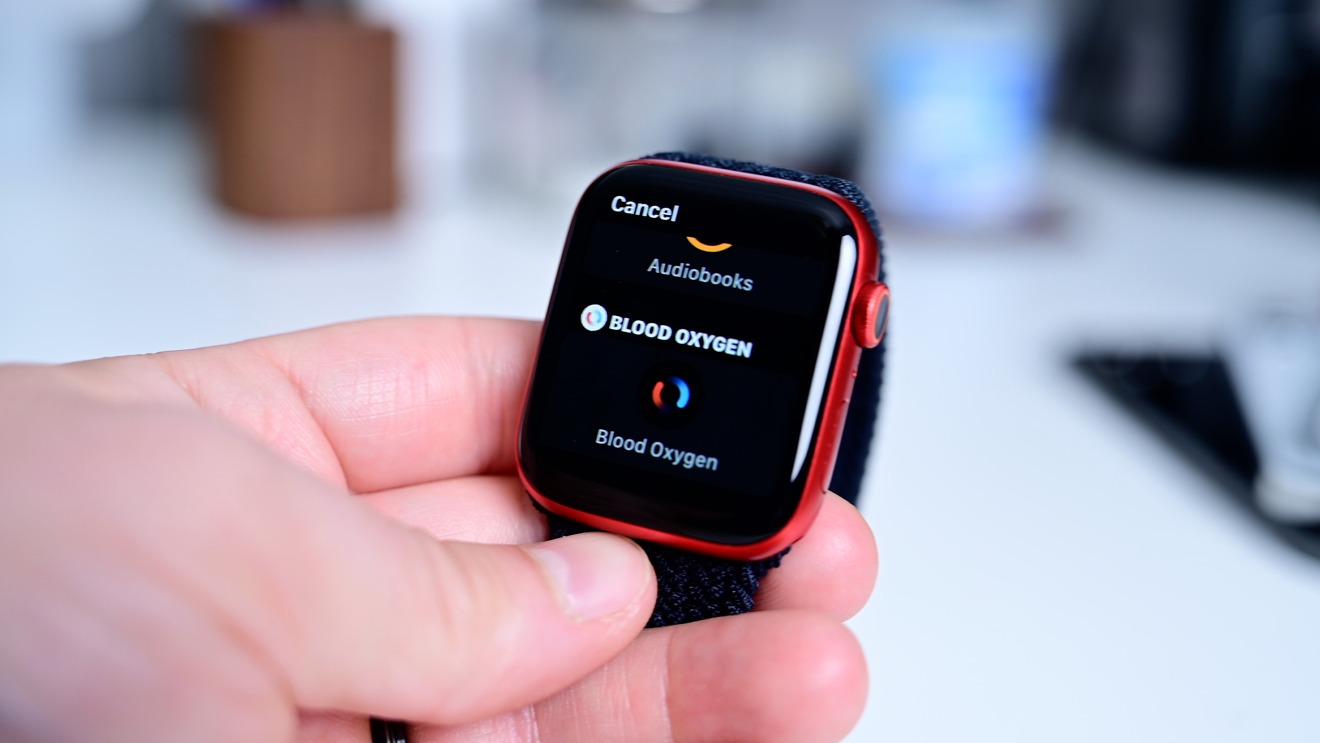
Are you an avid reader who wishes to enjoy audiobooks on the go? With an Apple Watch, you can now listen to your favorite stories without carrying your phone or any additional devices. This versatile smartwatch not only tracks your fitness and keeps you connected, but it also allows you to access audiobooks with ease.
In this article, we will guide you through the process of listening to audiobooks on your Apple Watch, providing you with all the necessary steps and tips to make the most out of this convenient feature. Whether you prefer fiction, self-help, or non-fiction, your Apple Watch can now become your personal audiobook companion, keeping you entertained anytime, anywhere.
Inside This Article
- Pairing Your Apple Watch with Headphones or Speakers
- Installing Audiobook Apps on Your Apple Watch
- Transferring Audiobooks to Your Apple Watch
- Controlling Audiobooks Playback on Your Apple Watch
- Conclusion
- FAQs
Pairing Your Apple Watch with Headphones or Speakers
Listening to audiobooks on your Apple Watch is a convenient way to enjoy your favorite literature on the go. To get started, you’ll need to pair your Apple Watch with headphones or speakers. Here’s how you can do it:
1. Turn on your headphones or speakers: Make sure your headphones or speakers are powered on and in pairing mode. Refer to the user manual of your device for specific instructions on how to enable pairing mode.
2. Open the Bluetooth settings on your Apple Watch: On your Apple Watch, swipe up from the watch face to access the Control Center. Tap on the Bluetooth icon to open the Bluetooth settings.
3. Enable Bluetooth: If Bluetooth is not already enabled on your Apple Watch, tap on the Bluetooth option to turn it on.
4. Select your headphones or speakers: Your Apple Watch will scan for nearby Bluetooth devices. When you see your headphones or speakers listed, tap on them to initiate the pairing process.
5. Follow any additional prompts: Depending on the device, you may need to enter a passcode or confirm a pairing request. Follow the on-screen prompts on your Apple Watch and the connected device to complete the pairing process.
6. Test the connection: Once the pairing is successful, play a sample audiobook or some music to ensure that the audio is coming through your headphones or speakers.
Now that your Apple Watch is successfully paired with your headphones or speakers, you’re ready to start enjoying audiobooks on your device.
Installing Audiobook Apps on Your Apple Watch
If you’re an avid audiobook lover and want to enjoy your favorite titles on your Apple Watch, you’ll need to install audiobook apps on the device. Although Apple provides its own native Books app for listening to audiobooks, there are also third-party apps available that offer additional features and customization options. In this article, we’ll guide you through the process of installing audiobook apps on your Apple Watch.
To begin, make sure your Apple Watch is connected to your iPhone via Bluetooth. This is crucial as the apps need to be installed on your iPhone before they can be synced to your Apple Watch. Once your devices are paired, follow the steps below:
- Open the App Store app on your iPhone
- Tap on the Search tab at the bottom of the screen
- Enter the name of the audiobook app you want to install (e.g., “Audible”, “Libby”)
- Tap on the app from the list of search results
- On the app’s page, tap on the “Get” button to download and install the app
- Enter your Apple ID password or use Face ID/Touch ID to confirm the installation
Once the app is installed on your iPhone, it will automatically sync to your Apple Watch if the app has a compatible watchOS version. The syncing process may take a few minutes, so be patient. Once the app is successfully installed on your Apple Watch, you’ll see its icon on the watch’s app grid.
Now that you have the audiobook app installed on your Apple Watch, you can proceed to sign in to your account and start browsing or downloading your favorite audiobooks. Many of these apps provide features such as personalized recommendations, bookmark synchronization, and playback controls directly from your wrist.
Please note that the availability and features of audiobook apps may vary depending on your location and the version of watchOS installed on your device. It’s always recommended to check the app’s description and reviews on the App Store before installing them on your iPhone.
With an audiobook app installed on your Apple Watch, you can now enjoy your favorite books and stories wherever you go, without the need to carry your iPhone. It’s a convenient and hassle-free way to immerse yourself in the world of literature while on the move.
Transferring Audiobooks to Your Apple Watch
Listening to audiobooks on your Apple Watch allows you to enjoy your favorite literary adventures even when you don’t have your iPhone nearby. By transferring audiobooks directly to your Apple Watch, you can have them readily accessible on your wrist, making it convenient to listen to your favorite books anytime, anywhere. Here’s how you can transfer audiobooks to your Apple Watch:
1. Make sure your Apple Watch is paired with your iPhone. This connection is essential for transferring audiobooks to your watch. Ensure that both devices are connected and in close proximity to each other.
2. Open the Audiobooks app on your iPhone. If you haven’t downloaded the app yet, you can find it in the App Store. Sign in to your account and make sure your audiobooks are synced with the app.
3. Once your audiobooks are synced with the Audiobooks app on your iPhone, open the Apple Watch app on your iPhone.
4. In the Apple Watch app, scroll down and tap on “Audiobooks”. This will open the Audiobooks section specifically for your Apple Watch.
5. You will see a list of available audiobooks that can be transferred to your Apple Watch. Select the audiobook you want to transfer by tapping on it.
6. Once you have selected the audiobook, you will see a screen with additional details. Tap on “Add to Apple Watch” to begin the transfer process.
7. The transfer may take a few moments depending on the size of the audiobook and the speed of your connection. Wait for the transfer to complete before proceeding.
8. After the transfer is complete, the audiobook will be available on your Apple Watch. You can now disconnect your Apple Watch from your iPhone and enjoy listening to the audiobook directly from your wrist.
Remember that the storage capacity of your Apple Watch is limited, so you may need to be selective in the audiobooks you transfer. Make sure to manage your audiobook library on your Apple Watch to free up space for new additions.
Transferring audiobooks to your Apple Watch gives you the freedom to listen to your favorite books without the need for a connected iPhone. Follow these steps, and you’ll be able to enjoy your literary escapades wherever you go.
Controlling Audiobooks Playback on Your Apple Watch
Once you have paired your Apple Watch with headphones or speakers and installed audiobook apps, you are ready to dive into the world of audiobooks. But how do you control the playback on your Apple Watch? Don’t worry, we’ve got you covered. Here’s a guide on how to control audiobook playback on your Apple Watch.
1. Start, Pause, and Resume Playback:
When you want to start listening to an audiobook on your Apple Watch, simply open the audiobook app and select the desired book. Tap on the play button to start playback. To pause the audiobook, tap the pause button. To resume playback, tap the play button again.
2. Adjust Volume:
If you find the volume too loud or too low, you can easily adjust it on your Apple Watch. While listening to the audiobook, swipe up on the watch face to access the Control Center. Locate the volume slider and adjust it to your desired level by using the digital crown or tapping on the plus (+) or minus (-) buttons.
3. Skip Forward or Backward:
If you want to skip forward or backward to a specific chapter or section of the audiobook, you can do so on your Apple Watch. While listening, firmly press the watch screen to activate the Force Touch feature. This will bring up a menu with options, such as skipping forward or backward. Tap on the appropriate option to navigate to the desired part of the audiobook.
4. Bookmarking:
Bookmarking allows you to easily remember and access specific points in an audiobook. While listening to the audiobook on your Apple Watch, press the screen firmly to activate the Force Touch feature. From the menu, select the bookmark option to mark the current location. To access your bookmarks, open the audiobook app and look for the bookmark icon. Tap on it to see your saved bookmarks and resume listening from any of them.
5. Adjust Playback Speed:
If you prefer listening to audiobooks at a faster or slower pace, you can adjust the playback speed on your Apple Watch. Open the audiobook app, find the settings menu, and locate the playback speed option. Tap on it to choose your desired speed, whether it’s 1.5x, 2x, or even slower at 0.5x. Experiment with different speeds to find the one that suits your listening preferences.
Controlling audiobook playback on your Apple Watch is a breeze once you know the tricks. Start, pause, and resume playback with simple taps, adjust the volume, skip forward or backward, bookmark your favorite parts, and even customize the playback speed. With these tips in hand, you can fully enjoy your audiobook experience on your Apple Watch.
Conclusion
Listening to audiobooks on your Apple Watch is a convenient way to enjoy your favorite books on the go. With the right accessories and apps, you can immerse yourself in captivating stories and educational content right from your wrist. Whether you prefer wireless headphones or the simplicity of wired earbuds, there are options available to meet your needs.
By following the steps outlined in this guide, you can easily transfer audiobooks to your Apple Watch and begin listening to them with ease. Remember to select a suitable app that supports audiobook playback and offers features like bookmarking and adjusting playback speed to enhance your listening experience.
With the wealth of audiobook options available and the portability of your Apple Watch, you can make the most of your time by diving into your favorite books whenever and wherever you want. So, grab your Apple Watch, your favorite pair of headphones, and get ready to embark on a captivating literary journey right from your wrist.
FAQs
Q: Can I listen to audiobooks on my Apple Watch?
A: Yes, you can listen to audiobooks on your Apple Watch. With the latest updates to watchOS, you can directly stream or download audiobooks onto your watch and listen to them without needing your iPhone nearby.
Q: How do I download audiobooks onto my Apple Watch?
A: To download audiobooks onto your Apple Watch, open the Apple Books app on your iPhone and navigate to the Audiobooks section. Find the audiobook you want and tap on the “…” button next to it. From the options that appear, select “Send to Apple Watch.” The audiobook will be transferred to your watch, and you can access it from the Audiobooks app on your watch.
Q: Can I stream audiobooks on my Apple Watch without downloading them?
A: Yes, with watchOS 7 and later, you can stream audiobooks directly on your Apple Watch without having to download them first. Simply connect your watch to Wi-Fi or cellular, open the Audiobooks app, and choose the audiobook you want to listen to. The audio will start streaming instantly.
Q: How do I control audiobooks on my Apple Watch?
A: Controlling audiobooks on your Apple Watch is easy. You can play, pause, skip forward or backward, adjust the volume, and even see the chapter or time progress right from your wrist. Simply open the Audiobooks app on your watch and use the digital crown or touch screen to navigate through the playback controls.
Q: Can I use Bluetooth headphones to listen to audiobooks on my Apple Watch?
A: Absolutely! You can pair Bluetooth headphones or earphones to your Apple Watch and listen to your audiobooks wirelessly. Just make sure your headphones are in pairing mode, go to the Settings app on your watch, select Bluetooth, and choose your headphones from the list of available devices. Once connected, your watch will automatically route the audio from the Audiobooks app to your headphones.
