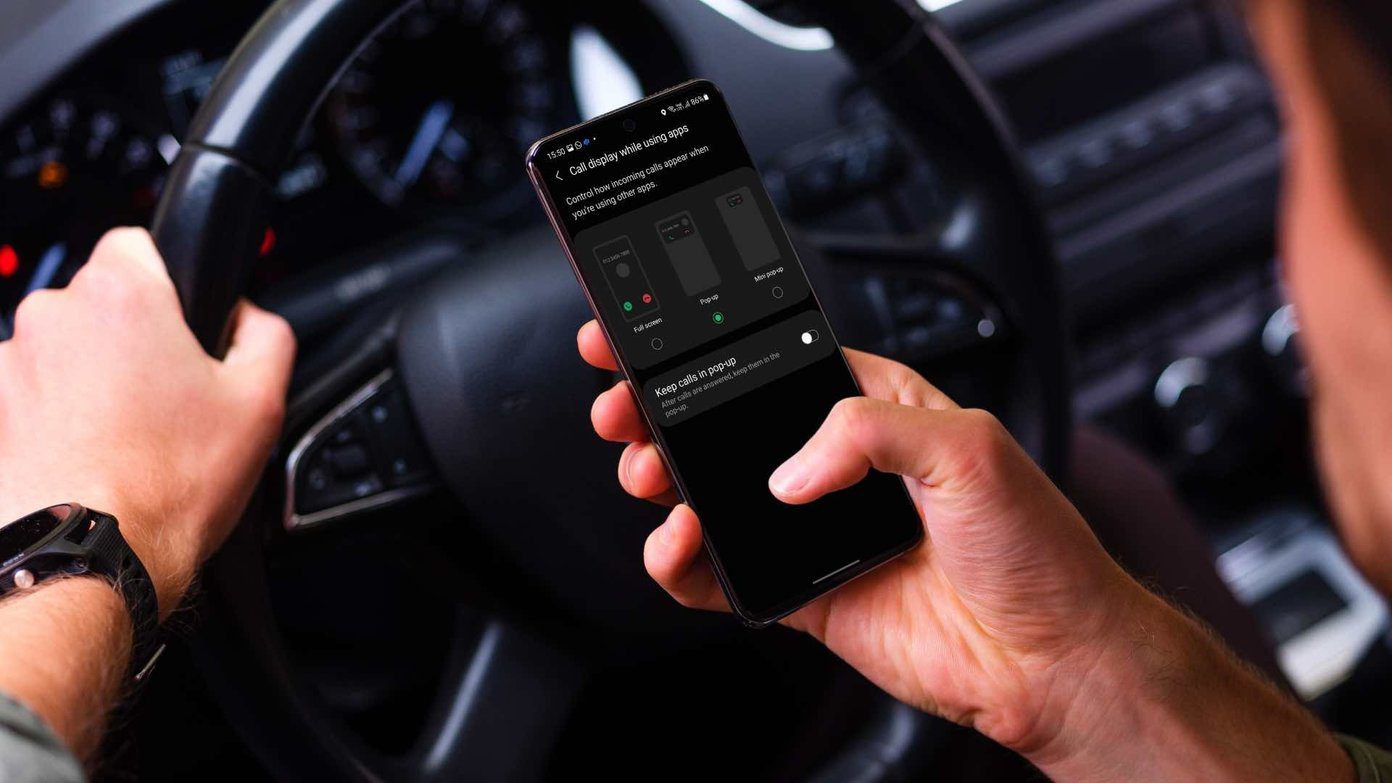
If you’re a proud owner of a Samsung smartphone and looking to connect it to your car’s Bluetooth system, you’ve come to the right place. The pairing process between your Samsung device and your car’s Bluetooth is essential for hands-free calling, listening to music, and accessing various car features directly from your phone.
Having a seamless connection between your phone and car allows for a more convenient and safer driving experience. In this article, I will guide you through the step-by-step process of pairing your Samsung device with your car’s Bluetooth system. Whether you drive an older car or a modern vehicle equipped with advanced infotainment features, the following instructions will help you establish a successful Bluetooth connection.
Inside This Article
- Connecting Samsung Bluetooth to Car Stereo
- Pairing Samsung Bluetooth with Car’s Infotainment System
- Troubleshooting Samsung Bluetooth Connection Issues in Car
- Tips for Maintaining a Stable Samsung Bluetooth Connection in the Car
- Conclusion
- FAQs
Connecting Samsung Bluetooth to Car Stereo
Connecting your Samsung smartphone to your car stereo via Bluetooth can enhance your driving experience by allowing you to stream music, make hands-free calls, and access other audio features wirelessly.
To connect your Samsung Bluetooth to your car stereo, follow these steps:
- Start by turning on the Bluetooth feature on your Samsung smartphone. This can usually be found in the Settings menu under “Connections” or “Bluetooth.”
- Turn on your car stereo and set it to the Bluetooth mode. Consult your car’s user manual if you’re unsure how to do this.
- On your Samsung phone, go to the Bluetooth settings menu and select “Scan” or “Search for Devices.” Your phone will start scanning for available Bluetooth devices.
- When your car stereo appears in the list of available devices, tap on it to initiate the pairing process. Note that the name of your car stereo may vary.
- If prompted, enter the Bluetooth passcode or PIN. This is usually 0000 or 1234, but check your car’s user manual for the correct code if needed.
- Once the pairing is successful, your Samsung smartphone will display a notification confirming the connection to your car stereo.
Once your Samsung smartphone is connected to your car stereo, you can start enjoying the benefits of Bluetooth connectivity. You can play music from your phone’s library, stream from music apps, and control playback through the car stereo’s interface.
Additionally, you can make and receive hands-free calls through the car stereo’s speakers. This allows you to keep your focus on the road while being able to communicate effortlessly.
Remember to adjust the volume settings on both your Samsung smartphone and car stereo to achieve the desired audio levels.
It’s important to note that the steps mentioned above may vary slightly depending on the model of your Samsung smartphone and car stereo. Refer to the user manuals for both devices for more specific instructions.
Pairing Samsung Bluetooth with Car’s Infotainment System
Pairing your Samsung Bluetooth device with your car’s infotainment system allows you to seamlessly connect your phone to your car and enjoy hands-free calling, music streaming, and other audio features. The process may vary slightly depending on the make and model of your car, but the general steps are as follows:
1. Start by ensuring that both your Samsung device and your car’s infotainment system are in Bluetooth pairing mode. Consult your car’s user manual to learn how to enable Bluetooth pairing.
2. On your Samsung device, go to the Settings menu and select the Bluetooth option. Make sure Bluetooth is turned on.
3. Your Samsung device will start scanning for nearby Bluetooth devices. Wait for it to detect your car’s infotainment system and display it in the list of available devices.
4. Tap on the name of your car’s infotainment system to initiate the pairing process. Your Samsung device may prompt you to enter a passcode, which is typically a four-digit number. Consult your car’s user manual for the specific passcode, or try entering ‘0000’ or ‘1234’ if you’re unsure.
5. Once the pairing process is successful, your Samsung device will be connected to your car’s infotainment system. You may see a confirmation message on both your device and the car’s display.
6. Test the connection by making a call or playing music from your phone. The audio should now be transmitted through your car’s speakers.
It’s worth noting that some car models require additional steps for full integration with your Samsung device, such as enabling access to contacts, call logs, and text messages. Check your car’s user manual or contact the manufacturer for more information.
With your Samsung Bluetooth now paired with your car’s infotainment system, you can enjoy a more convenient and safer experience while driving. Take advantage of hands-free calling, voice commands, and audio streaming to stay connected and entertained on the road.
Troubleshooting Samsung Bluetooth Connection Issues in Car
Having trouble with your Samsung Bluetooth connection in the car? Don’t worry, we’ve got you covered. Here are some common issues you might encounter and troubleshooting tips to get your Bluetooth connection up and running smoothly.
1. Ensure Bluetooth is Enabled: The first step is to make sure that Bluetooth is enabled on both your Samsung device and your car’s infotainment system. Check the settings on your phone and the car’s audio system to ensure Bluetooth is turned on.
2. Keep Devices Within Range: Bluetooth connections have a limited range. Make sure that your Samsung device and car are within close proximity to maintain a stable connection. If you move too far away from the car or are obstructed by walls or other obstacles, the connection may become weak or drop altogether.
3. Restart Devices: Sometimes, a simple restart can resolve connectivity issues. Try turning off both your Samsung device and the car’s infotainment system, then turn them back on after a few seconds. This can refresh the Bluetooth connection and resolve any temporary glitches.
4. Clear Bluetooth Cache: If you’re still experiencing issues, clearing the Bluetooth cache on your Samsung device can help. Go to Settings, then Apps, and look for the Bluetooth app. Tap on it and select “Clear Cache.” Restart your device and try reconnecting to the car again.
5. Update Firmware: Outdated firmware can sometimes cause Bluetooth connectivity problems. Check if there are any available updates for your phone’s software and the car’s infotainment system. Installing the latest firmware can improve compatibility and fix any known Bluetooth issues.
6. Remove and Re-pair Devices: If none of the above steps work, try removing the Bluetooth connection between your Samsung device and the car, and then re-pair them. On your phone, go to the Bluetooth settings, select the connection with your car, and tap “Forget” or “Remove.” Then, follow the pairing process again to establish a new connection.
7. Check for Interference: Bluetooth signals can be affected by other wireless devices or electromagnetic interference. Avoid using other devices within close proximity to the car, especially those that also utilize Bluetooth technology. This can help minimize interference and improve the stability of your Samsung Bluetooth connection.
8. Reset Car’s Infotainment System: If the problem persists, try resetting your car’s infotainment system to its factory settings. Consult the car’s manual or contact the manufacturer for instructions on how to perform a reset. Be aware that this will erase all personal settings, so make sure to backup any important data beforehand.
By following these troubleshooting tips, you can overcome common Bluetooth connection issues with your Samsung device in the car. Remember to refer to your device’s user manual or contact Samsung support for further assistance if needed.
Tips for Maintaining a Stable Samsung Bluetooth Connection in the Car
Having a stable Bluetooth connection between your Samsung device and your car can greatly enhance your driving experience. It allows you to make hands-free calls, stream music, and even use navigation apps seamlessly. To ensure a stable Bluetooth connection in your car, here are some useful tips to follow:
- Position Your Samsung Device Properly: To achieve a stable Bluetooth connection, make sure your Samsung device is positioned as close to the car’s head unit or infotainment system as possible. Avoid keeping it in a bag or storage compartment, as this can weaken the signal.
- Keep Your Car’s Bluetooth Firmware Updated: Manufacturers often release firmware updates to improve the performance and stability of Bluetooth connections. Check for updates regularly and install them to ensure compatibility between your Samsung device and the car’s system.
- Avoid Interference: Bluetooth signals can be affected by interference from other devices or sources. Keep your Samsung device away from other electronic devices in the car, such as wireless chargers or radar detectors, as they can disrupt the Bluetooth connection.
- Clear Paired Devices: If you’re experiencing connection issues, try clearing the list of paired devices on both your Samsung device and the car’s infotainment system. This can help reset any conflicting settings and improve the chances of a stable connection.
- Disable Power-Saving Mode: Some Samsung devices have power-saving modes that can limit the Bluetooth performance. Disable power-saving mode when using Bluetooth in your car to ensure optimal connection stability.
- Restart Your Samsung Device: If you’re facing persistent connection problems, try restarting your Samsung device. This simple step can often resolve temporary glitches and restore a stable Bluetooth connection.
- Check for App Updates: If you primarily use specific apps in your car, such as music streaming or navigation apps, make sure they’re up to date. App updates often include bug fixes and performance improvements, which can help maintain a smooth Bluetooth connection.
- Use a Bluetooth Adapter: If you’re dealing with an older car without built-in Bluetooth support, consider using a Bluetooth adapter. It connects to the auxiliary port or FM transmitter in your car and provides a stable Bluetooth connection for your Samsung device.
- Turn off Wi-Fi: In some cases, having both Bluetooth and Wi-Fi enabled simultaneously can cause interference. If you’re not actively using Wi-Fi in your car, consider turning it off to improve the stability of your Bluetooth connection.
- Consult the Car Manual: If all else fails, consult the user manual or support documentation provided by the car manufacturer. They may have specific recommendations and troubleshooting steps to resolve Bluetooth connection issues.
Following these tips can help you maintain a stable Bluetooth connection between your Samsung device and your car’s infotainment system or head unit. Enjoy the convenience and functionality that Bluetooth technology brings to your driving experience.
Conclusion
Pairing your Samsung Bluetooth to your car is a simple and convenient way to stay connected while on the go. Whether you want to make hands-free calls, stream music, or use voice commands, having a seamless connection between your phone and car can greatly enhance your driving experience.
By following the steps outlined in this article, you can easily pair your Samsung Bluetooth to your car and enjoy the benefits of safe and accessible communication. Remember to ensure that your car’s stereo system is Bluetooth-compatible, and check for any specific pairing instructions in your car’s manual.
With the ability to pair your Samsung Bluetooth to your car, you can enjoy the convenience and safety of staying connected on the road. So, go ahead and connect your phone to your car, and enjoy a more enjoyable and hands-free driving experience.
FAQs
1. How do I pair my Samsung phone with my car’s Bluetooth?
To pair your Samsung phone with your car’s Bluetooth, follow these steps:
- Turn on the Bluetooth feature on your Samsung phone. Go to Settings > Connections > Bluetooth.
- Ensure that your car’s Bluetooth system is in pairing mode. Refer to your car’s manual for instructions on how to activate pairing mode.
- On your Samsung phone, tap on the name of your car’s Bluetooth system when it appears in the list of available devices.
- If prompted, enter the PIN or passkey provided by your car’s Bluetooth system.
- Once the pairing is successful, your Samsung phone will be connected to your car’s Bluetooth system, allowing you to make and receive calls, stream music, and more.
2. Why won’t my Samsung phone pair with my car’s Bluetooth?
There could be several reasons why your Samsung phone is not pairing with your car’s Bluetooth. Here are some possible solutions:
- Make sure that Bluetooth is enabled on both your Samsung phone and your car’s Bluetooth system.
- Ensure that your car’s Bluetooth system is in pairing mode.
- Try resetting the Bluetooth settings on your Samsung phone and then attempt to pair again.
- If you have previously paired your Samsung phone with another device, make sure to disconnect it before attempting to pair with your car’s Bluetooth.
- If none of the above solutions work, consult your car’s manual or contact the manufacturer for further assistance.
3. Can I pair my Samsung phone with multiple cars’ Bluetooth systems?
Yes, you can pair your Samsung phone with multiple cars’ Bluetooth systems. However, keep in mind that you can only connect to one Bluetooth device at a time. To switch between paired devices, you may need to disconnect from the currently connected car’s Bluetooth system and then connect to the desired car’s Bluetooth system.
4. How do I unpair my Samsung phone from my car’s Bluetooth?
To unpair your Samsung phone from your car’s Bluetooth, follow these steps:
- Go to Settings > Connections > Bluetooth on your Samsung phone.
- Locate the name of your car’s Bluetooth system in the list of paired devices.
- Tap on the “Settings” icon next to the name of your car’s Bluetooth system.
- Select the option to unpair or forget the device.
- Confirm the action when prompted.
5. Can I listen to music from my Samsung phone through my car’s Bluetooth?
Yes, you can listen to music from your Samsung phone through your car’s Bluetooth. Once your phone is paired with your car’s Bluetooth system, you can play music from your phone, and the audio will be transmitted wirelessly to your car’s speakers. Use the media controls on your car’s audio system or steering wheel to play, pause, skip tracks, and adjust the volume.
