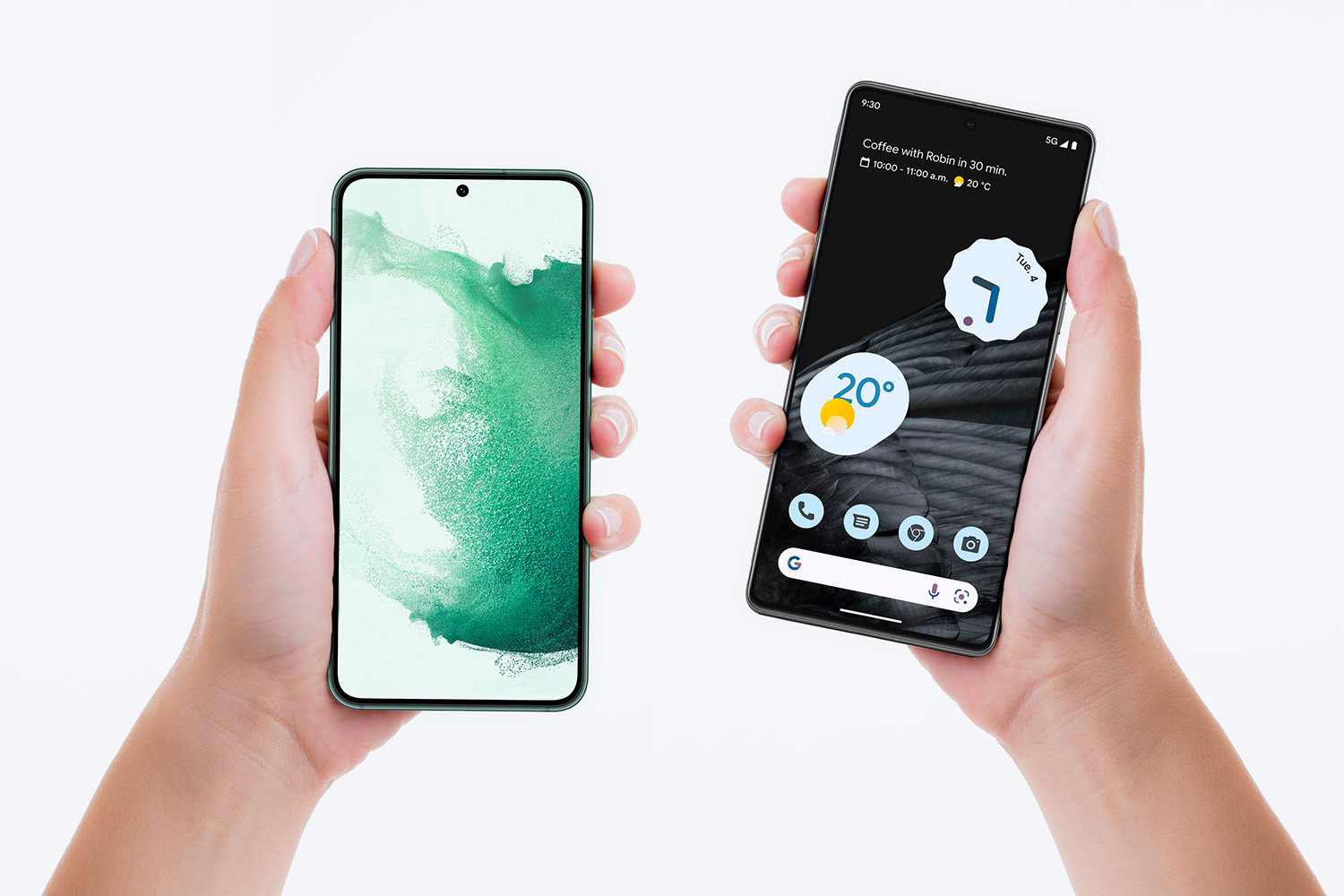
In today’s increasingly connected world, cell phones have become an essential part of our daily lives. Whether it’s for work, communication, or entertainment, these devices have evolved to offer a wide range of features. One of the most convenient features is Bluetooth, a wireless technology that allows you to connect your cell phone to other compatible devices.
But what if you want to pair two cell phones together using Bluetooth? Whether you want to transfer files, share media, or simply connect for a hands-free call, the process of pairing two cell phones may seem daunting at first. However, with a little guidance and some basic steps, you can easily pair two cell phones using Bluetooth and enjoy seamless connectivity between the devices.
Inside This Article
- Step 1: Enable Bluetooth on both cell phones
- Step 2: Put both phones in discovery mode
- Step 3: Pair the two cell phones
- Step 4: Complete the pairing process
- Troubleshooting common Bluetooth pairing issues
- Conclusion
- FAQs
Step 1: Enable Bluetooth on both cell phones
In order to pair two cell phones using Bluetooth, the first step is to ensure that Bluetooth is enabled on both devices. Bluetooth is a wireless technology that allows devices to communicate with each other over short distances.
To enable Bluetooth on your cell phone, follow these steps:
- Access the settings menu of your cell phone. This can usually be done by tapping on the gear-shaped icon or by swiping down from the top of the screen and tapping on the settings icon.
- In the settings menu, you will typically find a section for “Connections” or “Network and Connectivity.” Tap on this section to proceed.
- Look for the option labeled “Bluetooth” and tap on it to open the Bluetooth settings.
- Toggle the switch to enable Bluetooth. This may be represented by a sliding button or a simple on/off switch.
- Your cell phone is now ready to be connected with another device via Bluetooth.
Repeat the same process on the other cell phone to enable Bluetooth on that device as well.
Enabling Bluetooth on both cell phones is an essential first step, as it allows the devices to establish a wireless connection and begin the pairing process. Once Bluetooth is enabled, you can proceed to the next step of putting both phones in discovery mode.
Step 2: Put both phones in discovery mode
In order to pair two cell phones using Bluetooth, it is essential to put both devices in discovery mode. This mode allows the phones to search and identify nearby Bluetooth-enabled devices that are available for pairing. Here’s how you can put your phones in discovery mode:
1. Open the Settings menu on each cell phone. You can usually find this option by swiping down from the top of the screen and tapping the gear icon.
2. Look for the Bluetooth settings. On most phones, this option will be under the “Connections” or “Connected Devices” category.
3. Once you locate the Bluetooth settings, toggle the Bluetooth switch to turn it on. This will activate the Bluetooth functionality on both phones.
4. Once the Bluetooth is turned on, you will see an option called “Pairing Mode,” “Discoverable,” or “Visible.” Tap this option to put your phones in discovery mode, which allows them to be visible to other devices for pairing.
5. The phones will now actively search for nearby devices. It may take a few moments for the phones to detect each other, so be patient.
6. Once the phones have successfully entered discovery mode and identified each other, a list of available devices will be displayed on the screen. This list may include other phones, tablets, or Bluetooth accessories in close proximity.
7. Look for the name of the other phone you want to pair with and tap on it to initiate the pairing process. If prompted, enter a passkey or PIN code to establish a secure connection between the devices.
8. Once the pairing request is accepted on the other device, the phones will be successfully paired via Bluetooth. You will receive a notification confirming the successful pairing.
It is important to note that the steps for putting phones in discovery mode may vary slightly depending on the make and model of your device. However, the general process remains the same. Consult the user manual or the manufacturer’s website for specific instructions if needed.
Step 3: Pair the two cell phones
Now that both cell phones are in discovery mode and ready to connect, it’s time to pair them using Bluetooth. The pairing process allows the devices to establish a secure connection and enables them to communicate with each other wirelessly.
To begin the pairing process, follow these steps:
- On one of the cell phones, navigate to the ‘Bluetooth’ settings menu. This can usually be found in the ‘Settings’ or ‘Connections’ section.
- Turn on the Bluetooth feature if it’s not already enabled.
- Tap on the ‘Pair New Device’ or similar option. This will initiate the search for available nearby devices.
- After a few moments, a list of discoverable devices will appear on the screen. The other cell phone should be visible in this list.
- Tap on the name of the other cell phone to initiate the pairing process. This will send a pairing request to the other device.
- On the other cell phone, a notification will appear, indicating that a pairing request has been received. Accept the request to proceed with the pairing.
- Once the pairing is accepted, both cell phones will establish a connection and exchange security codes to ensure a secure connection.
- Once the pairing is established, you will receive a confirmation message on both cell phones, indicating a successful pairing.
- Now, the two cell phones are successfully paired and ready to exchange data and communicate via Bluetooth.
It’s important to note that the steps to pair two cell phones using Bluetooth may vary slightly depending on the make and model of the devices. However, the general process remains the same.
If you encounter any issues during the pairing process, refer to the troubleshooting section at the end of this article for possible solutions.
Step 4: Complete the pairing process
Once you have successfully connected your two cell phones and completed the pairing process, you are ready to start enjoying the benefits of having them connected via Bluetooth. Here are the final steps to complete the pairing process:
1. On the phone initiating the connection, you will receive a notification confirming that the pairing is complete. This message may vary depending on the specific device and operating system, but it will typically state something like “Paired successfully” or “Connection established.”
2. At this point, you may be prompted to enter a passkey or PIN code to authenticate the connection. This step is for added security and ensures that only authorized devices can connect to your cell phone. The passkey will need to be entered on both devices to establish a successful connection. It is usually a 4-digit code, but it may differ depending on your specific devices.
3. Once the passkey is entered, you should see a confirmation message on both phones indicating that the pairing process is complete and the devices are connected. You will also usually see an icon or indicator on the phones’ screens displaying the Bluetooth connection status.
4. Now that the pairing process is finished, you can start using the Bluetooth connection to transfer files, share media, or even use your cell phone as a remote control for other devices such as speakers or headphones.
5. Remember to keep both devices within the Bluetooth range, which is typically around 33 feet (10 meters). If the devices are moved out of range or if there are obstacles like walls or objects blocking the signal, the connection may become unstable or disconnect.
6. If you ever need to disconnect the paired devices, simply go to the Bluetooth settings on either phone and select the connected device. There should be an option to disconnect or unpair the devices.
By following these steps, you can successfully complete the pairing process between two cell phones using Bluetooth. This opens up a world of possibilities for sharing data, media, and even controlling other devices wirelessly. Enjoy the convenience and versatility that Bluetooth technology brings to your mobile experience!
Troubleshooting common Bluetooth pairing issues
While pairing two cell phones using Bluetooth is generally a straightforward process, there can be instances where you encounter common issues. Here are a few troubleshooting steps to help you address these problems:
Unable to find the other device
If you are unable to find the other cell phone when searching for nearby devices, there are a few things you can try. First, ensure that both cell phones have Bluetooth enabled and are in discovery mode. Additionally, make sure that the devices are within close proximity of each other, as Bluetooth range is typically limited to a few feet. You may also want to check if there are any obstructions or interference from other electronic devices that could be affecting the Bluetooth signal.
Pairing request is not being accepted
If you are having trouble initiating the pairing process because the request is not being accepted, there are a few steps you can take. Firstly, double-check that both cell phones are compatible with each other in terms of Bluetooth version and functionality. It’s also important to ensure that both devices are not already paired with other devices, as this can sometimes interfere with the pairing process. Restarting both phones and clearing the Bluetooth cache on both devices can also help resolve this issue.
Bluetooth connection keeps dropping
If you are experiencing frequent disconnections or the Bluetooth connection keeps dropping between the two cell phones, there are a few possible solutions. First, check if the Bluetooth signal is being weakened due to obstacles or distance between the devices. Moving closer to each other can help improve the connection stability. Additionally, ensure that both cell phones are fully charged, as a low battery can sometimes result in a weak Bluetooth connection. Updating the firmware or software on both devices can also address any compatibility issues that may be causing the frequent disconnections.
Bluetooth is not functioning properly
If the Bluetooth functionality on one or both of the cell phones is not working properly, there are a few troubleshooting steps to consider. First, ensure that the latest software updates are installed on both devices, as these updates often include bug fixes and performance enhancements. Restarting the devices and toggling the Bluetooth feature off and on can sometimes resolve any software-related issues. If the problem persists, you may need to consult the user manual or contact the manufacturer for further assistance.
By following these troubleshooting steps, you can resolve common Bluetooth pairing issues and successfully connect two cell phones using Bluetooth. Remember to refer to the specific user manuals of your devices for more detailed troubleshooting instructions if needed. A seamless Bluetooth connection allows you to easily share files, engage in hands-free calling, and enjoy a range of other convenient features offered by modern mobile phones.
Conclusion
Pairing two cell phones using Bluetooth is a convenient way to connect and share information between devices. The process may vary slightly depending on the specific cell phone models, but the basic steps remain the same. By following the instructions provided by the manufacturer, you can effortlessly establish a Bluetooth connection and enjoy seamless communication and data transfer. Whether you want to share files, listen to music, or use your phone as a wireless headset, Bluetooth pairing enables you to do so without the need for cables or internet connectivity. So, don’t hesitate to explore the vast possibilities that Bluetooth technology offers and simplify your cell phone usage.
FAQs
1. How can I pair two cell phones using Bluetooth?
2. What is the benefit of pairing two cell phones?
3. Can I pair cell phones from different brands?
4. Is it possible to pair more than two cell phones using Bluetooth?
5. Can I transfer files between paired cell phones using Bluetooth?
