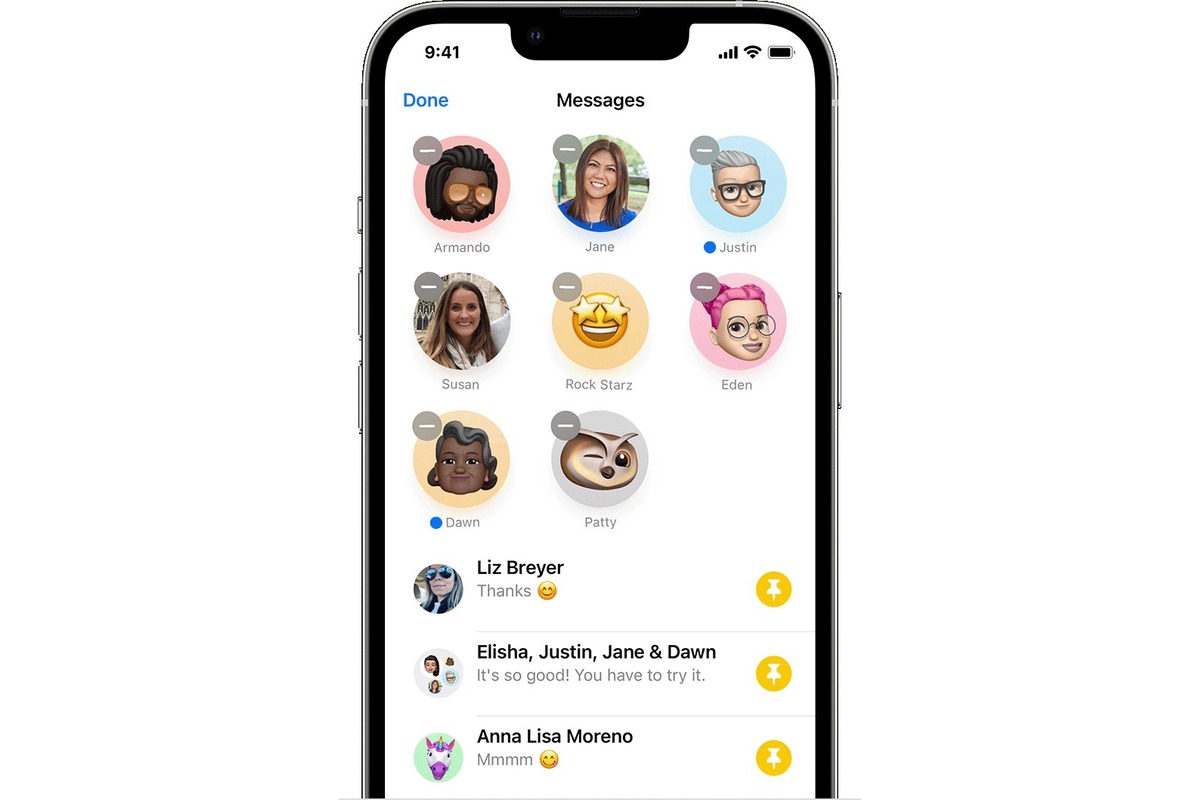
Do you find yourself constantly scrolling through your Messages app, searching for important conversations? Look no further! In this article, we will dive into a handy feature that will make your life easier – pinning conversations in the Messages app. With this feature, you can prioritize and easily access your most important conversations without the hassle of endless searching.
Whether it’s a chat with your best friend, a work-related discussion, or important family updates, pinning conversations will ensure that they are always within reach. Say goodbye to the frustration of losing track of crucial messages or spending precious time trying to locate them. Let’s explore how you can take advantage of this feature and optimize your messaging experience.
Inside This Article
- Overview
- Understanding the Messages App
- Steps to Pin Conversations
- Benefits of Pinning Conversations
- Conclusion
- FAQs
Overview
In today’s fast-paced digital world, communication has become easier than ever. The Messages app on your smartphone allows you to stay connected with friends, family, and colleagues through text messages. However, with the increasing volume of messages, it can sometimes be challenging to find and access important conversations quickly. That’s where the feature of pinning conversations comes in handy.
Pinning conversations in the Messages app is a useful way to prioritize and access your most important chats with just a few taps. By pinning a conversation, you ensure that it stays at the top of your messages list, making it easier to find and respond to important messages, even amidst a sea of incoming texts.
Whether you want to keep a conversation with a loved one close at hand or make sure you don’t miss any important messages from your boss, pinning conversations is a simple yet effective way to stay organized and in control of your messaging experience. In the following sections, we will guide you through the process of pinning conversations in the Messages app, so you can save time and effortlessly find the chats that matter most to you.
Understanding the Messages App
Before you can start pinning conversations in the Messages app, it’s essential to have a solid understanding of its functionality. The Messages app is a built-in messaging platform available on smartphones, including cell phones and other mobile devices.
This app serves as a versatile tool for sending and receiving text messages, multimedia messages, and even making voice and video calls. It allows you to communicate with friends, family, and colleagues efficiently, bridging the gap created by distances.
The Messages app offers various features, such as group messaging, emojis, stickers, and even the ability to send and receive money. It also provides additional options like message reactions, message effects, and the ability to share your location.
Additionally, the Messages app allows for seamless integration with other apps and services like Apple Pay, music streaming apps, and even third-party messaging services. It provides a centralized hub for all your communication needs.
Understanding the Messages app’s interface is also crucial. It typically displays conversations in a list format, showing the contact’s name or phone number along with a preview of the latest message. Tapping on a conversation opens it, allowing you to view the entire conversation history.
The app also supports different organizational tools, such as search functionality, sorting conversations by contacts or message threads, and the ability to archive or delete conversations. These features help you customize your messaging experience and keep your inbox organized.
Now that you have a deeper understanding of the Messages app’s capabilities and interface, you’re ready to explore the process of pinning conversations. Let’s move on to the next section to find out how you can pin important conversations to make them more easily accessible.
Steps to Pin Conversations
Pinning conversations in the Messages app is a simple and convenient way to keep your important chats at the top of your message list. Here are the steps to follow:
- Open the Messages app: Launch the Messages app on your smartphone. This can typically be found on your home screen or in your app drawer.
- Select the conversation: Scroll through your list of conversations and find the one you want to pin. Tap on the conversation to open it.
- Access the conversation options: In the conversation view, look for the options menu. This is usually represented by three dots, located either at the top or bottom of the screen.
- Pin the conversation: Tap on the options menu and select the “Pin Conversation” or similar option. The conversation will now be pinned at the top of your messages list.
- Unpinning a conversation: If you want to remove a pinned conversation, simply follow the same steps and select the “Unpin Conversation” option.
That’s it! You have successfully pinned a conversation in the Messages app. Repeat these steps to pin more conversations and keep your most important chats easily accessible.
Benefits of Pinning Conversations
Pin conversations in the Messages app offer several benefits that enhance the overall user experience and streamline communication. Here are some notable advantages:
1. Easy Access: By pinning important conversations, you can quickly access them without the need to search through a long list of messages. This saves time and makes it convenient to find the most important conversations at a glance.
2. Stay Organized: Pinning conversations helps you stay organized by keeping your most important and frequent contacts easily accessible. Instead of scrolling through countless messages, you can have your go-to conversations conveniently pinned at the top of your message list.
3. Avoid Losing Important Messages: When conversations are pinned, there is a reduced risk of accidentally deleting or losing important messages. It provides a safeguard against mistakenly deleting a conversation that contains crucial information or sentimental value.
4. Visual Reminder: Pinned conversations act as visual reminders of ongoing or pending discussions. Whether it’s a work-related project or planning a gathering with friends, having these conversations pinned ensures that you don’t forget to follow up or respond promptly.
5. Improved Focus: With pinned conversations, you can easily prioritize your communication. By keeping the most relevant conversations readily accessible, you can focus your attention on what matters most at any given time, reducing distractions and improving productivity.
6. Personalization: Pinning conversations allows you to personalize your messaging experience. You have the freedom to choose and prioritize the conversations that are most important to you, reflecting your unique communication preferences and priorities.
7. Enhanced Efficiency: Pinning conversations can significantly enhance your communication efficiency. It eliminates the need to search for specific contacts or scroll through numerous messages, allowing you to send messages or make calls with just a few taps.
8. Convenience Across Devices: Pinned conversations sync across your devices, such as smartphones, tablets, and even computers. This ensures that your important conversations are always accessible, regardless of the device you’re using.
Overall, pinning conversations in the Messages app brings numerous benefits, including easy access, organization, message retention, visual reminders, improved focus, personalization, enhanced efficiency, and convenience across devices. It’s a valuable feature that can greatly optimize your communication experience.
Conclusion
In conclusion, pinning conversations in the Messages app is a simple yet effective way to keep track of important chats and find them more easily. This feature allows you to prioritize conversations that require your immediate attention and ensures that they are always accessible at the top of your message list.
By following the steps outlined in this article, you can ensure that you never miss an important message and stay organized in your digital communications. Whether it’s keeping track of work-related discussions, staying connected with loved ones, or managing group chats, pinning conversations is a valuable tool to streamline your messaging experience.
So, take advantage of this feature and start pinning your most important conversations today. Enjoy the convenience of quick and easy access to your vital messages, and say goodbye to scrolling through a long list of chats to find what you’re looking for. Stay organized, stay connected, and make the most out of your Messages app!
FAQs
Q: How do I pin conversations in the Messages app?
To pin a conversation in the Messages app, simply swipe right on the conversation you want to pin and tap on the “Pin” option. The conversation will then be moved to the top of your Messages inbox for easy access.
Q: Can I pin multiple conversations in the Messages app?
Yes, you can pin multiple conversations in the Messages app. Simply repeat the process of swiping right and tapping on “Pin” for each conversation you want to pin. The pinned conversations will appear at the top of your inbox in the order you pinned them.
Q: How do I unpin a conversation from the Messages app?
To unpin a conversation from the Messages app, swipe right on the pinned conversation and tap on the “Unpin” option. The conversation will then be moved back to its original position in your Messages inbox.
Q: Will pinning a conversation delete it from my Messages?
No, pinning a conversation in the Messages app does not delete it. It simply moves the conversation to the top of your inbox for easier access. All your messages and media within the pinned conversation will remain intact.
Q: Can I customize the order of the pinned conversations in the Messages app?
No, currently there is no option to customize the order of the pinned conversations in the Messages app. They will appear in the order you pinned them, with the most recent pinned conversation appearing at the top.
