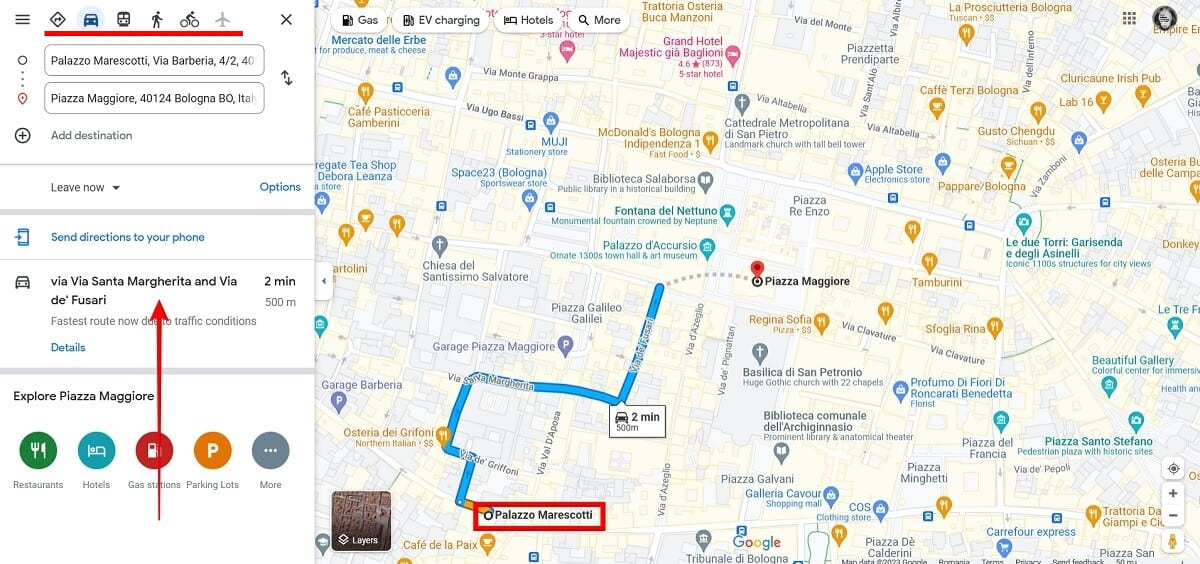
Are you tired of manually searching for your favorite bus routes every time you need to travel? Well, we have some great news for you! In 2023, a new feature will be introduced to Maps that allows users to pin their favorite bus routes and access them with just a tap or a click.
This revolutionary feature will make your commute easier and more efficient. Whether you rely on public transportation for your daily commute or you frequently travel to new cities, pinning your favorite bus routes will save you time and hassle.
No longer will you have to search for your preferred bus lines or memorize complicated schedules. With the ability to pin your routes, you can instantly access the information you need, right at your fingertips.
In this article, we will dive deeper into the functionality of pinning favorite bus routes in Maps, providing you with step-by-step instructions and useful tips to make the most out of this exciting new feature.
Inside This Article
- Overview of Maps app updates in 2023
- How to Customize Maps for Bus Routes
- Step-by-step guide for pinning favorite bus routes
- Tips for managing and organizing pinned bus routes
- Conclusion
- FAQs
Overview of Maps app updates in 2023
The Maps app has undergone some exciting updates in 2023, bringing new features and improvements to enhance the user experience. These updates focus on providing a more personalized and efficient navigation experience, with a special focus on bus routes. Whether you’re a frequent bus rider or just looking for a more convenient way to navigate your city, these updates are sure to make your transit journeys a breeze.
One of the major updates to the Maps app is the ability to customize and pin your favorite bus routes. This allows you to quickly access the bus routes that matter the most to you, saving you time and minimizing the hassle of searching for your preferred routes every time you use the app. With this feature, you can have your most frequently used bus routes right at your fingertips, making navigating the city easier than ever.
Another important update is the inclusion of real-time bus tracking. With this feature, you’ll be able to see the exact location and estimated arrival time of buses on your favorite routes. This is a game-changer for those who rely on public transportation, as it allows you to plan your journey more effectively and minimize waiting time at bus stops. No more guessing when the bus will arrive – with real-time tracking, you’ll always be informed.
Furthermore, the Maps app has improved its transit directions to provide more accurate and comprehensive information. Now, you can get detailed step-by-step directions for bus routes, including transfer points, estimated travel times, and walking directions to and from bus stops. This ensures that you have all the information you need to navigate the public transportation system with ease and confidence.
In addition to these updates, the Maps app now offers integration with popular ride-sharing services. If your preferred bus route is temporarily disrupted, or if you prefer to take a different mode of transportation, you can easily explore ride-sharing options directly from the app. This seamless integration makes it effortless to switch between different modes of transportation, ensuring that you always have a backup plan.
Overall, the Maps app updates in 2023 have transformed the way we navigate bus routes. With features such as customizable pinning, real-time tracking, improved transit directions, and ride-sharing integration, the app has become an indispensable tool for anyone relying on public transportation. Whether you’re a daily commuter or an occasional bus rider, the updated Maps app is sure to simplify your transit journeys and make navigation a breeze.
How to Customize Maps for Bus Routes
Maps have become an integral part of our lives, helping us navigate through different places with ease. The Maps app has evolved over the years, and in 2023, it has introduced exciting updates that allow users to customize their experience based on their individual needs. One of the most significant updates is the ability to customize Maps specifically for bus routes, making it even more convenient for those who heavily rely on public transportation. In this article, we will guide you on how to customize Maps for bus routes, so you can have a seamless and efficient travel experience.
Customizing Maps for bus routes is a simple process that offers great flexibility and control over your daily commute. By customizing Maps, you can save your favorite bus routes and quickly access them whenever you need to, without the hassle of manually searching for them every time. This feature is particularly useful for frequent travelers or individuals who rely on specific bus routes to commute to work, school, or other destinations.
To customize Maps for bus routes, follow these steps:
- Open the Maps app on your mobile device.
- Tap on the “Menu” icon, usually located at the top left or bottom right corner of the screen.
- Select the “Settings” option from the menu.
- Scroll down and find the “Transit” or “Public Transportation” section.
- Tap on the “Bus Routes” or similar option.
- Here, you will see a list of available bus routes in your area. You can scroll through the list or use the search bar to find specific routes.
- Select the bus route you want to customize and tap on it.
- You will now have the option to save or pin the bus route as your favorite. Tap on the “Save” or “Pin” button next to the route.
- Repeat the above steps for any additional bus routes you want to customize.
Once you have customized your bus routes in Maps, you can easily access them by following these steps:
- Open the Maps app on your mobile device.
- Tap on the “Menu” icon.
- Select the “Saved” or “Favorites” option from the menu.
- You will find your saved bus routes listed here. Tap on a route to view it on the map or get detailed information about the route, including timings and stops.
Customizing Maps for bus routes not only saves your time and effort but also ensures that you have easy access to the routes that matter most to you. Whether it’s your daily commute or a frequent journey, having your favorite bus routes pinned in Maps can greatly simplify your travel experience.
It is important to note that the availability of this feature may vary depending on your device and the version of the Maps app you are using. Make sure you have the latest version of the app installed to access all the latest features and updates.
So, why wait? Customize your Maps for bus routes today and enjoy a stress-free and efficient travel experience!
Step-by-step guide for pinning favorite bus routes
Maps app is a handy tool for getting around, especially when it comes to public transportation. With the latest updates in 2023, you can now customize Maps and easily pin your favorite bus routes for quick access. This feature allows you to have instant access to important bus information, such as schedules and real-time updates, right at your fingertips.
Follow this step-by-step guide to learn how to pin your favorite bus routes in Maps:
- Open the Maps app: Launch the Maps app on your mobile device. Ensure that you have the latest version of the app installed for all the new features and updates.
- Search for the desired bus route: Use the search bar at the top of the Maps app to enter the name or number of the bus route you want to pin. Maps will dynamically display the results based on your search query.
- Tap on the bus route: From the search results, locate and tap on the bus route that you wish to pin. This will open the detailed view of the bus route, showing the stops and other relevant information.
- Click on the “Add to Favorites” button: In the detailed view of the bus route, you will find the “Add to Favorites” button. Tap on this button to pin the bus route to your favorites list in Maps.
- Customize the pinned bus route: Once you have pinned the bus route, you can customize it further. Tap on the pinned bus route to access additional options, such as renaming the route or adding notes for reference.
- Access your favorite bus routes: To access your pinned bus routes, simply open the Maps app and go to the “Favorites” section. You will find all your pinned bus routes listed here for easy and quick navigation.
Pinning favorite bus routes in Maps has never been easier. With just a few simple steps, you can ensure that your most frequently used bus routes are always within reach. Whether you’re a daily commuter or an occasional traveler, this feature will make navigating public transportation a breeze.
Tips for managing and organizing pinned bus routes
Once you have pinned your favorite bus routes in the Maps app, it’s important to know how to effectively manage and organize them. Here are some useful tips to help you stay organized and make the most out of your pinned bus routes:
- Create folders: If you have a long list of pinned bus routes, it can become overwhelming to navigate through them all. Consider creating folders to categorize your routes based on location, purpose, or any other criteria that makes sense to you. This will make it easier to find specific routes when you need them.
- Label your folders: To further enhance organization, give your folders descriptive labels. For example, you could have folders for “Commute Routes,” “Favorite Sightseeing Routes,” or “Weekend Getaways.” This way, you can quickly identify the type of routes you have pinned and easily locate them when planning your trips.
- Reorder your routes: As your list of pinned bus routes grows, you may want to prioritize certain routes over others. The Maps app allows you to reorder your routes within folders. Simply tap and hold on a route, then drag it to your desired position. This way, you can have your most frequently used or important routes at the top of the list for quick access.
- Edit route names: By default, the Maps app labels pinned bus routes with generic names such as “Route 1” or “Route 2.” To make it easier to recognize your routes, consider editing the names to be more descriptive. For example, you can rename “Route 1” to “Work Commute” or “Route 2” to “Beach Day Trip.” This will make it easier to identify routes at a glance.
- Remove old or unused routes: As time goes on, you may find that some of your pinned bus routes are no longer relevant or necessary. It’s a good idea to periodically review your list and remove any routes that you no longer need. This will help keep your list streamlined and ensure you’re only seeing the routes that are important to you.
- Share your routes: If you have friends or family who use the Maps app, you can share your pinned bus routes with them. This can be useful for coordinating trips or recommending specific routes. Simply select the route you want to share, and use the built-in sharing functionality to send it to others via email, messaging apps, or social media.
- Backup and sync: To safeguard your pinned bus routes and ensure they’re accessible across multiple devices, make sure to enable backups and sync options in the Maps app settings. This way, if you switch to a new device or reinstall the app, your pinned bus routes will be automatically synced, saving you the hassle of manually adding them again.
By following these tips, you can effectively manage and organize your pinned bus routes in the Maps app. This will not only make it easier to find and access the routes you need but also enhance your overall navigation experience.
Conclusion
As technology continues to evolve, the integration of mobile apps and navigation tools has become essential in our everyday lives. Pinning favorite bus routes in maps has proven to be a convenient and time-saving feature for commuters worldwide. By customizing your route preferences and saving them for future reference, you can easily access the information you need in just a few taps. This not only streamlines your travel experience but also allows you to plan your journey efficiently.
With the advancements in GPS technology and real-time updates, mobile apps have revolutionized the way we navigate through city streets and public transportation networks. By taking advantage of the pinning feature in maps, you can easily keep track of your preferred bus routes, ensuring a stress-free and efficient commute.
So, why waste time and energy trying to remember your preferred bus routes when you can effortlessly save them in your mobile app? Embrace the benefits of technology and simplify your daily commute by pinning your favorite bus routes in maps today!
FAQs
1. How do I pin my favorite bus routes in Maps?
To pin your favorite bus routes in Maps, follow these steps:
– Open the Maps app on your smartphone or device.
– Search for the desired bus route in the search bar.
– When the bus route appears on the map, tap on it.
– A menu will appear with various options. Look for the “Pin” option and tap on it.
– Your favorite bus route will now be pinned to the map.
2. Can I pin multiple bus routes in Maps?
Yes, you can pin multiple bus routes in Maps. Simply follow the same steps mentioned above for each bus route you wish to pin.
3. How can I access my pinned bus routes in Maps?
To access your pinned bus routes in Maps, follow these steps:
– Open the Maps app on your smartphone or device.
– Tap on the menu icon (usually represented by three horizontal lines) in the top left corner of the screen.
– Select “Your Places” from the menu.
– Navigate to the “Saved” tab.
– Under the “Saved” tab, you will find a section labeled “Pinned Routes.” Tap on it to view your pinned bus routes.
4. Can I remove a pinned bus route from Maps?
Yes, you can remove a pinned bus route from Maps. To do so, follow these steps:
– Open the Maps app on your smartphone or device.
– Access your pinned bus routes by following the steps mentioned in the previous question.
– Find the bus route you want to remove and swipe left on it.
– A “Remove” button or icon will appear. Tap on it to remove the bus route from your pinned routes.
5. Will my pinned bus routes in Maps be synced across multiple devices?
The synchronization of pinned bus routes in Maps depends on the account you are using and the settings on your devices. If you are logged in with the same account on multiple devices and have enabled syncing, your pinned bus routes should be synchronized. However, it’s always a good idea to double-check your device’s settings and ensure that the sync feature is enabled for Maps.
