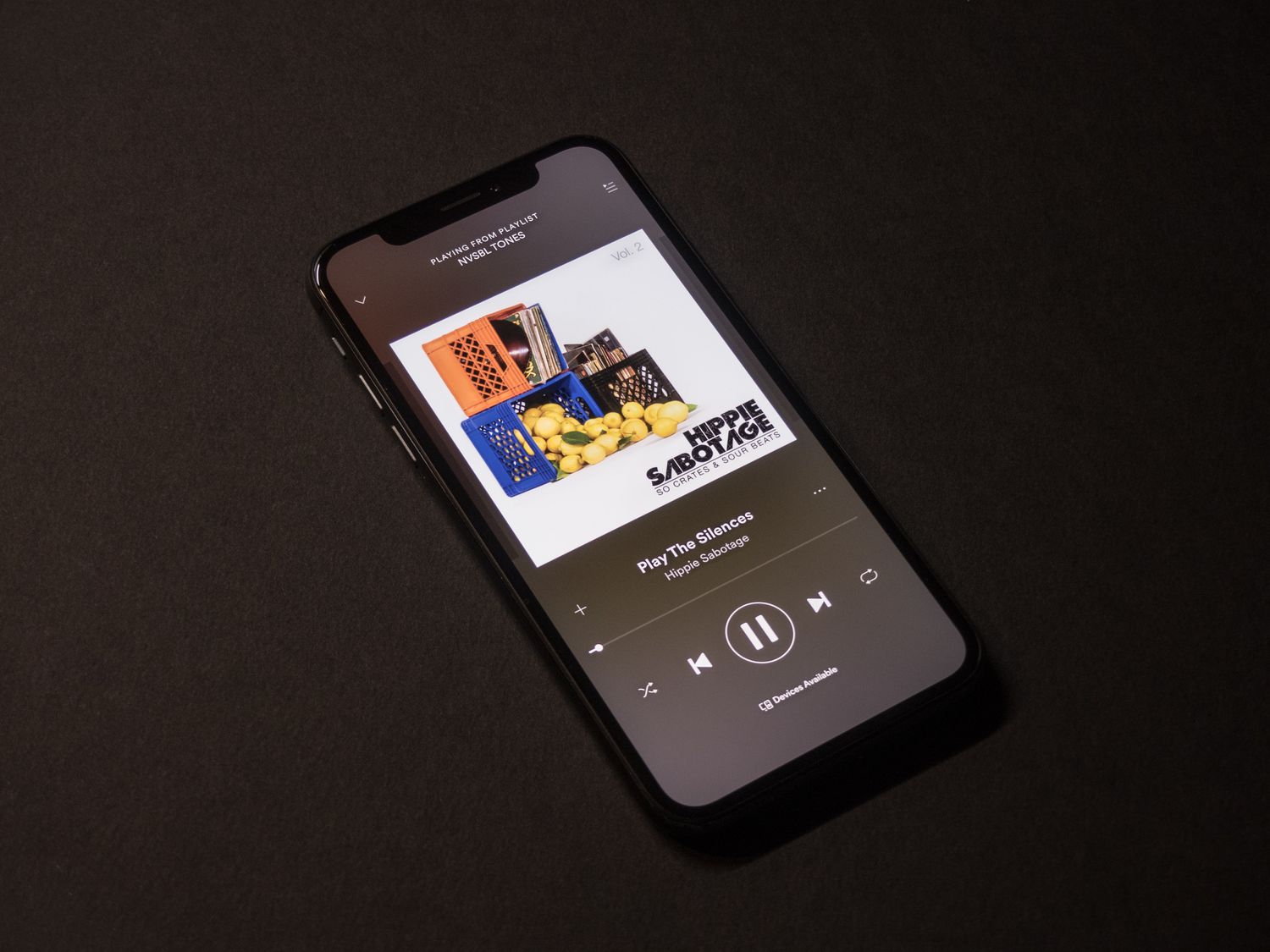
Are you tired of having to pause your favorite song every time you receive a phone call? Do you wish you could listen to your music on Bluetooth while still being able to use your phone? Well, you’re in luck! In this article, we will show you how to play music on Bluetooth while on the phone. With the advancements in mobile technology, it is now possible to enjoy your favorite tunes wirelessly while simultaneously making and receiving calls. Whether you’re driving, working out, or simply relaxing at home, we will guide you through the process of seamlessly integrating your music and phone calls through Bluetooth. Don’t miss a beat or an important conversation – keep reading to find out how to jam to your favorite tracks while staying connected on your mobile device.
Inside This Article
- Enabling Bluetooth Connectivity
- Playing Music on Bluetooth
- Troubleshooting Bluetooth Connectivity Issues
- Conclusion
- FAQs
Enabling Bluetooth Connectivity
In order to play music on Bluetooth while on the phone, the first step is to enable Bluetooth connectivity on your device. Bluetooth is a wireless technology that allows devices to communicate and share data over short distances.
To enable Bluetooth on your smartphone, follow these simple steps:
- Go to the “Settings” menu on your phone. This is typically represented by a gear icon.
- Look for the “Bluetooth” option and tap on it to open the Bluetooth settings.
- Toggle the switch to turn on Bluetooth. It may be labeled as “On” or represented by a slider that you can slide to the right.
- Once Bluetooth is turned on, your phone will begin searching for nearby Bluetooth devices.
Note that the specific steps may vary slightly depending on the make and model of your device and the operating system you are using. However, the general process should be similar.
After enabling Bluetooth on your device, you’ll need to pair it with the Bluetooth accessory you want to use for playing music. This can be a Bluetooth speaker, headphones, or a car audio system, for example. The pairing process typically involves the following steps:
- Put the Bluetooth accessory in pairing mode. Refer to the user manual for instructions on how to do this, as it can vary between different devices.
- On your phone, go back to the Bluetooth settings menu.
- Under the list of available devices, you should see the name of the Bluetooth accessory you want to connect to. Tap on it to initiate the pairing process.
- Follow any on-screen prompts or enter a passcode if required to complete the pairing.
- Once the pairing is successful, the Bluetooth accessory will be connected to your phone.
Now that you have successfully enabled and paired Bluetooth on your phone, you can proceed to play music on the Bluetooth accessory while being on a call. This allows you to listen to your favorite tunes or podcasts while staying connected to your phone conversation.
Playing Music on Bluetooth
Playing music on Bluetooth may seem complicated at first, but with the right steps, it can be a breeze. Here’s how you can enjoy your favorite tunes wirelessly through your Bluetooth device:
- Pair your Bluetooth device: Before you can start playing music on Bluetooth, you need to pair your device with the Bluetooth accessory. Go to your phone’s settings, enable Bluetooth, and search for available devices. Once you see the name of your Bluetooth accessory, select it and follow the on-screen prompts to complete the pairing process.
- Connect to your Bluetooth accessory: After successfully pairing your device, you need to establish a connection to the Bluetooth accessory. Go back to your phone’s Bluetooth settings, find the name of your accessory, and tap on it to connect.
- Select your music source: Open your preferred music streaming app or your phone’s music library. Ensure that the music you want to play is already downloaded or available for streaming. You can also listen to music from internet radio stations or music apps that support Bluetooth playback.
- Choose Bluetooth as the audio output: In most cases, your phone will automatically switch to Bluetooth audio output when connected to a Bluetooth device. If not, go to your phone’s settings, select the “Sound” or “Audio” section, and choose the connected Bluetooth accessory as the audio output device.
- Start playing music: Now that everything is set up, you can start playing your favorite music. Navigate to your music app and select the song, album, or playlist you want to listen to. The audio will be streamed wirelessly through the Bluetooth connection to your accessory.
- Control playback from your device or accessory: Depending on the capabilities of your Bluetooth accessory, you can control music playback directly from the accessory buttons or use the controls on your phone’s screen. You can play/pause, skip tracks, adjust volume, and even answer phone calls if your Bluetooth accessory has built-in call functions.
- Enjoy your music: Sit back, relax, and enjoy the seamless wireless music experience provided by Bluetooth. Whether you’re listening to your favorite songs or discovering new ones, the convenience of Bluetooth technology allows you to have an immersive audio experience without the hassle of wires.
By following these steps, you can now play your music on Bluetooth and enjoy the freedom of wireless audio wherever you go.
Troubleshooting Bluetooth Connectivity Issues
Bluetooth technology has revolutionized the way we connect and interact with our devices. It allows us to wirelessly sync and stream data between devices, providing convenience and mobility. However, like any technology, Bluetooth connections can sometimes encounter issues. If you are experiencing difficulties with your Bluetooth connection, don’t worry! In this section, we will explore some common troubleshooting steps to help you resolve Bluetooth connectivity issues quickly and easily.
1. Check Bluetooth Compatibility:
Ensure that both your phone and the device you are trying to connect to are Bluetooth compatible. Some older devices may not support the latest Bluetooth versions, which can lead to compatibility issues. If this is the case, consider upgrading your device or checking for alternative connectivity options.
2. Restart Devices:
A simple but effective troubleshooting step is to turn off your phone and the Bluetooth device, then turn them back on. This helps to reset the connection and resolve any temporary glitches. After restarting, attempt to reconnect the devices and see if the issue is resolved.
3. Check Bluetooth Settings:
Ensure that Bluetooth is enabled on your phone and that it is visible to other devices. Navigate to the Bluetooth settings on your phone and make sure it is set to “On.” Additionally, check if the device you are trying to connect to has Bluetooth enabled as well.
4. Remove Paired Devices:
If you are experiencing issues connecting to a specific device, try removing it from the list of paired devices on your phone. Go to the Bluetooth settings and delete any entries for the device in question. Then, attempt to re-pair the devices from scratch.
5. Update Firmware and Drivers:
Outdated firmware or driver software can cause compatibility issues and connectivity problems. Check for any available updates for your phone and the Bluetooth device. Updating the firmware and drivers can often resolve these issues and improve the stability of the Bluetooth connection.
6. Clear Bluetooth Cache:
Over time, Bluetooth cache files can accumulate and cause connectivity issues. Clearing the Bluetooth cache can help resolve these problems. To do this, go to the Bluetooth settings on your phone, locate the option to clear the cache, and follow the prompts to clear it.
7. Move Closer to the Device:
If you are having difficulty establishing a stable Bluetooth connection, try moving closer to the device you are trying to connect to. Bluetooth signals have a limited range, and obstacles like walls or interference from other devices can weaken the connection. By moving closer, you can improve the signal strength and establish a more reliable connection.
8. Remove Other Interfering Devices:
Other devices in the vicinity may be causing interference with your Bluetooth connection. These devices can include Wi-Fi routers, microwave ovens, or even other Bluetooth devices. Move away from these devices or turn them off temporarily to see if it resolves the connectivity issues.
9. Consult Manufacturer’s Support:
If you have tried all the above steps and are still experiencing Bluetooth connectivity issues, it may be wise to consult the manufacturer’s support. They may have specific troubleshooting steps or insights into your device and its connectivity capabilities.
By following these troubleshooting steps, you can maximize the chances of resolving Bluetooth connectivity issues and ensure a seamless experience while using Bluetooth devices. Remember, persistence and patience are key when troubleshooting technology, as there can be various factors contributing to the problem. Stay proactive, and soon you’ll be back to enjoying your wireless music streaming and other Bluetooth features.
Conclusion
In conclusion, being able to play music on Bluetooth while on the phone can greatly enhance your multitasking capabilities and overall user experience. With the convenience and flexibility of wireless technology, you can enjoy your favorite tunes seamlessly while engaging in phone conversations or other activities.
By ensuring that you have a compatible Bluetooth headset or speaker, and following the steps outlined in this article, you can easily connect your phone and enjoy high-quality audio without interruptions. Whether you’re jamming to your favorite playlist, listening to podcasts, or taking conference calls, the ability to play music on Bluetooth while on the phone adds a new level of convenience and productivity to your daily routine.
So why settle for just talking on the phone when you can elevate your experience by enjoying music wirelessly? Give it a try and unlock a whole new world of multitasking possibilities right at your fingertips!
FAQs
1. Can I listen to music through Bluetooth while being on a phone call?
Yes, you can listen to music through Bluetooth while being on a phone call. Most smartphones today support the ability to play music through Bluetooth while simultaneously handling phone calls.
2. How do I play music on Bluetooth during a phone call?
To play music on Bluetooth during a phone call, you need to follow these steps:
- Make sure your phone is connected to your Bluetooth device, such as headphones or a car stereo.
- Initiate or receive a phone call.
- Once the call is connected, open your preferred music app on your phone.
- Start playing the music, and it should be heard through the Bluetooth device while on the phone call.
3. Can I control the volume of the music while on a phone call?
Yes, you can control the volume of the music while on a phone call. The volume controls on your phone or the Bluetooth device can be used to adjust the music’s volume.
4. Will playing music through Bluetooth affect the call quality?
Playing music through Bluetooth should not affect the call quality significantly. However, the overall audio quality during the call may depend on the capabilities of your phone and the Bluetooth device you are using.
5. Are there any Bluetooth devices specifically designed for listening to music during phone calls?
Yes, there are Bluetooth devices specifically designed for listening to music during phone calls. Some examples include Bluetooth headphones with built-in microphones, which allow you to seamlessly switch between music and calls without the need to disconnect or change devices.
