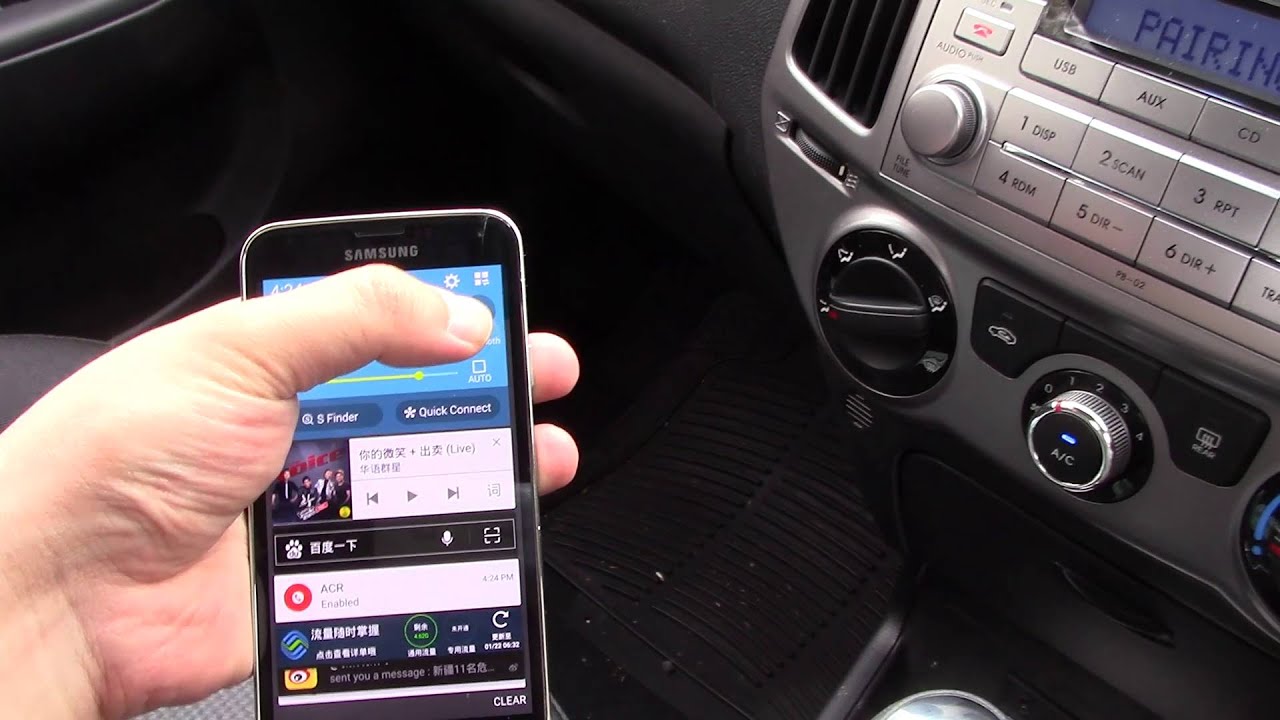
Have you ever wondered how to sync your phone to your car to play your favorite tunes while on the road? With the advancement of technology, it has become easier than ever to connect your mobile device to your car’s entertainment system. Gone are the days of relying solely on traditional radio stations or CDs. Now, you can have complete control over the music you listen to, right from your smartphone or tablet. Whether you’re planning a road trip or just commuting to work, syncing your phone to your car opens up a world of possibilities for entertainment on the go. In this article, we will explore various methods to seamlessly connect your phone to your car’s audio system and enjoy your personal music library wherever you go.
Inside This Article
- Compatibility of Phone and Car
- Methods for Syncing Phone to Car
- Using Bluetooth for Music Playback
- Connecting Phone to Car via USB Cable
- Using Auxiliary Input for Music Playback
- Troubleshooting and Common Issues
- Conclusion
- FAQs
Compatibility of Phone and Car
Before attempting to sync your phone to your car for music playback, it’s important to ensure compatibility between the two devices. While most modern smartphones and cars are designed to work seamlessly together, certain factors need to be considered to avoid any compatibility issues.
Firstly, you need to determine if your car’s audio system supports mobile phone connectivity. The majority of vehicles today come equipped with Bluetooth, USB, or auxiliary input options that allow you to connect your phone for music playback. Check your car’s user manual or consult with the manufacturer to ascertain the available connection methods.
Next, verify if your phone supports the necessary protocols for car connectivity. Almost all smartphones are Bluetooth-enabled, making them compatible with Bluetooth-enabled car audio systems. Additionally, most phones come with a USB port for wired connections, and all phones usually have a headphone jack for auxiliary connections.
It’s important to note that some older car models may not have the latest technology and may have limited compatibility with newer smartphones. In such cases, you may need additional adapters or converters to establish a connection.
Lastly, ensure that your phone’s operating system is compatible with the car’s audio system. Some cars only support specific operating systems, such as Android or iOS, for seamless integration. Check the car manufacturer’s website or contact their customer support for information on operating system compatibility.
Methods for Syncing Phone to Car
When it comes to syncing your phone to your car to play music, there are several methods that you can choose from. Each method has its own advantages and considerations. Let’s explore the most common methods:
1. Bluetooth Connectivity: One of the most popular methods for syncing your phone to your car is using Bluetooth technology. Most modern cars have built-in Bluetooth systems that allow you to connect your phone wirelessly. Simply enable Bluetooth on your phone, search for available devices on your car’s infotainment system, and pair the two devices. Once connected, you can stream music from your phone to your car’s audio system without the need for any additional cables.
2. USB Cable Connection: Another method for syncing your phone to your car is by using a USB cable. This method is particularly useful if your car doesn’t have built-in Bluetooth or if you prefer a wired connection. Most cars have a USB port that you can use to connect your phone. Simply plug one end of the USB cable into your phone and the other end into the USB port in your car. Once connected, you can access your phone’s music library and play it through your car’s speakers.
3. Auxiliary Input: If your car doesn’t have Bluetooth or a USB port, you can still sync your phone to your car using the auxiliary input. The auxiliary input is a standard 3.5mm headphone jack found in most car audio systems. To use this method, you’ll need an auxiliary cable with a 3.5mm jack on both ends. Connect one end of the cable to your phone’s headphone jack and the other end to the auxiliary input in your car. Once connected, you can play music from your phone through your car’s audio system.
4. CarPlay or Android Auto: If you have a compatible phone and car, you can take advantage of advanced smartphone integration systems like Apple CarPlay or Android Auto. These systems allow you to mirror your phone’s interface on your car’s infotainment screen, providing seamless access to your music library, navigation apps, and more. Simply connect your phone to your car using a USB cable, follow the on-screen prompts, and enjoy the convenience of using your phone’s features through your car’s display.
5. FM Transmitter: If your car is older and lacks modern connectivity options, you can consider using an FM transmitter. An FM transmitter plugs into your phone’s headphone jack and broadcasts the audio signal on an FM frequency. You can then tune your car’s radio to the corresponding FM frequency to listen to your phone’s music. While this method may not provide the best audio quality, it can be a convenient workaround in older vehicles.
Now that you know the different methods for syncing your phone to your car, you can choose the one that best suits your needs and preferences. Whether you prefer wireless Bluetooth connectivity or a wired USB connection, there are options available to enhance your driving experience and enjoy your favorite tunes while on the road.
Using Bluetooth for Music Playback
One of the most popular methods for syncing your phone to your car to play music is through Bluetooth technology. Bluetooth allows you to wirelessly connect your phone to your car’s audio system, enabling you to stream music from your device directly. This convenient and hassle-free option has become a standard feature in many modern cars.
To use Bluetooth for music playback, you first need to ensure that both your phone and your car’s audio system support Bluetooth connectivity. Most smartphones and cars manufactured in recent years come equipped with Bluetooth capabilities, but it’s always a good idea to double-check.
Once you have confirmed that your phone and car are Bluetooth-enabled, the next step is to pair the two devices. On your phone, navigate to the Bluetooth settings, and on your car’s audio system, look for the Bluetooth pairing option. Enable Bluetooth discovery mode on both devices, and they will start searching for each other.
When your phone detects your car’s audio system, select it from the list of available devices, and follow any on-screen prompts to complete the pairing. Depending on your phone and car model, you may need to enter a passcode to establish the connection.
Once the pairing process is complete, you can start playing music through your car’s speakers using Bluetooth. Open your favorite music app on your phone, select a song or playlist, and the audio will automatically stream through your car’s audio system.
One advantage of using Bluetooth for music playback is that you can control playback directly from your car’s audio controls. This means you can adjust the volume, skip tracks, or pause the music without needing to touch your phone. It provides a safe and convenient hands-free experience while driving.
However, it’s important to note that the audio quality may vary when using Bluetooth compared to other methods like USB or auxiliary input. Bluetooth uses a compressed audio streaming format, which can lead to a slight loss in sound quality. But for most casual listeners, the difference is minimal and hardly noticeable.
Overall, Bluetooth is an excellent option for syncing your phone to your car to play music. It provides wireless convenience, easy control, and compatibility with most modern smartphones and car audio systems. So, the next time you hop into your car and want to enjoy your favorite tunes, give Bluetooth a try and experience the seamless music streaming it offers.
Connecting Phone to Car via USB Cable
Connecting your phone to your car’s audio system via a USB cable is a convenient and reliable way to play music on the go. This method allows for a direct, wired connection between your phone and the car’s entertainment system, ensuring seamless playback without any interference or loss in audio quality.
The first step to connecting your phone via USB is to locate the USB port in your car. This port is usually found in the center console, dashboard, or glove compartment. Once you have found the USB port, use the USB cable that came with your phone or a compatible USB cable to connect your phone to the car.
After connecting your phone to the car’s USB port, select the USB input on your car’s audio system. This can usually be done by pressing the “Source” or “Input” button on the car’s stereo or navigating through the audio system settings. Once you have selected the USB input, your phone should be recognized by the car, and you will be able to access your phone’s music library through the car’s interface.
The USB connection not only allows you to play music stored on your phone, but it also enables other features like charging your phone while driving and controlling music playback through the car’s controls. Some car models even support additional features, such as displaying album artwork and song information on the car’s screen.
When using the USB connection, it is worth noting that some phones may require specific settings to be enabled for proper connection and playback. For example, you may need to switch your phone’s USB mode to “File Transfer” or “Media Transfer” mode to enable audio playback.
Additionally, make sure that your phone is not locked or in standby mode, as this can prevent it from being recognized by the car. If you encounter any issues with the USB connection, try disconnecting and reconnecting the cable, restarting your phone, or referring to the car’s user manual for troubleshooting steps.
Overall, connecting your phone to your car via a USB cable provides a reliable and straightforward method for playing music on the go. By following these steps and ensuring your phone is compatible with your car’s audio system, you can enjoy your favorite tunes while cruising down the road.
Using Auxiliary Input for Music Playback
Another method to sync your phone to your car for music playback is by using the auxiliary input. The auxiliary input, commonly known as an AUX port or jack, allows you to connect your phone to your car’s audio system using a standard 3.5mm audio cable.
To use the auxiliary input, first, locate the AUX port in your car. It is usually located on the front panel of the dashboard or in the center console. It is marked with a headphone or audio symbol. Once you have located the port, connect one end of the 3.5mm audio cable to the auxiliary port in your car.
Next, connect the other end of the cable to the headphone jack of your phone. Ensure that the connection is secure and tight. Once the cable is connected, set your car’s audio system to the AUX input mode. This can usually be done by pressing the source or mode button on the car’s audio controls.
Now, start playing music on your phone, and the audio will be transmitted through the car’s speakers. You can control the volume and playback functions directly from your phone or the car’s audio controls.
Using the auxiliary input is a simple and reliable method for syncing your phone to your car for music playback. It provides a direct and wired connection, ensuring high-quality audio transmission without any interference.
However, it’s important to note that not all car models come equipped with an auxiliary input. If your car doesn’t have one, consider using other methods such as Bluetooth or USB connection, if available.
Troubleshooting and Common Issues
While syncing your phone to your car to play music is generally a smooth and hassle-free experience, there may be certain troubleshooting steps you need to take in case you encounter any issues. Here are some common problems that you might come across, along with their possible solutions:
1. Bluetooth Connection Problems: One of the most common issues is a problem with the Bluetooth connection between your phone and car. If you’re having trouble connecting or if the connection keeps dropping, try the following:
- Turn off Bluetooth on both your phone and car, then turn them back on and try reconnecting.
- Delete the pairing information for your car in your phone’s Bluetooth settings and re-pair the devices.
- Make sure your phone and car are within close proximity to establish a strong Bluetooth connection.
2. USB Connection Issues: If you’re using a USB cable to connect your phone to your car, you may encounter problems like the device not being recognized or the music not playing. Here’s what you can do:
- Try using a different USB cable to rule out any cable-related issues.
- Check if your phone and car are compatible with USB audio playback.
- Ensure that the USB connection mode on your phone is set to “Media Transfer” or “File Transfer”.
3. Audio Quality Problems: If you’re experiencing poor audio quality or distortion while playing music from your phone in your car, consider the following:
- Check the audio settings on your phone and car to make sure they’re properly configured.
- Adjust the volume levels on both your phone and car’s audio system for optimal sound quality.
- If possible, try playing the music using a different music app or source to see if the issue persists.
4. Compatibility Issues: In some cases, certain phone models or car audio systems may not be fully compatible with each other. If you suspect compatibility issues, try these steps:
- Update your phone’s operating system and car’s firmware to the latest versions available.
- Consult your phone’s user manual or the car manufacturer’s website to check for compatibility information.
- Consider using alternative methods like auxiliary input or Bluetooth adapters if the compatibility issues persist.
5. Power Drain: Using your phone to play music while connected to your car can sometimes drain the battery faster than usual. To avoid power issues, try the following:
- Ensure that your car’s charging port or USB port provides sufficient power to keep your phone charged.
- Consider using a car charger or keeping your phone plugged into the charger while playing music.
- Close unnecessary apps and disable any battery-draining features on your phone while connected to your car.
By following these troubleshooting steps and implementing the suggested solutions, you should be able to resolve most common issues when syncing your phone to your car for music playback. Remember to refer to your phone and car’s user manuals or reach out to the respective customer support teams if you encounter any persistent problems.
Conclusion
Syncing your phone to your car to play music offers a world of convenience and entertainment on the go. Whether you prefer to connect via Bluetooth, auxiliary cable, or USB, there are multiple options available to suit your needs.
By following the steps outlined in this guide, you can seamlessly integrate your phone’s music library with your car’s audio system. Enjoy your favorite tunes, podcasts, and audiobooks while on the road, and make every journey an enjoyable experience.
Remember to keep your phone and car software updated to ensure compatibility and optimize performance. If you encounter any difficulties in the syncing process, consult your car’s manual or reach out to the manufacturer’s customer support for assistance.
So, don’t miss out on the opportunity to enhance your driving experience. Sync your phone to your car and enjoy the rhythm of the road.
FAQs
Q: How do I sync my phone to my car to play music?
A: To sync your phone to your car and play music, you need to follow a few simple steps. First, ensure that your car’s audio system supports Bluetooth or has a USB port. If it supports Bluetooth, go to your phone’s settings, turn on Bluetooth, and search for available devices. Once your car’s Bluetooth system is detected, select it and follow the pairing instructions. If your car has a USB port, you can connect your phone using a USB cable. Once connected, switch the audio input on your car’s stereo to USB or Bluetooth, and you should be able to play music from your phone.
Q: Can I sync my phone to any car?
A: Not every car is equipped with a Bluetooth-enabled audio system or a USB port. You may need a car that supports these features in order to sync your phone. However, there are aftermarket options available, such as Bluetooth adapters or FM transmitters, that can help you connect your phone to any car stereo.
Q: Can I sync an iPhone and an Android phone to the same car?
A: Yes, most car audio systems can sync with both iPhones and Android phones. The process of syncing the devices is similar regardless of the phone’s operating system. Just ensure that your phone’s Bluetooth is turned on and follow the steps for syncing as mentioned earlier.
Q: Do I need any additional apps to sync my phone to my car?
A: In most cases, no additional apps are required to sync your phone to your car. The built-in Bluetooth or USB connectivity options in your phone and car should be sufficient. However, if you want to enhance your music playing experience or access additional features, you may consider using apps like Spotify, Apple Music, or Google Play Music.
Q: What if my car doesn’t have Bluetooth or a USB port?
A: If your car doesn’t have Bluetooth or a USB port, you still have options to sync your phone and play music. One option is to use an FM transmitter that plugs into your car’s cigarette lighter socket. These transmitters allow you to connect your phone via Bluetooth or a wired connection and broadcast the audio signal to a specific FM frequency. By tuning your car radio to that frequency, you can listen to music from your phone through your car’s speakers.
