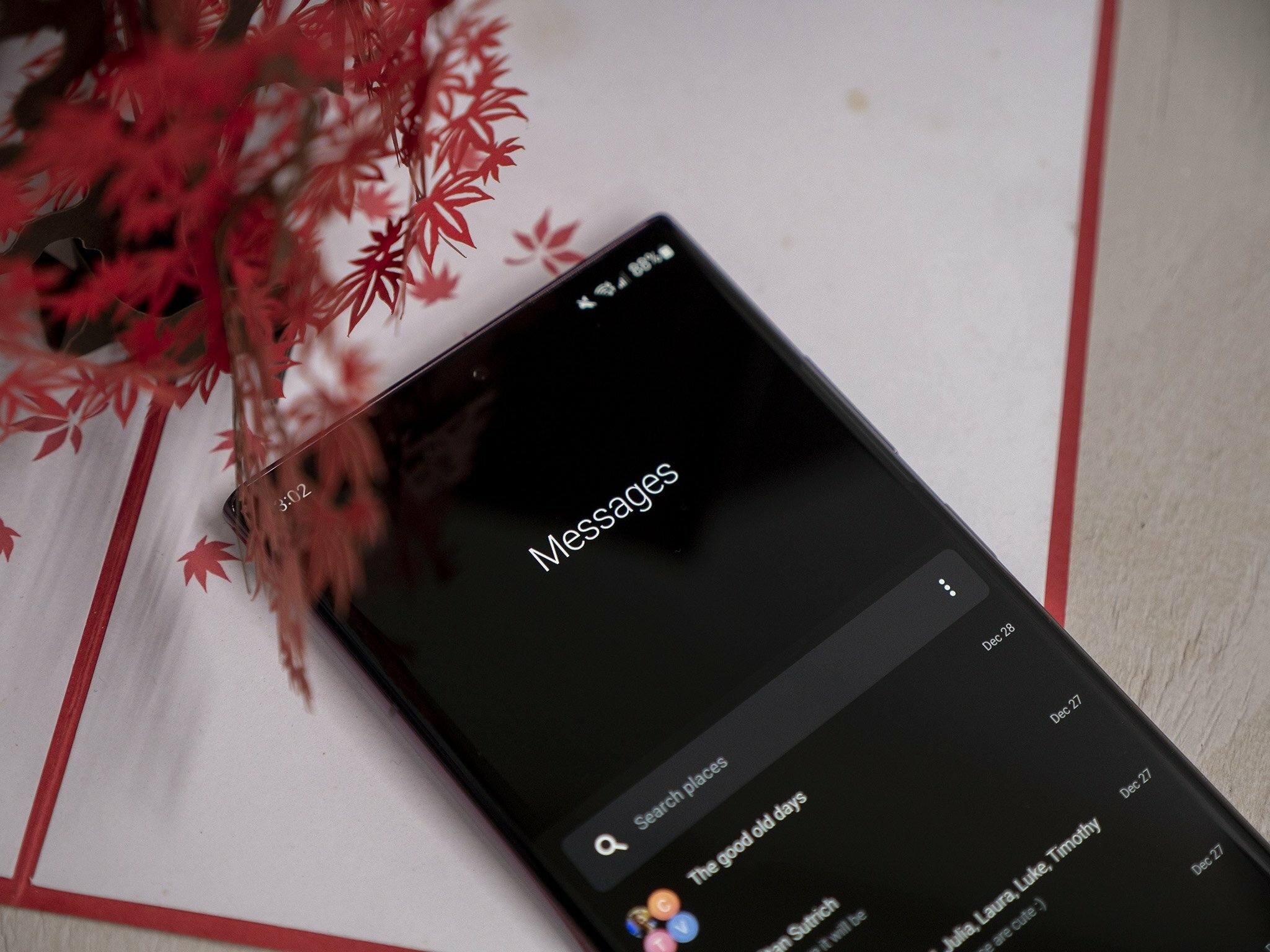
Have you recently upgraded your cell phone and are wondering how to retrieve your important messages from your old device? Well, you’ve come to the right place! In this article, we will guide you through the process of getting messages from your old phone and transferring them to your new device.
Whether you’re switching to a new phone or just want to backup your messages for safekeeping, it’s important to know how to access and retrieve your old messages. With advancements in technology, there are multiple ways to accomplish this, depending on the type of phone you have.
So, if you’re ready to unlock the treasure trove of messages from your old phone, keep reading as we dive into the various methods you can use to get your messages and preserve those precious memories.
Inside This Article
- Method 1: Using a SIM Card Reader
- Method 2: Backing Up Messages to Cloud Services
- Method 3: Transferring Messages via Bluetooth
- Method 4: Using Third-Party Data Transfer Apps
- Conclusion
- FAQs
Method 1: Using a SIM Card Reader
One method you can try to retrieve messages from your old phone is by using a SIM card reader. A SIM card reader is a small device that allows you to read the data stored on a SIM card. Here’s how you can use a SIM card reader:
1. Obtain a SIM card reader: Purchase a SIM card reader online or from an electronics store. Ensure that the SIM card reader is compatible with the type of SIM card you have.
2. Remove the SIM card from your old phone: Power off your old phone and remove the SIM card. The SIM card is usually located under the battery or in a dedicated slot on the side of the phone. Use a SIM card removal tool or a paperclip to eject the SIM card.
3. Insert the SIM card into the card reader: Insert the SIM card into the appropriate slot on the card reader. Make sure the metal contacts on the SIM card are facing down and aligned with the contacts on the card reader.
4. Connect the card reader to your computer: Connect the SIM card reader to your computer using a USB cable. Make sure the card reader is properly recognized by your computer.
5. Install SIM card reading software: Depending on the SIM card reader you have, you may need to install software provided by the manufacturer. Follow the instructions to install the software on your computer.
6. Access the messages: Once the SIM card reader is connected and the software is installed, you should be able to access the messages stored on the SIM card. Navigate through the software interface to find the messages and save them to your computer.
Using a SIM card reader can be an effective way to retrieve messages from your old phone. However, keep in mind that this method may only allow you to access messages stored on the SIM card, and not messages stored on the phone’s internal memory. Additionally, the success of this method may vary depending on the type of SIM card reader and the compatibility with your old phone’s SIM card.
Method 2: Backing Up Messages to Cloud Services
Backing up messages to cloud services is another convenient method to retrieve messages from an old phone. Cloud services offer secure storage options and allow you to access your messages from anywhere, at any time. Here’s how you can do it:
1. Choose a Cloud Service: There are several popular cloud services available, such as Google Drive, iCloud, Dropbox, and OneDrive. Choose the one that suits your preferences and create an account if you don’t have one already.
2. Install the App: Install the respective cloud service app on both your old and new phones from the app store. Sign in to your account on both devices.
3. Select Messages for Backup: Open the cloud service app on your old phone and navigate to the settings or preferences section. Look for the option to back up your messages and enable it. Ensure that you have a stable internet connection for the backup process.
4. Initiate Backup Process: Once the backup option is enabled, the app will start uploading your messages to the cloud server. Depending on the size of your message history, this process may take a few minutes or longer. Make sure your old phone remains connected to the internet until the backup is complete.
5. Restore on New Phone: After setting up your new phone and installing the cloud service app, sign in to your account. Look for the restore or sync option in the settings or preferences section of the app. Select the option to restore your messages from the cloud server.
6. Wait for Sync: The app will start syncing your messages from the cloud server to your new phone. This process may take some time, especially if you have a large message history. Make sure your new phone remains connected to the internet until the sync is complete.
7. Access Your Messages: Once the sync is finished, you can access your backed-up messages on your new phone through the messaging app. Your messages will be restored, allowing you to continue conversations seamlessly.
Backing up messages to cloud services offers the advantage of storing your message history securely and ensuring that it remains accessible even if your old phone is lost, damaged, or replaced. It provides a seamless transition to your new phone, allowing you to easily retrieve and continue your conversations from where you left off.
Method 3: Transferring Messages via Bluetooth
If you’re looking to transfer messages from your old phone to a new one, Bluetooth can be a convenient and hassle-free option. Bluetooth is a wireless technology that allows devices to communicate and share data with each other seamlessly.
To transfer messages via Bluetooth, follow these steps:
- Enable Bluetooth on both your old and new phones. You can usually do this by navigating to the settings menu and finding the Bluetooth option.
- On your old phone, go to the messaging app and select the messages you want to transfer. You can usually do this by long-pressing on a message or using the app’s built-in selection feature.
- Once you’ve selected the messages, look for the share or export option within the messaging app. This may vary depending on your phone model and messaging app.
- Choose the option to share or export via Bluetooth. Your old phone will then start searching for nearby devices.
- On your new phone, make sure Bluetooth is enabled and visible to other devices. You may need to go to the Bluetooth settings and set your phone’s visibility to “Visible” or “Discoverable”.
- On your old phone, select your new phone from the list of available devices. A pairing request will appear on your new phone’s screen.
- Accept the pairing request on your new phone. The transfer process will begin, and the selected messages will be sent from your old phone to your new phone via Bluetooth.
- Wait for the transfer to complete. The time it takes will depend on the number of messages being transferred.
- Once the transfer is finished, you can open the messaging app on your new phone and find the transferred messages in the message list.
It’s important to note that Bluetooth may have limitations when it comes to transferring a large number of messages or multimedia content. If you have a substantial amount of messages to transfer, it might be more efficient to consider other methods such as using cloud services or data transfer apps.
However, if you only need to transfer a few important messages, Bluetooth can be a simple and effective solution. Just make sure to keep both phones within close proximity to ensure a stable Bluetooth connection throughout the transfer process.
Method 4: Using Third-Party Data Transfer Apps
When it comes to transferring messages from your old phone to a new one, utilizing third-party data transfer apps can be a convenient and efficient method. These apps are designed to simplify the process of transferring data, including messages, between different devices.
One popular option is the Mobile Phone Transfer app, which allows you to seamlessly transfer your messages from your old phone to a new one with just a few simple steps. This app supports various platforms and operating systems, making it compatible with a wide range of mobile devices.
Another reliable option is the Smart Switch app developed by Samsung. This app is specifically designed for Samsung devices and allows you to transfer not only messages but also contacts, photos, videos, and other data from your old phone to a new Samsung device. It provides a simple and user-friendly interface, ensuring a smooth and hassle-free transfer process.
For those using iOS devices, the iMazing app is an excellent choice. This app enables you to transfer messages from your old iPhone to a new one effortlessly. It supports advanced features like selective message transfer, allowing you to choose which messages you want to transfer to your new device.
Before using any third-party data transfer app, it’s essential to ensure that you are using a reputable and trusted app. This will help protect your personal data and ensure a secure transfer process. It’s also important to follow the instructions provided by the app carefully to ensure a successful transfer of your messages.
Conclusion
In conclusion, getting messages from an old phone can be a straightforward process with the right approach. Whether you prefer using a cloud-based backup service, transferring files via Bluetooth, or utilizing third-party software, there are several methods available to retrieve your messages. Remember to back up your data regularly to avoid losing any important information. If you encounter any difficulties along the way, don’t hesitate to consult the user manual or reach out for technical support. With a bit of patience and persistence, you’ll be able to access your old messages and cherish the memories they hold. So, get ready to unlock a treasure trove of nostalgic conversations and relive those special moments with your old phone’s messages!
FAQs
1. Can I retrieve text messages from an old phone?
Yes, you can retrieve text messages from an old phone. The method to do so will depend on the type of phone you have and the available data backup options.
2. How can I transfer text messages from one phone to another?
There are several ways to transfer text messages from one phone to another. You can use cloud-based services like Google Drive or iCloud, use a data transfer cable, or use third-party apps specifically designed for message transfer.
3. Is it possible to get deleted messages from my old phone?
In some cases, it may be possible to recover deleted messages from an old phone. However, the success of recovery will depend on various factors such as the phone model, the duration since deletion, and the availability of backup files.
4. Are there any tools or software available for retrieving messages from old phones?
Yes, there are tools and software available for retrieving messages from old phones. Some popular options include Dr.Fone, iMobie PhoneRescue, and Tenorshare UltData. These tools offer different features and compatibility, so it’s important to choose one that works best for your specific phone model and needs.
5. Can I retrieve messages from a phone that is no longer functional?
In most cases, if a phone is no longer functional or completely dead, it becomes challenging to retrieve messages directly from the device. However, if you had previously backed up your messages to a cloud service or computer, you may still be able to retrieve them by restoring the backup on a new device.
