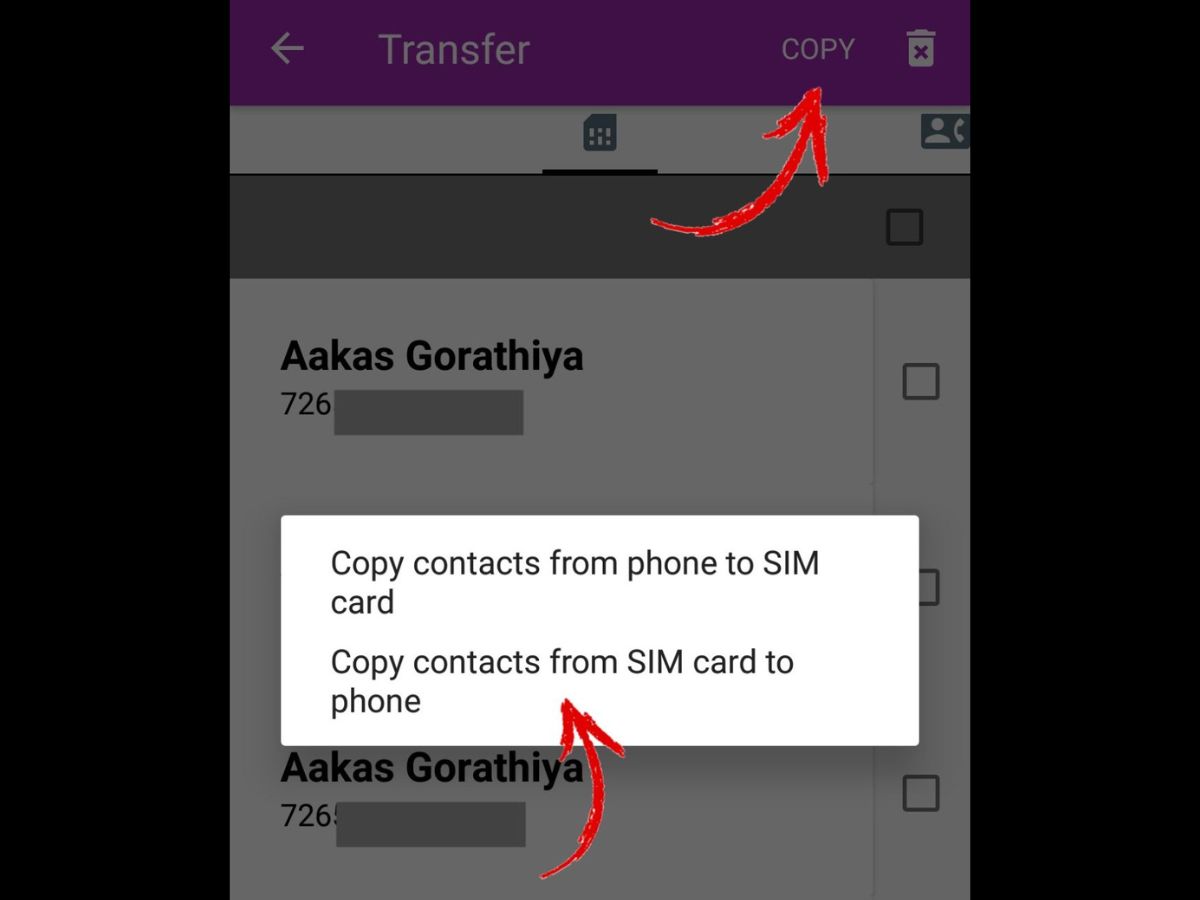
In this digital age, where our smartphones are gateways to our personal and professional lives, transferring data from a SIM card to a phone has become an essential task. Whether you’ve just upgraded to a new phone or want to backup important contacts and messages, knowing how to transfer data from a SIM card to your device is crucial.
In this comprehensive guide, we will walk you through the step-by-step process of transferring data from a SIM card to your phone. From contacts and text messages to photos and videos, we’ll cover it all. So, whether you’re a seasoned tech guru or a novice smartphone user, by the end of this article, you’ll have all the knowledge and tools you need to seamlessly transfer data from your SIM card to your phone.
Inside This Article
- Method 1: Using the Phone’s Built-in Settings
- Method 2: Using a SIM Card Adapter
- Method 3: Using Third-Party Data Transfer Apps
- Method 4: Using a SIM Card Reader
- Conclusion
- FAQs
Method 1: Using the Phone’s Built-in Settings
One of the easiest ways to transfer data from a SIM card to your phone is by utilizing the built-in settings on your device. This method is usually available on most modern smartphones and allows for a seamless transfer of contacts, messages, and other valuable data.
To initiate the data transfer process, follow these simple steps:
- Go to the “Settings” menu on your phone. This can usually be accessed by tapping on the gear icon on your home screen or by swiping down and tapping on the gear icon in the notifications panel.
- Scroll down and find the “Contacts” or “Accounts” option. Depending on the make and model of your phone, this option may be located in different sections of the settings menu.
- Tap on “Import/Export” or a similar option that allows you to manage your contacts.
- Select the “Import from SIM card” or “Import from storage” option. The wording may vary, but the purpose is to import data from your SIM card.
- Choose the data you want to transfer, such as contacts or text messages.
- Once you have made your selections, tap on “Import” or a similar button to begin the transfer process. Depending on the amount of data you have, this process may take a few moments.
- Once the transfer is complete, you can access your transferred data in the respective apps on your phone.
Using the built-in settings is a convenient and reliable method for transferring data from a SIM card to your phone. It ensures that your valuable contacts and messages are seamlessly imported without the need for additional apps or accessories.
However, please note that this method may vary slightly depending on the operating system and user interface of your phone. It’s always a good idea to consult your phone’s user manual or the manufacturer’s website for specific instructions tailored to your device.
Method 2: Using a SIM Card Adapter
If you’re looking to transfer data from your SIM card to your phone, using a SIM card adapter can be a convenient and efficient method. A SIM card adapter is a small device that allows you to insert your SIM card into a different size slot, enabling compatibility with various devices.
To transfer data using a SIM card adapter, follow these simple steps:
- First, ensure that your SIM card adapter is compatible with both your SIM card size and your phone’s SIM card slot. There are different types of adapters available, so make sure to choose the right one.
- Next, power off your phone and remove the SIM card. Insert the SIM card into the appropriate slot on the adapter. Ensure that the metal contacts on the SIM card align correctly with the adapter’s contacts.
- Once the SIM card is securely inserted into the adapter, insert the adapter into your phone’s SIM card slot. Ensure that it is properly aligned and fits snugly.
- Power on your phone and wait for it to recognize the SIM card. Depending on your device, you may need to configure some settings or enter a PIN code to unlock the SIM card.
- Once the SIM card is recognized by your phone, you can transfer data such as contacts, messages, and settings. Most smartphones have built-in options to import/export SIM card data. Simply go to the settings menu, locate the SIM card section, and follow the prompts to import the desired data.
Using a SIM card adapter is a straightforward and reliable method to transfer data between devices. It allows you to make use of your existing SIM card, ensuring that your valuable data remains intact.
However, it’s important to note that not all data can be transferred using a SIM card. For example, photos, apps, and other multimedia files are typically stored in the phone’s internal storage and cannot be transferred via the SIM card.
If you need to transfer a large amount of data or files that are not compatible with the SIM card, you may want to consider alternative methods such as using cloud storage, a USB cable, or a data transfer app.
Method 3: Using Third-Party Data Transfer Apps
Transferring data from a SIM card to a phone is made even easier with the help of third-party data transfer apps. These apps provide a seamless and convenient way to transfer contacts, messages, call logs, and other data from your SIM card to your phone.
One such popular app is “SIM Card Data Recovery”. This app is available for both Android and iOS devices and offers a user-friendly interface with straightforward instructions. Simply download and install the app from your respective app store, and follow the on-screen prompts to initiate the data transfer process.
Another reliable option is the “Backup Contacts – Sim Card Transfer” app. Like the previous app mentioned, this app is also available for Android and iOS devices. It allows you to transfer contacts from your SIM card to your phone effortlessly. Install the app, launch it, and select the “Import SIM Contacts” option to begin the transfer.
When using third-party data transfer apps, it’s worth noting that some apps may require you to grant certain permissions, such as access to your contacts or messages. It’s important to review and understand the permissions requested by the app before proceeding with the data transfer process to ensure your privacy and security.
Additionally, these apps may offer additional features, such as backup and restore options, contact management, and duplicate contact removal. Take some time to explore the app’s settings and features to make the most out of it and effectively manage your data.
Overall, using third-party data transfer apps provides a convenient solution for transferring data from a SIM card to a phone. Whether you’re switching phones, backing up your contacts, or simply want to manage your data efficiently, these apps can streamline the process and make it hassle-free.
Method 4: Using a SIM Card Reader
If you’re looking to transfer data from your SIM card to your phone quickly and effortlessly, using a SIM card reader is a great option. A SIM card reader is a device that allows you to read the information stored on your SIM card and transfer it to your computer or phone. It’s an efficient and reliable method that ensures your data is securely transferred without any loss or corruption.
To get started, you’ll need a SIM card reader that is compatible with your SIM card type. There are various types of SIM card readers available in the market, ranging from USB card readers to Bluetooth-enabled ones. Make sure to choose one that suits your needs and specifications.
Once you have your SIM card reader, follow these simple steps:
- Insert your SIM card into the SIM card reader slot. Ensure that the metal contacts of the SIM card are facing downwards.
- Connect the SIM card reader to your computer or phone using the appropriate cable or connection method. Some SIM card readers come with USB cables, while others may require Bluetooth or Wi-Fi connections.
- Open the software or application that comes with your SIM card reader. This software will allow you to access and manage the data on your SIM card.
- Within the software, select the option to read the SIM card. It may take a few moments for the software to detect and read the information on the SIM card.
- Once the SIM card is successfully read, you will be able to view and manage the data on your computer or phone. You can transfer contacts, messages, and other information to your desired location, such as your phone’s internal storage or cloud storage.
- After transferring the required data, safely remove the SIM card reader from your computer or phone.
Using a SIM card reader provides a convenient way to transfer data from your SIM card to your phone, especially if you’re dealing with a large amount of information. It eliminates the need for manual data entry and ensures accurate and efficient transfer.
Remember to always handle your SIM card and SIM card reader with care. Avoid dropping or mishandling them as this can damage the SIM card or reader, resulting in data loss or corruption.
So if you’re looking to transfer data from your SIM card to your phone effortlessly, consider using a SIM card reader. It’s a reliable and convenient method that will save you time and effort.
Conclusion
In conclusion, transferring data from a SIM card to a phone is a simple and convenient process. By following the steps outlined in this article, you can ensure that all your valuable contacts, messages, and other important information are seamlessly transferred to your new device. Whether you are upgrading to a new phone or switching carriers, backing up your SIM card data and transferring it to your phone is essential.
Remember to always handle your SIM card with care and keep it in a safe place. It’s also a good idea to regularly back up your phone’s data to prevent any loss or inconvenience. With the right tools and knowledge, you can easily transfer your SIM card data to your phone and enjoy all the benefits of a new device without missing a beat.
So go ahead, follow the steps mentioned in this article and enjoy a hassle-free transfer of your SIM card data to your phone. Say goodbye to the worries of losing important contacts and messages and embrace the seamless transition to your new device.
FAQs
-
Can I transfer data from my SIM card to my phone?
Yes, you can transfer data from your SIM card to your phone. Most modern smartphones have the capability to import contacts, messages, and other data from your SIM card into the phone’s internal storage.
-
How do I transfer contacts from my SIM card to my phone?
To transfer contacts from your SIM card to your phone, follow these steps:
- Open the Contacts app on your phone.
- Go to the settings or options menu, usually represented by three dots or lines.
- Select “Import/Export” or a similar option.
- Choose “Import from SIM card” or “Import contacts” and select the desired contacts to import.
- Follow the on-screen instructions to complete the transfer process.
-
Can I transfer text messages from my SIM card to my phone?
Yes, you can transfer text messages from your SIM card to your phone. Depending on the phone model and operating system you are using, the steps may vary slightly. However, most smartphones provide an option to import text messages from the SIM card into the phone’s messaging app.
-
What other data can I transfer from my SIM card to my phone?
In addition to contacts and text messages, you can also transfer other data such as call logs, SIM contacts, and network settings from your SIM card to your phone. These options are usually available in the settings or options menu of your phone’s respective apps.
-
Is it possible to transfer data from a SIM card to a new phone?
Yes, it is possible to transfer data from your SIM card to a new phone. The process may slightly differ depending on the phone models and operating systems involved. However, generally, you will need to export the data from the old phone’s SIM card and then import it into the new phone’s storage.
