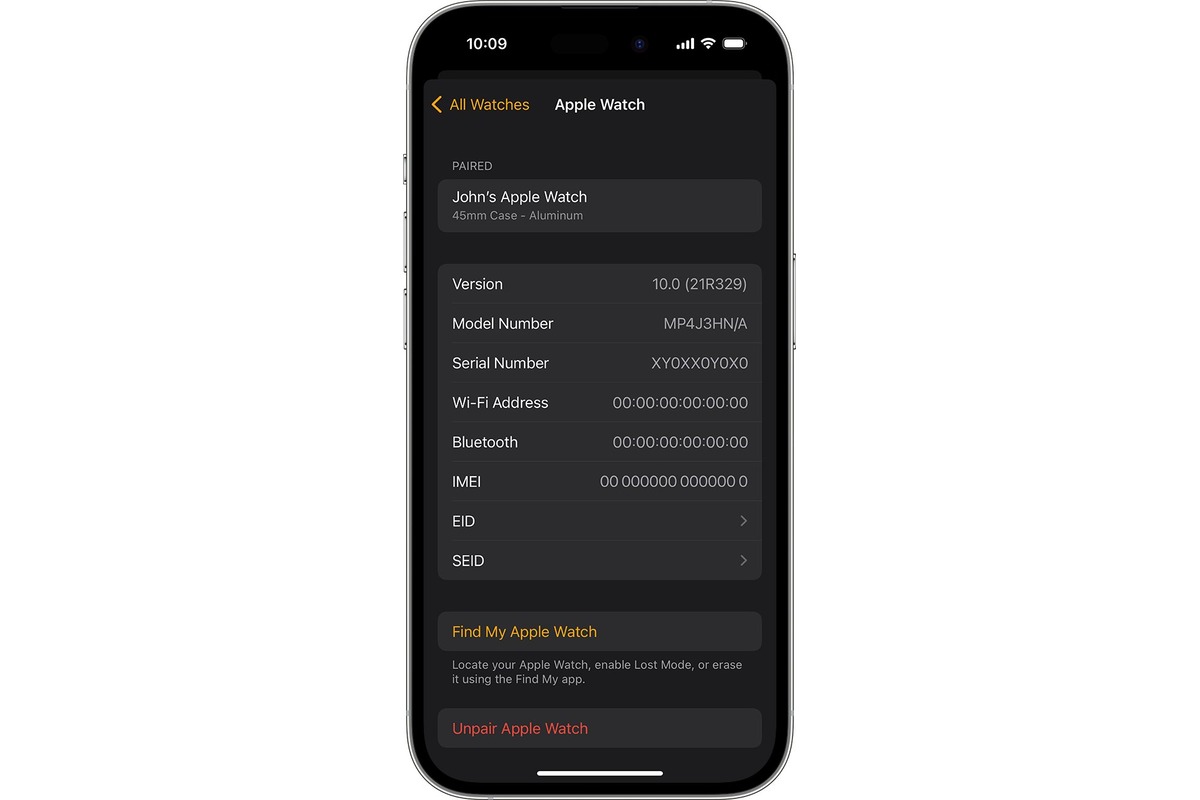
If you’re facing the dilemma of how to remove your Apple Watch from your account, you’re in the right place. As an Apple Watch user, you may find yourself needing to disconnect your watch from your account for various reasons – whether you’re upgrading to a new model, selling it, or simply troubleshooting connectivity issues. Whatever the case may be, removing your Apple Watch from your account requires a few simple steps. In this article, we’ll guide you through the process, ensuring that you can smoothly disconnect your watch from your account without any complications. So, let’s dive in and learn how to remove your Apple Watch from your account hassle-free.
Inside This Article
- Reasons to Remove Apple Watch from Account
- Steps to remove Apple Watch from account
- Tips for a successful removal process
- Conclusion
- FAQs
Reasons to Remove Apple Watch from Account
There are several reasons why you might want to remove your Apple Watch from your account. Whether you’re upgrading to a new watch, selling or giving away your current one, experiencing connectivity issues, or simply want to start fresh, removing your Apple Watch from your account is a necessary step.
1. Upgrading to a new watch: When upgrading to a newer model of the Apple Watch, it’s essential to remove your old watch from your account. This ensures that your new watch can be properly linked to your account and sync all your data and settings.
2. Selling or gifting your Apple Watch: If you’re planning to sell your Apple Watch or give it to someone else, it’s important to remove it from your account. By doing so, the new owner can set up the watch with their own Apple ID and enjoy the full functionality of the device.
3. Connectivity issues: Sometimes, Apple Watches may encounter connectivity issues, such as difficulty in pairing with your iPhone or syncing data. In such cases, removing the watch from your account and then re-pairing it can often resolve the problem.
4. Starting fresh: Occasionally, you might want to start fresh with your Apple Watch, especially if you’ve experienced various technical glitches or if the watch has become cluttered with unnecessary data. Removing the watch from your account allows you to reset it to factory settings and begin anew.
By understanding the reasons behind removing your Apple Watch from your account, you can better navigate the process and ensure a smooth transition.
Steps to remove Apple Watch from account
Removing your Apple Watch from your account is a simple process that can be done through your iPhone or directly on the Apple Watch itself. Follow the steps below to successfully remove your Apple Watch from your account:
- On your iPhone:
- Open the Apple Watch app on your iPhone.
- Tap on the “My Watch” tab at the bottom of the screen.
- Scroll down and tap on the “All Watches” section.
- Find the Apple Watch that you want to remove and tap on it.
- Tap on the “i” icon next to your Apple Watch’s name.
- Scroll down and tap on the “Unpair Apple Watch” option.
- Confirm the unpairing process by tapping on “Unpair [your Apple Watch’s name]”.
- Enter your Apple ID password when prompted.
- On your Apple Watch:
- Go to the Settings app on your Apple Watch.
- Tap on “General”.
- Scroll down and tap on “Reset”.
- Tap on “Erase All Content and Settings”.
- Confirm the process by tapping on “Erase All”.
Once you have completed either of these steps, your Apple Watch will be successfully removed from your account. This will remove any personal data and settings from the Apple Watch, returning it to its factory settings.
Tips for a successful removal process
Removing your Apple Watch from your account can sometimes be a slightly complex process. To ensure a smooth and successful removal, consider the following tips:
1. Backup your Apple Watch data: Before removing your Apple Watch from your account, it’s important to make sure all your important data is backed up. This includes any health and fitness data, app settings, and personal preferences. You can back up your Apple Watch using the paired iPhone’s built-in backup feature.
2. Disable Activation Lock: Activation Lock is a security feature that prevents anyone else from using your Apple Watch if it gets lost or stolen. Before removing your watch from your account, make sure to disable Activation Lock to avoid any complications. This can be done by unpairing the watch from your iPhone or using the iCloud website.
3. Sign out of all services: It’s vital to sign out of all services and applications that you’ve linked to your Apple Watch. This includes social media accounts, email accounts, and any other third-party apps. Make sure to disconnect any cellular plan associated with your watch as well.
4. Erase all content and settings: To completely remove your Apple Watch from your account, you need to erase all content and settings. Go to the Settings app on your watch, then tap on “General” followed by “Reset”. Choose “Erase All Content and Settings” and confirm the action. This will wipe your watch clean and remove it from your account.
5. Monitor the removal process: After initiating the removal process, it’s essential to keep an eye on the progress. Make sure your Apple Watch is connected to a stable internet connection and has enough battery life. Follow any on-screen prompts or instructions to successfully complete the removal.
6. Confirm the removal: Once the removal process is complete, double-check that your Apple Watch is no longer linked to your account. You can do this by checking your Apple ID settings on your iPhone or using the Find My app on iCloud.com. Ensure that the watch no longer appears in your list of registered devices.
7. Keep your watch clean: Even after removing your Apple Watch from your account, it’s important to maintain its performance and appearance. Regularly clean the watch and its bands according to the manufacturer’s guidelines to ensure optimal functioning and longevity. A clean watch is also more attractive if you decide to sell or gift it to someone else.
By following these tips, you can ensure a successful and hassle-free removal process for your Apple Watch. Remember to take the necessary precautions to protect your data and ensure a smooth transition to a new device or owner.
Removing your Apple Watch from your account is a simple and straightforward process that allows you to seamlessly transition to a new device or pass on your watch to someone else. By following the steps outlined in this article, you can ensure that your Apple Watch is no longer associated with your Apple ID, protecting your privacy and giving you peace of mind.
Remember, before removing your watch, make sure to back up any important data and settings, and perform a factory reset to ensure that all personal information is erased. Whether you’re upgrading to a new Apple Watch or passing on your current one, removing it from your account is an essential step in the process.
By following the instructions provided in this guide, you can confidently remove your Apple Watch from your account and proceed with your desired device or ownership change. Enjoy the freedom and flexibility that comes with managing your Apple products effortlessly!
FAQs
Q: Can I remove my Apple Watch from my Apple account?
A: Yes, you can remove your Apple Watch from your Apple account. This can be done through the Watch app on your paired iPhone or through your Apple ID account settings online.
Q: How do I remove my Apple Watch from my Apple account using the Watch app?
A: To remove your Apple Watch from your Apple account using the Watch app, follow these steps:
- Open the Watch app on your paired iPhone.
- Go to the “My Watch” tab.
- Tap on your Apple Watch at the top of the screen.
- Tap the info (i) icon next to your Apple Watch.
- Scroll down and tap “Unpair Apple Watch”.
- Follow the prompts to complete the unpairing process.
Q: Can I remove my Apple Watch from my Apple account without using the Watch app?
A: Yes, you can also remove your Apple Watch from your Apple account without using the Watch app. This can be done through your Apple ID account settings online.
Q: How do I remove my Apple Watch from my Apple account using Apple ID account settings?
A: To remove your Apple Watch from your Apple account using Apple ID account settings, follow these steps:
- Go to the Apple ID account management website and sign in with your Apple ID and password.
- Click on “Devices” in the “Account” section.
- Find the Apple Watch you want to remove and click on “Remove” next to it.
- Confirm the removal by clicking on “Remove” again when prompted.
- Your Apple Watch will be removed from your Apple account.
Q: Will removing my Apple Watch from my Apple account erase all data on the watch?
A: Yes, removing your Apple Watch from your Apple account will also erase all data on the watch. It is recommended to back up your Apple Watch before unpairing it from your Apple account to ensure that you don’t lose any important data.
