Apple’s AirPods is one of the best products being offered by Apple. Its build and sound quality is truly impeccable, but there are times where the AirPods can glitch on us. Sometimes one of the earbuds is not working. Or maybe the AirPods is not connecting to your phone. This can be bothersome for many especially for those who use their AirPods frequently. In times like these, you may think that your AirPods are broken. But there is a simpler way on fixing this. In this article, we will show you how to reset your AirPods. This will lessen your worry about your dear earbuds.
Common Problems That Need a Reset of AirPods
If you have stumbled upon glitches on your original true wireless earbuds, the first thought is to bring it to the nearest Apple Care Center. But the problems can easily be resolved by resetting your AirPods.
Here are some of the issues that can be resolved by resetting your AirPods:
AirPods Not Connecting
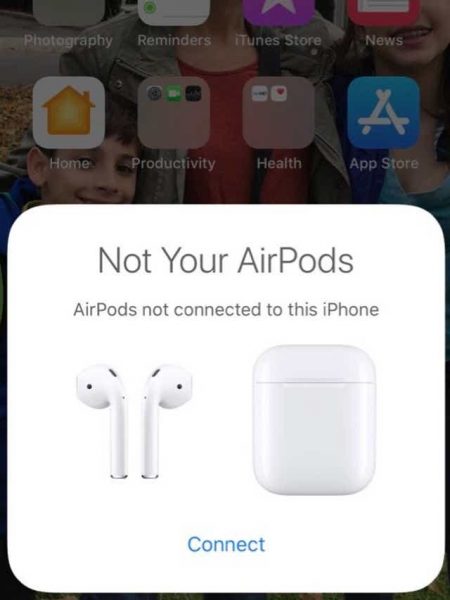
There are times that your AirPods wouldn’t just automatically connect with your phone even when it’s made to do the job seamlessly. This can be caused by several factors such as the distance of the device you want to connect your AirPods with, the battery of your devices, and the operating system of your phone. Your AirPods won’t connect to your device when its power is too low, the same way it won’t connect to a device that has outdated software.
If you are connecting from an iPhone or iPod Touch, AirPods requires at least iOS 10 when using the first generation, iOS 12.2 for the second generation, and iOS 13.2 for AirPods Pro. If you have ticked all of these and your AirPods still fails to connect, resetting is the next thing to do.
Also read: How to Pair AirPods
AirPods Not Charging

There are many ways to charge your AirPods. The most common of them is charging them together with your AirPods case. However, if your AirPods or case do not charge, perhaps there is a need to reset your AirPods. This can make them feel brand new.
Selling Your AirPods
This is more of a recommendation. It is highly advised that you reset your AirPods back to their factory state if you plan to sell them. This way, the new owner won’t encounter any glitches after you sell your AirPods.
How to Reset AirPods
If your AirPods start to wear off, you can restore them to their almost-pristine condition. You can do this by resetting the AirPods back to their original state. But before doing all of this, there must be enough juice on your AirPods as well as the case. This will assure you that your AirPods are completely reset once you have done the following processes. These processes are applicable to the AirPods, AirPods 2, and AirPods Pro.
Here are many ways of how to reset your AirPods.
How to Reset AirPods From iPhone
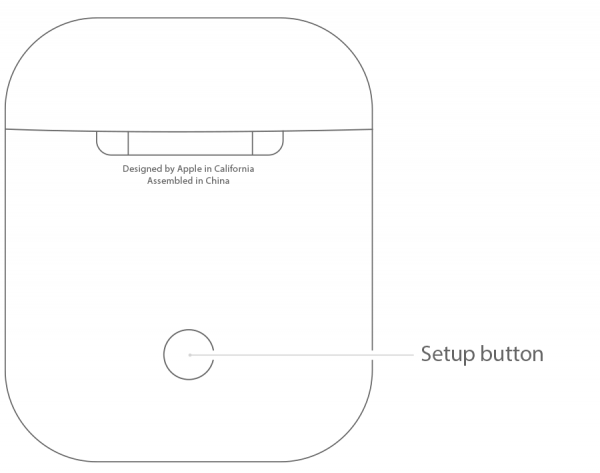
Resetting your AirPods from your iPhone is the most practical way of clearing anything on your earbuds. This will make your AirPods feel brand-new.
The process is pretty simple. To do this, follow these steps:
- Put your AirPods on its case, then close the case’s lid.
- Long-press the button at the back of your AirPods case for about 15 to 30 seconds. A flashing amber light should be seen on the status light. The light will change to a stable white light afterward.
- Go to the Settings of your phone. Tap on “Bluetooth.”
- Find your AirPods on the list. Tap on the “i” symbol along with it.
- Tap on the “Forget This Device.” Once a prompt appears, tap “Forget This Device” to confirm.
Ensure that you have placed your AirPods away from your iPhone. The AirPods may accidentally connect to your iPhone if they are near each other.
After this process is done, you can then pair your newly-reset AirPods to your iPhone. To pair your AirPods to your iPhone again, open the lid of your AirPods case. On your iPhone, an AirPods attempting to connect prompt will appear. Tap on “Connect” after this prompt appears. You should be instantly connected to your newly-reset AirPods after that.
How to Reset AirPods From Mac

The Apple AirPods is so versatile that you can also connect it with other devices such as the Mac. If you have connected your AirPods to your Mac, you can also reset your AirPods from there. To do this, follow these steps:
- Reset your AirPods by putting them inside the case, then pressing the back button of your AirPods case for 15 to 30 seconds. A flashing amber light should appear.
- On your Mac, remove your AirPods by going to System Preferences> Bluetooth. Find your AirPods on the connected list and click on it. Click on the delete (X) icon to completely remove your AirPods.
- To pair your AirPods with your Mac again, put them in the case. Open the lid of your AirPods case to initiate the process.
- Enable your Bluetooth on your Mac by going to System Preferences > Bluetooth. Add your AirPods to your connected devices once it appears.
How to Reset AirPods From Android

If you are using your AirPods with an Android device, here are the steps on how to reset your AirPods on your Android device:
- Put your AirPods in the case. Press on the back button of your AirPods case for 15 to 30 seconds until you see a flashing amber color on the status light.
- On your Android phone or tablet, go to Bluetooth settings, then find your AirPods. Tap on your AirPods, then tap on “Forget Device” or “Unpair.”
- Enable the Bluetooth of your Android device. Open the lid of your Airpods case. Your AirPods should appear on the available devices for pairing. Tap on the AirPods once it appears to pair them again with your phone.
Other Tips Before Resetting Your AirPods
Sometimes, you may encounter minor road bumps when connecting such as one earbud not syncing with the other. Or maybe your AirPods are not charging. If you stumble upon these problems, maybe there are other solutions to these issues without fully resetting your AirPods.
Here are our other tips that can help that don’t need any reset:
Clean Your AirPods

Some of us are on the clumsy side of things. This makes us forget that we need to clean our belongings, including AirPods. When you encounter glitches such as one AirPod not connecting or your AirPods not charging, maybe it just needs a little bit of cleaning. This will ensure you that the contact points between the AirPods and the AirPods case are fully connected. If you’re unsure how to do this, we have made a guide on how to clean your earbuds. This will help you breeze through cleaning your AirPods.
Turn Your AirPods On and Off

When one AirPod doesn’t seem to sync with the other AirPod, try putting them back to their case and pulling it off to turn them on. This is another way to know if your AirPods are still in good condition. If it still doesn’t sync after putting the pair back in, try charging your AirPods and the case for a few minutes. They might have just run out of juice after a long time of usage. If this doesn’t still work, then it is the only time to reset your Airpods.
Disable and Enable Bluetooth on Your Device
If the abovementioned step still does not work, try disabling and enabling the Bluetooth of your smartphone or tablet. This method works most of the time on most of your gadgets. This way, you will know where to diagnose the problem. You might want to reset your network settings if your phone has problems connecting to your AirPods. Or if the culprit is the AirPods, you might need to reset them already.
To go to the Bluetooth settings on your iPhone, swipe up at the bottom of your phone to see the Control Center. Tap on the Bluetooth icon and wait for a few seconds. Tap again on the Bluetooth to enable the Bluetooth on your iPhone.
Meanwhile, on your Android device, go to Settings then Bluetooth. Toggle on the Bluetooth to disable Bluetooth on your Android device. Then enable it again by toggling it on. You can also enable/disable your Bluetooth by swiping down on your notifications panel and tapping on the Bluetooth icon.
Check Your Audio Balance
Maybe you have accidentally tweaked your audio settings that made your AirPods seem to not work. If your left or right earbud seems to not work, you may need to take a look at your Accessibility settings.
To reset to your default audio settings on your iPhone, follow these steps:
- Go to Settings, then find the Accessibility settings.
- Find the Hearing & Audio/Visual Settings then check the slider for speaker balance. Slide the speaker slider towards the middle.
- Test your sounds on your AirPods by connecting them to your iPhone. Both AirPods should be working at this moment.
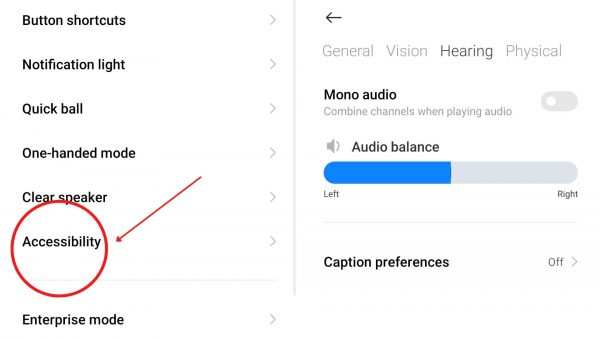
If you’re using an Android device on your AirPods, follow these steps:
- Go to Settings, then go to Accessibility.
- Tap on the Accessibility settings, then tap on the Hearing tab.
- Find the audio balance option, tap on the slider and slide the indicator to the middle.
- Test your sounds on your AirPods by connecting them to your Android device. Both AirPods should be working at this moment.
Make sure that you have also disabled the Mono setting on your audio settings. This will ensure you that every AirPod will work.
Delete and Reconnect Your AirPods
Sometimes, it is not necessary to press that button at the back of your Airpods. All you need to do is to forget your AirPods on your phone. This is another method of repairing your AirPods not connecting to your phone.
To do this on your iPhone, follow these steps:
- Go to Settings, then tap on Bluetooth.
- Find your AirPods. Tap on the “i” icon then tap on Forget This Device.
- Tap on Forget This Device once the prompt appears.
When you are on your Android device, do this procedure:
- Go to Settings, then tap on Bluetooth.
- Search for your AirPods. Once you found it, tap on the device.
- Tap on Unpair or Forget This Device. Select Unpair or Forget This Device once the prompt appears.
Reset Network Settings
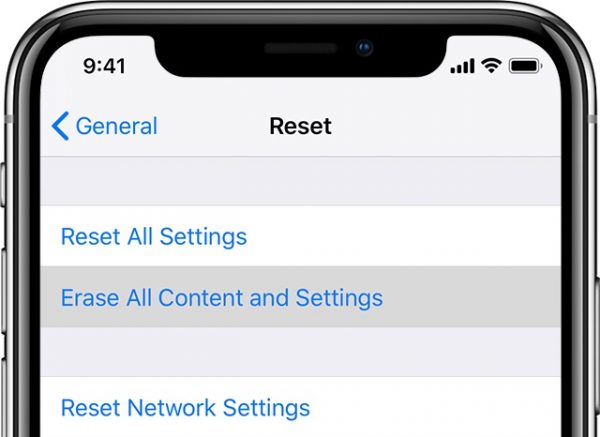
Since the AirPods is using Bluetooth to connect to your iPhone, you may want to reset your network settings if your AirPods don’t recognize your phone. This will give your iPhone a refresh from its settings.
Ready to reset your network settings? Here is the procedure on how to do so on your iPhone:
- Open Settings, then go to General.
- Tap on Reset, then Reset network settings.
You can also do this process on an Android device. To do this, take note of this procedure:
- Go to Settings, then go to System or General Management.
- Find the settings for Network, then tap on Reset Network Settings.
- Tap on Reset once the prompt appears.
Take note that resetting your network settings will also reset your Wi-Fi, cellular network, and VPN settings, so better backup your Internet settings before doing this.
Final Word
Nothing lasts forever including your precious AirPods. Encountering glitches with your gadgets are always expected, including your AirPods. If you encounter hitches with your AirPods, you can reset them so you can use them again. This makes your AirPods feel brand new.
If you find your AirPods still not working after you have reset this, you may want to try AirPods alternatives out there. These alternatives have the same quality as the AirPods but for a much more affordable price.
