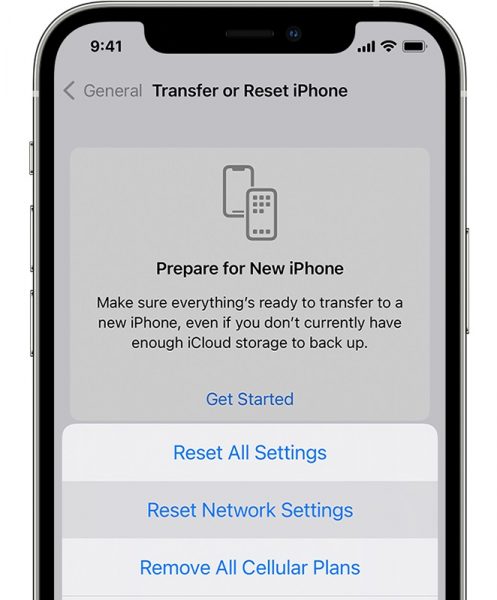One of the pains among mobile users is when a smartphone or a tablet would experience network problems. Say, your device won’t connect to Wi-Fi, or even to a mobile network at the worst. There could be many possible causes of Wi-Fi and mobile networks not being available, but when this happens, your network setting is usually the culprit. If you are experiencing any of the mentioned problems, familiarize yourself with how to reset the network settings of your mobile device.
Our handy and quick guide will teach you how to do it on Android, iPhone, and iPad.
Inside This Article
- What It Means to Reset Network Settings
- What Happens After the Network Reset
- How to Reset Network Settings on Android
- How to Reset Network Settings on iPhone
- How to Reset Network Settings on iPad
- Are There Risks in Resetting Network Settings?
- Network Setting Reset vs Factory Reset
What It Means to Reset Network Settings

When you reset network settings on Android devices, iPhones, and iPads, you do not lose personal files and information. You also get to keep all the apps you have downloaded over time. The reset is only limited to the network configurations of your device, which includes the Wi-Fi, cellular network, Bluetooth, and Virtual Private Network (VPN) settings.
Resetting network settings is not problematic at all because you only have to make a little effort to set things up again. That is also if you have not forgotten all your credentials. That’s because you’ll have to re-enter each of the passwords for the networks you want to connect to.
To avoid any hassle during the process, it will be to your advantage to secure copies of all your passwords, or better yet, use a password manager app. Do this for Wi-Fi, 5G, LTE, 4G, 3G, and 2G, and VPN connections before you reset network settings. It can be as simple as just listing all your network names and access codes on paper. This is very helpful for anyone who has a poor memory when it comes to passwords.
What Happens After the Network Reset
As mentioned, resetting your device’s network will only affect the network-related settings, which include Wi-Fi, cellular network, and Bluetooth. Let’s discuss next what specifically happens to each network.
Wi-Fi Settings
In terms of Wi-Fi, your device will remove all the saved information on your available networks and credentials. It is also automatically switched on after the reset. You should rescan networks and input the corresponding passwords after the fix.
Also read: Best Fixes If iPhone Won’t Connect to WiFi
Mobile Data and Basic Functions
Mobile networks, such as LTE, 5G, 4G, 3G, and 2G, will just be reactivated. Your device’s ability to send and receive SMS and make and get calls should be as-is unless this is one of the major problems that made you want to reset network settings. If this kind of issue is still present, it just means that you should explore other solutions.
Bluetooth Connections
When it comes to Bluetooth, the reset results in pairing settings being returned to the default state. For example, your Android device, iPhone, or iPad automatically pairs with audio devices before the refresh. Your gadget will not be synced anymore with compatible devices and accessories after the fix. You have to set those up again for automatic sync or pairing.
Virtual Private Networks
For VPN, the most important details that are forgotten by the device after the reset include the server name and password. Just like with Wi-Fi credentials, it is your job to remember or make a list of your access information to be able to reconfigure VPN.
How to Reset Network Settings on Android
You can reset network settings on any Android phone or tablet PC with little effort. All you have to do is click on a few tabs and buttons.
Method 1
- Locate and select the device’s Settings menu or app from the home screen.
- Search for and press General Management.
- Go for Reset.
- On the Reset menu, tap Reset network settings.
- Read the reset process specifics on the next page.
- Tap the Reset settings button and you are done.
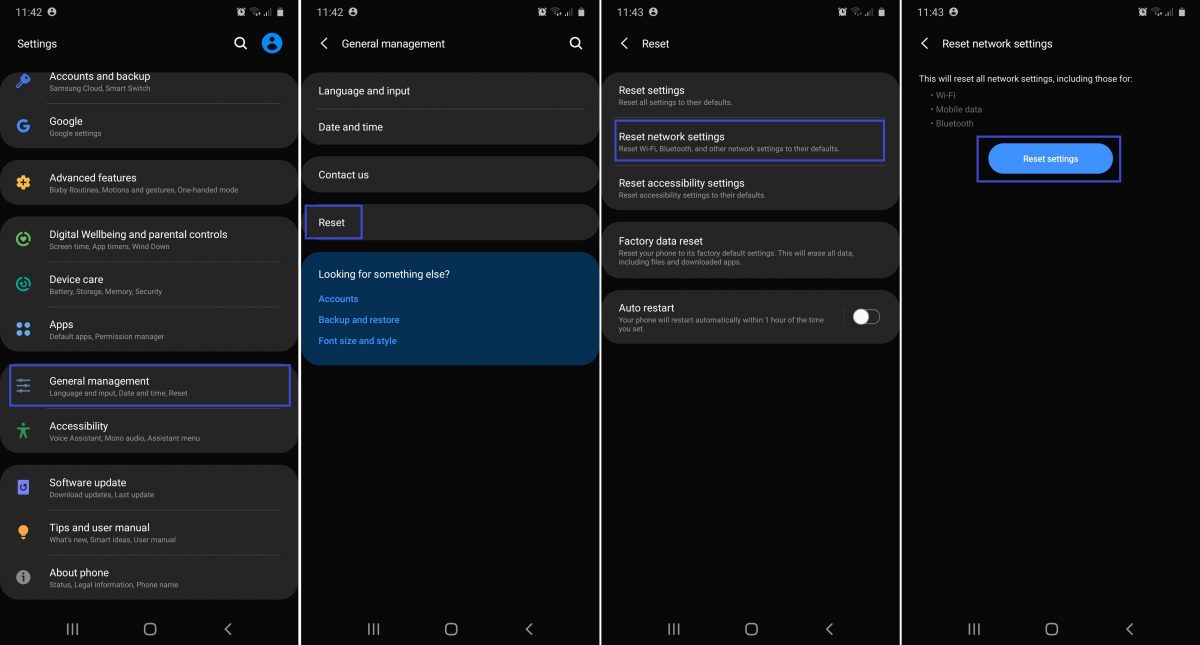
As you might have noticed, your device already tells you what to expect after the process. Settings will be reset. Exceptions are those for security, language, accounts, personal data, and downloaded apps on Android phones and tablet PCs. If you are all good with these, then there should be no regrets afterward.
Take note that the steps may vary depending on your smartphone or tablet PC’s brand, model, and operating system version.
Method 2
The reset network settings option is within System in the main settings menu for other devices. Here are the alternative instructions:
- Launch Settings from your device’s main interface.
- Select System.
- Check out Advanced.
- Click the Reset Options tab on the next pane.
- Select Reset Wi-Fi, Mobile & Bluetooth to clear your Android device’s current network settings.
If you have already experienced how to reset network settings on your Android device and mobile data is still not working, there are further actions you can perform. These are to double-check your device and restore its connectivity functions.
Keep an eye on your mobile data limit. You can also restart your Android device and disable airplane mode. Reconnect to the correct network, re-insert the SIM card or toggle the Access Point Name (APN) settings as needed. These alternatives could be effective solutions to mobile network issues.
How to Reset Network Settings on iPhone
Before doing the method for how to reset your network settings on an iPhone or iOS device, there is one important tip mobile tech experts often advise users to do. That is to deactivate your iCloud Keychain before proceeding. Resetting will erase stored passwords if the iCloud Keychain is not switched off. That includes credentials of other iCloud Keychain-linked devices, such as an iPad or Mac computer.
Once you have followed the advice, just like with Android devices, you can reset network settings on iPhones in just a few seconds or minutes. To accomplish it, you have to:
- Find and click the Settings icon on your iPhone’s home screen.
- Select General settings.
- Navigate to and press Transfer or Reset iPhone.
- Pick Reset on the menu.
- Choose the Reset Network Settings option from the choices on the Reset menu.

Photo from Apple Support - Enter the password of your iPhone when prompted.
- Wait for the device to reboot to apply the network changes.
- Sign in to your iCloud Keychain.
- Double-check the availability of all saved passwords.
It is worth pointing out that the iPhone’s reset menu also contains other helpful commands. For example, the one labeled “Reset All Settings”. This is also good to have if you have other relevant issues on your device.
In case you still encounter a persistent mobile data issue on your iPhone after doing the reset, you can try a few more simple steps to fix it. Some of the alternatives that are also proven to work are restarting your device, re-inserting the SIM card, installing cellular carrier and operating system updates, downloading reliable troubleshooting tools that suit your iPhone, or following advice on Apple Support.
How to Reset Network Settings on iPad
If you want to toggle and refresh network settings for iPad, you will find it as quick and easy as how you have done it on an iPhone. Read on for quick instructions:
- Access the gadget’s Settings app.
- Search for and choose General.
- Check out Transfer or Reset iPad.
- Pick Reset afterward.
- Hit Reset Network Settings from the reset options list.
- Type the iPad’s passcode if required to authorize the reset process.
- Wait for the device to finish resetting and restarting.
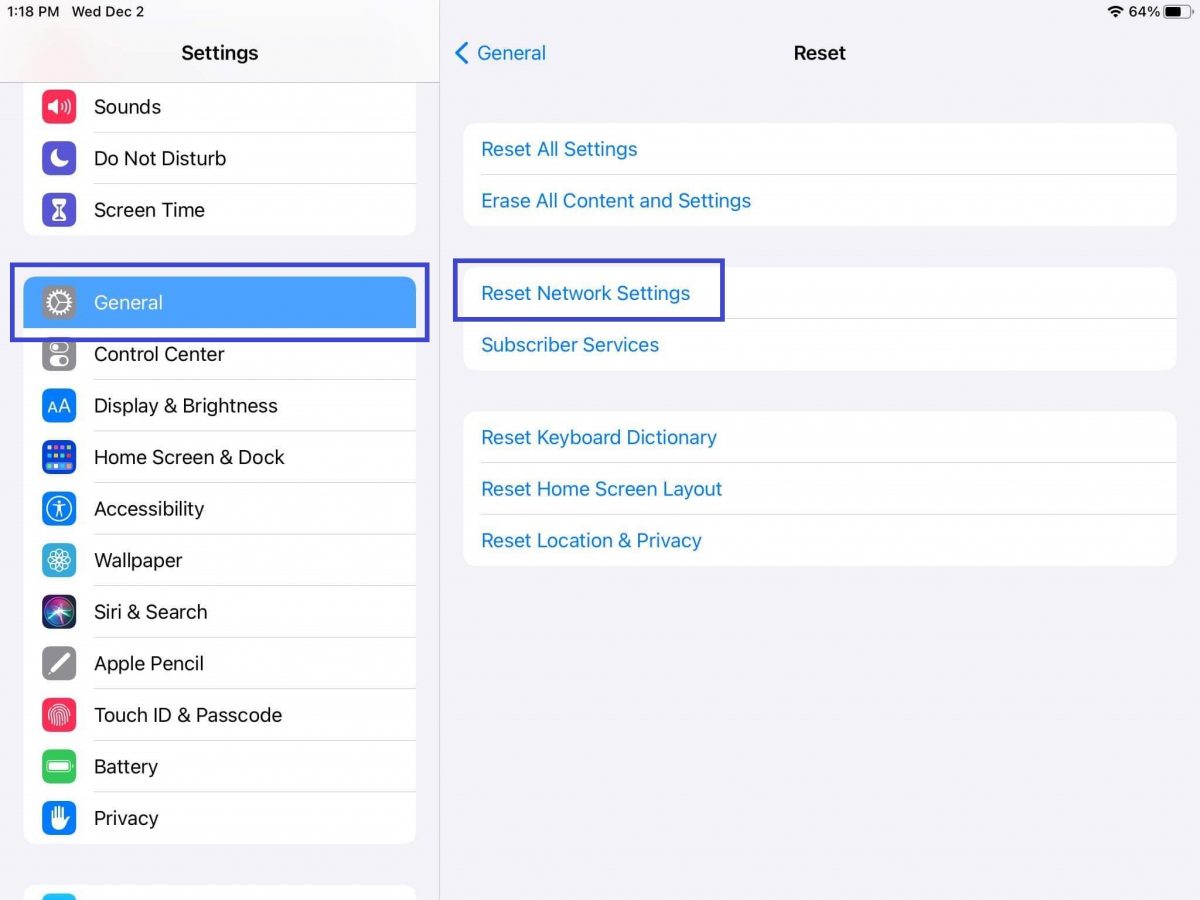
Are There Risks in Resetting Network Settings?
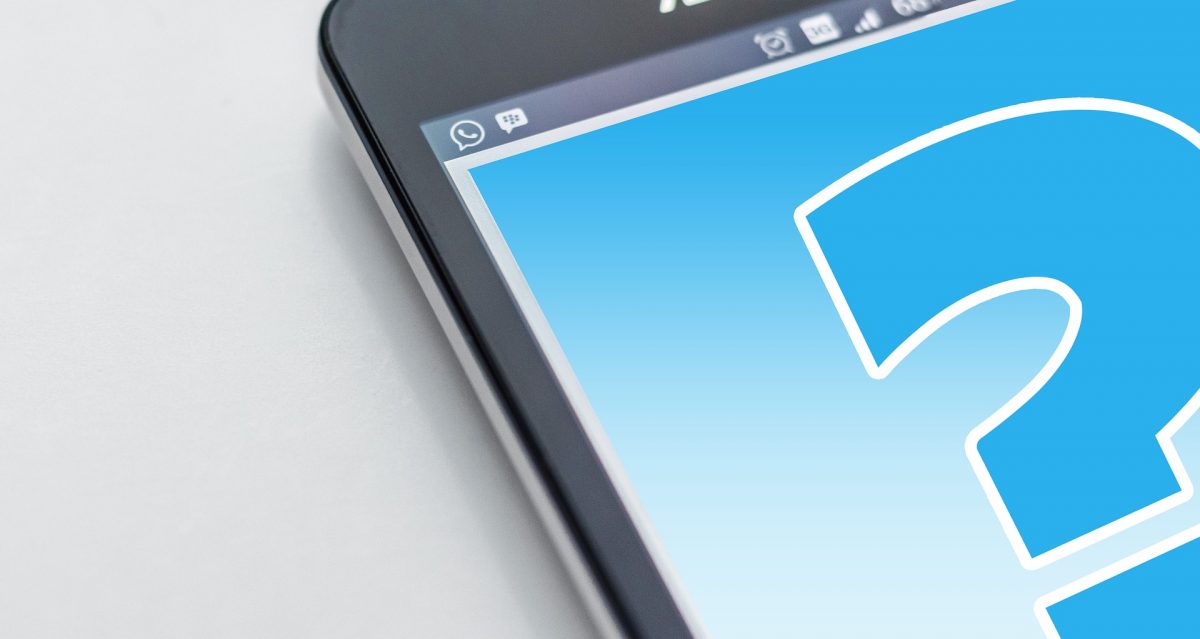
After following the tutorial on how to reset network settings, you might have a question in mind. One of the most common concerns when resetting the network configurations of devices is if there are dangers in doing so.
Are there serious aftermaths to be wary of once Android device, iPhone, or iPad settings are wiped clean? The quick answer is that there are no hazards to worry about. It is safe to reset network settings; only network-related configurations are affected, as discussed previously.
Network Setting Reset vs Factory Reset
Compared with factory reset, resetting network settings is a more preferred fix for mobile devices encountering connectivity issues. This is because, with a factory reset, the device’s overall state will revert to its original or how you got it when it was brand new. The method clears all settings for various functions. You lose all your installed apps and saved media on internal storage. The device only retains files on external storage, such as a microSD card.
The way how to reset network settings is usually the first choice before using drastic methods such as factory reset. It is important to think twice and evaluate the devices’ problems. These will let you determine if a factory reset might be better.
Final Thoughts
If you have read and understood our guide, you can now reset network settings on any Android device, iPhone, and iPad. Afterward, the common connectivity, device pairing, and internet speed issues on your mobile device should be resolved. There is no longer a need to undertake drastic measures that may damage your device, cause you to lose important files and apps, or change working configurations accidentally. You can also save time and money by going to a repair service center or resorting to buying a new phone.