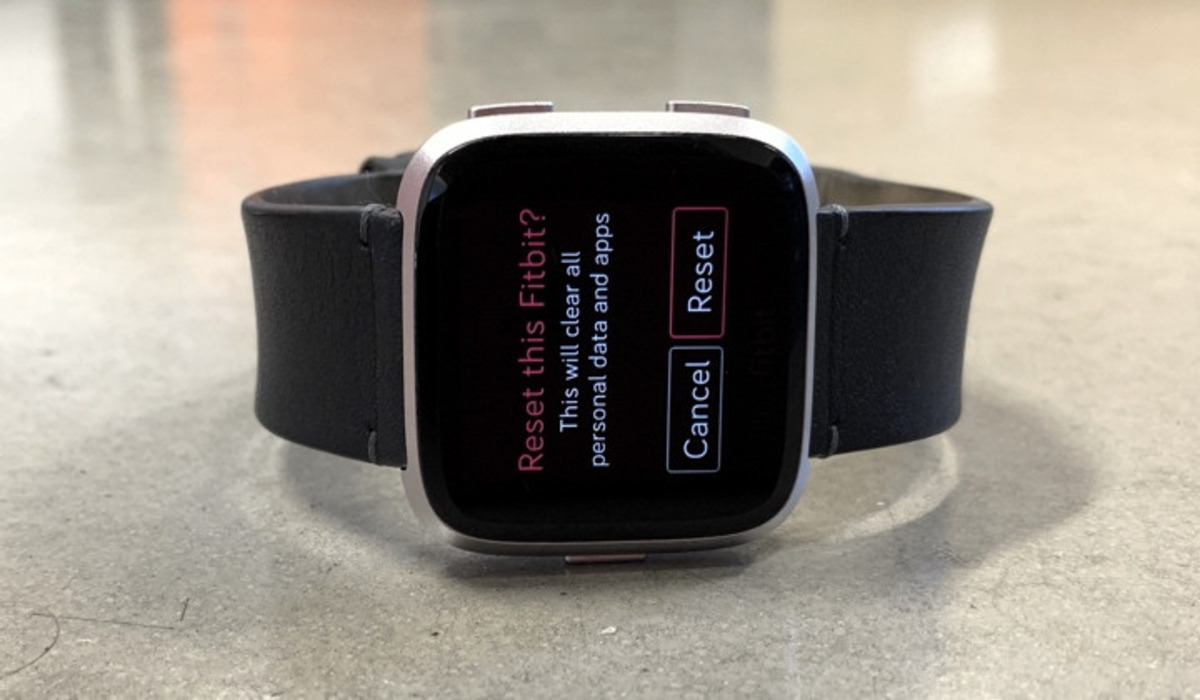
Are you looking to reset your Fitbit data? Whether you want to start fresh with a new fitness journey or troubleshoot issues with your device, resetting your Fitbit can be a useful solution. Fitbit is a popular brand of wearable devices that track your activity, sleep, heart rate, and more. Resetting your Fitbit allows you to wipe all the data on the device and start over, almost like giving it a clean slate. In this article, we will guide you through the steps to reset your Fitbit data and address any concerns or questions you may have along the way. So, let’s get started and learn how to reset your Fitbit device.
Inside This Article
- Method 1: Resetting Data Through the Fitbit App
- Method 2: Hard Resetting Your Fitbit Device
- Method 3: Resetting Data Through Fitbit Website or Account Settings
- Conclusion
- FAQs
Method 1: Resetting Data Through the Fitbit App
Resetting your Fitbit data can be done easily through the Fitbit app. This process allows you to clear all your personal data and start fresh with your Fitbit device. Follow the step-by-step instructions below to reset your Fitbit data using the Fitbit app:
1. Open the Fitbit app on your smartphone or tablet.
2. Tap on your profile picture or icon located in the top-left corner of the screen.
3. Scroll down and tap on “Settings” to access the settings menu.
4. In the settings menu, look for the option labeled “Device Settings” or “My Device” and tap on it.
5. From the device settings menu, you will find an option called “Clear User Data” or “Reset Data.” Tap on it to proceed.
6. A confirmation message will appear, explaining that resetting your data will delete all logged activity, customized settings, and personal data from your Fitbit device. If you’re sure you want to proceed, tap on “Yes” or “Confirm.”
7. Wait for the reset process to complete. This may take a few moments.
8. Once the reset is done, your Fitbit device will restart, and all your data will be cleared. You can now set up your device as if it’s brand new.
Note: Resetting your data on the Fitbit app does not remove the device from your account or unpair it from your smartphone or tablet.
If you encounter any issues or have trouble resetting your data through the Fitbit app, try the following troubleshooting tips:
– Make sure your Fitbit device is properly connected to your smartphone or tablet via Bluetooth.
– Restart both your Fitbit device and your smartphone or tablet, and then attempt the data reset again.
– Update the Fitbit app to the latest version available, as newer updates may include bug fixes that resolve any issues with data resetting.
– If the problems persist, refer to the Fitbit support website or contact their customer support for further assistance.
Method 2: Hard Resetting Your Fitbit Device
Performing a hard reset on your Fitbit device can be a useful troubleshooting step when you’re facing issues with your device or if you want to start fresh. Here, we will provide you with a step-by-step guide on how to perform a hard reset on different models of Fitbit devices.
Safety Precautions: Before conducting a hard reset, it’s important to consider a few safety precautions:
- Ensure that your Fitbit device is connected to a charger or has a sufficient battery level to avoid any interruption during the reset process.
- Remove any accessories or bands attached to your Fitbit device to prevent damage during the reset.
- Keep in mind that a hard reset will erase all the data and settings on your Fitbit device, so it’s crucial to back up any important information beforehand.
Possible Effects of a Hard Reset: Performing a hard reset will not only erase your data but also reset your device to its factory settings. This means that any personalized settings, stored information, and saved workouts will be removed. However, your Fitbit device will be ready for a fresh start.
Step-by-Step Guide: The process of performing a hard reset may vary based on your Fitbit device model. Here’s how to do it:
- Fitbit Charge 3, Versa, and Ionic:
- Press and hold the back and bottom buttons together until you see the Fitbit logo on the screen.
- Release the buttons after the logo appears.
- Fitbit Inspire and Inspire HR:
- Plug your device into the charger.
- Press and hold the button on your device for 5 seconds.
- Release the button after 5 seconds.
- Fitbit Ace 2:
- Press and hold the button on your device for 5 seconds.
- Release the button after 5 seconds.
Alternative Options: Before resorting to a hard reset, you can try the following alternative options:
- Restart your Fitbit device: Sometimes, a simple restart can resolve minor issues without erasing your data.
- Sync your device: Ensure that your Fitbit device is properly synced with the Fitbit app or your computer to see if it resolves any syncing or data-related issues.
- Check for software updates: Updating your Fitbit device’s firmware to the latest version can help fix bugs and improve performance.
- Reset the app: If you’re experiencing issues with the Fitbit app, try resetting the app or reinstalling it to see if it resolves the problem.
- Contact Fitbit Support: If none of the above solutions work, reach out to Fitbit Support for further assistance. They can guide you through troubleshooting steps specific to your device model.
Performing a hard reset should only be done as a last resort when other methods have failed. Remember to back up your data and follow the safety precautions to avoid any unnecessary complications during the process.
Method 3: Resetting Data Through Fitbit Website or Account Settings
If you’re looking to reset your Fitbit data, another option is to use the official Fitbit website or your account settings. This method allows you to reset your data directly from your computer or mobile device without needing to perform a factory reset on your Fitbit device itself.
Here are the step-by-step instructions for resetting your Fitbit data through the website or account settings:
- Start by logging into your Fitbit account on the official Fitbit website or through the Fitbit mobile app.
- Navigate to the “Settings” or “Account Settings” section of your Fitbit account. The exact location may vary slightly depending on the version of the website or app you are using.
- Look for the option to reset your data. On the Fitbit website, this may be labeled as “Data Reset”, “Clear Data”, or a similar phrase. In the account settings section of the app, it may appear as an option to “Reset Data” or “Clear Data”.
- Before proceeding with the reset, you may be prompted to confirm your decision. Take a moment to review the information and ensure that you understand the consequences of resetting your data.
- Once you are ready to proceed, confirm the reset by following the on-screen instructions or prompts. This may involve clicking a button or entering a verification code.
- Wait for the reset process to complete. This may take a few moments, depending on the amount of data to be cleared.
- Once the reset is complete, your Fitbit data will be erased, and your account will be essentially set back to its initial state. However, note that this does not affect your device’s software or settings.
Resetting your data through the Fitbit website or account settings offers some additional features or options compared to a factory reset on your device. For example, you may have the option to selectively reset specific data types, such as steps, sleep, or heart rate data. This can be useful if you only want to remove certain categories of data while keeping others intact.
Before resetting your data, it’s advisable to sync your Fitbit device with the app or website to ensure that any unsynced data is backed up. This will help you avoid losing any valuable information during the reset process.
After the reset, you can sync your Fitbit device again to restore any data that you want to track moving forward. This will ensure a seamless experience as you continue to use your Fitbit device to monitor your activity and fitness goals.
If you encounter any issues or have specific questions about resetting your Fitbit data through the website or account settings, it’s always a good idea to reach out to Fitbit support. They can provide you with further guidance or assistance in the data reset process.
Conclusion
Resetting your Fitbit data is a quick and simple process that can help you resolve various issues and start fresh with your fitness journey. Whether you want to troubleshoot syncing problems, remove old data, or simply give your Fitbit device a reset, knowing how to perform a reset is essential.
By following the steps outlined in this article, you can rest assured that your Fitbit data will be reset without any hassle. Remember to back up your data if necessary and sync your device with the Fitbit app before resetting to ensure you can easily restore your progress later on.
With a fresh start, you can track your daily activity, monitor your sleep, and achieve your fitness goals with renewed enthusiasm. So, go ahead and reset your Fitbit to begin anew and make the most of your high-tech fitness companion.
FAQs
1. How do I reset my Fitbit data?
To reset your Fitbit data, follow these steps:
- Make sure your Fitbit is charged and turned on.
- Press and hold the button on your Fitbit device for about 10-15 seconds.
- Release the button once you see a smiley face or a Rebooting message on the screen.
- Your Fitbit will now be reset, and all data will be cleared.
2. Will resetting my Fitbit delete my progress?
Yes, resetting your Fitbit will delete all data and restore it to its factory settings. This means that any progress, including step counts, sleep logs, and workout history, will be permanently erased. It’s important to backup your data or sync it with the Fitbit app beforehand if you want to keep your progress.
3. Can I reset my Fitbit through the app?
No, you cannot reset your Fitbit through the app. The reset process needs to be performed directly on the Fitbit device. However, once you reset your Fitbit, you can set it up again and sync it with the app to start recording your data from scratch.
4. Is it necessary to reset my Fitbit?
Resetting your Fitbit is not necessary for regular use. However, there may be situations where resetting becomes necessary, such as when you’re experiencing syncing issues, unresponsive buttons, or if you’re giving away or selling your Fitbit to someone else. Resetting can help resolve some software-related issues and ensure a fresh start for the new user.
5. Will resetting my Fitbit delete my account?
No, resetting your Fitbit will not delete your account. Your Fitbit account and associated data are stored in the cloud and can be accessed again once you set up your Fitbit after the reset. However, any data that was saved on the device itself will be permanently deleted and cannot be recovered.
