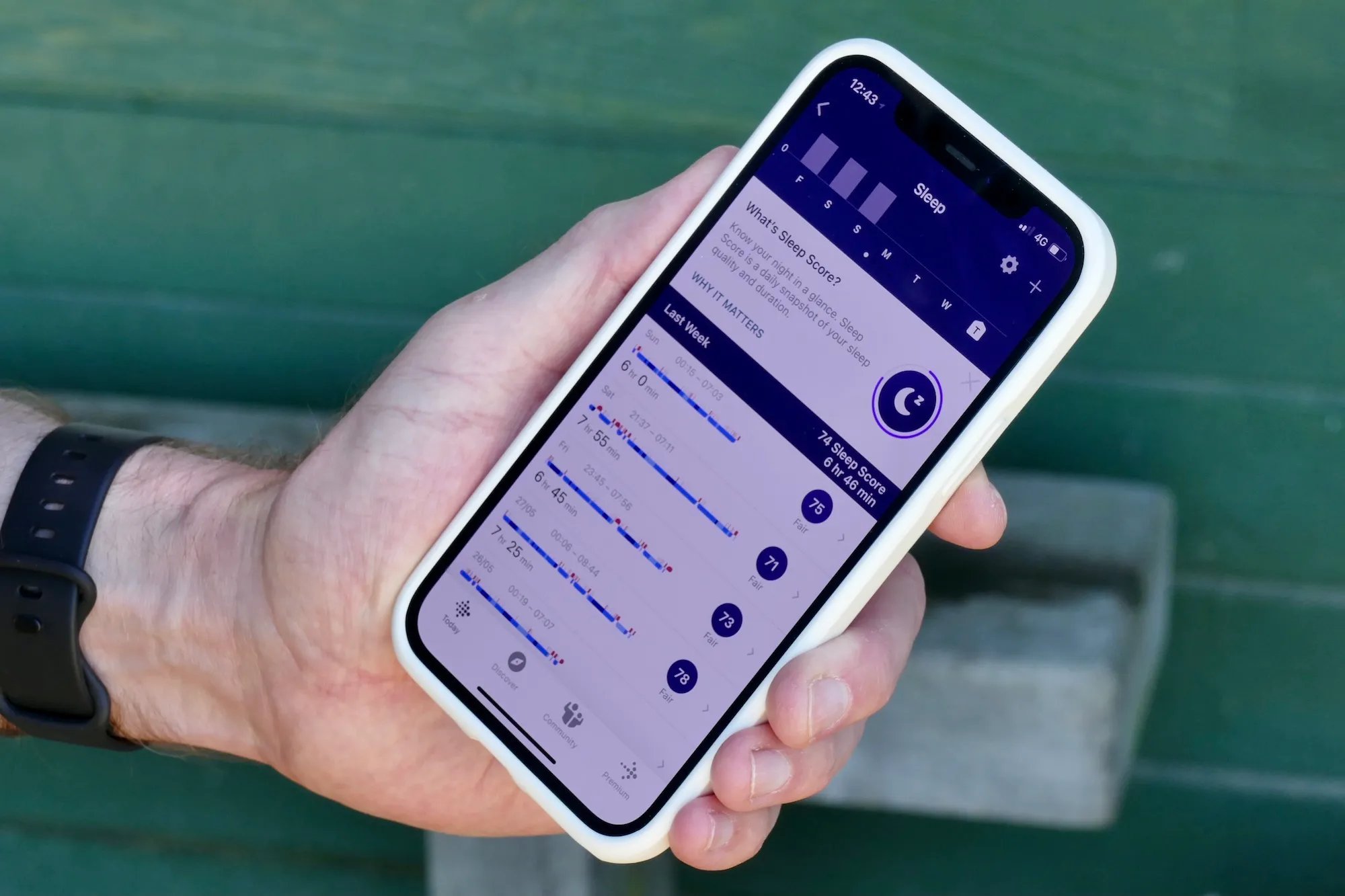
If you’re a Fitbit owner who is ready to upgrade to a new device, you may be wondering how to seamlessly transition from your old Fitbit to a new one. Deleting your old Fitbit and adding a new one is a straightforward process that can be accomplished with a few simple steps. In this article, we’ll walk you through the process so that you can quickly start using your new Fitbit tracker without missing a beat. Whether you’re upgrading to a newer model for enhanced features or simply replacing a worn-out device, we’ve got you covered. So, let’s get started and discover how to delete your old Fitbit and effortlessly add your new one!
Inside This Article
- How Do I Delete My Old Fitbit And Add A New One?
- Understanding the Reset Process
- Remove Your Old Fitbit from Your Account
- Perform a Factory Reset on Your Old Fitbit Device
- Set Up and Add Your New Fitbit Device to Your Account
- Conclusion
- FAQs
How Do I Delete My Old Fitbit And Add A New One?
If you are looking to upgrade your Fitbit device or simply switch to a new one, you may be wondering how to delete your old Fitbit and add the new one to your account. Don’t worry, the process is straightforward and will have you up and running with your new device in no time.
Here are the steps to delete your old Fitbit and add a new one:
- Understanding the Reset Process: Before adding a new Fitbit device, it’s important to understand the reset process. Resetting your old Fitbit will remove all data and personal information stored on the device, allowing you to start fresh with your new one.
- Remove Your Old Fitbit from Your Account: To remove your old Fitbit from your account, start by opening the Fitbit app on your smartphone. Go to the account tab and select the device you want to remove. Scroll down and tap on “Remove This (Device Name)”. Confirm your selection to remove the device from your account.
- Perform a Factory Reset on Your Old Fitbit Device: Once you have removed the device from your account, it’s time to perform a factory reset. Depending on the model of your Fitbit, the reset process may vary. Refer to the Fitbit support website or consult the user manual for specific instructions on how to perform a factory reset.
- Set Up and Add Your New Fitbit Device to Your Account: With your old Fitbit device deleted and reset, it’s time to set up and add your new Fitbit device to your account. Start by downloading and opening the Fitbit app on your smartphone. Follow the on-screen instructions to set up a new device. Make sure to select the correct model and enter any required information. Once the setup process is complete, your new Fitbit device will be connected to your account.
That’s it! You have successfully deleted your old Fitbit and added a new one to your account. Enjoy using your new device and explore all the features and functionalities it has to offer.
If you have any further questions or encounter any issues during the process, refer to the Fitbit support website or reach out to their customer support for assistance.
Understanding the Reset Process
Before you can delete your old Fitbit device and add a new one, it is important to familiarize yourself with the reset process. Resetting your Fitbit device removes all of your personal data from the device and resets it to its factory settings. This ensures that any previous data and settings associated with the old device are cleared, allowing you to set up and sync your new device without any issues.
Each Fitbit device has a specific reset method, which can usually be found in the device’s user manual or on the official Fitbit website. The reset process may involve a combination of button presses, holding buttons for a certain period of time, or using the Fitbit app on your smartphone. Make sure to follow the specific instructions for your device to perform a successful reset.
Resetting your Fitbit device is also useful if you are experiencing any issues with your device, such as connectivity problems or syncing errors. It can help troubleshoot and resolve common problems, allowing you to get the most out of your Fitbit experience.
Remove Your Old Fitbit from Your Account
If you’re looking to upgrade to a new Fitbit device, it’s important to remove your old Fitbit from your account first. This ensures that your new device can be correctly added and synced without any issues. Follow these steps to remove your old Fitbit:
1. Open the Fitbit app on your smartphone or tablet. Make sure you are logged into your account.
2. Tap on the profile icon at the top left corner of the screen.
3. Scroll down and select “Set Up a Device”.
4. Tap on “Replace” or “Replace Tracker”.
5. Choose the type of device you are replacing.
6. Follow the on-screen instructions to complete the removal process. This may involve checking for updates, syncing your data, and selecting the option to remove the device from your account.
7. Once the removal is complete, you can proceed to set up and add your new Fitbit device to your account.
By removing your old Fitbit from your account, you ensure a smooth transition to your new device. This also prevents any old data from interfering with the tracking and syncing of your new Fitbit.
Keep in mind that removing your old Fitbit from your account does not delete any data stored on the device itself. If you wish to clear the data from your old Fitbit, you can perform a factory reset. This will erase all data and settings on the device, preparing it for a new user.
In the next section, we will explore the process of performing a factory reset on your old Fitbit device.
Perform a Factory Reset on Your Old Fitbit Device
If you’re looking to delete your old Fitbit device and add a new one to your account, performing a factory reset is a crucial step. The factory reset will remove all the data stored on your Fitbit and restore it to its original settings, making it ready for a fresh start.
To perform a factory reset on your old Fitbit, follow the steps below:
- Start by ensuring that your Fitbit device is charged. It’s essential to have enough battery power to complete the factory reset process.
- On your Fitbit device, navigate to the Settings menu. The location of this option may vary depending on the model of your Fitbit.
- Look for the “About” or “Info” section in the Settings menu. Here, you’ll find the option to perform a factory reset.
- Select the factory reset option and confirm your decision when prompted. Keep in mind that this action cannot be undone, so make sure you are certain about deleting all your data.
- Your Fitbit device will then begin the factory reset process. This may take a few minutes, so be patient and avoid turning off your device during this time.
- Once the factory reset is complete, your old Fitbit device will be restored to its original settings, ready to be set up as a new device or given to someone else.
By performing a factory reset, you’re ensuring that all your personal data and settings are erased from the old Fitbit device, providing a clean slate for a new user or for setting up a new device.
Remember to follow the instructions specific to your Fitbit model, as the process may vary slightly. Factory resetting your Fitbit is an essential step to take when adding a new device to your account or preparing your old Fitbit for a new owner.
Set Up and Add Your New Fitbit Device to Your Account
Setting up and adding your new Fitbit device to your account is a straightforward process that ensures you can start tracking your fitness goals immediately. Here are the steps to get your new Fitbit device up and running:
Step 1: Charge Your Fitbit Device: Before you begin the setup process, ensure that your new Fitbit device is fully charged. Connect it to the charging cable provided and plug it into a power source. Charging times may vary depending on the model, so refer to the device’s manual for specific instructions.
Step 2: Download the Fitbit App: If you haven’t done so already, download the Fitbit app onto your smartphone or tablet. The Fitbit app is available for both iOS and Android devices and can be found in the respective app stores. Install the app and create a Fitbit account if you don’t have one.
Step 3: Follow the App Setup Instructions: Open the Fitbit app and follow the on-screen instructions to set up your new device. Make sure your device’s Bluetooth is enabled, as the app will need to establish a connection with your Fitbit device. The app will guide you through the necessary steps, such as selecting your device model and entering your personal information.
Step 4: Pair Your Fitbit Device: Once your Fitbit device is charged and the app is set up, you need to pair them together. The app will prompt you to press the side button or tap on the screen of your Fitbit device to initiate the pairing process. Follow the on-screen instructions to complete the pairing.
Step 5: Customize Your Fitbit Experience: After pairing your device, the app will provide you with options to customize your Fitbit experience. You can set your fitness goals, choose your preferred style and clock face, and enable features like notifications and reminders. Take a moment to explore these settings and tailor them to your preferences.
Step 6: Sync Your Device: Once you have set up and customized your Fitbit device, it’s time to sync it with the app. Syncing allows your device to transfer data to the app, giving you access to detailed information about your activity, sleep, and more. Make sure your device is within Bluetooth range of your smartphone or tablet and follow the instructions in the app to initiate the sync.
With these steps, you can easily set up and add your new Fitbit device to your account. Remember to consult the device’s manual if you encounter any difficulties during the setup process. Now you can enjoy the full functionality of your new Fitbit device and track your fitness journey with precision and ease.
Conclusion
In conclusion, deleting your old Fitbit and adding a new one is a simple process that can be done through the Fitbit app or website. By following the steps outlined in this article, you can seamlessly transition from your old device to a new one without losing any of your data or settings. Remember to backup your data before deleting your old Fitbit to ensure a smooth transition.
Whether you’re upgrading to a newer model or replacing a faulty device, the ability to easily swap out Fitbits is a testament to the user-friendly design and functionality of these fitness trackers. With a new Fitbit, you can continue to monitor your activity, track your progress, and stay motivated on your fitness journey. So, go ahead, delete that old Fitbit and embrace the excitement of adding a new one to enhance your fitness experience!
FAQs
1. How do I delete my old Fitbit?
To delete your old Fitbit, follow these steps:
- Open the Fitbit app on your smartphone.
- Go to the Account tab and select the device you want to remove.
- Scroll down and tap on “Remove This Fitbit”.
- Confirm your selection by tapping on “Remove” again.
- Your old Fitbit will be deleted from your account.
2. How do I add a new Fitbit to my account?
To add a new Fitbit to your account, follow these steps:
- Make sure your new Fitbit is fully charged.
- Open the Fitbit app on your smartphone.
- Tap on the Account tab and select “Set Up a Device”.
- Choose your Fitbit device from the list.
- Follow the on-screen instructions to complete the setup process.
- Your new Fitbit will be successfully added to your account.
3. Will I lose my data when I delete my old Fitbit?
Yes, deleting your old Fitbit will result in the loss of your data associated with that specific device. However, you can still access your historical data and progress in the Fitbit app if you had previously synced it. When you add your new Fitbit, the app will update with the latest data from your new device.
4. Can I have multiple Fitbits connected to the same account?
Yes, you can have multiple Fitbits connected to the same account. This is useful if you want to switch between different Fitbit devices or if you and a family member share the same account. You can easily switch between devices in the Fitbit app by selecting the device you want to use at any given time.
5. Do I need to factory reset my old Fitbit before deleting it?
It is not necessary to factory reset your old Fitbit before deleting it from your account. However, it is recommended to perform a factory reset to remove any personal data and ensure that it is ready for use by another person. The steps to factory reset your Fitbit may vary depending on the model, so refer to the Fitbit website or user manual for specific instructions.
