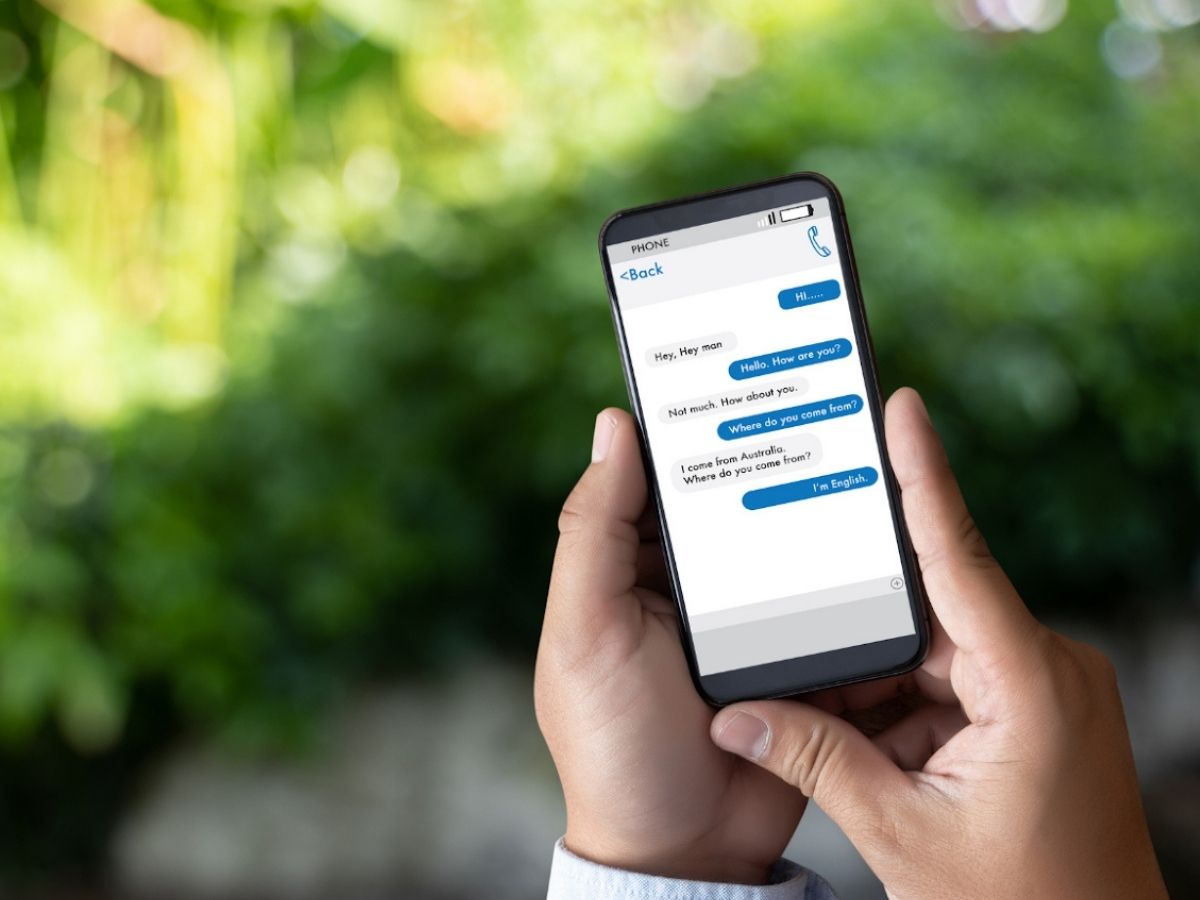
In today’s digital age, we rely heavily on our smartphones to communicate with others. Our text messages contain valuable information such as personal conversations, important details, and cherished memories. However, with the limited storage capacity of our devices, it can become challenging to keep a record of all these messages. This is where saving text messages on a SIM card can come in handy. By utilizing the SIM card’s storage capability, you can securely store your text messages and preserve them for future reference. In this article, we will explore the step-by-step process of saving text messages on a SIM card, ensuring that you never lose your cherished conversations again.
Inside This Article
- Why Save Text Messages on SIM Card?
- Methods to Save Text Messages on SIM Card
- Method 1: Using Phone Settings
- Method 2: Using Third-Party Apps
- Method 3: Using SIM Card Reader
- Method 4: Transferring Messages to SIM Card via Computer
- Conclusion
- FAQs
Why Save Text Messages on SIM Card?
Text messages are an integral part of our daily communication. From important business discussions to sentimental messages from loved ones, our text messages often hold valuable information and memories. Therefore, it’s crucial to have a backup to ensure that these messages are not lost in case of device damage, loss, or system malfunction.
One of the most convenient ways to backup text messages is by saving them on a SIM card. Here are a few reasons why saving text messages on a SIM card is beneficial:
- Portability: Unlike other backup methods that require external devices or cloud storage, the SIM card is compact and easily transferable between phones. This means that even if you switch to a new device, you can still access your saved text messages on the SIM card.
- Data Security: Storing text messages on a SIM card provides an additional layer of security. SIM cards are not directly connected to the internet, reducing the risk of unauthorized access or data breaches. This can be crucial for safeguarding sensitive personal or business conversations.
- Emergency Situations: In case of an emergency, where your phone is lost or damaged, having your messages saved on the SIM card allows for easy retrieval and access to crucial information. This can be particularly useful for legal or official matters where preserving communication records is essential.
- Convenience: Saving text messages on a SIM card requires minimal effort. Depending on your phone model, you may have the option to automatically save all incoming and outgoing messages on the SIM card, ensuring that no conversation goes unnoticed. Additionally, it eliminates the need for manual backups or reliance on external storage devices.
By saving text messages on a SIM card, you can have peace of mind knowing that your important conversations and memories are preserved, easily accessible, and secure. It’s a simple yet effective way to ensure that you never lose important information contained within your text messages.
Methods to Save Text Messages on SIM Card
Text messages often hold important memories, valuable information, or sentimental conversations. While most people save their messages on their phone or in the cloud, another option is to save them on a SIM card. Saving text messages on a SIM card ensures that they are easily transferable between devices and can serve as a backup in case of data loss or phone replacement. In this article, we will explore several methods to save text messages on a SIM card.
Method 1: Using Phone Settings
Many smartphones offer the option to save text messages directly to the SIM card. To do this, navigate to your phone’s “Settings” and look for the “Messages” or “Text Messages” section. Within these settings, you should find an option to save messages to the SIM card. Enable this option, and all future messages will be saved to the SIM card automatically.
Method 2: Using Third-Party Apps
If your phone does not have a built-in option to save messages on the SIM card, there are third-party apps available that can help you achieve this. These apps allow you to export your text messages and save them directly to the SIM card. Simply download and install a trusted SMS backup app from your device’s app store, follow the instructions to back up your messages, and choose the option to save them on the SIM card.
Method 3: Using SIM Card Reader
If you have a SIM card reader, you can directly transfer your text messages from your phone to the SIM card. Begin by inserting the SIM card into the reader and connecting it to your computer. Use compatible software for reading and editing SIM card contents, and follow the instructions to transfer your messages to the SIM card.
Method 4: Transferring Messages to SIM Card via Computer
If your phone allows you to export text messages as a file, you can transfer them to the SIM card using a computer. First, connect your phone to the computer using a USB cable. Locate your text message files on the phone and copy them to your computer. Then, insert the SIM card into the computer using a SIM card reader or the appropriate slot. Drag and drop the copied text message files onto the SIM card, and they will be saved to the card.
Method 1: Using Phone Settings
One of the easiest ways to save text messages on a SIM card is by using the built-in settings on your phone. This method is convenient and straightforward, as it doesn’t require any additional tools or applications. Follow the steps below to save your text messages:
Step 1: Open the messaging app on your phone. This could be the default messaging app or a third-party messaging app that you have installed.
Step 2: Access the settings of the messaging app. This can usually be done by tapping on the three-dot menu icon or the settings gear icon, depending on the app you are using.
Step 3: Look for an option like “Archive” or “Back up messages.” This option may vary depending on your phone’s manufacturer and the version of the operating system it is running.
Step 4: Tap on the option to back up or archive your messages. This will save your text messages onto the SIM card.
Step 5: Wait for the process to complete. The time it takes to save the messages may vary depending on the number of messages and the overall performance of your phone.
Once the process is finished, your text messages will be saved on the SIM card, allowing you to access them even if you switch to a different phone or SIM card.
It’s important to note that the amount of messages that can be stored on a SIM card may be limited, depending on the SIM card’s storage capacity. If you have a large number of messages, you may need to transfer them to a different storage medium, such as a computer or cloud storage, to free up space on your SIM card.
Method 2: Using Third-Party Apps
Another convenient way to save text messages on your SIM card is by using third-party apps. These apps are specifically designed to help you manage and backup your text messages easily. Here are a few popular options:
1. SMS Backup & Restore: This app allows you to backup and restore your text messages to and from your SIM card. It lets you schedule regular backups and store them on your device or in a cloud storage service for added security. With its user-friendly interface, you can easily navigate through your conversations and select the messages you want to save.
2. SMS Backup+: This app is another excellent option for saving your text messages on your SIM card. It not only backs up your messages but also allows you to sync them with your Google account. You can choose to save your SMS in a separate label or merge them with your existing Gmail threads. This feature makes it easy to access and search for specific messages whenever you need them.
3. Super Backup & Restore: This app offers a comprehensive solution for backing up not only your text messages but also your contacts, call logs, apps, and more. It allows you to back up your data to your SIM card, SD card, or cloud storage services like Google Drive or Dropbox. With its simple and intuitive interface, you can quickly initiate backups and restore your messages whenever required.
4. MobileTrans: MobileTrans is a versatile app that offers an all-in-one solution for transferring and backing up your data. It supports not only text messages but also contacts, call logs, photos, videos, and more. The app lets you transfer your messages to your SIM card or any other storage location you prefer. It also provides options to selectively choose the conversations you want to save, making the process quick and efficient.
These third-party apps provide a user-friendly and convenient way to save your text messages on your SIM card. They offer additional features like selective conversation backups, cloud storage integration, and syncing with other devices. Choose the app that best suits your needs and preferences, and start securely backing up your text messages today.
Method 3: Using SIM Card Reader
If you are looking for a reliable and straightforward method to save text messages on your SIM card, using a SIM card reader is a great option. A SIM card reader is a small device that allows you to access and manage the data on your SIM card. It connects to your computer via USB, making it easy to transfer your text messages to the SIM card.
To get started, you will need a SIM card reader that is compatible with your SIM card and computer. These devices are widely available online or at local electronics stores. Once you have obtained a SIM card reader, follow these simple steps:
- Insert your SIM card into the SIM card reader. Ensure that it is securely inserted to avoid any connection issues.
- Connect the SIM card reader to your computer using the USB cable provided. Make sure the connection is stable.
- Install the necessary software for the SIM card reader. Most devices come with driver software that needs to be installed before use. Follow the instructions provided by the manufacturer.
- Once the software is installed, open the program on your computer.
- Within the program, locate the option to save text messages. This might be displayed as “Backup” or “Export”.
- Select the text messages you want to save and choose the destination folder where you want to store them on your SIM card.
- Click on the “Save” or “Export” button to start the process. The software will transfer the selected text messages to your SIM card.
- Once the transfer is complete, safely eject the SIM card from the reader and insert it back into your phone.
Using a SIM card reader is a convenient and reliable method to save your text messages. It allows you to keep a backup of important conversations or easily transfer messages between different SIM cards. Just remember to follow the instructions provided with your SIM card reader and ensure that you have the necessary software installed.
Now that you are familiar with using a SIM card reader to save your text messages, let’s move on to the next method to explore more options for preserving your valuable conversations.
Method 4: Transferring Messages to SIM Card via Computer
If you’re looking for a convenient and efficient way to save text messages on your SIM card, transferring messages to your SIM card via a computer is a great option. This method allows you to easily manage and backup your messages, ensuring that they are securely stored on your SIM card.
To transfer messages to your SIM card using a computer, follow these simple steps:
- Connect Your Phone to the Computer:
- Access Your Text Messages:
- Select the Messages to Transfer:
- Export Messages to SIM Card:
- Follow the Prompts:
- Verify the Transfer:
Start by connecting your phone to your computer using a USB cable. Make sure your phone is properly connected and recognized by the computer.
Once your phone is connected, locate the folder on your computer where your text messages are stored. This may vary depending on your phone’s operating system.
Next, select the messages you want to transfer to your SIM card. You can choose individual messages, specific conversations, or even all of your messages if desired.
After selecting the messages, look for the option to export or save them to your SIM card. This option may be available within your messaging app or through a third-party software.
Once you’ve initiated the export process, follow the prompts and any additional instructions provided by the software or messaging app. This will guide you through the transfer process and ensure that your messages are successfully saved onto your SIM card.
After the transfer is complete, it’s a good idea to verify that your messages have been successfully saved to your SIM card. Disconnect your phone from the computer and insert the SIM card into a compatible phone. Access the messaging app on the new phone and check if your transferred messages are there.
Transferring messages to your SIM card via computer offers a straightforward way to backup and store your important text messages. It provides peace of mind, knowing that even if you lose or change your phone, your important messages will be preserved on your SIM card.
However, it’s important to note that not all phones or messaging apps support transferring messages to SIM cards via a computer. Make sure to check your phone’s specifications and available options before attempting this method. Additionally, keep in mind that SIM cards have limited storage capacity, so it’s important to regularly check and manage your saved messages to avoid running out of space.
By following the steps outlined above, you can easily transfer your text messages to your SIM card via a computer, ensuring that your valuable messages are secure and easily accessible.
Conclusion
In conclusion, saving text messages on a SIM card can be a convenient and secure way to backup your important conversations. Whether you want to transfer messages to a new phone or simply have a backup in case of data loss, the process is straightforward and accessible. By following the steps outlined in this article, you can easily save your text messages on a SIM card and have peace of mind knowing that your conversations are safely stored.
Remember to check if your phone and SIM card support this feature, as not all devices and carriers offer the option to save messages on a SIM card. Additionally, keep in mind that the storage capacity of a SIM card is limited, so you may need to periodically delete old messages or consider alternative backup methods.
By taking the time to save your text messages on a SIM card, you can ensure that your important conversations are preserved and readily accessible whenever you need them. Whether you’re changing phones, experiencing technical issues, or simply want to have a backup, saving text messages on a SIM card is a valuable practice that can save you from the frustration of losing important information.
FAQs
Q: Can I save text messages on my SIM card?
A: No, SIM cards are primarily used to store your mobile network information, such as your phone number and contacts. They have limited storage capacity and are not designed to store text messages. However, there are alternative methods to save your text messages on your smartphone or in the cloud.
Q: How can I save text messages on my smartphone?
A: To save text messages on your smartphone, you can use various apps and built-in features. Many smartphones have a built-in option to backup and restore text messages, such as the “Messages” app on iPhone or the “Backup & Restore” option on Android devices. Additionally, there are third-party apps available in app stores that allow you to backup and save your text messages.
Q: Are there any apps specifically designed for saving text messages?
A: Yes, there are several apps available that specialize in saving text messages. These apps often offer additional features like organizing messages, searching through them, and exporting them in different formats. Some popular options include SMS Backup & Restore for Android and iExplorer for iPhone.
Q: Can I save my text messages in the cloud?
A: Yes, many cloud storage services offer the ability to backup and save your text messages. Popular cloud storage options like Google Drive, iCloud, or Dropbox often have features that allow you to automatically sync and backup your messages. This ensures that your text messages are securely saved and can be accessed from multiple devices.
Q: Is it possible to transfer text messages from one phone to another?
A: Yes, it is possible to transfer text messages from one phone to another. You can use various methods such as using a backup and restore feature on both phones, using a third-party app that supports text message transfer, or manually exporting and importing the messages using the SMS export/import feature available in some messaging apps.
