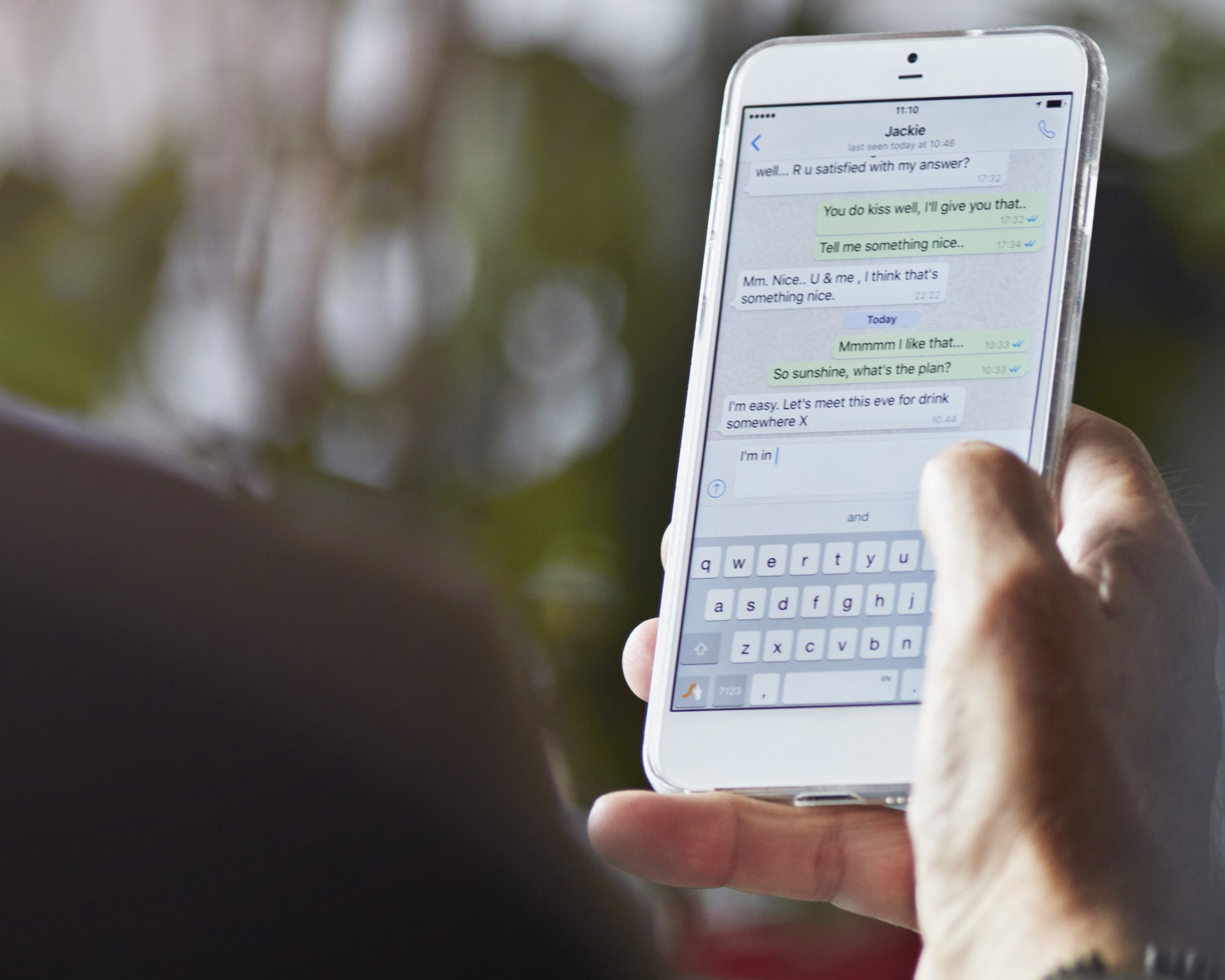
In today’s connected world, staying in touch with others is essential. Whether it’s sharing important information or simply staying connected with loved ones, text messages play a vital role in our daily communication. But what happens when you switch to a new phone and need to transfer all your messages? How do you get text messages from one phone to another?
In this article, we will explore various methods and techniques to help you seamlessly transfer your text messages from one phone to another. We will cover both Android and iOS devices, providing step-by-step instructions to ensure a hassle-free transfer process. So, if you’re eager to preserve those important conversations or sentimental messages, keep reading to discover how you can effortlessly transfer text messages to your new phone.
Inside This Article
- How to Get Text Messages from One Phone to Another
- Using a messaging app or service
- Using cloud services
- Using SIM card transfer
- Using Bluetooth or NFC technology
- Conclusion
- FAQs
How to Get Text Messages from One Phone to Another
When you switch to a new phone or need to transfer important text messages from one device to another, there are several methods you can use. Whether you want to save sentimental messages or need to transfer important information, here are some options you can consider.
1. Using a Messaging App or Service
If you want to transfer text messages easily and conveniently, using a messaging app or service is a great choice. Follow these steps:
- Download a messaging app, such as WhatsApp or Telegram, on both phones.
- Register and verify your phone number on both devices.
- Sync your contacts and chat history on the old phone.
- Forward or copy the desired text messages to the new phone through the messaging app.
2. Using Cloud Services
Another option is to utilize cloud services to backup and restore your text messages. Here’s how:
- Backup the text messages on the old phone to a cloud storage service, such as Google Drive or iCloud.
- Restore the backup on the new phone from the same cloud storage account.
- Ensure that the backup includes text messages and follow the instructions for successful restoration.
3. Using SIM Card Transfer
If you have a SIM card with enough storage capacity, you can use it to transfer text messages. Here are the steps:
- Insert the SIM card from the old phone into the new phone.
- Make sure the SIM card has enough storage capacity for the text messages.
- Access the messaging app on the new phone and verify if the text messages are transferred automatically.
- If the transfer is not automatic, go to the settings of the messaging app and manually import the messages from the SIM card.
4. Using Bluetooth or NFC Technology
If you prefer a wireless method, you can use Bluetooth or Near Field Communication (NFC) technology. Follow these steps:
- Activate the Bluetooth or NFC feature on both phones.
- Pair the devices if you’re using Bluetooth or tap them together if using NFC.
- Open the messaging app on the old phone and select the text messages you want to transfer.
- Choose the option to share or send via Bluetooth or NFC and follow the on-screen instructions for a successful transfer.
Please note that the methods mentioned may vary depending on the operating system and device models used. Always ensure to follow the instructions specific to your phones for a seamless message transfer.
Using a messaging app or service
One of the easiest and most convenient ways to transfer text messages from one phone to another is by using a messaging app or service. Popular messaging apps like WhatsApp and Telegram offer seamless and secure communication options, along with the ability to transfer text messages between devices. Here’s how you can do it:
- Download a messaging app: Begin by downloading a messaging app, such as WhatsApp or Telegram, on both your old and new phones. These apps are available for free on various app stores.
- Register and verify your phone number: Once you have the messaging app installed, register and verify your phone number on both devices. This step is crucial to ensure that you can access your messages on both phones.
- Sync your contacts and chat history: Next, sync your contacts and chat history on your old phone. Most messaging apps offer an option to import contacts from your device’s address book and sync your chat history. This will help ensure that all your conversations are available on your new phone as well.
- Forward or copy the desired text messages: With your contacts and chat history synced, you can now proceed to transfer the text messages to your new phone. Depending on the messaging app, you can either forward the messages individually or copy and paste them into new conversations on the new phone.
By following these steps, you can easily transfer your text messages from one phone to another using a messaging app. The process may vary slightly depending on the app you choose, but the general principles remain the same. Make sure to explore the settings and features of the messaging app to ensure a seamless transfer experience.
Using cloud services
One of the most convenient ways to transfer text messages from one phone to another is by using cloud storage services, such as Google Drive or iCloud. Here are the steps you can follow:
1. Backup the text messages on the old phone: Start by accessing the messaging app on your old phone. Look for any options or settings related to backups or exporting messages. Most messaging apps have a feature to backup your messages to a cloud storage service. Choose the option to backup your text messages and select the cloud storage service you prefer, such as Google Drive or iCloud.
2. Restore the backup on the new phone: Once you have successfully backed up your text messages on the old phone, it’s time to restore them on the new phone. On the new phone, make sure you’re logged in to the same cloud storage account that you used to back up the messages. Open the messaging app on the new phone and find the option to restore from the cloud storage service you used. Follow the instructions provided to restore the backup onto your new device.
3. Ensure the backup includes text messages: Before starting the restoration process, make sure that the backup you created on the old phone includes the text messages you want to transfer. Some backup options allow you to select specific content to include in the backup, while others may include everything by default. Check the backup settings on your old phone to verify that the text messages are included in the backup.
4. Follow the instructions for successful restoration: Each cloud storage service and messaging app may have slightly different instructions for backing up and restoring text messages. It’s essential to read and follow the instructions provided by the app or service to ensure a successful transfer. If you encounter any difficulties or need further assistance, consult the app’s official website or support resources for additional help.
Using cloud services to transfer text messages from one phone to another offers the advantage of convenience and an added layer of security by storing your messages in the cloud. However, it’s essential to ensure that the backup includes the desired text messages and follow the specific instructions for a successful restoration process.
Using SIM card transfer
One of the simplest methods to transfer text messages from one phone to another is by using a SIM card transfer. Follow these steps to successfully transfer your messages:
- Insert the SIM card from the old phone into the new phone: Locate the SIM card slot on both devices and carefully insert the SIM card from the old phone into the new phone.
- Make sure the SIM card has enough storage capacity for the text messages: Before transferring the SIM card, ensure that it has enough available space to store the text messages. If the SIM card is full, consider deleting unnecessary messages or moving them to another storage medium.
- Access the messages app on the new phone and verify if the text messages are transferred automatically: Once the SIM card is inserted, navigate to the messages app on the new phone. In some cases, the text messages may already be transferred automatically. Check if the messages are present in the app and verify the transfer.
- If the text messages are not transferred automatically, go to the settings of the messages app: If the messages are not automatically transferred, access the settings of the messages app on the new phone. Look for an option like “Import messages” or “Import from SIM card” and select it.
- Manually import the messages from the SIM card: Once you’ve accessed the settings, follow the on-screen instructions to manually import the messages from the SIM card. The exact steps may vary depending on the phone model and operating system. In general, you will be prompted to choose the messages you want to import and confirm the transfer.
By following these steps, you should be able to successfully transfer your text messages from one phone to another using a SIM card transfer. Remember to keep the SIM card safe during the process and ensure that both devices are compatible with the SIM card size.
Using Bluetooth or NFC technology
To transfer text messages from one phone to another using Bluetooth or NFC technology, you need to follow a few simple steps:
1. Activate the Bluetooth or NFC feature on both phones: Go to the settings of each device and enable Bluetooth or NFC. Make sure both phones are discoverable.
2. Pair the devices if using Bluetooth or tap them together if using NFC: If you’re using Bluetooth, go to the Bluetooth settings on both phones and look for available devices. Select the other phone to initiate the pairing process. Alternatively, for NFC, simply tap the two phones together.
3. Open the messaging app on the old phone and select the text messages you want to transfer: Launch the messaging app on your old phone and navigate to the conversations containing the text messages you wish to transfer.
4. Choose the option to share or send via Bluetooth or NFC: Once you have selected the desired text messages, look for the option to share or send them via Bluetooth or NFC. This option is typically available within the messaging app’s settings or under the “Share” or “Send” menu.
5. Follow the on-screen instructions for a successful transfer: Once you’ve chosen the appropriate sharing option, you may be prompted to select the target device or confirm the transfer on the receiving device. Follow the on-screen instructions to complete the process.
It’s important to note that the methods mentioned above may vary depending on the operating system and device models used. Always refer to the instructions specific to your phones for a seamless message transfer.
Conclusion
In conclusion, getting text messages from one phone to another is an essential feature with various methods available to make it possible. Whether you want to transfer messages between your old and new phone or need to access your messages on multiple devices, there are solutions to meet your needs. The advancements in technology have made it easier than ever to sync, transfer, or backup text messages.
From using third-party apps and cloud-based services to built-in features and smart tools, the options are vast. It is important to consider the compatibility, security, and convenience of the chosen method before proceeding. By following the steps and tips mentioned in this article, you can ensure a seamless and efficient transfer of text messages between phones.
Remember to always verify the compatibility of the devices, backup your data before proceeding, and prioritize privacy and security when handling sensitive information. Whether you are switching phones or need to have messages accessible on multiple devices, the methods discussed here will help you achieve your desired outcome.
FAQs
1. Can I transfer text messages from one phone to another?
Absolutely! There are several methods available to transfer text messages from one phone to another. Some common options include using cloud services, third-party apps, SIM card transfer, or even manual methods like forwarding messages and taking screenshots.
2. Are there any apps specifically designed for transferring text messages?
Yes, there are numerous apps available for both iOS and Android devices that specialize in transferring text messages. Some popular options include SMS backup and restore apps like SMS Backup+ for Android and iExplorer for iOS.
3. Do I need an internet connection to transfer text messages?
The requirements for transferring text messages vary depending on the method you choose. For cloud-based transfers or using third-party apps, an internet connection is typically necessary. However, methods like SIM card transfer or manual methods do not require an internet connection.
4. Can I transfer text messages between different operating systems?
Transferring text messages between different operating systems, such as iOS to Android or vice versa, can be challenging. This is because the structure and format of text messages differ across platforms. However, some third-party apps may support cross-platform transfers, so it’s worth exploring those options if you need to transfer messages between different operating systems.
5. Is it possible to transfer text messages without losing any data?
In most cases, transferring text messages should not result in any data loss. However, it’s always a good idea to back up your messages before attempting any transfers, as issues can occasionally arise. This way, you’ll have a copy of your messages as a safeguard in case anything goes wrong during the transfer process.
