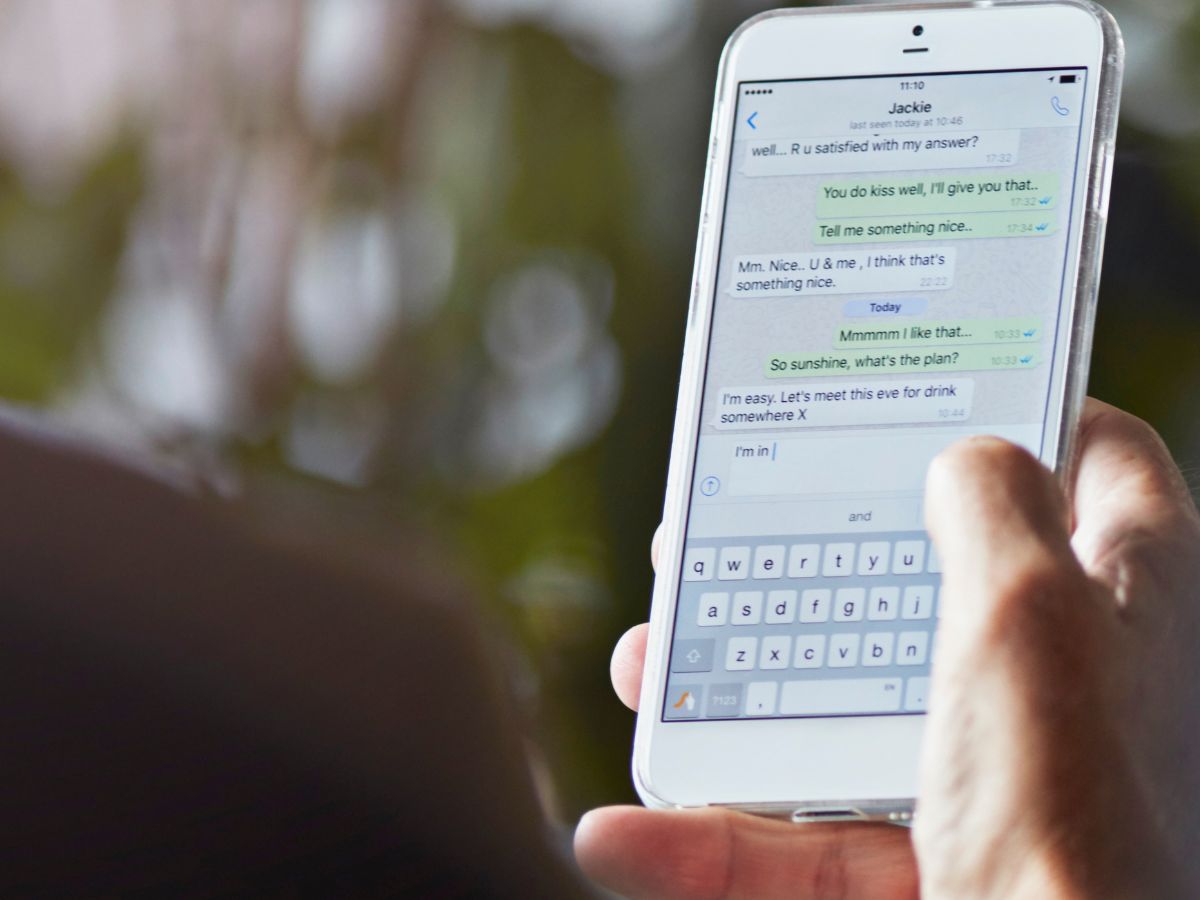
In this increasingly digital age, text messages have become an essential form of communication. Whether it’s sentimental messages from loved ones or important business information, being able to save text messages is crucial. If you’re an Android user, you may be wondering if it’s possible to save text messages directly to your SIM card. In this article, we will explore the feasibility of saving text messages to your SIM card on an Android device. We will discuss the limitations of SIM card storage, alternative methods for saving text messages, and provide step-by-step instructions on how to save text messages to your SIM card, if it is supported. So, if you’re ready to learn how to maintain a backup of your precious messages, let’s dive in!
Inside This Article
- Why save text messages to SIM card on Android?
- Methods to save text messages to SIM card on Android
- Limitations and considerations when saving text messages to SIM card on Android
- Conclusion
- FAQs
Why save text messages to SIM card on Android?
Text messages have become an integral part of our daily communication. They contain important information, sentimental messages, and essential data that we may need to refer to in the future. However, with limited storage space on our Android devices, it can be a challenge to keep all our text messages without the risk of them being accidentally deleted or lost.
This is where the SIM card comes in handy. By saving text messages to the SIM card on your Android device, you can ensure that your messages are securely stored. The SIM card provides an additional storage option, allowing you to keep a backup of your text messages and access them whenever you need to.
There are several reasons why you might want to save text messages to the SIM card on your Android device:
- Portability: By storing your text messages on the SIM card, you can easily transfer them to a new device without the need for complex backup and restore processes.
- Security: The SIM card is a secure place to store your text messages, protecting them from being lost or accidentally deleted.
- Data preservation: Saving text messages to the SIM card ensures that your important messages are preserved even if your device is damaged, lost, or stolen.
So, if you value the convenience, security, and accessibility of your text messages, saving them to the SIM card on your Android device is a smart choice. It provides you with peace of mind knowing that your messages are backed up and easily transferable.
Methods to save text messages to SIM card on Android
If you’re looking for a way to save your text messages to your SIM card on Android devices, you’re in luck. While the process may vary slightly depending on the device you have, here are a few methods to help you achieve your goal:
Method 1: Using the default messaging app
Many Android devices come with a default messaging app that allows you to save messages to your SIM card. To do this:
- Open the messaging app on your Android device.
- Select the conversation you want to save.
- Tap the three-dot menu icon or the settings icon within the app.
- Look for the option to “Save to SIM card” or “Export to SIM card” and tap on it.
- Wait for the process to complete, and your text messages will be saved to your SIM card.
Method 2: Using a third-party app
If your default messaging app doesn’t have the option to save messages to your SIM card, you can turn to third-party apps available on the Google Play Store. These apps offer additional features and flexibility in managing your text messages. One such app is SMS Backup & Restore. Here’s how to use it:
- Download and install the SMS Backup & Restore app from the Google Play Store.
- Launch the app and grant the necessary permissions.
- Select the option to “Backup” or “Export” your text messages.
- Choose the location to save your backup (in this case, select the SIM card if available).
- Follow the prompts to complete the backup process.
Method 3: Using a SIM card reader
If your Android device doesn’t support saving text messages directly to the SIM card or you prefer a more manual approach, you can use a SIM card reader to transfer the messages. Here’s how:
- Remove the SIM card from your Android device.
- Insert the SIM card into the SIM card reader.
- Connect the SIM card reader to your computer.
- Download and install a SIM card reader software.
- Use the software to browse the contents of the SIM card.
- Locate the SMS folder or the specific messages you want to save.
- Copy and save the messages to your desired location on your computer.
- When needed, insert the SIM card back into your Android device to access the saved messages.
These methods provide different options to save your text messages to the SIM card on your Android device. Choose the method that is most suitable for your needs and preferences. Remember to check if your device supports saving messages to the SIM card before attempting any method.
Limitations and considerations when saving text messages to SIM card on Android
While saving text messages to the SIM card on Android can be a convenient method to backup and store your messages, there are some limitations and considerations to keep in mind. It’s important to be aware of these limitations to ensure a successful and efficient process.
1. Limited Storage Capacity: One of the main limitations of saving text messages to the SIM card is its limited storage capacity. Unlike other storage options like the phone’s internal storage or external SD card, the SIM card typically has a much smaller storage capacity. This means that you may not be able to save a large number of messages on the SIM card, especially if they contain multimedia files like images or videos.
2. Compatibility: Not all Android devices support the option to save text messages directly to the SIM card. Before attempting to save messages to the SIM card, it’s important to check if your device supports this feature. You can refer to the device’s user manual or consult with the manufacturer’s website to determine if your phone has this capability.
3. SIM Card Size: Another consideration when saving text messages to the SIM card is the physical size of the SIM card. Depending on the Android device you are using, it may require a standard, micro, or nano-sized SIM card. Ensure that you have the correct SIM card size that fits your device’s SIM card slot. Using an incorrectly sized SIM card can damage the device or result in the messages not being saved properly.
4. SIM Card Memory Overwrite: Saving text messages to the SIM card can overwrite existing data stored on the SIM card. If you have important data or contacts stored on the SIM card, make sure to create a backup before attempting to save text messages. Additionally, if the SIM card is running out of storage space, new messages may not be saved or older messages may be automatically deleted to make room for new ones.
5. Security and Privacy: It’s important to note that saving messages to the SIM card may not provide the same level of security and privacy as other storage options. While some Android devices offer encryption options for the SIM card, it’s still advisable to be cautious when saving sensitive or personal information on the SIM card. Consider using additional security measures like password-protecting your phone or encrypting sensitive messages to ensure the safety of your data.
6. Message Organization: The organization of saved messages on the SIM card may differ from the original organization in your messaging app. Messages may be grouped differently or may not display the same formatting or attachments as they did in the original conversation. This can make it more challenging to navigate and find specific messages when needed.
7. Limited Accessibility: Lastly, it’s important to consider that accessing and managing your saved messages on the SIM card may be more cumbersome compared to other storage options. Retrieving and transferring the messages from the SIM card to another device or computer may require specialized tools or software, and it may not be as user-friendly as accessing messages stored on the phone’s internal memory or an external SD card.
Overall, while saving text messages to the SIM card on Android can be a viable backup option, it’s essential to be aware of the limitations and considerations mentioned above. Taking these factors into account will help you make informed decisions and ensure the successful preservation of your important messages.
Conclusion
In conclusion, saving text messages to the SIM card on Android can be a great way to backup important conversations or transfer them to a new device. We discussed two methods to accomplish this – using the default messaging app and using third-party apps. Both methods have their advantages and limitations, so it’s important to choose the one that suits your needs.
Remember to regularly manage and clean up your text messages to prevent the SIM card from filling up. Additionally, keep in mind that not all Android devices support saving messages to the SIM card, so check your device’s specifications before attempting these methods.
By following the steps outlined in this article, you can easily save your valuable text messages to the SIM card on your Android device. Whether it’s for sentimental reasons or for backup purposes, having your messages stored securely provides peace of mind knowing that you won’t lose important conversations.
So, go ahead and give it a try. Start saving your text messages to the SIM card and ensure that your important conversations are safely stored for future reference.
FAQs
1. Can I save text messages to my SIM card on Android?
Yes, you can save text messages to your SIM card on Android. It allows you to store messages directly on your SIM card, which can be useful for backup purposes or transferring messages to another device.
2. How do I save text messages to my SIM card on Android?
To save text messages to your SIM card on Android, follow these steps:
1. Open the messaging app on your Android device.
2. Go to the message thread or conversation you want to save.
3. Tap and hold the message you want to save.
4. Look for the option to “Save to SIM card” or “Copy to SIM card.”
5. Tap on it, and the message will be saved to your SIM card.
3. Is there a limit to the number of text messages I can save on my SIM card?
Yes, there is a limit to the number of text messages you can save on your SIM card. The exact limit may vary depending on the SIM card and Android device you are using. Generally, SIM cards have limited storage capacity, so it is advisable to regularly backup or transfer messages to free up space.
4. Can I access saved text messages on my SIM card from other devices?
Yes, you can access saved text messages on your SIM card from other devices as long as those devices support SIM card reading. You can simply insert the SIM card into another compatible device and access the messages stored on it.
5. What are the advantages of saving text messages to a SIM card on Android?
There are a few advantages to saving text messages to a SIM card on Android:
– Backup: Saving messages to a SIM card provides an additional backup option in case you lose or damage your device.
– Transfer: You can easily transfer messages to a new Android device by inserting the SIM card.
– Storage management: Saving messages to a SIM card helps free up space on your device’s internal memory.
– Compatibility: Since most devices support SIM cards, you can access the saved messages on different devices without any compatibility issues.
