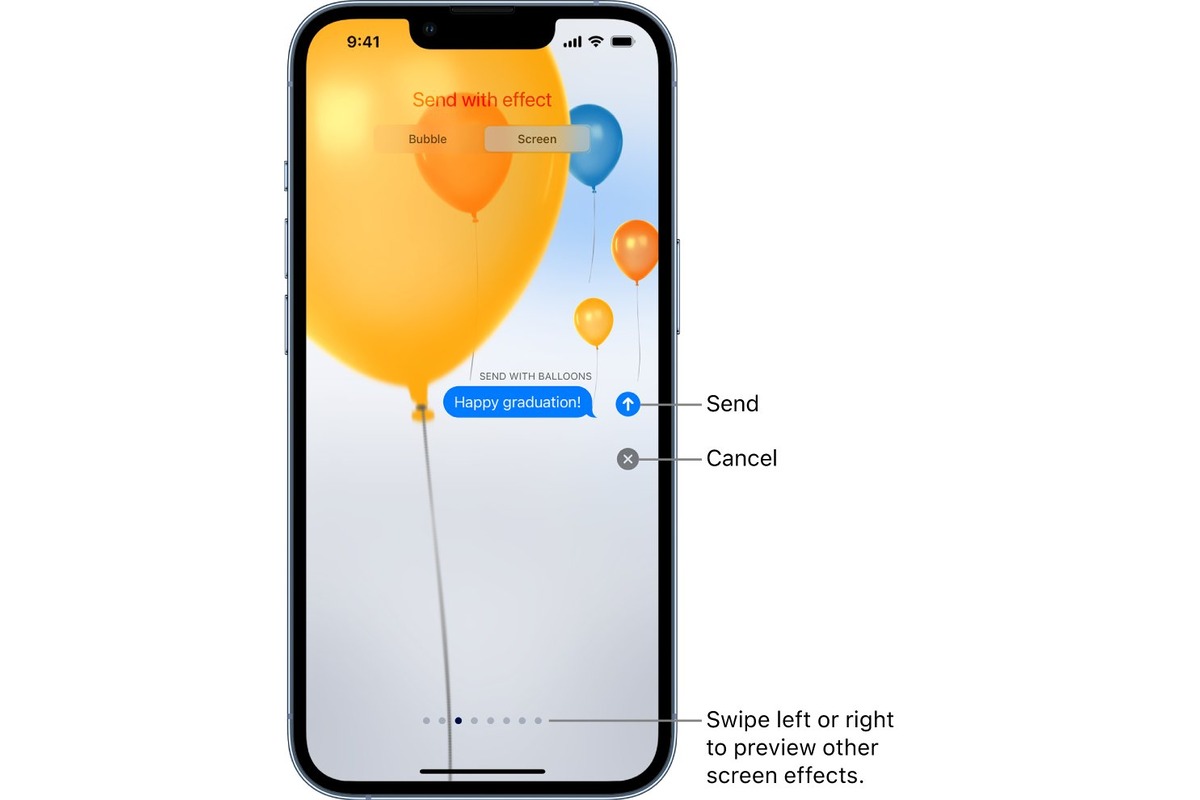
Are you looking to add some fun and excitement to your text messages on your iPhone? Well, you’re in luck! Apple has introduced a cool feature called “Balloons” that allows you to send animated balloons in your messages. This feature is a great way to add a touch of celebration or playfulness to your conversations with friends and family.
In this article, we will guide you through the steps of sending balloons on your iPhone. Whether you want to wish someone a happy birthday, congratulate them on an achievement, or simply want to brighten their day, using balloons in your messages is a creative and fun way to express yourself.
So, grab your iPhone, and let’s get started on how to send balloons to bring some extra joy to your conversations!
Inside This Article
- Requirements- Ensuring the iPhone has the latest iOS version- Checking if the iMessage feature is enabled
- Sending Balloons – Step-by-step guide to sending balloons in iMessage – Exploring different balloon effects and options
- Troubleshooting- Common issues that may arise while sending balloons- Solutions to troubleshoot and resolve these issues
- Conclusion
- FAQs
Requirements- Ensuring the iPhone has the latest iOS version- Checking if the iMessage feature is enabled
Before you can send balloons on your iPhone, it’s essential to ensure that your device meets the necessary requirements. Two crucial prerequisites for sending balloons are having the latest iOS version and enabling the iMessage feature. Let’s dive into the details of these requirements.
The first requirement is to ensure that your iPhone has the latest iOS version installed. Keeping your iOS up to date ensures that you have access to the latest features, including the ability to send balloons. To check for updates, follow these steps:
- Open the “Settings” app on your iPhone.
- Scroll down and tap on “General.”
- Select “Software Update.”
- If an update is available, you’ll see a prompt to download and install it. Follow the on-screen instructions to proceed.
Once your iPhone is updated to the latest iOS version, you’ll be one step closer to sending balloons. The next requirement is to ensure that the iMessage feature is enabled on your device. iMessage allows you to send messages with various visual effects, including balloons. Here’s how to enable iMessage:
- Go to the “Settings” app on your iPhone.
- Scroll down and tap on “Messages.”
- Make sure the toggle next to “iMessage” is switched on. It should turn green when enabled.
Enabling iMessage not only allows you to enjoy the balloon effect but also unlocks a range of additional features for messaging on your iPhone. So, make sure that the iMessage feature is enabled to fully harness its functionality.
By ensuring that your iPhone has the latest iOS version and that the iMessage feature is enabled, you’ll be ready to send captivating balloons to your contacts. These requirements pave the way for an enhanced messaging experience and allow you to add a touch of creativity and fun to your conversations.
Sending Balloons – Step-by-step guide to sending balloons in iMessage – Exploring different balloon effects and options
Do you want to add some fun and flair to your iMessage conversations? Sending balloons in iMessage is a fantastic way to brighten up your messages and surprise your friends and family. In this step-by-step guide, we will walk you through the process of sending balloons in iMessage and explore the different balloon effects and options available.
Before we begin, please ensure that you have the latest iOS version installed on your iPhone. Additionally, make sure that the iMessage feature is enabled on your device. Once you have taken care of these requirements, you are ready to start sending balloons!
To send balloons in iMessage:
- Open the Messages app on your iPhone.
- Select the conversation or start a new one with the person you want to send the balloons to.
- Type your message or tap on the text field to bring up the keyboard.
- Once you have composed your message, press and hold the blue send button (the arrow pointing upwards).
- You will see a selection of effects appear at the bottom of the screen. Swipe left or right to browse through the options.
- Look for the “Balloons” option and tap on it.
- Preview the balloon effect by tapping on the play button.
- If you like the effect, simply release the send button to send the balloons.
Now that you know how to send balloons in iMessage, let’s explore the different balloon effects and options available:
- Classic Balloons: This effect fills the screen with colorful balloons that float up and then slowly descend.
- Balloons with Confetti: This effect adds an extra touch of celebration by including confetti along with the balloons.
- Love Balloons: Perfect for romantic occasions, this effect displays red heart-shaped balloons that float up and burst into smaller hearts.
- Gentle Balloons: If you prefer a more subtle effect, Gentle Balloons offers a softer and slower animation of floating balloons.
- Loud Balloons: As the name suggests, this effect features large, vibrant balloons that burst with a loud sound.
- Invisible Ink: Not exactly a balloon effect, but still worth mentioning! This effect hides your message and reveals it with a playful burst of balloons when the recipient swipes their finger over the screen.
Experiment with these different balloon effects to add a touch of creativity to your conversations. You can further customize your balloons by combining them with text, emojis, and other iMessage features.
If you encounter any issues while sending balloons, there are a few troubleshooting steps you can try:
- Restart your iPhone and check if the issue persists.
- Ensure that you have a stable internet connection, as this may affect the delivery of the balloons.
- Make sure that the recipient is using iMessage and not SMS/MMS, as balloon effects are exclusive to iMessage.
- If the problem persists, you can try resetting your device’s network settings. Go to Settings > General > Reset > Reset Network Settings.
Troubleshooting- Common issues that may arise while sending balloons- Solutions to troubleshoot and resolve these issues
While sending balloons on your iPhone can add a fun and whimsical touch to your messages, you may encounter some common issues along the way. Here are a few troubleshooting tips to help you resolve these issues and enjoy the full experience of sending balloons:
1. Balloons not appearing: If you’re unable to see the balloons you sent on your iPhone, try restarting your device. Sometimes a simple reboot can resolve minor glitches and restore the functionality of the balloon effects in iMessage.
2. Balloon effect not working: In some cases, the balloon effect may not work even after sending the message. This could be due to a disabled Reduce Motion feature on your iPhone. To enable it, go to Settings > Accessibility > Motion > Reduce Motion. Toggle the switch to enable it and check if the balloon effects work now.
3. Unable to select balloon effects: If you are unable to select balloon effects while composing a message, ensure that you have the latest version of iOS installed on your iPhone. Go to Settings > General > Software Update to check for any available updates. Updating your iOS can often resolve compatibility issues and enable access to new balloon effects.
4. Message not delivered: If your message with balloons is not being delivered to the recipient, ensure that you have a stable internet connection or try sending the message to another contact. If the issue persists, contact your cellular service provider to check if there are any network-related issues.
5. Recipient unable to view balloons: If the person you sent the balloons to cannot see them, make sure they have an iPhone with iOS 10 or later and that iMessage is enabled on their device. Also, check if the Reduce Motion feature is disabled on their iPhone (Settings > Accessibility > Motion > Reduce Motion). If the issue persists, ask the recipient to update their iOS version or try sending the balloons to a different contact.
6. iMessage not activated: If you’re unable to send balloons because iMessage is not activated on your iPhone, go to Settings > Messages and toggle the iMessage switch to enable it. If the problem persists, contact your cellular service provider to ensure that your iMessage service is activated.
7. Network issues: Sometimes, network issues can affect the delivery of messages with balloon effects. If you’re experiencing slow or unreliable network connectivity, try reconnecting to a stable Wi-Fi network or disabling and re-enabling cellular data on your iPhone.
8. Insufficient storage: If you’re unable to send balloons due to insufficient storage on your iPhone, free up some space by deleting unnecessary files, apps, or photos. You can also transfer media to a cloud storage service to create more room for sending balloons.
9. Contact support: If you’ve tried all the troubleshooting steps and are still unable to send balloons on your iPhone, reach out to Apple support or visit an Apple store for further assistance. They can provide guided support and help resolve any technical issues that may be preventing you from using balloon effects in iMessage.
By addressing these common issues and following the troubleshooting solutions mentioned above, you can ensure a smooth experience when sending balloons on your iPhone. Remember to stay updated with the latest iOS version and keep your device optimized for seamless communication with your loved ones.
Conclusion
In conclusion, sending balloons on iPhone can be a fun and creative way to express your emotions and celebrate special occasions. The Messages app provides a simple and intuitive way to send animated balloons to your friends and loved ones. By following the step-by-step guide mentioned in this article, you can easily send balloons on iPhone and add that extra touch of excitement to your messages.
Whether it’s a birthday, anniversary, or just a way to brighten someone’s day, sending balloons can bring a smile to anyone’s face. So, go ahead and give it a try – the next time you want to send a message with a twist, send some balloons and let the magic unfold!
FAQs
1. How do I send balloons on iPhone?
Sending balloons on your iPhone is a fun and whimsical way to express your feelings. Simply follow these steps:
- Open the Messages app on your iPhone.
- Select the contact you want to send the balloons to.
- Type your message like you normally would.
- Press and hold the send button (looks like an upward-pointing arrow).
- Tap on the “Screen” tab.
- Choose the “Balloons” effect.
- Release the send button and watch the balloons float up in the message bubble!
Sending balloons is sure to bring a smile to the recipient’s face.
2. Can I send balloons to Android users?
Unfortunately, the balloons effect is exclusive to iPhones and is not available for Android users. However, Android users can still receive regular messages from iPhones, just without the animated effects like balloons.
3. Can I customize the balloons effect on iPhone?
Currently, the balloons effect on iPhone does not offer customization options. The effect consists of colorful balloons rising up from the message bubble with a celebratory animation. However, you can add your own personal touch by combining the balloons effect with a heartfelt message.
4. Why can’t I see the balloons effect on my iPhone?
If you’re unable to see the balloons effect on your iPhone, there are a few possible reasons:
- Make sure you have an iPhone that supports the balloons effect. Some older models may not have this feature.
- Ensure that the Reduce Motion setting is turned off. You can check this in your iPhone’s settings under Accessibility > Motion > Reduce Motion.
- Ensure that you’re using the latest version of iOS. Updating your device’s software to the latest version can often resolve any compatibility issues.
If you’ve checked these factors and are still unable to see the balloons effect, you may want to reach out to Apple Support for further assistance.
5. Can I send balloons in group chats?
Yes, you can send balloons in group chats on iPhone. Simply follow the same steps as mentioned earlier. When you send the message with the balloons effect, all the members of the group chat will be able to see the balloons rising in their individual message bubbles. It’s a great way to add a festive touch to your group conversations!
