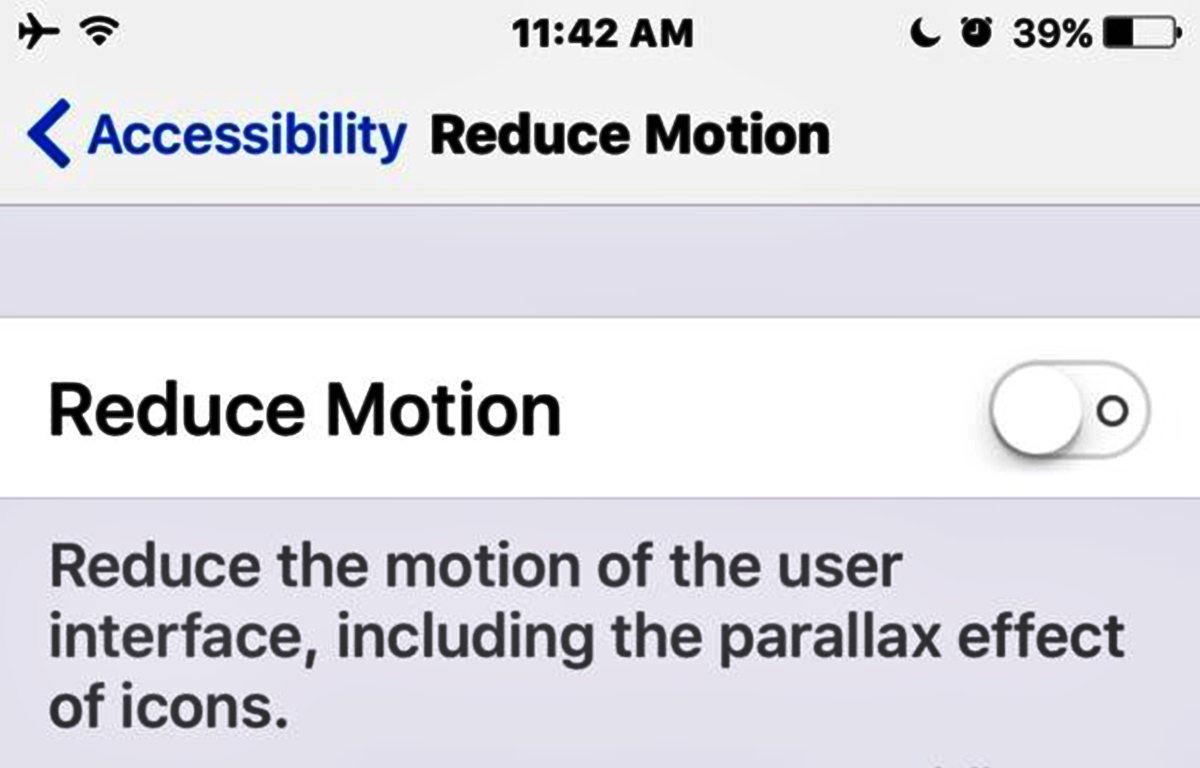
Are you experiencing issues with the message effects on your iOS 10 device? Perhaps the “Reduce Motion” setting is affecting the performance and causing the effects to not work. This can be frustrating, especially when you want to add some flair to your text messages. But worry not, we have a solution for you. In this article, we will guide you on how to turn off the “Reduce Motion” setting on your iOS 10 device, allowing you to enjoy the full range of message effects available. Say goodbye to dull and static messages, and hello to dynamic and captivating conversations. Let’s dive in and make your message effects come to life!
Inside This Article
- iOS 10 Message Effects Not Working? Turn Off Reduce Motion
- Background on iOS 10 Message Effects
- – Issue with Message Effects Not Working
- Solution: Turning Off Reduce Motion
- Conclusion
- FAQs
iOS 10 Message Effects Not Working? Turn Off Reduce Motion
Have you ever experienced issues with message effects not working on your iPhone? You try to send a message with those cool features like balloons, confetti or fireworks, but nothing happens. No animations, no special effects. Frustrating, right? Well, the culprit might be a setting on your device called “Reduce Motion”. In this article, we will delve into the background of iOS 10 message effects, explain the issue with them not working, and provide you with a simple solution to turn off Reduce Motion and get those message effects working again.
With the release of iOS 10, Apple introduced a range of new features and improvements to enhance the messaging experience. One of these features was the ability to add special effects to your messages. You could send messages with stunning animated effects, such as balloons floating across the screen or fireworks bursting in the background, adding an extra touch of fun and excitement to your conversations.
However, some users have encountered a frustrating problem where these message effects do not work as expected. Instead of seeing the lively animations, they just see plain text or static images. This issue has left many people scratching their heads and wondering what went wrong.
The culprit behind this problem is a setting in the iOS called “Reduce Motion”. This feature was introduced to reduce the motion effects on your device, making it appear more static and less dynamic. While this setting can be useful for those who might experience motion sickness or prefer a less animated interface, it also affects the message effects in iOS 10 Messages app, causing them to be disabled.
The good news is that there is a simple solution to get those message effects working again – turn off the “Reduce Motion” setting. By disabling this option, you allow the full range of animations and effects to come to life in your Messages app.
To turn off Reduce Motion on your iPhone, follow these steps:
- Go to the Settings app on your device.
- Scroll down and tap on “Accessibility”.
- Tap on “Motion”.
- Toggle off the switch next to “Reduce Motion”.
Once you have disabled Reduce Motion, try sending a message with an effect again. You should now see the desired animations playing out on your screen, adding a delightful touch to your conversations.
Background on iOS 10 Message Effects
In 2016, Apple introduced iOS 10, the latest version of its mobile operating system, bringing a range of new features to iPhones and iPads. One of the standout features of iOS 10 was the addition of message effects in the Messages app. These effects allowed users to add an extra layer of excitement and emotion to their text messages by incorporating animations and visual effects.
With iOS 10, users could send messages with different effects, such as balloons, confetti, fireworks, and more. These effects would play across the recipient’s screen, making the conversation visually engaging and entertaining.
However, while these message effects were well-received by users, there were instances where they did not work as expected. Some users reported issues with the message effects not working properly or not appearing at all on their devices.
This issue led to frustration and confusion among iOS 10 users who wanted to use the message effects to enhance their communication experience. Fortunately, there is a solution to this problem that can help users get the message effects back up and running.
– Issue with Message Effects Not Working
One of the exciting features introduced in iOS 10 was the ability to add expressive effects to your messages in the Messages app. These effects, including balloons, confetti, lasers, and more, added a fun and interactive element to your conversations. However, some users may encounter an issue where these message effects are not working as expected.
The problem may manifest in different ways. For some users, the message effects may not appear at all when they send a message with the desired effect. For others, the effects may show up but fail to animate or display correctly. This issue can be frustrating, especially when you’re trying to add a touch of flair to your conversations.
The reasons behind this issue can vary, but one common culprit is the “Reduce Motion” setting on your device. The Reduce Motion feature is designed to make transitions and animations smoother by minimizing parallax and motion effects across the system. While this setting can improve battery life and reduce motion sickness for some users, it can also interfere with the display of message effects in the Messages app.
When Reduce Motion is enabled, the message effects may not work properly or may appear differently than intended. Fortunately, there is a simple solution to resolve this issue and regain full functionality of the message effects.
Solution: Turning Off Reduce Motion
If you are experiencing issues with message effects not working on iOS 10, a simple solution is to turn off the “Reduce Motion” feature on your iPhone. Reduce Motion is a setting that reduces the visual effects and animations on your device, which can sometimes interfere with the message effects in the iMessage app.
To turn off Reduce Motion, follow these steps:
- Go to the Settings app on your iPhone.
- Scroll down and tap on “Accessibility.”
- Tap on “Motion” and then select “Reduce Motion.”
- Toggle the switch to turn off Reduce Motion.
- Exit the Settings app.
Once you have turned off Reduce Motion, try sending a message with effects in the iMessage app to see if the issue has been resolved. You should now be able to enjoy the full range of message effects, including balloons, confetti, and fireworks.
It is worth noting that turning off Reduce Motion will also disable other visual effects on your device, such as parallax effects on the home screen. However, if you prefer to have the message effects working properly, this is a necessary step.
Additionally, if you are using an older iPhone model or running on a lower iOS version, you may not have the Reduce Motion option. In this case, the issue with message effects not working could be due to other factors, such as a bug in the iOS software or a temporary glitch. It is recommended to ensure that your device is running the latest iOS version and try restarting your device to see if the issue resolves itself.
If you have followed these steps and message effects are still not working, it may be advisable to contact Apple support for further assistance. They will be able to provide you with specific troubleshooting steps based on your device and software version.
By turning off Reduce Motion, you should be able to restore the functionality of message effects in the iMessage app on iOS 10. Enjoy sending fun and animated messages to your friends and family once again!
Conclusion
As we have explored in this article, if you are experiencing issues with the Message effects not working on your iOS 10 device, one of the potential solutions is to turn off the Reduce Motion feature. By disabling this setting, you can regain access to the various message effects and enjoy a more vibrant and interactive messaging experience.
Remember, the Reduce Motion feature is designed to reduce the visual effects and animations on your device, which can improve performance and battery life. However, it also disables certain features, such as the full range of message effects in iOS 10.
So, if you find that you are unable to send or receive message effects, don’t fret. Simply follow the steps outlined in this article to turn off Reduce Motion, and you’ll be back to enjoying the lively and engaging effects that iOS 10 has to offer.
By exploring different settings and options, you can ensure that your iOS 10 device is running smoothly and optimally, providing you with the best user experience possible.
FAQs
Q: Why are the message effects not working on iOS 10?
A: Message effects may not work on iOS 10 if the Reduce Motion setting is enabled on your device. This feature reduces the motion effects, including message effects, to provide a smoother user experience for those who may experience motion sickness or discomfort.
Q: How do I turn off Reduce Motion on iOS 10?
A: To turn off Reduce Motion on iOS 10, go to Settings > General > Accessibility > Reduce Motion. Toggle the switch to turn off the feature. Once disabled, you should be able to enjoy the message effects on your device.
Q: Can I still turn off Reduce Motion without affecting other features?
A: Yes, turning off Reduce Motion only affects the motion effects within the system, including message effects. Other features and functionalities of your iOS device will remain unaffected.
Q: Will turning off Reduce Motion impact the battery life of my device?
A: No, turning off Reduce Motion will not have a significant impact on the battery life of your device. The feature mainly influences the visual effects within the system, rather than consuming additional power.
Q: Are there any alternative solutions to enable message effects on iOS 10 without turning off Reduce Motion?
A: Unfortunately, disabling Reduce Motion is the only way to ensure that message effects work as intended on iOS 10. However, you can experiment with other accessibility options to customize your device’s visual experience and find a suitable alternative.
