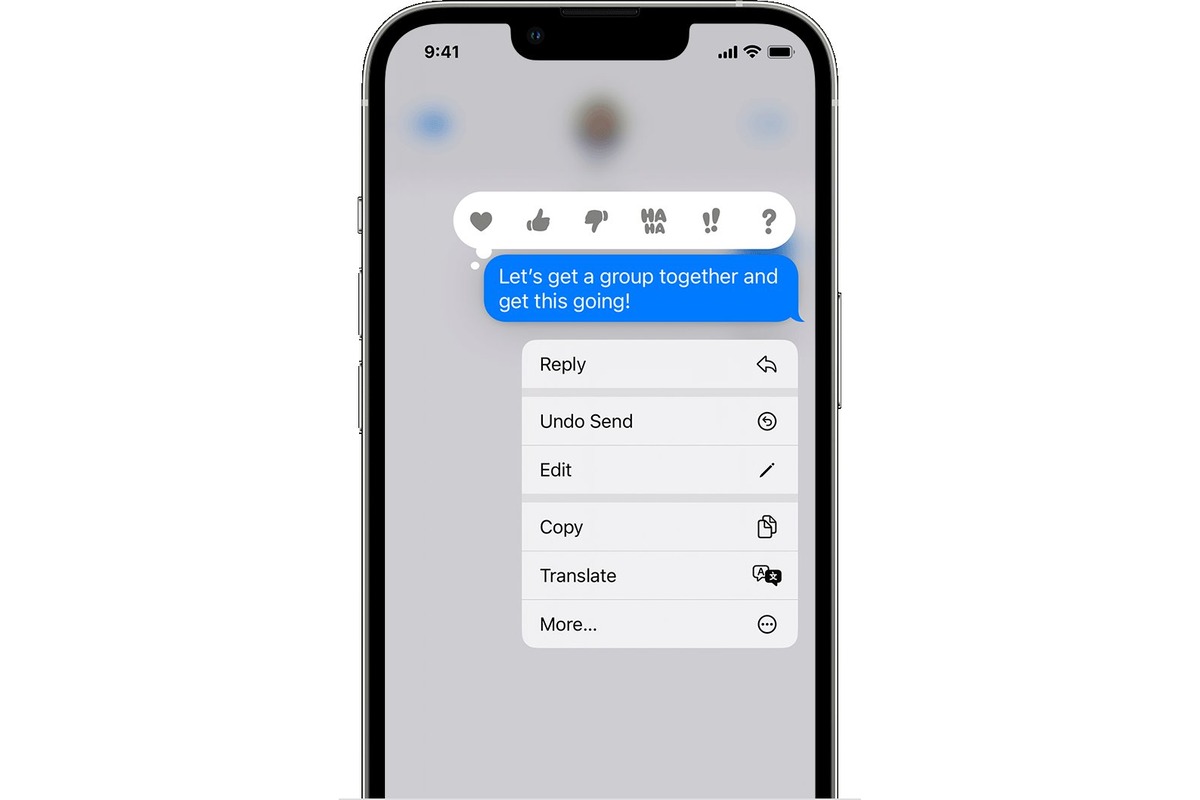
Are you looking to add an element of secrecy to your conversations? If so, you’ll be thrilled to learn how to send a hidden message on your iPhone. With the advancement of technology, iPhones have become more than just a means of communication – they are now a portal to a world of hidden possibilities. Whether it’s to surprise a loved one, share a secret, or simply have a little fun, sending a hidden message can add an intriguing twist to your interactions. In this article, we will guide you through the steps to send a hidden message on your iPhone, enabling you to master the art of covert communication. So, get ready to unlock your iPhone’s hidden features and impress your friends with your newfound secret messaging skills.
Inside This Article
- Methods for Sending Hidden Messages on iPhone
- Using Invisible Ink feature in Messages app
- Utilizing third-party apps for hidden messaging
- Sending messages with hidden text using note-taking apps
- Using code or cipher methods for hidden communication on iPhone
- Conclusion
- FAQs
Methods for Sending Hidden Messages on iPhone
In today’s digital age, privacy has become increasingly important, especially when it comes to communication. The iPhone, with its advanced features and capabilities, provides various methods for sending hidden messages. Whether you want to surprise a friend with a secret message or simply add an element of intrigue to your conversations, here are some methods you can use to send hidden messages on your iPhone.
1. Using Invisible Ink feature in Messages app
The Messages app on your iPhone offers a built-in feature called Invisible Ink, which allows you to send messages that appear as a series of blurred, animated bubbles. The recipient must swipe over the message to reveal its content. To use this feature, follow these steps:
- Open the Messages app and start a new conversation or select an existing one.
- Type your message in the text box as you normally would.
- Press and hold the blue send button (the arrow) next to the text box.
- Select “Invisible Ink” from the menu that appears.
- Tap the blue send button to send the hidden message.
2. Utilizing third-party apps for hidden messaging
If you’re looking for even more options and customization when it comes to sending hidden messages, you can explore third-party apps available on the App Store. These apps offer additional features like self-destructing messages, password protection, and various encryption techniques to ensure your messages remain secure. Some popular apps for hidden messaging include Signal, Telegram, and Wickr.
3. Sending messages with hidden text using note-taking apps
Another method for sending hidden messages on your iPhone is by using note-taking apps. These apps allow you to hide text within seemingly innocent notes, making it a great way to keep your conversations discreet. Simply create a new note, type your hidden message, and then insert random text or images above and below it to conceal it within the note. You can then share the note through various messaging platforms or even email.
4. Using code or cipher methods for hidden communication on iPhone
If you want to take your hidden messages to the next level, you can use code or cipher methods to encrypt your texts. There are various code systems, such as Caesar cipher or Vigenère cipher, that you can use to encode your messages. You can find several apps on the App Store that provide encryption services and make it easy for you to send and decode hidden messages.
Remember, while sending hidden messages can be fun and intriguing, it is important to use it responsibly and respect others’ privacy. Always ensure that the recipient is aware and comfortable with receiving hidden messages. Now that you know these methods, have fun adding a touch of mystery to your conversations on your iPhone!
Using Invisible Ink feature in Messages app
Have you ever wished to send a mysterious message that can only be revealed when the recipient interacts with it? With the Invisible Ink feature in the Messages app on your iPhone, you can do just that! This exciting feature allows you to send hidden messages that are initially obscured and can only be unveiled with a simple swipe or tap.
To use the Invisible Ink feature, follow these steps:
- Open the Messages app on your iPhone.
- Select the conversation with the recipient you want to send the hidden message to.
- Type your message as you normally would.
- Long-press the blue send button (the arrow pointing upwards) located to the right of the text input box.
- A small menu will appear, offering different effects for your message. Tap on the “Invisible Ink” option.
- Finally, tap the blue send button to send your hidden message.
Once the recipient receives the message, they will notice that the text is blurred out, creating a sense of intrigue. To view the hidden message, they simply need to swipe over the text or tap on it. The blurred text will then vanish, revealing your hidden message in a stunning animated effect.
The Invisible Ink feature adds a touch of mystery and excitement to your conversations. Whether you want to surprise a loved one or share a confidential message, this hidden messaging option provides a fun and interactive way to do so.
Please note that the Invisible Ink feature may not be available on older iPhone models or earlier versions of iOS. Make sure your iPhone is updated to the latest iOS version to access all the latest features and enhancements.
Utilizing third-party apps for hidden messaging
If you’re looking for a more advanced and secure way to send hidden messages on your iPhone, third-party apps can offer a range of features and options. These apps provide additional encryption and privacy measures to ensure that your hidden messages remain confidential.
One popular option is the Signal app, which is known for its high level of security and end-to-end encryption. With Signal, you can send hidden messages that are only accessible to the intended recipient. The app also offers additional features like disappearing messages and screenshot protection, adding an extra layer of privacy to your communication.
Another popular app for hidden messaging is Wickr Me. This app provides military-grade encryption and ensures that your messages are not stored or accessible by third parties. Wickr Me allows you to send self-destructing messages, where the message disappears after a specified period of time.
If you prefer a more playful and creative approach, you can use apps like Slyde or Keep It Secret to send hidden messages on your iPhone. These apps allow you to hide your messages behind images, audio files, or even text messages. The recipient needs to decode or uncover the hidden message using specific cues or codes provided by the app.
It’s important to note that while third-party apps can provide additional security and privacy for your hidden messages, it’s essential to choose reputable and trusted apps. Be sure to read reviews, check the app’s privacy policy, and understand how your data is being handled before using them for hidden messaging.
Utilizing third-party apps for hidden messaging on your iPhone can add an extra layer of privacy and security to your communication. These apps offer features like end-to-end encryption, self-destructing messages, and creative hiding techniques to keep your messages confidential. Choose the app that fits your needs and preferences, and enjoy sending hidden messages with peace of mind.
Sending messages with hidden text using note-taking apps
In addition to using the built-in features on iPhone, another method to send hidden messages is by using note-taking apps. These apps provide a platform to type and share notes, and some of them offer the option to hide or encrypt text within the notes. Here’s how you can send hidden text using note-taking apps:
1. Choose a note-taking app: There are several note-taking apps available on the App Store, such as Evernote, Apple Notes, Microsoft OneNote, and Bear. Download and install the app of your choice.
2. Create a new note: Open the note-taking app and create a new note by tapping on the “+” or “New Note” button.
3. Enter your hidden message: Type your message like you would in a regular note. However, instead of leaving the message in plain sight, you can use various techniques to hide the text.
4. Using password protection: Some note-taking apps allow you to add a password or encryption to individual notes. Enable this feature and set a password or passphrase to protect your hidden message. Anyone who receives the note will need to enter the password to access the hidden text.
5. Utilizing invisible ink or color change: Depending on the note-taking app, you may have the option to use invisible ink or change the text color to blend it seamlessly with the background. This way, the hidden text will only be visible when the recipient applies the necessary action to reveal it.
6. Sharing the note: Once you have entered and hidden your text, you can share the note with the intended recipient by selecting the sharing option within the note-taking app. You can send it via email, messaging apps, or through other sharing methods supported by the app.
Using note-taking apps to send hidden messages adds an extra layer of privacy and intrigue to your communication. It allows you to share sensitive information without the risk of it being easily discovered by anyone who may come across the message.
Remember to inform the recipient that there is a hidden message within the note and provide any necessary instructions for them to reveal it. This ensures that your message remains a secret between you and the recipient.
Using code or cipher methods for hidden communication on iPhone
If you want to take your hidden messaging to the next level, you can explore the intriguing world of code or cipher methods on your iPhone. These methods involve encoding your messages using special techniques that require the recipient to decipher them.
There are various code and cipher methods you can use to send hidden messages on your iPhone. One popular option is the Caesar cipher, which involves shifting the letters of the alphabet by a certain number of positions. For example, if you shift each letter by three positions, “A” becomes “D,” “B” becomes “E,” and so on.
To use the Caesar cipher method on your iPhone, you can find numerous apps available on the App Store that provide a simple and user-friendly interface for encryption and decryption. These apps often allow you to choose the shifting factor and input your message, which then gets encoded automatically.
Another code or cipher method you can explore is the Morse code. This method uses a series of dots and dashes to represent letters and numbers. There are several apps available that allow you to type your message and translate it into Morse code. You can then send the Morse code message as a text or even use the flashlight on your iPhone to send it as a visual signal.
If you prefer a more advanced cipher method, you can try the PGP (Pretty Good Privacy) encryption. PGP is a widely used encryption system that provides a high level of security for your messages. There are PGP encryption apps available on the App Store that allow you to encrypt your messages using a public key and send them securely to the intended recipient.
It’s worth noting that when using code or cipher methods for hidden communication on your iPhone, it’s essential to ensure that both the sender and recipient have a mutual understanding of the encryption technique used. Additionally, it’s crucial to keep your encryption keys secure and avoid sharing them with anyone you don’t trust.
By using code or cipher methods on your iPhone, you can add an extra layer of secrecy and excitement to your hidden messages. Whether you choose to use the Caesar cipher, Morse code, or even PGP encryption, these methods can enhance the thrill of sharing hidden information while keeping your messages private and secure.
Conclusion
In conclusion, sending a hidden message on your iPhone can be a fun and creative way to communicate with others. Whether you want to surprise a loved one, share a secret with a friend, or simply add an element of mystery to your conversations, the iPhone offers several options for sending hidden messages.
By using features such as invisible ink, digital touch, or encrypted messaging apps, you can send messages that can only be accessed by the intended recipient. These hidden messages can add an extra layer of excitement and intrigue to your conversations.
However, it is important to remember that while hidden messages can be entertaining, they should always be used responsibly and with respect for others’ privacy. Always ensure that both parties are aware of and comfortable with the use of hidden messages before sending them.
So go ahead, get creative, and start sending those hidden messages on your iPhone! Just remember to have fun while also being mindful of the impact your messages may have on others.
FAQs
Q: Can I send a hidden message on my iPhone?
A: Yes, you can! iPhone offers a feature called “invisible ink” that allows you to send hidden messages to your contacts. This feature adds an element of surprise and intrigue to your conversations.
Q: How do I send a hidden message on my iPhone?
A: To send a hidden message, simply open the Messages app on your iPhone and create a new message. Type the message you want to send, and then press and hold the blue send button. From the options that appear, select “Invisible Ink.” The message will then be sent as a hidden message.
Q: Can the recipient of a hidden message see it?
A: Yes, the recipient can see the hidden message. When they receive the hidden message, it will appear as a blurry bubble. They simply need to swipe over the bubble to reveal the message. This adds an element of surprise and fun to your conversations.
Q: Can I send a hidden message to non-iPhone users?
A: No, unfortunately, the hidden message feature is exclusive to the iPhone and can only be sent to other iPhone users. When you try to send a hidden message to a non-iPhone user, it will appear as a regular text message without any hidden effects.
Q: Can I customize the appearance of the hidden message?
A: Yes, you can customize the appearance of the hidden message bubble. When composing a message, press and hold the blue send button. From the options that appear, choose “Screen” instead of “Invisible Ink.” You can then swipe left or right to choose different effects like balloons, confetti, lasers, and more.
