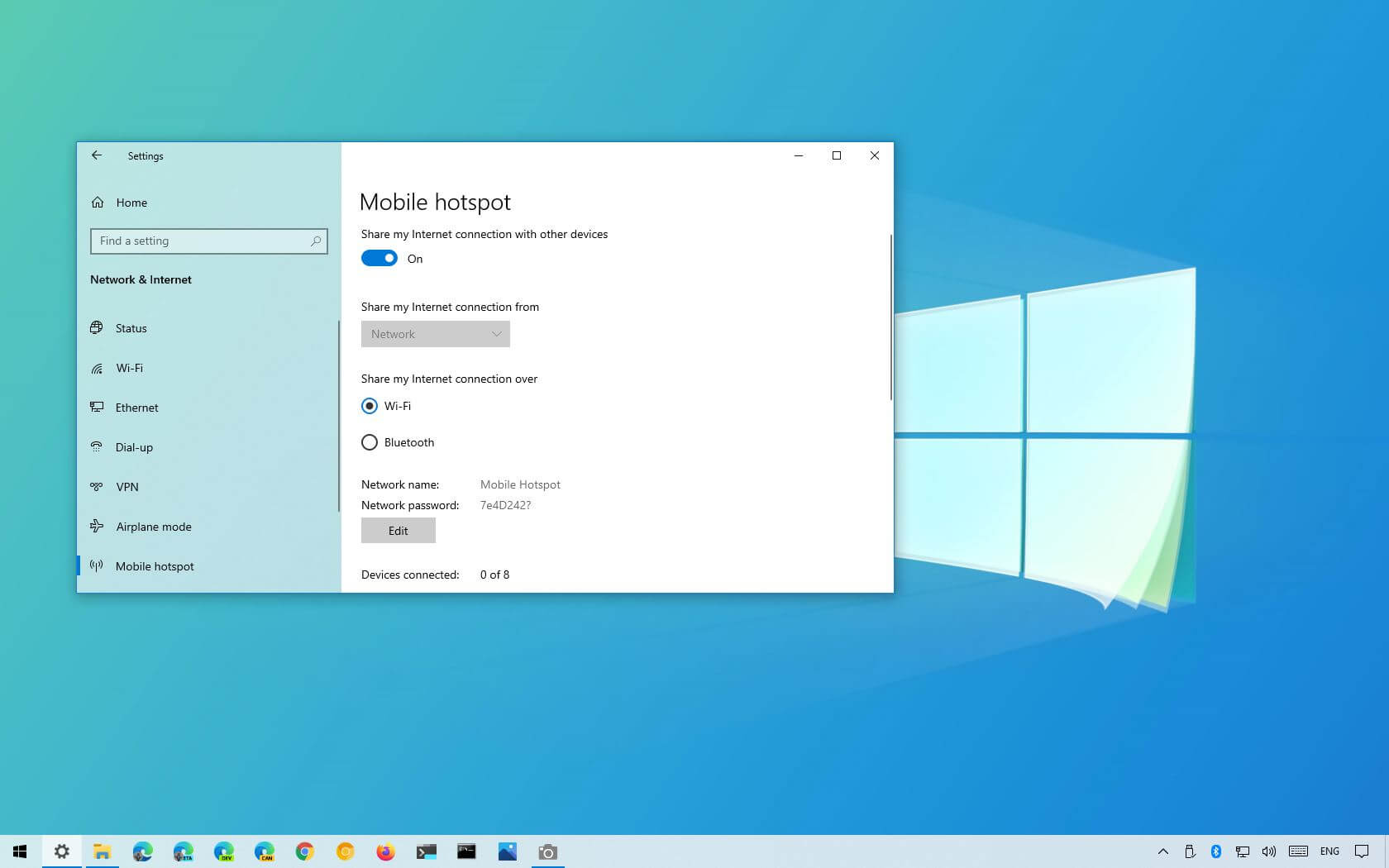
Are you tired of relying on public Wi-Fi or dealing with weak signals when you’re on the go? Setting up your own hotspot can be a game-changer in today’s connected world. Whether you’re a frequent traveler, a digital nomad, or someone who simply needs a reliable internet connection outside of the home or office, having your own personal hotspot gives you the freedom and convenience to stay connected wherever you are. In this article, we will guide you through the process of setting up your own hotspot, so you can enjoy uninterrupted internet access on your devices. From choosing the right device to configuring the settings, we’ve got you covered. So, let’s get started and unlock the power of your very own hotspot!
Inside This Article
- What is a hotspot?
- Step 1: Check your device compatibility
- Step 2: Enable hotspot on your device
- Step 3: Choose your hotspot network name and password
- Step 4: Connect devices to your hotspot
- Conclusion
- FAQs
What is a hotspot?
A hotspot is a feature commonly found on smartphones and other mobile devices that allows you to share your cellular data connection with other devices. Essentially, it turns your device into a portable Wi-Fi router, providing internet access to other devices such as laptops, tablets, and even other smartphones.
With a hotspot, you can connect multiple devices to the internet using your cellular data connection. This is especially useful in situations where there is no available Wi-Fi network or if you want to use your mobile data for multiple devices simultaneously.
Hotspots are convenient for a variety of situations. For example, when you’re on a road trip and need to get some work done on your laptop, but there’s no Wi-Fi network nearby, you can simply enable the hotspot on your smartphone and connect your laptop to it. This way, you can continue working without worrying about finding a public Wi-Fi network.
Hotspots are also great for sharing internet access with friends, family, or colleagues when you’re in a cafe, park, or any other location where there is limited or no Wi-Fi available. Instead of each person using their own cellular data, you can use your hotspot to provide internet access to everyone.
Furthermore, hotspots are particularly useful for travelers. If you’re traveling internationally and don’t want to incur expensive roaming charges, you can purchase a local SIM card and use your hotspot to connect your devices to the internet using the local data plan. This allows you to stay connected wherever you go without breaking the bank.
Overall, hotspots offer flexibility and convenience by allowing you to share your cellular data connection with other devices, providing internet access even when there is no Wi-Fi available. They have become an essential feature for those who rely on their mobile devices for work, communication, and entertainment.
Step 1: Check your device compatibility
Before you begin setting up your hotspot, it’s essential to check if your device supports this feature. Hotspot functionality is typically available on smartphones and some tablets. However, not all devices are compatible, so it’s crucial to confirm whether your specific device has this capability.
To check if your device supports hotspot, you can navigate to the settings menu and look for the “Hotspot” or “Tethering” option. Alternatively, you can refer to the user manual or do a quick online search for your device’s specifications.
If your device does not support hotspot, don’t worry! There are alternative solutions available, such as portable Wi-Fi routers or USB tethering options. These devices can provide similar hotspot features and allow you to share your internet connection with other devices.
It’s important to note that enabling hotspot functionality on your device may consume additional battery power and may require an active data plan with your mobile network provider. So, make sure you have sufficient battery life and a suitable data plan before proceeding.
By checking your device compatibility in advance, you can ensure a seamless setup process and avoid any frustration or disappointment later on.
Step 2: Enable hotspot on your device
Once you’ve confirmed that your device is compatible with hotspot functionality, it’s time to enable the hotspot feature. Enabling the hotspot will allow other devices to connect to your device and access the internet through its data connection.
The process of enabling hotspot may vary slightly across different device models and operating systems, but the overall steps remain similar. Here’s a general guide on how to enable hotspot on your device:
- Open the settings menu on your device. This can usually be done by tapping the gear icon on your home screen or by swiping down from the top of the screen and tapping the gear icon in the notification panel.
- Look for the “Network & Internet” or “Connections” option in the settings menu. This may be labeled differently depending on your device.
- Within the network settings, locate the “Hotspot & Tethering” or “Mobile Hotspot” option. Tap on it to access the hotspot settings.
- Toggle the switch to turn on the hotspot feature. Some devices may require you to tap on “Set up Wi-Fi hotspot” or a similar option before enabling the hotspot.
- Once the hotspot is enabled, you can customize the settings to your preference. You can change the hotspot network name (SSID) and password, set a data usage limit, and choose the security type.
- After adjusting the settings, you’re ready to use your device as a hotspot. Other devices can now detect your hotspot network and connect to it by entering the password you set.
It’s important to note that enabling hotspot may consume a significant amount of your device’s battery and use data from your cellular plan. Make sure you have a reliable power source and monitor your data usage to avoid exceeding your plan’s limits.
Now that you’ve successfully enabled hotspot on your device, let’s move on to the next step and learn how to choose your hotspot network name and password.
Step 3: Choose your hotspot network name and password
After enabling the hotspot feature on your device, the next step is to choose a network name, also known as the SSID (Service Set Identifier), and a password for your hotspot. These are important as they will be used by other devices to connect to your hotspot.
When it comes to choosing a network name, it’s best to pick something unique and easily recognizable. Avoid using common names like “Wi-Fi” or “Hotspot” as they can be confusing if there are multiple hotspots around. You can get creative and come up with a personalized name that reflects your personality or location, making it easier for you and your friends to identify your hotspot.
Make sure the network name is not too long or complex. It should be easy to spell and remember. Remember that having a unique network name can also enhance the security of your hotspot, as it becomes more difficult for unauthorized users to guess or connect to.
Equally important is to set a strong and secure password for your hotspot. This password will be required by other devices to connect to your hotspot. Avoid using obvious or common passwords like “123456” or “password” as they are easy to guess and compromise the security of your hotspot.
Instead, create a strong password by including a combination of uppercase and lowercase letters, numbers, and special characters. Aim for a minimum of 8 characters, but the longer the password, the better. Remember to choose a password that you can easily remember or store it securely in a password manager to avoid any inconvenience.
By choosing a unique network name and a strong password for your hotspot, you will not only make it easier for your devices and friends to connect, but also enhance the security and prevent unauthorized access to your personal hotspot.
Step 4: Connect devices to your hotspot
Once you have set up your hotspot on your device and created a network name and password, it’s time to connect other devices to your hotspot. Follow these simple steps to connect devices and start enjoying internet access on the go:
1. On the device you want to connect, go to the Wi-Fi settings and look for the list of available networks.
2. Locate the network name (SSID) of your hotspot in the list and select it.
3. Enter the password you set up for your hotspot when prompted. Make sure to enter the password correctly to establish a secure connection.
4. Once the device has successfully connected to the hotspot, you will see a confirmation message or a Wi-Fi symbol in the status bar.
5. Repeat these steps for each device you want to connect to your hotspot. Depending on your device’s settings, it may automatically connect to the hotspot whenever it is within range.
It’s important to note that the number of devices you can connect to your hotspot may vary depending on your device’s capabilities and the specific hotspot plan you have.
Remember, when you connect multiple devices to your hotspot, it may impact the speed and performance of your internet connection. If you notice a significant slowdown, try reducing the number of connected devices or consider upgrading to a hotspot plan that offers higher speeds and greater device capacity.
Connecting devices to your hotspot allows you to share your cellular data connection with other devices, such as smartphones, tablets, laptops, and even gaming consoles. It provides a convenient way to stay connected, especially when you are on the move or in areas without Wi-Fi access.
Enjoy the flexibility and convenience of your hotspot by connecting all your devices and staying connected wherever you go!
Conclusion
Setting up your hotspot can be a game changer when it comes to staying connected on the go. Whether you need internet access for work, school, or simply to stay connected with friends and family, having a reliable hotspot can make all the difference.
By following the steps outlined in this guide, you can easily set up your hotspot and enjoy the convenience of having internet access wherever you are. Remember to choose the right mobile plan that suits your data needs, secure your hotspot with a strong password, and customize your settings for optimal performance.
With a well-configured hotspot, you can enjoy fast and reliable internet access on your devices anytime, anywhere. So go ahead and take advantage of this powerful feature on your smartphone or tablet, and never worry about being offline again.
FAQs
1. What is a mobile hotspot?
A mobile hotspot is a feature that allows you to share your smartphone’s internet connection with other devices, such as laptops, tablets, and other mobile devices. Essentially, your phone acts as a Wi-Fi router, providing internet access to the connected devices.
2. How do I set up a hotspot on my phone?
The method can vary slightly depending on your specific device and operating system, but generally, you can set up a hotspot by going to your phone’s settings, selecting the ‘Network & Internet’ or ‘Connections’ option, and then finding the ‘Hotspot & Tethering’ or ‘Portable Hotspot’ section. From there, you can enable the hotspot and configure the network name, password, and other settings.
3. What are the advantages of using a mobile hotspot?
Using a mobile hotspot offers several benefits, including the ability to connect multiple devices to the internet even when there is no Wi-Fi network available. It provides flexibility and convenience, especially when traveling or in areas with limited or unreliable internet access. Additionally, it can be a cost-effective solution for those who do not have a home internet connection and need temporary internet access.
4. What are the limitations of using a mobile hotspot?
While mobile hotspots offer great convenience, there are some limitations to consider. One limitation is that by sharing your phone’s internet connection, you may experience reduced speeds, especially if multiple devices are connected and actively using the internet. Additionally, using a mobile hotspot can consume a significant amount of your phone’s battery life, so it’s important to keep that in mind, particularly when using it for an extended period.
5. Are there any security considerations when using a mobile hotspot?
Yes, there are security considerations when using a mobile hotspot. It is advisable to set a strong password for your hotspot to prevent unauthorized access. Additionally, it is recommended to use secure connections (such as HTTPS) and avoid accessing sensitive information or performing financial transactions when connected to a public hotspot, as there is a risk that your data could be intercepted.
6. Can I use my phone as a hotspot without a data plan?
In most cases, you will need a data plan from your mobile carrier to use your phone as a hotspot. The carrier typically provides a specific amount of data that can be used for hotspot usage. It is recommended to check with your carrier to determine if a data plan is required and what the associated costs may be.
