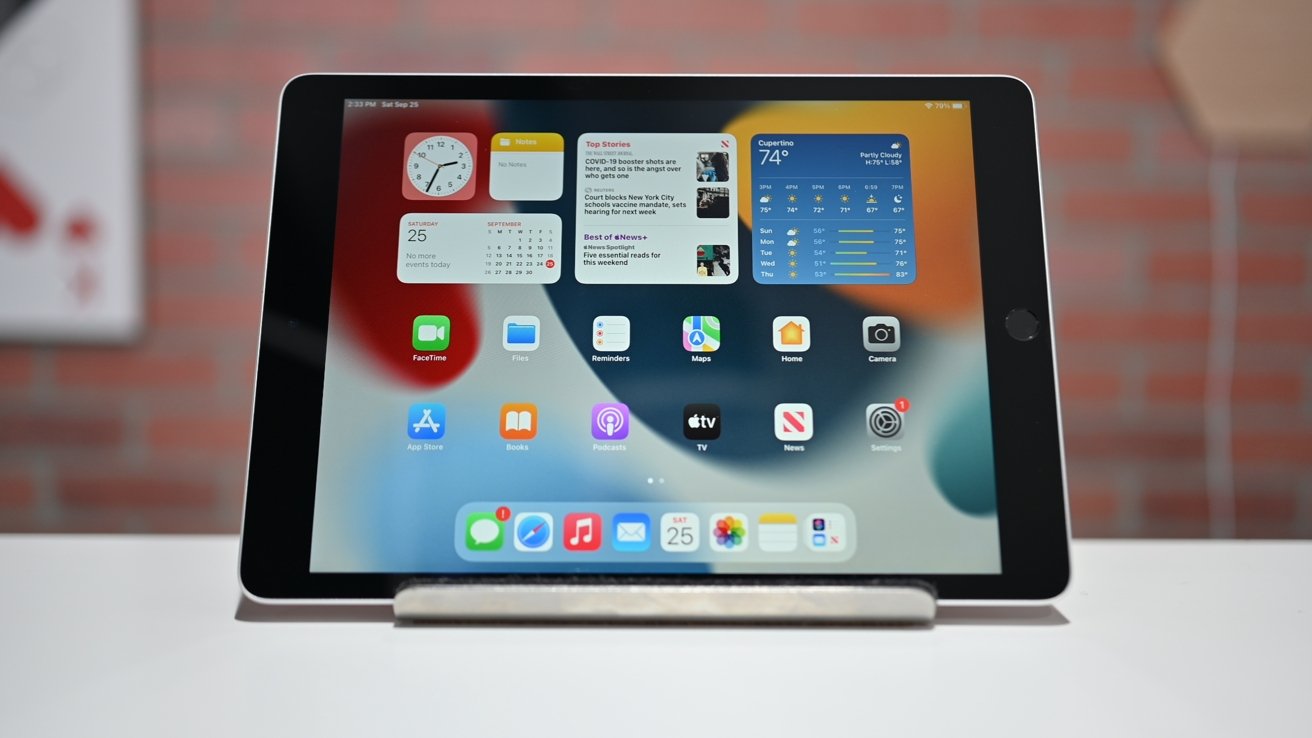
Are you tired of relying on Wi-Fi networks when you’re on the go with your iPad? Do you need constant internet access without being limited by the availability of Wi-Fi signals? The solution lies in getting a hotspot on your iPad. With a hotspot, you can enjoy a reliable internet connection wherever you are, whether you’re traveling, at a cafe, or even in a remote location.
In this article, we’ll guide you through the process of setting up a hotspot on your iPad, so you can stay connected no matter where you are. We’ll explain what a hotspot is, how to enable it on your iPad, and provide some tips and tricks to optimize your hotspot experience. Let’s dive in and discover how you can transform your iPad into a powerful and convenient hotspot for all your internet needs.
Inside This Article
- What is a Hotspot on iPad?
- Checking Compatibility for Hotspot
- Setting up a Hotspot on iPad
- Connecting Devices to the iPad Hotspot
- Conclusion
- FAQs
What is a Hotspot on iPad?
A hotspot on an iPad refers to the ability to use your iPad’s cellular data connection to create a wireless network that other devices can connect to. In simpler terms, it allows your iPad to act as a Wi-Fi router, providing internet access to other devices such as laptops, smartphones, or tablets.
By enabling the hotspot feature on your iPad, you can share your cellular data connection with other devices, even if they don’t have their own internet access. This can be incredibly useful when you’re on the go, traveling, or in an area with limited Wi-Fi connectivity.
It’s important to note that your iPad needs to have a cellular data plan and be connected to a mobile network in order to use the hotspot feature. Without an active data plan, you won’t be able to share your internet connection with other devices.
When you activate the hotspot on your iPad, it essentially turns your device into a mobile Wi-Fi hub. The other devices can connect to your iPad’s hotspot just like they would connect to any other Wi-Fi network.
Using the hotspot on your iPad allows you to stay connected and productive, even when you don’t have access to a reliable Wi-Fi network. It’s a convenient feature that can save you from having to find public Wi-Fi or relying on limited mobile data on your other devices.
Checking Compatibility for Hotspot
Before setting up a hotspot on your iPad, it is essential to check if your device is compatible with this feature. Follow the steps below to ensure that your iPad can support a hotspot:
- Check iPad Model: First, determine which iPad model you have. Open the “Settings” app and tap on “General.” Look for “About” and tap on it. You should see information about your iPad, including the model name. Make sure your iPad model supports hotspot functionality.
- Check Cellular Network Availability: Ensure that your iPad has a cellular data plan and that you are within network coverage. Hotspot functionality requires an active cellular network connection.
- Check Carrier Plan: Contact your cellular service provider to confirm that your plan supports hotspot usage. Some carriers may require you to have a specific data plan or may charge additional fees for using the hotspot feature.
- Check iOS Version: Update your iPad to the latest iOS version. Hotspot functionality may vary depending on the operating system version. To update your iPad, go to “Settings,” tap on “General,” and select “Software Update.” Follow the instructions to install any available updates.
- Check Restrictions: Make sure that there are no restrictions enabled on your iPad that would prevent you from using the hotspot feature. Go to “Settings,” select “Screen Time,” and choose “Content & Privacy Restrictions.” Disable any restrictions related to personal hotspot.
By following these steps and ensuring compatibility, you can proceed with confidence to set up a hotspot on your iPad and enjoy seamless connectivity on the go.
Setting up a Hotspot on iPad
Setting up a hotspot on your iPad allows you to share your internet connection with other devices, such as laptops, smartphones, or tablets. It’s a convenient feature that enables you to stay connected on the go, especially when you don’t have access to Wi-Fi networks. Here’s how you can set up a hotspot on your iPad:
1. First, ensure that your iPad has internet connectivity. You can connect to a Wi-Fi network or use a cellular data plan.
2. Open the “Settings” app on your iPad. It’s the gear icon typically found on the home screen.
3. In the Settings menu, tap on “Personal Hotspot.” This option may vary depending on your iPad model and iOS version.
4. In the Personal Hotspot settings, toggle the switch to turn on the hotspot. You may be prompted to enter a password to secure the hotspot connection.
5. Customize your hotspot settings by tapping on “Wi-Fi Password.” You can change the password to something memorable or leave it as the default.
6. Once you’ve set up the hotspot, other devices can connect to it by locating the hotspot network in their Wi-Fi settings.
7. On the other device, open the Wi-Fi settings and select the hotspot network name. Enter the password that you set up for the hotspot on your iPad.
8. After entering the correct password, the device should connect to the hotspot network, allowing you to access the internet on that device using your iPad’s connection.
Remember to keep an eye on your data usage when using your iPad as a hotspot, as it may impact your cellular data plan limitations. Always secure your hotspot with a strong password to prevent unauthorized access to your connection.
Setting up a hotspot on your iPad gives you the flexibility to share your internet connection with other devices wherever you are. Whether you’re out and about or need to provide internet access to multiple devices in a pinch, the hotspot feature on the iPad makes it possible.
Connecting Devices to the iPad Hotspot
Once you have set up a hotspot on your iPad, you can easily connect other devices to it and enjoy internet access. Here’s how you can connect devices to your iPad hotspot:
- On the device you want to connect, go to the Wi-Fi settings.
- Select the Wi-Fi network with the same name as your iPad hotspot.
- Enter the hotspot password when prompted. Make sure to enter it correctly to establish a successful connection.
- Wait for the device to connect to the iPad hotspot. Once connected, you will see the Wi-Fi icon in the device’s status bar.
By following these steps, you can connect a wide range of devices to your iPad hotspot, including smartphones, tablets, laptops, and even game consoles. Keep in mind that the number of devices that can connect to your iPad hotspot may vary depending on your iPad model and your cellular data plan.
It’s important to note that once devices are connected to your iPad hotspot, they will be using the cellular data from your iPad. So, make sure you have a sufficient data plan to avoid any unexpected charges or data overages. You can monitor your data usage within the Settings app on your iPad.
Additionally, if you want to disconnect a device from your iPad hotspot, you can do so by going to the Wi-Fi settings on that device and selecting the “Forget This Network” option for your iPad hotspot.
Connecting devices to your iPad hotspot is a convenient way to share your internet connection without the need for separate data plans or Wi-Fi networks. Whether you’re on the go or in a location with limited internet access, your iPad hotspot can come to the rescue and keep you connected.
The ability to create a hotspot on your iPad provides incredible convenience and flexibility in staying connected wherever you go. Whether you’re traveling, in a remote location, or simply need a reliable internet connection, having a hotspot on your iPad allows you to stay connected with ease.
By following the steps outlined in this article, you can easily turn your iPad into a portable hotspot, enabling you to connect your other devices and enjoy seamless internet access. The hotspot feature on the iPad is a valuable tool for both personal and professional use, ensuring you can work, stream, and browse the internet without limitations.
Remember to keep an eye on your data usage while using a hotspot, as it can consume your monthly data allowance quickly. Additionally, be mindful of battery usage, as the hotspot feature can drain your iPad’s battery faster. Overall, having the ability to create a hotspot on your iPad is a game-changer, providing you with the freedom to stay connected wherever you are with just the touch of a button.
FAQs
1. Can I use my iPad as a mobile hotspot?
Yes, most recent models of the iPad, including the iPad Pro, iPad Air, and iPad Mini, have the capability to function as a mobile hotspot. This allows you to share your iPad’s internet connection with other devices such as smartphones, laptops, and tablets.
2. How do I set up a mobile hotspot on my iPad?
To set up a mobile hotspot on your iPad, follow these steps:
– Open the Settings app on your iPad.
– Tap on “Personal Hotspot”.
– Toggle the “Personal Hotspot” switch to enable it.
– Set a Wi-Fi password for your hotspot.
– Connect your other devices to the hotspot using the provided password.
– Enjoy the internet access on your connected devices.
3. Will using my iPad as a mobile hotspot drain its battery quickly?
Using your iPad as a mobile hotspot does consume battery power, but the exact impact will depend on factors such as the number of connected devices and the intensity of internet usage. It is advisable to keep your iPad connected to a power source while using it as a hotspot for an extended period to ensure uninterrupted usage.
4. How many devices can I connect to my iPad hotspot?
The number of devices that can be connected to your iPad hotspot will vary depending on the specific model and manufacturer’s specifications. Typically, an iPad can support up to 5-10 devices simultaneously. However, keep in mind that connecting more devices may increase the strain on your iPad’s battery and potentially impact performance.
5. Can I use my iPad as a hotspot while traveling abroad?
Yes, you can use your iPad as a mobile hotspot while traveling abroad, as long as your cellular data plan supports international roaming. However, be sure to check with your network provider beforehand to understand any additional charges or restrictions that may apply when using your iPad as a hotspot in a foreign country.
