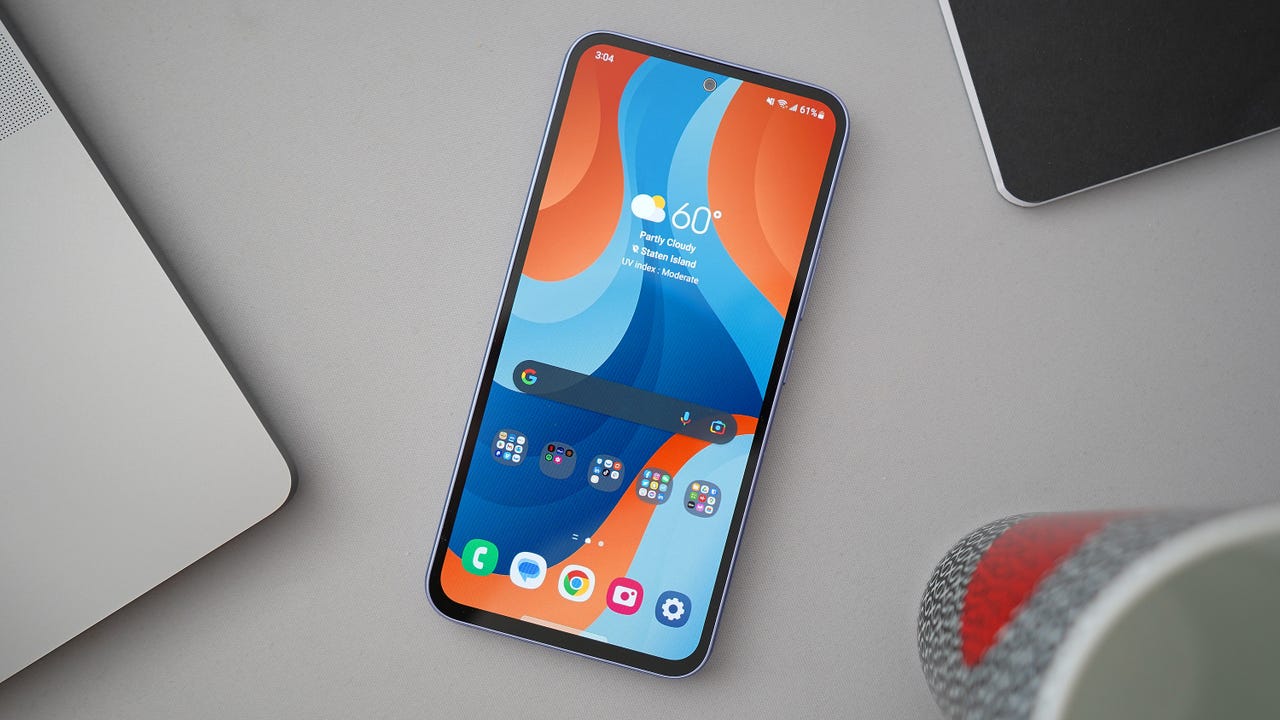
Have you ever found yourself in a situation where you need the password for your Samsung hotspot but can’t seem to remember it? Don’t worry, you’re not alone. With the increasing reliance on mobile devices and the need for constant connectivity, it’s essential to know how to access your Samsung hotspot and retrieve its password whenever necessary. In this article, we will delve into the world of Samsung hotspots and explain how to find and retrieve your hotspot password. Whether you’re a seasoned Samsung user or new to the world of mobile devices, this guide will provide you with the knowledge and tools to stay connected wherever you go. So, let’s get started and unravel the mystery of your Samsung hotspot password!
Inside This Article
- Setting Up a Samsung Hotspot
- Locating the Default Password
- Changing the Samsung Hotspot Password
- Troubleshooting Password Issues
- Conclusion
- FAQs
Setting Up a Samsung Hotspot
Setting up a Samsung hotspot is a simple and convenient way to share your mobile data with other devices. Whether you’re on the go or don’t have access to Wi-Fi, a hotspot allows you to connect your devices to the internet using your phone’s cellular network. Here’s a step-by-step guide to help you set up a Samsung hotspot:
-
Open the settings on your Samsung device by swiping down from the top of the screen and tapping on the gear icon.
-
In the settings menu, look for the “Connections” option and tap on it. Depending on your Samsung device, it may be labeled as “Bluetooth and Wi-Fi” or “Network and Internet”.
-
In the connections menu, you should see an option called “Mobile Hotspot and Tethering.” Tap on it to continue.
-
On the Mobile Hotspot and Tethering screen, you will find the option to enable the hotspot. Tap on the toggle switch to turn it on.
-
Once the hotspot is enabled, you can configure the settings according to your preferences. You can choose a network name (SSID) and set a password to secure your hotspot.
-
Tap on the network name (SSID) field to enter a name for your hotspot. You can choose any name you like that will be visible to others when they search for available networks.
-
Next, tap on the password field to set a password for your hotspot. Make sure to choose a strong and secure password to prevent unauthorized access.
-
Once you’ve set the network name and password, you can save the settings and exit the hotspot menu.
-
Finally, on the device you want to connect to the hotspot, go to the Wi-Fi settings and search for available networks. You should see the network name (SSID) you chose for your Samsung hotspot. Tap on it and enter the password to connect.
That’s it! You have successfully set up a Samsung hotspot and can now connect your other devices to the internet using your phone’s data connection. Enjoy seamless connectivity wherever you go!
Locating the Default Password
When setting up a Samsung hotspot for the first time, it is essential to know the default password. This password is necessary to connect your devices to the hotspot network. By default, Samsung hotspots have a preset password assigned by the manufacturer.
To locate the default password, you can refer to your Samsung hotspot’s user manual or documentation. Typically, this information is provided in the initial setup guide or on the packaging itself. Look for a section titled “Default Password” or “Network Password.”
If you have misplaced or lost the user manual, don’t worry. You can also try checking the back or bottom of the hotspot device. Some Samsung hotspots have the default password printed on a label affixed to the device itself. It might be labeled as “Password” or “Key.”
If you cannot find the default password on the packaging or the device itself, you may need to access the settings of your Samsung hotspot. Open a web browser on a connected device and enter the default IP address of the hotspot. This IP address can usually be found in the user manual or by doing a quick online search with the model number of your Samsung hotspot.
Once you have accessed the settings page, navigate to the wireless network settings. Here, you should be able to find the default password displayed. It might be listed as the “Network Key” or “Security Key.”
If you find that the default password doesn’t work or you want to personalize it for security reasons, you can change it to a new one. Keep reading to learn how to change the Samsung hotspot password.
Changing the Samsung Hotspot Password
Changing the password for your Samsung hotspot is a simple and straightforward process that can help improve the security of your device. Follow the steps outlined below to change your Samsung hotspot password:
- First, access the settings menu on your Samsung phone by swiping down from the top of the screen and tapping the gear icon.
- In the settings menu, scroll down and tap on the “Connections” option.
- Next, tap on the “Mobile hotspot and tethering” option.
- In the mobile hotspot and tethering menu, tap on “Mobile hotspot.”
- Here, you will find an option to change the password. Tap on it.
- Enter your new desired password in the designated field. Make sure to choose a strong password that includes a combination of letters, numbers, and special characters for added security.
- Once you have entered the new password, tap on the save or apply button to save the changes.
It is important to note that changing the password for your Samsung hotspot will require you to reconnect any other devices that were previously connected to your hotspot. When prompted for the password on these devices, simply enter the new password that you have just set.
By changing your Samsung hotspot password regularly, you can prevent unauthorized access and ensure the security of your personal information and internet connection. It is recommended to change your password at least once every few months or whenever you suspect any security breaches.
Remember to choose a strong and unique password that is not easily guessable to enhance the security of your Samsung hotspot.
Troubleshooting Password Issues
If you’re experiencing issues with your Samsung hotspot password, don’t worry – we’ve got you covered. Here are a few common problems and their solutions that will help you troubleshoot your password issues:
1. Forgotten Password: If you have forgotten your Samsung hotspot password, don’t panic. The first step is to try using the default password. This is usually mentioned in the user manual or on the back of the device. If that doesn’t work, you can try resetting the device to its factory settings, which will remove the existing password and allow you to set a new one.
2. Incorrect Password: Double-check to make sure you are entering the correct password. Passwords are case-sensitive, so ensure that you are using the correct capitalization. Additionally, make sure that there are no extra spaces or characters accidentally included in the password field.
3. Wi-Fi Interference: Sometimes, Wi-Fi interference from other devices or neighboring networks can cause issues with your hotspot password. To troubleshoot this, try changing the channel of your Wi-Fi network. Most routers have an option to change the channel in the settings. Experiment with different channels to see if it improves the password authentication process.
4. Firmware Update: Check if there is a firmware update available for your Samsung hotspot device. Manufacturers often release updates to fix bugs and improve the overall performance of the device. Updating the firmware could potentially resolve any password-related issues you are facing.
5. Resetting and Reconfiguring: If all else fails, you can try resetting your Samsung hotspot device and start from scratch. This will remove all the settings and configurations, including the password. To do this, locate the reset button on your device (usually a small hole) and use a paperclip to press and hold it for about 10-15 seconds. Once the resetting process is complete, you can then reconfigure your hotspot and set a new password.
By following these troubleshooting steps, you should be able to resolve most password-related issues with your Samsung hotspot. If the problem persists, it might be a good idea to contact the technical support team of the manufacturer or your internet service provider for further assistance.
Conclusion
In conclusion, your Samsung hotspot password is a vital aspect of securing your device and ensuring that only authorized users can access it. It is important to regularly update your password and follow best practices for creating a strong and unique password. Additionally, make sure to keep your password private and avoid sharing it with anyone you do not trust.
Remember that keeping your Samsung hotspot password secure is just one part of maintaining the overall security of your device and network. It is important to also enable additional security measures, such as encryption, and keep your device software up to date.
With this guide, you should now have a clear understanding of how to find your Samsung hotspot password and make necessary updates or changes. By following these steps, you can enjoy a safe and secure wireless hotspot experience.
FAQs
1. How do I find my Samsung hotspot password?
Finding your Samsung hotspot password is easy. Simply follow these steps:
- Go to the Settings menu on your Samsung phone.
- Navigate to the “Connections” or “Network & Internet” section.
- Select “Mobile Hotspot and Tethering.”
- Tap on “Mobile Hotspot.”
- Scroll down and you will find the option to view or change your hotspot password.
2. Can I change my Samsung hotspot password?
Yes, you can change your Samsung hotspot password to enhance the security of your connection. Here’s how:
- Access the Settings menu on your Samsung phone.
- Go to the “Connections” or “Network & Internet” section.
- Select “Mobile Hotspot and Tethering.”
- Tap on “Mobile Hotspot.”
- Scroll down to find the option to change your hotspot password.
- Enter your new desired password and save the changes.
3. Is it possible to reset my Samsung hotspot password?
Resetting the Samsung hotspot password is simple. Just follow these steps:
- Access the Settings menu on your Samsung phone.
- Go to the “Connections” or “Network & Internet” section.
- Select “Mobile Hotspot and Tethering.”
- Tap on “Mobile Hotspot.”
- Scroll down to find the option to reset your hotspot password.
- Confirm the action and your hotspot password will be reset to the default settings.
4. Why is my Samsung hotspot password not working?
If your Samsung hotspot password is not working, there could be a few reasons for this:
- Make sure you are entering the correct password, as it is case-sensitive.
- Ensure that your device has a stable internet connection.
- Check if your hotspot is enabled and properly set up.
- If the issue persists, try restarting your Samsung phone and reconnecting to the hotspot.
5. Can I retrieve my Samsung hotspot password if I forgot it?
If you have forgotten your Samsung hotspot password, you can retrieve it by performing the following steps:
- Go to the Settings menu on your Samsung phone.
- Access the “Connections” or “Network & Internet” section.
- Select “Mobile Hotspot and Tethering.”
- Tap on “Mobile Hotspot.”
- Scroll down to find the option to view or change your hotspot password.
- Toggle off the “Show Password” option and you will be able to see your hotspot password.
