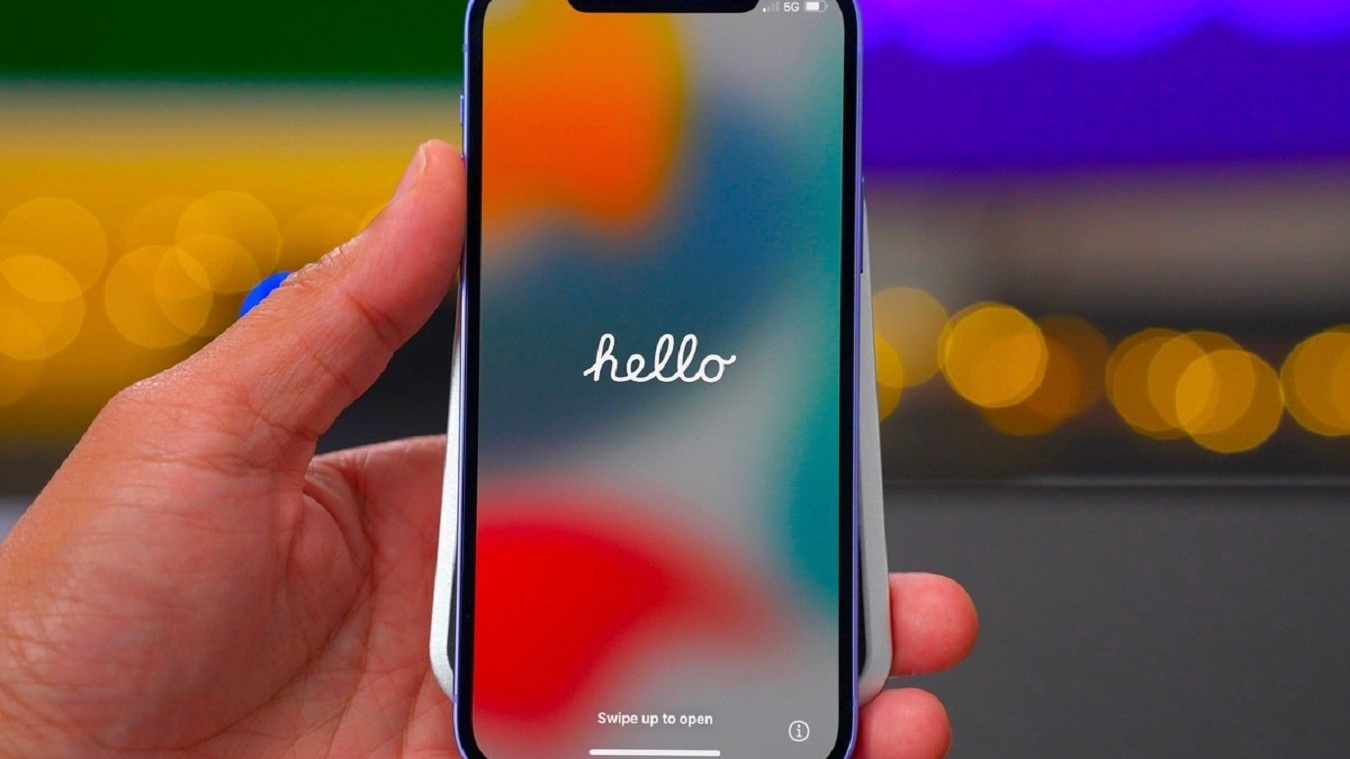
Have you ever found yourself in a situation where you wanted to start your iPhone, but didn’t have a SIM card handy? Whether you’ve just purchased a new iPhone and haven’t received your SIM yet, or you’re using an old iPhone as a secondary device, not having a SIM card can be frustrating. However, there’s good news – it is possible to start your iPhone without a SIM card! In this article, we will guide you through the steps to get your iPhone up and running, even without a SIM card. So, if you’re curious to know how to bypass the need for a SIM card and start using your iPhone, keep reading!
Inside This Article
- Method 1: Activate iPhone without SIM Card
- Method 2: Use an R-SIM or X-SIM Tool
- Method 3: Activate iPhone with iTunes
- Method 4: Contact your Carrier for Assistance
- Conclusion
- FAQs
Method 1: Activate iPhone without SIM Card
If you’ve recently purchased a new iPhone or restored your device to factory settings, you might find yourself in a situation where you don’t have a SIM card readily available. However, that doesn’t mean you can’t use your iPhone. Here’s a simple method to activate your iPhone without a SIM card:
1. Connect your iPhone to a Wi-Fi network. Make sure you have a stable and reliable internet connection.
2. Power on your iPhone. You will be greeted with the “Hello” screen.
3. Swipe up from the bottom of the screen to access the Control Center, or swipe down from the top-right corner on the latest iPhone models.
4. Tap on the Wi-Fi icon to enable Wi-Fi connectivity. Your iPhone will start searching for available networks.
5. Select the Wi-Fi network you want to connect to and enter the password, if required.
6. Once connected to the network, you will see a checkmark next to the Wi-Fi network name.
7. Now, proceed with the setup process by following the on-screen instructions. This includes choosing your language, country, and setting up Face ID or Touch ID.
8. When you reach the “Data & Privacy” screen, tap on “Continue” and then select “Don’t Transfer Apps & Data” when prompted.
9. Next, you will see the “Activation” screen. Tap on “Skip This Step” or “Set Up Later in Settings” when asked to insert a SIM card.
10. Congratulations! Your iPhone is now activated without a SIM card. You can proceed to use it for various functions such as browsing the internet, installing apps from the App Store, and more.
Note: Without a SIM card, your iPhone will not have cellular network connectivity. However, you can still use Wi-Fi to access the internet and use other connected features on your device.
Remember, this method only activates your iPhone and does not provide cellular service. If you intend to use your iPhone as a phone and make calls, you will need a valid SIM card from a supported carrier.
Method 2: Use an R-SIM or X-SIM Tool
If you don’t have a SIM card available to activate your iPhone, you can explore using an R-SIM or X-SIM tool as an alternative. These tools are small chips that you can insert along with your non-supported SIM card to bypass the activation process.
R-SIM and X-SIM tools work by intercepting the activation signal sent by the carrier and creating a temporary connection. This allows your iPhone to think it is using a supported SIM card and proceed with the activation process.
Here are the steps to activate your iPhone using an R-SIM or X-SIM tool:
Step 1: Purchase an R-SIM or X-SIM tool compatible with your iPhone model and the carrier you want to use.
Step 2: Remove the SIM tray from your iPhone using the SIM removal tool or a paperclip.
Step 3: Insert your non-supported SIM card along with the R-SIM or X-SIM tool into the SIM tray.
Step 4: Carefully reinsert the SIM tray back into your iPhone.
Step 5: Power on your iPhone. If prompted, select your language and region.
Step 6: Follow the on-screen instructions until you reach the activation screen.
Step 7: You will see a list of available carriers. Select the carrier that matches your non-supported SIM card.
Step 8: Wait for the activation process to complete. This may take a few minutes.
Step 9: Once activated, you can remove the R-SIM or X-SIM tool and use your iPhone with the non-supported SIM card.
It’s important to note that using an R-SIM or X-SIM tool may not work with all iPhone models or carriers. Before purchasing an R-SIM or X-SIM tool, make sure to research compatibility and read user reviews to ensure it is suitable for your specific iPhone model and carrier.
Additionally, using an R-SIM or X-SIM tool may void your warranty or violate the terms of service with your carrier. Proceed with caution and understand the potential risks involved.
Overall, while using an R-SIM or X-SIM tool can be a viable option to activate your iPhone without a SIM card, it is recommended to consult with an expert or contact your carrier for further assistance if you encounter any issues or have concerns.
Method 3: Activate iPhone with iTunes
If you don’t have a SIM card and want to activate your iPhone, using iTunes is another viable option. iTunes is Apple’s multimedia software that allows you to manage your iPhone’s content, including activating it.
Here’s a step-by-step guide on how to activate your iPhone without a SIM card using iTunes:
- Make sure you have the latest version of iTunes installed on your computer. If you don’t have it, you can download it from the Apple website.
- Connect your iPhone to your computer using a USB cable. Launch iTunes if it doesn’t open automatically.
- In iTunes, you should see your iPhone icon appear in the top-left corner of the window. Click on it to access the device summary page.
- On the summary page, you’ll find information about your iPhone, including its carrier. Look for the “Activate iPhone” button and click on it.
- Follow the on-screen instructions provided by iTunes to complete the activation process. You may be asked to provide your Apple ID and password.
Once the activation process is complete, you’ll be able to set up your iPhone and start using it to make calls, send messages, and explore all the features it offers. Keep in mind that without a SIM card, your iPhone will only function with Wi-Fi connectivity.
If you encounter any issues during the activation process or have trouble accessing iTunes, you can try restarting your computer and iPhone, or reach out to Apple Support for further assistance.
Activating an iPhone without a SIM card may have some limitations, but it can still be a useful option if you don’t have a SIM card readily available. By following the steps above, you’ll be able to activate your iPhone and begin using it for various tasks and activities.
Method 4: Contact your Carrier for Assistance
If the previous methods did not work for you or if you prefer not to use them, another option is to contact your carrier for assistance. Your carrier will have the knowledge and resources to help you activate your iPhone without a SIM card.
When contacting your carrier, it’s important to have your iPhone’s details ready, such as the model, serial number, and any other relevant information. This will help your carrier provide you with the most accurate and effective guidance.
Your carrier may guide you through the activation process remotely, either through their customer support hotline or via online chat. They may provide you with specific instructions or walk you through the steps to activate your iPhone using alternate methods.
In some cases, your carrier might suggest visiting their retail store or authorized service center. There, their staff can assist you in activating your iPhone without a SIM card. They may have the necessary tools and expertise to get your device up and running.
Keep in mind that carrier policies and procedures can vary, so it’s best to contact your carrier directly for the most accurate and up-to-date information. They will be able to provide you with the specific steps you need to take to activate your iPhone without a SIM card.
By reaching out to your carrier for assistance, you can ensure that you receive professional guidance and support tailored to your specific situation. They can help you navigate any challenges and provide you with the necessary information to activate your iPhone successfully.
Remember, your carrier’s goal is to help you have a seamless experience with your iPhone, even without a SIM card. So don’t hesitate to contact them if you need any assistance with activating your device.
The ability to start an iPhone without a SIM card can be both convenient and practical. Whether you’re a new iPhone user or have misplaced your SIM card, these methods can come in handy. By using the Emergency Call method, activating through iTunes, or employing a third-party tool like iMyFone Fixppo, you can bypass the SIM card requirement and access your iPhone’s features.
However, it’s important to note that while these methods allow you to start your iPhone without a SIM card, certain functionalities may be limited. For example, you won’t be able to make or receive calls or use mobile data. Additionally, some of these methods may require additional steps or technical knowledge.
Ultimately, the decision to start your iPhone without a SIM card depends on your specific needs and circumstances. Whether you’re using your iPhone for testing purposes, as a Wi-Fi-only device, or simply need to access certain apps and features, these methods can provide a solution.
Remember to always exercise caution and follow the instructions carefully when attempting these methods. If you encounter any issues or have concerns, it’s best to reach out to Apple Support or consult with an expert to ensure a smooth and successful experience.
FAQs
1. Can I start an iPhone without a SIM card?
Yes, you can start an iPhone without a SIM card. However, keep in mind that certain features and functionalities may be limited until a SIM card is inserted. Make sure to connect to Wi-Fi during the setup process to fully utilize the capabilities of your iPhone.
2. What are the benefits of starting an iPhone without a SIM card?
Starting an iPhone without a SIM card allows you to use the device for various purposes other than making calls and sending messages. You can still access Wi-Fi, download apps, stream content, play games, take photos, and use many other features and functions that do not require a cellular connection.
3. How can I activate an iPhone without a SIM card?
To activate an iPhone without a SIM card, follow these steps:
- Ensure the iPhone is connected to a Wi-Fi network.
- On the welcome screen, swipe to begin the setup process.
- Choose your preferred language and region.
- Select “Set Up Manually” when prompted to activate the iPhone.
- Continue with the on-screen instructions and complete the setup process.
4. Can I insert a SIM card after starting an iPhone without one?
Yes, you can insert a SIM card into the iPhone even if you started it without one. Once you insert a compatible SIM card, the iPhone will automatically finish the activation process, and you will have access to cellular services, making calls, and sending messages.
5. Will my iPhone work with any SIM card after starting without one?
In most cases, an unlocked iPhone should work with any compatible SIM card from a supported carrier. However, to ensure compatibility, it is important to check that your iPhone is not carrier locked and supports the desired SIM card. Some carriers may also require additional steps to activate the iPhone with their network.
