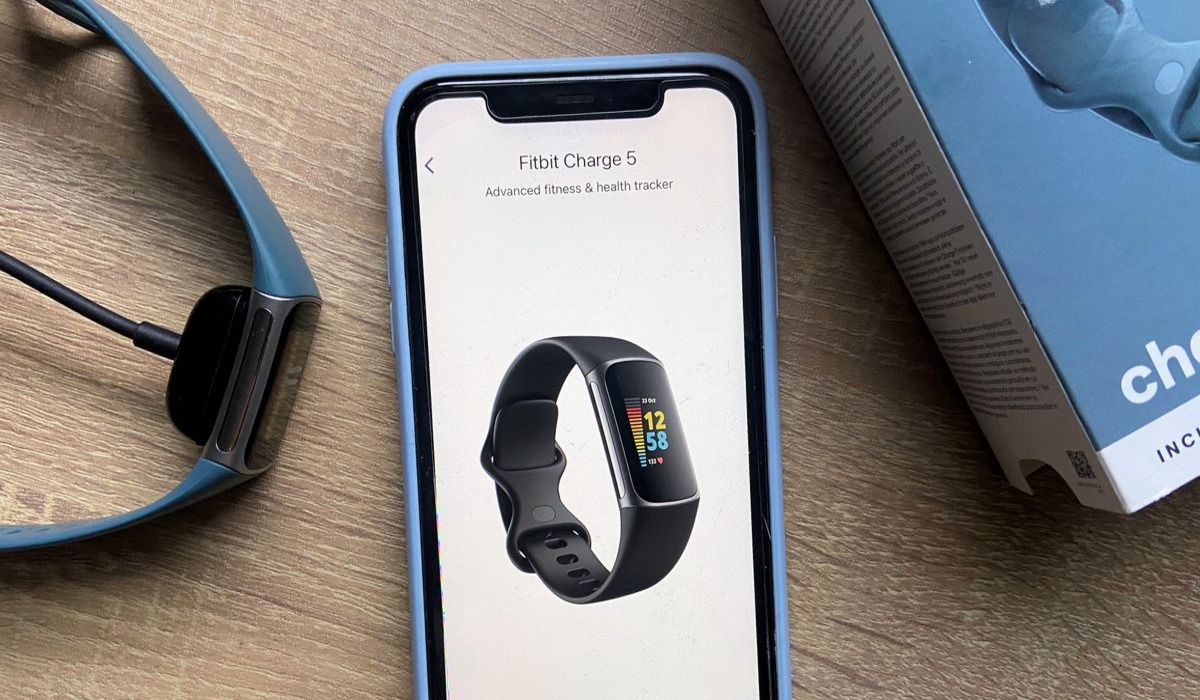
So, you’ve just gotten your brand new Fitbit Charge and you’re ready to start syncing it with your device. Perhaps you’re wondering how exactly to go about this process—don’t worry, we’ve got you covered! Syncing your Fitbit Charge is a simple and hassle-free task that allows you to seamlessly connect your fitness tracker to your smartphone or computer, ensuring that all your activity data is accurately tracked and analyzed. In this article, we’ll guide you through the steps to sync your Fitbit Charge, whether you’re using an Android or iOS device. With our easy-to-follow instructions, you’ll be syncing your Fitbit Charge in no time and enjoying the full benefits of this innovative wearable device.
Inside This Article
- Setting Up Fitbit Charge
- Connecting Fitbit Charge to a Mobile Device
- Syncing Fitbit Charge with the Fitbit App
- Troubleshooting Syncing Issues with Fitbit Charge
- Conclusion
- FAQs
Setting Up Fitbit Charge
If you’ve recently purchased a Fitbit Charge, congratulations on taking a step towards a more active and healthier lifestyle! Setting up your Fitbit Charge is a breeze, and in just a few simple steps, you’ll be ready to start tracking your fitness goals and monitoring your progress.
To begin, make sure your Fitbit Charge is fully charged. Connect the charging cable to the charging port on the back of the device and plug it into a USB port or wall adapter. Let it charge until the battery icon on the display is full, indicating that it’s ready for setup.
Next, download and install the Fitbit app on your mobile device. The Fitbit app is available for both Android and iOS devices and can be found in the respective app stores. Once installed, open the app and sign in to your Fitbit account, or create a new account if you haven’t done so already.
Once you’re signed in, follow the prompts to set up your Fitbit Charge. The app will guide you through the process, which includes entering information such as your height, weight, and daily activity level. This data will help personalize your fitness goals and provide accurate tracking.
After completing the initial setup, you’ll be prompted to pair your Fitbit Charge with your mobile device via Bluetooth. Make sure Bluetooth is enabled on your device and follow the on-screen instructions to successfully pair the two devices.
Once paired, your Fitbit Charge will start syncing with the Fitbit app. This process may take a few moments, so be patient. Once the sync is complete, your Fitbit Charge is ready to use!
Remember to wear your Fitbit Charge on your wrist to accurately track your steps, distance, calories burned, and sleep patterns. You can also explore the various features and settings within the Fitbit app to customize your Fitbit Charge experience.
Setting up your Fitbit Charge is an exciting first step towards achieving your fitness goals. With its sleek design, comprehensive tracking capabilities, and seamless integration with the Fitbit app, the Fitbit Charge is a reliable companion for your fitness journey.
Connecting Fitbit Charge to a Mobile Device
Fitbit Charge is a versatile fitness tracker that can help you monitor your daily activities, track your workouts, and even receive notifications from your smartphone. To take full advantage of these features, you need to connect your Fitbit Charge to a mobile device. Here’s how you can easily establish this connection:
1. First, ensure that your Fitbit Charge is fully charged. You can do this by placing the tracker on the charging cable and connecting it to a power source.
2. On your mobile device, open the Fitbit app or download it from the App Store (for iOS devices) or Google Play Store (for Android devices).
3. Launch the Fitbit app and sign in to your Fitbit account. If you do not have an account, you will need to create one by following the on-screen instructions.
4. Once logged in, tap on the “Account” tab located at the bottom right corner of the app’s main screen.
5. In the Account settings, tap on “Set Up a New Device.”
6. From the list of available devices, select “Fitbit Charge” and follow the on-screen instructions to start the pairing process.
7. During the pairing process, ensure that your Fitbit Charge is nearby, and Bluetooth is enabled on your mobile device.
8. The app will search for nearby Fitbit devices. Select your Fitbit Charge from the list, and a code will appear on both your mobile device and the tracker’s screen.
9. Verify that the code displayed on your mobile device matches the one on your Fitbit Charge, then tap “Yes” to confirm the pairing.
10. Wait for the app to complete the setup process. This may take a few moments.
11. Once the setup is complete, your Fitbit Charge will be connected to your mobile device, and you can start enjoying the benefits of tracking your fitness data and receiving notifications on your wrist.
Remember, you can always refer to the Fitbit app’s help section or visit the official Fitbit website for more detailed instructions specific to your mobile device.
Now that your Fitbit Charge is successfully connected to your mobile device, you can start utilizing its features to help you achieve your fitness goals and stay connected throughout the day.
Syncing Fitbit Charge with the Fitbit App
Syncing your Fitbit Charge with the Fitbit app is a simple and essential step to make the most out of your fitness tracker. By syncing your device, you can view and track your activity data, monitor your sleep patterns, and receive personalized insights and recommendations to help you achieve your health goals. Here is a step-by-step guide on how to sync your Fitbit Charge with the Fitbit app.
1. Make sure your Fitbit Charge is fully charged and turned on. To check the battery level, swipe left on the Charge’s display until you see the battery icon. If the battery level is low, charge your device before proceeding.
2. Open the Fitbit app on your mobile device. If you haven’t installed the app yet, you can find it in the App Store for iOS or Google Play Store for Android. Sign in to your Fitbit account or create a new account if you don’t have one already.
3. Tap on the Account icon located in the upper right corner of the app’s dashboard. It looks like a silhouette of a person.
4. In the Account menu, select the option that says “Set up a New Device.” If you already have a Fitbit device connected to your account and want to add a new one, tap on “Add a Device” instead.
5. Follow the on-screen instructions to select your Fitbit model, in this case, Fitbit Charge, and your mobile device’s operating system, iOS or Android.
6. The app will then prompt you to enable Bluetooth on your mobile device and search for nearby devices. Make sure your Fitbit Charge is within range and press the button on the device to initiate the pairing process.
7. Once your Fitbit Charge is detected, tap on its name to select it and initiate the syncing process. Some models may require you to enter a unique passcode displayed on the device’s screen to confirm the connection.
8. The Fitbit app will now begin syncing your Fitbit Charge with your mobile device. Depending on the amount of data stored on your device, the syncing process may take a few moments to complete. During this time, make sure your mobile device remains close to your Fitbit Charge.
9. Once the syncing process is complete, you will see a confirmation message on the app, indicating that your Fitbit Charge is now successfully connected and synced with the Fitbit app.
Now, you can explore the various features and functionalities of the Fitbit app to track your daily activities, set goals, monitor your heart rate, and even compete with friends and family. Remember to periodically sync your Fitbit Charge with the app to ensure accurate and up-to-date data.
If you encounter any issues or have trouble syncing your Fitbit Charge with the Fitbit app, check out the troubleshooting section below for helpful tips and solutions.
Troubleshooting Syncing Issues with Fitbit Charge
If you’re experiencing syncing issues with your Fitbit Charge, don’t worry, you’re not alone. Syncing problems can be frustrating, but there are several troubleshooting steps you can try to get your Fitbit Charge back on track.
1. Check Bluetooth Connection: Ensure that your Fitbit Charge is within range of your mobile device and that Bluetooth is enabled on both devices. Sometimes a simple disconnection and reconnection can resolve syncing issues.
2. Restart Your Devices: Restart both your Fitbit Charge and your mobile device. This can help refresh their connection and resolve any temporary issues that may be causing syncing problems.
3. Update Fitbit App: Make sure you have the latest version of the Fitbit app installed on your mobile device. Developers often release updates to fix bugs and improve syncing capabilities.
4. Check Fitbit Server Status: Occasionally, Fitbit servers may experience downtime or maintenance that can disrupt syncing. Visit the Fitbit website or app to check if there are any known server issues.
5. Clear Fitbit Cache: If you’re using an Android device, clearing the cache of the Fitbit app might help resolve syncing issues. Go to your device settings, find the Fitbit app, and clear its cache. Restart both devices and try syncing again.
6. Reset Fitbit Charge: If none of the above steps work, you can try resetting your Fitbit Charge. Keep in mind that this will erase any unsynced data on your device. To reset, go to the Settings menu on your Fitbit Charge and select “Reset.” Follow the on-screen instructions to complete the process.
If you’ve followed all these troubleshooting steps and are still experiencing syncing issues with your Fitbit Charge, reach out to Fitbit customer support for further assistance. They have a dedicated team that can help troubleshoot and resolve any persistent syncing problems.
Remember, syncing issues are common with any wearable device, and it’s important to stay patient and persistent in resolving them. With a little troubleshooting, you’ll be back to syncing your Fitbit Charge and enjoying all its features in no time!
Conclusion
Syncing your Fitbit Charge is a breeze with the easy-to-use Fitbit mobile app. By following a few simple steps, you can ensure that your device is always up-to-date and accurately tracking your progress. Whether you’re syncing your Fitbit Charge for the first time or troubleshooting any connection issues, the app provides a seamless experience that keeps you connected to your fitness goals.
With the ability to sync wirelessly and effortlessly, the Fitbit Charge allows you to stay on top of your health and wellness journey. With real-time data syncing, you can monitor your steps, heart rate, sleep patterns, and so much more. The Fitbit Charge acts as a personal assistant on your wrist, helping you make informed decisions and stay motivated throughout the day.
So, start syncing your Fitbit Charge and unlock a world of health and fitness insights at your fingertips!
FAQs
Q: How do I sync my Fitbit Charge with my phone?
A: To sync your Fitbit Charge with your phone, follow these steps:
- Open the Fitbit app on your phone.
- Ensure that Bluetooth is enabled on your phone.
- Tap on the Account icon in the top-left corner of the app.
- Select your Fitbit device from the list of options.
- Tap on “Sync Now” to initiate the syncing process.
Q: Can I sync my Fitbit Charge with multiple phones?
A: Yes, you can sync your Fitbit Charge with multiple phones. However, please note that only one phone can be actively connected to your Fitbit Charge at a time. To sync with a different phone, you’ll need to disconnect your Fitbit Charge from the current phone and follow the syncing process outlined in the previous question.
Q: How often should I sync my Fitbit Charge with my phone?
A: It is recommended to sync your Fitbit Charge with your phone at least once a day. This ensures that your activity data, such as step counts, heart rate, and sleep patterns, are accurately tracked and synced to the Fitbit app. Syncing regularly also allows you to stay updated with any firmware updates and enables you to receive notifications on your Fitbit device.
Q: Why is my Fitbit Charge not syncing with my phone?
A: If your Fitbit Charge is not syncing with your phone, try the following troubleshooting steps:
- Ensure that Bluetooth is enabled on your phone.
- Restart your Fitbit Charge by connecting it to the charger and holding the button for 10 seconds.
- Make sure that your Fitbit app is up to date.
- Restart your phone.
- Delete the Fitbit app from your phone and reinstall it.
- If the issue persists, contact Fitbit customer support for further assistance.
Q: Can I sync my Fitbit Charge without a phone?
A: Yes, you can sync your Fitbit Charge without a phone. The Fitbit Charge has a built-in feature that allows it to store up to 7 days of detailed activity data. Once you sync your Fitbit Charge with a phone or computer, the data will be transferred and stored in your Fitbit account. However, to view real-time activity data, receive notifications, and access additional features, it is recommended to sync your Fitbit Charge with a compatible phone or computer.
