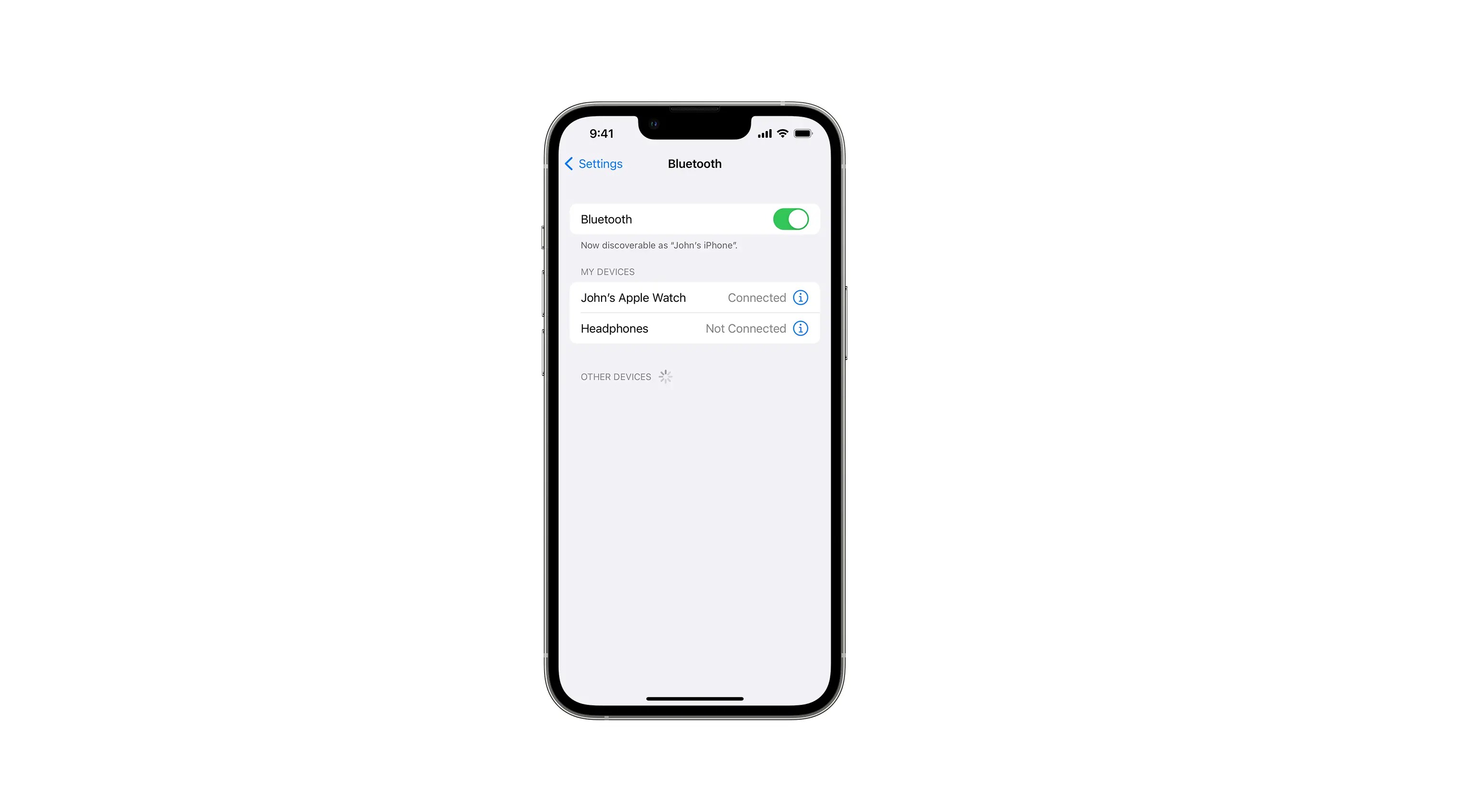
Bluetooth technology has become an integral part of our everyday lives, allowing us to connect and communicate wirelessly. Whether we’re connecting our smartphones to headphones, speakers, or other devices, Bluetooth provides convenience and versatility. However, there may be situations where you want to turn off the discoverable mode on your iPhone to enhance privacy, conserve battery life, or prevent unauthorized access.
In this article, we will guide you through the step-by-step process of turning off discoverable Bluetooth on your iPhone. By following these instructions, you’ll be able to control the visibility of your device and ensure that it remains hidden from other Bluetooth-enabled devices in your vicinity. So, if you’re ready to take control of your Bluetooth settings, let’s dive in!
Inside This Article
- What is Discoverable Bluetooth on iPhone?
- Why would you want to turn off Discoverable Bluetooth on your iPhone?
- How to turn off Discoverable Bluetooth on iPhone?
- Benefits of turning off Discoverable Bluetooth on iPhone
- Conclusion
- FAQs
What is Discoverable Bluetooth on iPhone?
Discoverable Bluetooth is a feature on the iPhone that allows your device to be visible to other Bluetooth-enabled devices in order to establish connections. When you have Discoverable Bluetooth enabled, other devices can detect and connect to your iPhone for various purposes, such as transferring files, making hands-free calls, or pairing with Bluetooth accessories like headphones or speakers.
By default, when you turn on Bluetooth on your iPhone, it is set to be discoverable. This means that any nearby devices can see your iPhone and attempt to connect to it. While this can be convenient in certain situations, it also poses a potential security risk as unknown devices can attempt to establish unauthorized connections.
It is important to note that being discoverable does not mean your iPhone is automatically connected to other devices. Discoverable Bluetooth simply allows other devices to detect your iPhone and initiate a connection. The actual pairing process and connection establishment require your consent and authorization.
Why would you want to turn off Discoverable Bluetooth on your iPhone?
There are several reasons why you might want to turn off Discoverable Bluetooth on your iPhone. Here are a few scenarios where disabling Discoverable Bluetooth can be beneficial:
1. Preserving Battery Life: Bluetooth consumes power, and when your iPhone is in Discoverable mode, it constantly scans for other devices to connect with. By turning off Discoverable Bluetooth, you can conserve battery life, especially if you’re not actively using Bluetooth accessories or not looking to connect with other devices.
2. Enhancing Privacy: When your iPhone is discoverable, it can be visible to other nearby Bluetooth-enabled devices, which means anyone with malicious intent could potentially try to connect to your iPhone without your knowledge. By disabling Discoverable Bluetooth, you can safeguard your privacy and prevent unauthorized access to your device.
3. Avoiding Unwanted Connections: Sometimes, you may prefer not to connect with other devices or receive connection requests from unknown sources. By turning off Discoverable Bluetooth, you can prevent your iPhone from automatically connecting or receiving connection requests from other devices, allowing you to have better control over your Bluetooth connections.
4. Resolving Interference Issues: Bluetooth can sometimes interfere with other wireless signals or devices in your environment. If you’re experiencing connectivity issues or interference with other devices, disabling Discoverable Bluetooth on your iPhone can help eliminate or minimize these problems.
Remember, turning off Discoverable Bluetooth doesn’t mean you can no longer use Bluetooth on your iPhone. It simply makes your device invisible to other devices and prevents unwanted connections. You can still manually enable Bluetooth when you need to connect with specific devices or accessories.
How to turn off Discoverable Bluetooth on iPhone?
If you want to keep your iPhone’s Bluetooth connection private and prevent it from being discoverable by other devices, you can easily turn off the discoverable mode. By following these simple steps, you can ensure that your iPhone is not visible to other Bluetooth devices:
- Enable Control Center on your iPhone: To begin, swipe down from the top-right corner of your iPhone’s screen (on iPhone X or later models) or swipe up from the bottom of the screen (on iPhone 8 or earlier models) to access the Control Center.
- Access the Control Center: Once you have enabled the Control Center, you will see various icons or toggles representing different features. Look for the Bluetooth icon, which looks like a stylized “B” and tap on it.
- Disable Bluetooth from the Control Center: Tapping on the Bluetooth icon in the Control Center will turn off the Bluetooth functionality on your iPhone. When the Bluetooth icon is no longer highlighted, it means that Bluetooth is now disabled and not discoverable by other devices.
- Confirm Bluetooth is turned off: To double-check that Bluetooth is indeed turned off, you can go to the Settings app on your iPhone. Open the Settings app, navigate to the Bluetooth section, and ensure that the toggle switch is in the “Off” position.
By following these steps, you can easily disable the discoverable mode on your iPhone’s Bluetooth and ensure that your device is not visible to other Bluetooth devices in the vicinity. This provides an additional layer of privacy and security to your iPhone.
Benefits of turning off Discoverable Bluetooth on iPhone
Turning off Discoverable Bluetooth on your iPhone comes with several benefits, which can enhance your device’s security and extend its battery life. Here are four key advantages:
1. Enhanced Privacy: When your iPhone is in Discoverable Bluetooth mode, it is actively seeking out other devices to connect with. This can make your device vulnerable to potential threats, such as unauthorized connections or malicious attacks. By turning off Discoverable Bluetooth, you are reducing the chances of being targeted by prying eyes and ensuring your personal data remains secure.
2. Improved Battery Life: Bluetooth connectivity consumes a significant amount of power from your iPhone’s battery. By disabling Discoverable Bluetooth, you can conserve battery life and extend the usage time of your device. This is especially beneficial when you’re on the go and need your iPhone to last throughout the day without needing to charge it frequently.
3. Reduced Interference: In environments with multiple Bluetooth devices, having your iPhone in Discoverable mode can lead to signal interference and connectivity issues. By turning off Discoverable Bluetooth, you can minimize the chances of interference and maintain a stable connection with your preferred devices. This is particularly useful when using Bluetooth accessories like headphones, speakers, or car audio systems.
4. Avoid Unwanted Connections: When your iPhone is in Discoverable Bluetooth mode, it can connect to any nearby device without your explicit permission. This can result in unwanted connections, such as strangers pairing with your device or data transfer requests from unknown sources. Disabling Discoverable Bluetooth ensures that you have full control over the devices you connect with, providing peace of mind and preventing any potential security breaches.
By taking advantage of these benefits and turning off Discoverable Bluetooth on your iPhone, you can enjoy enhanced privacy, longer battery life, improved connectivity, and peace of mind knowing that your device is secure from unauthorized connections and potential threats.
In conclusion, knowing how to turn off “Discoverable” Bluetooth on your iPhone is crucial for maintaining your privacy and security. By disabling this feature, you can prevent your device from being detected by other Bluetooth devices and reduce the risk of unauthorized access or data breaches.
Remember, your iPhone’s Bluetooth settings can be accessed easily from the Control Center or the Settings app. Whether you want to take a break from connecting with other devices or simply want to preserve your battery life, turning off “Discoverable” Bluetooth is a simple and effective solution.
Additionally, it’s important to stay updated with the latest mobile accessories that can enhance your iPhone experience. From wireless earbuds to portable chargers, there are various options available to make your life easier and more convenient. Ensure that you choose high-quality accessories from reputable brands to ensure compatibility and durability.
So go ahead and take control of your iPhone’s Bluetooth settings. It’s an essential step in safeguarding your privacy while staying connected.
FAQs
1. How do I turn off discoverable Bluetooth on my iPhone?
To turn off discoverable Bluetooth on your iPhone, follow these steps:
- Go to the “Settings” app on your iPhone.
- Scroll down and tap on “Bluetooth”.
- Toggle off the switch next to “Bluetooth”.
This will turn off the discoverability of your iPhone’s Bluetooth, making it invisible to other devices for pairing or connection.
2. Why would I want to turn off discoverable Bluetooth on my iPhone?
Turning off discoverable Bluetooth on your iPhone is beneficial for several reasons. Firstly, it enhances your device’s security by making it less vulnerable to potential unauthorized connections. Secondly, it helps conserve battery life by preventing your iPhone from constantly scanning for other devices to pair with. Lastly, it provides you with more control over your device’s connectivity settings, ensuring that you are only connected to trusted devices when needed.
3. Will turning off discoverable Bluetooth on my iPhone affect its functionality?
No, turning off discoverable Bluetooth on your iPhone will not affect its functionality. You will still be able to use Bluetooth for various purposes, such as connecting to Bluetooth headphones, speakers, or other peripherals. The only difference is that your iPhone will not be visible to other nearby devices for pairing or connection.
4. Can I still connect to other devices even if my iPhone’s Bluetooth is not discoverable?
Yes, you can still connect to other devices even if your iPhone’s Bluetooth is not discoverable. As long as the other device has Bluetooth enabled and is in pairing mode, you can initiate the connection from your iPhone’s Bluetooth settings. However, please note that the other device needs to be within the range of your iPhone for successful pairing and connection.
5. How can I make my iPhone discoverable again?
If you want to make your iPhone discoverable again, follow these steps:
- Go to the “Settings” app on your iPhone.
- Scroll down and tap on “Bluetooth”.
- Toggle on the switch next to “Bluetooth”.
This will make your iPhone visible to other devices for pairing or connection. However, please exercise caution when making your iPhone discoverable, and only enable it when necessary to ensure the safety and security of your device.
