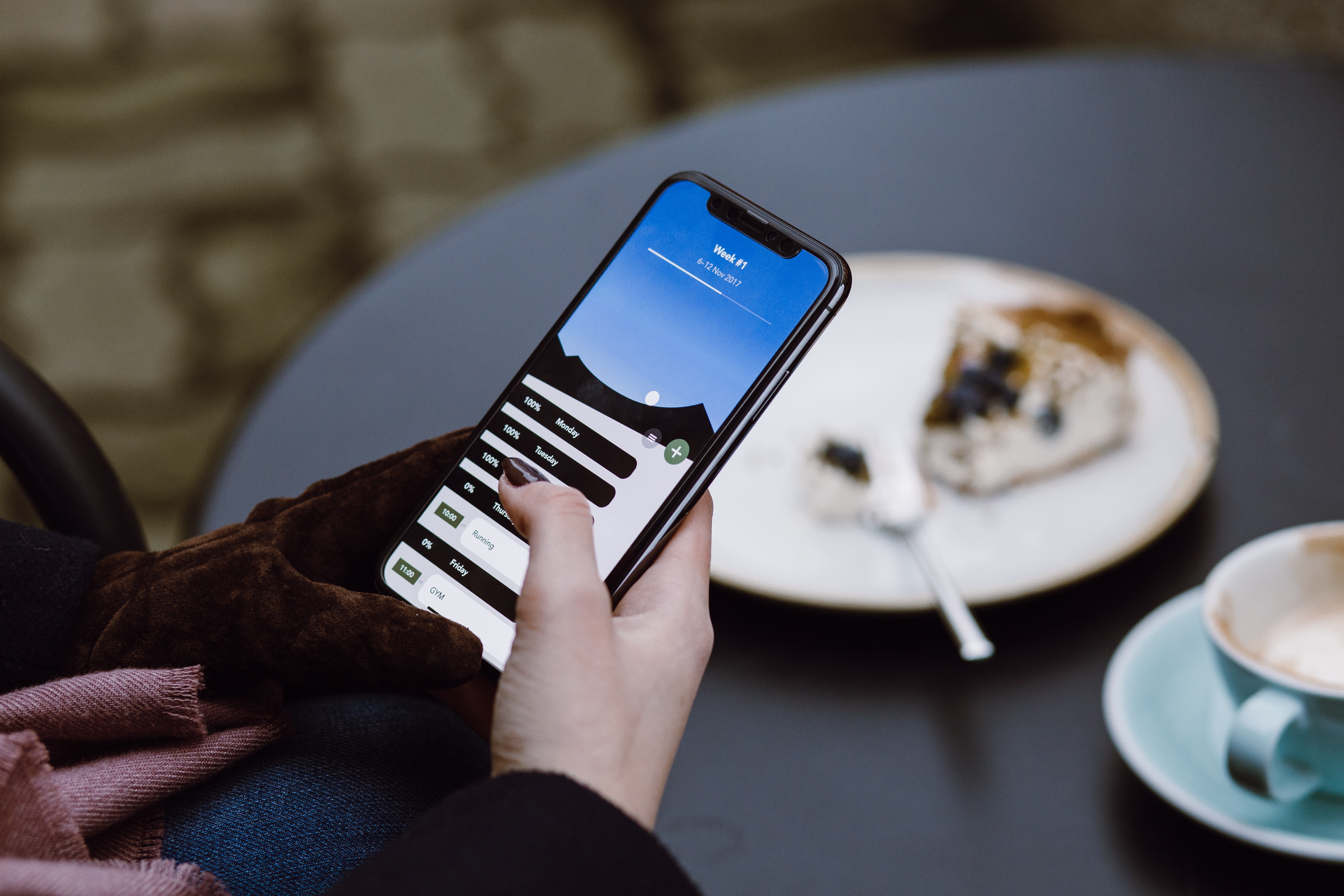
Welcome to our comprehensive guide on how to turn on wireless charging on iPhone 11. With the advancement of technology, wireless charging has become a popular feature in modern smartphones, providing convenience and freedom from tangled cables. The iPhone 11, one of Apple’s flagship devices, also offers this convenient feature. If you’re new to wireless charging or simply looking for a refresher on how to activate it on your iPhone 11, you’ve come to the right place. In this article, we will walk you through the step-by-step process of enabling wireless charging on your iPhone 11, along with some useful tips and FAQs to help you make the most of this convenient feature. So, let’s dive in and explore how to make your iPhone 11 ready for wireless charging!
Inside This Article
- Setting up your wireless charging pad
- Checking if your iPhone 11 is compatible with wireless charging
- Enabling wireless charging on your iPhone 11
- Troubleshooting common issues with wireless charging on iPhone 11
- Conclusion
- FAQs
Setting up your wireless charging pad
Wireless charging has become a popular feature in mobile accessories, providing a convenient and cable-free way to charge your devices. If you have recently purchased an iPhone 11 and want to take advantage of its wireless charging capabilities, you will need to set up a wireless charging pad. Here’s how to do it:
1. Choose a wireless charging pad: There are various wireless charging pads available in the market, so choose one that is compatible with your iPhone 11. Look for a pad that supports the Qi wireless charging standard, as this is the industry standard used by most wireless charging pads.
2. Plug in the wireless charging pad: Connect the charging pad to a power source using the supplied cable. It is recommended to use the original cable and power adapter that came with your iPhone 11 for optimal performance.
3. Place the iPhone 11 on the charging pad: Once the charging pad is connected to power, simply place your iPhone 11 on the pad. Make sure the phone is centered and properly aligned with the charging area of the pad.
4. Verify charging connection: You should see a charging indicator on your iPhone 11’s display, indicating that it is connected to the wireless charger. If the indicator doesn’t appear, try repositioning the phone on the pad to establish a secure connection.
5. Optional: Consider a case-friendly charging pad: If you prefer to keep your iPhone 11 in a protective case while charging, look for a charging pad that is compatible with cases. Some charging pads are designed to work with thicker cases, ensuring a seamless charging experience without the need to remove the case.
That’s it! You have successfully set up your wireless charging pad for your iPhone 11. Now you can enjoy the freedom of charging your device without the hassle of cables.
Remember to keep the charging pad clean and free from any obstructions, such as dust or debris, to ensure optimal charging efficiency. Additionally, make sure to use a reputable and certified wireless charging pad to protect the longevity of your iPhone 11’s battery.
Checking if your iPhone 11 is compatible with wireless charging
If you’re interested in exploring the convenience of wireless charging for your iPhone 11, the first step is to determine whether your device is compatible. While wireless charging is becoming increasingly common in smartphones, not all models support this feature. In the case of the iPhone 11, however, you’re in luck, as this model does indeed support wireless charging.
The iPhone 11 is equipped with a glass back that allows for wireless charging through the use of Qi-enabled chargers. Qi (pronounced “chee”) is the standard wireless charging technology used in many smartphones, including iPhones.
To ensure that your iPhone 11 is compatible with wireless charging, you can simply look for the Qi wireless charging symbol or logo. This can usually be found on the packaging of the charger or on the charger itself. The symbol consists of a set of concentric circles, with the word “Qi” printed in the center.
In addition to checking for the Qi symbol, you can also verify compatibility by visiting the Apple website or consulting your iPhone 11’s user manual. These resources will provide detailed information about the device’s wireless charging capabilities.
It’s worth noting that wireless charging is not limited to Apple’s own chargers. Various third-party manufacturers produce high-quality wireless charging pads that are compatible with the iPhone 11. Just make sure the charger you choose supports Qi wireless charging technology.
If you find that your iPhone 11 is indeed compatible with wireless charging, you can proceed to the next step of setting up your wireless charging pad. This will involve connecting the pad to a power source, aligning your iPhone 11 correctly, and ensuring proper charging alignment.
By verifying the compatibility of your iPhone 11 with wireless charging, you can confidently explore the convenience and flexibility that this feature offers. Say goodbye to tangled charging cables and enjoy the simplicity of placing your iPhone 11 on a wireless charging pad for a hassle-free charging experience.
Enabling wireless charging on your iPhone 11
Wireless charging has become a convenient and popular way to charge smartphones, and the iPhone 11 is fully equipped to take advantage of this feature. If you’ve recently purchased an iPhone 11 and want to enable wireless charging, follow these simple steps.
1. Choose a compatible wireless charging pad: Ensure that you have a wireless charging pad that supports the Qi wireless charging standard. Qi is the most widely adopted standard for wireless charging and is compatible with the iPhone 11.
2. Position your iPhone 11 on the charging pad: Place your iPhone 11 on the charging pad, ensuring that the back of the phone is in contact with the pad. Some charging pads may require you to align your phone with a specific spot or position it correctly for optimal charging.
3. Connect the charging pad to a power source: Plug the charging pad into a power source using the provided cable. Make sure the charger is plugged in securely and that the power source is active.
4. Confirm charging: Once your iPhone 11 is placed on the charging pad and connected to a power source, you should see a charging symbol or hear a confirmation sound indicating that wireless charging has been enabled. On the lock screen, you may also see a small lightning bolt icon, confirming that your iPhone is charging wirelessly.
5. Keep your iPhone 11 on the charging pad: For wireless charging to continue, it’s important to leave your iPhone 11 on the charging pad until it reaches the desired charge level. You can still use your iPhone while it is charging, but keep in mind that charging may be slower compared to using a wired connection.
6. Charging completion: When your iPhone 11 reaches the desired charge level, simply lift it off the charging pad to stop the charging process. Most wireless charging pads have built-in safety features to prevent overcharging, so you don’t need to worry about leaving your iPhone on the pad for an extended period of time.
That’s it! With these steps, you can easily enable wireless charging on your iPhone 11. Enjoy the convenience of charging your device without dealing with messy cables and connectors.
Troubleshooting common issues with wireless charging on iPhone 11
Wireless charging has become a popular and convenient way to power up your iPhone 11. However, like any technology, it can sometimes encounter issues. If you’re having trouble with your wireless charging on your iPhone 11, don’t worry. Here are some common issues and troubleshooting tips to help you get your wireless charging back on track.
1. Make sure your wireless charging pad is properly connected: One of the most common issues with wireless charging is that the charging pad isn’t properly connected to a power source. Check that the charging pad is securely plugged into a wall outlet or USB port, and ensure that any cables or connectors are firmly connected. If the pad is not receiving power, your iPhone won’t charge wirelessly.
2. Remove any obstructions: Wireless charging requires a direct connection between the charging pad and your iPhone. If there are any objects, such as cases or covers, blocking the connection, it can interfere with the charging process. Remove any obstructions and try placing your iPhone directly on the charging pad.
3. Check for case compatibility: Some iPhone cases are not designed to work with wireless charging. If you’re using a case on your iPhone 11, make sure it is wireless charging-compatible. Metal cases or cases that are too thick may interfere with the wireless charging capabilities of your iPhone. Consider using a compatible case or removing the case temporarily to see if it improves the wireless charging experience.
4. Restart your iPhone 11: Sometimes, a simple restart can resolve many software-related issues. Press and hold the power button on your iPhone until the “slide to power off” option appears. Slide to power off and wait for a few seconds. Then, press and hold the power button again to turn on your iPhone. This may help reset any software glitches that are impacting wireless charging.
5. Update your iPhone’s software: Software updates often include bug fixes and improvements, which can address issues with wireless charging. Make sure your iPhone 11 is running the latest version of iOS by going to Settings > General > Software Update. If an update is available, download and install it, then check if the wireless charging issue has been resolved.
6. Try a different power source: If you’re still experiencing issues, try connecting your charging pad to a different power source. It’s possible that the problem lies with the outlet or USB port you’re using. Plug the pad into a different power source, such as a different wall outlet or USB port on your computer, and see if it resolves the issue.
7. Contact Apple Support: If you’ve tried all the troubleshooting steps above and your wireless charging still isn’t working properly, it may be time to contact Apple Support for further assistance. They can provide additional guidance and help you determine if there is a hardware issue with your iPhone 11.
With these troubleshooting tips, you should be able to resolve common issues with wireless charging on your iPhone 11. Remember to check the connections, remove any obstructions, ensure case compatibility, restart your iPhone, update the software, try a different power source, and reach out to Apple Support if necessary. Enjoy the convenience of wireless charging without any interruptions!
Conclusion
Wireless charging is a game-changer when it comes to convenience and ease of use for iPhone 11 users. By simply placing your device on a compatible wireless charging pad or stand, you can quickly replenish your battery without the hassle of searching for a charging cable and plugging it in. Not only does it eliminate the need for messy cables, but it also reduces wear and tear on the charging port.
With the iPhone 11’s built-in wireless charging capabilities, you can experience the freedom of a cable-free charging experience. Whether you’re at home, in the office, or on the go, having the option to charge your phone wirelessly provides a level of convenience that traditional charging methods simply can’t match.
So, take advantage of the wireless charging feature on your iPhone 11 and say goodbye to tangled cables and slow charging speeds. Embrace the future of charging technology and enjoy the convenience of wireless power at your fingertips.
FAQs
1. Can I use wireless charging with any iPhone?
Wireless charging is compatible with newer iPhone models, including the iPhone 11. However, it’s essential to ensure that your iPhone has wireless charging capabilities. If your iPhone model does not support wireless charging out of the box, you can consider purchasing a wireless charging receiver or a compatible case to enable wireless charging functionality.
2. How do I know if my iPhone 11 has wireless charging capabilities?
The iPhone 11, along with the iPhone XS, XR, X, and 8 models, supports wireless charging. To verify if your iPhone 11 has wireless charging capabilities, you can check for the presence of a glass back panel. Wireless charging requires a glass back as it allows the charging pad to transfer power wirelessly to your device.
3. What type of wireless charger should I use for my iPhone 11?
iPhone 11 is compatible with Qi-certified wireless chargers. Qi is the universal standard for wireless charging, ensuring compatibility across various devices. When choosing a wireless charger for your iPhone 11, look for one that delivers at least 7.5 watts of power output for optimal charging speed.
4. Can I use a wireless charger with a phone case on my iPhone 11?
Yes, you can use a wireless charger with a phone case on your iPhone 11. However, it’s important to note that not all cases are wireless charging compatible. Thick or metal cases may interfere with wireless charging efficiency. Consider using a slim and Qi-compatible case or remove the case altogether for more effective charging.
5. How do I turn on wireless charging on my iPhone 11?
Turning on wireless charging on your iPhone 11 is as simple as placing it on a wireless charging pad. There is no specific setting that needs to be enabled to use wireless charging on your iPhone 11. As long as your iPhone 11 is Qi-compatible and the wireless charger is connected to a power source, it will start charging wirelessly once placed on the charging pad.
