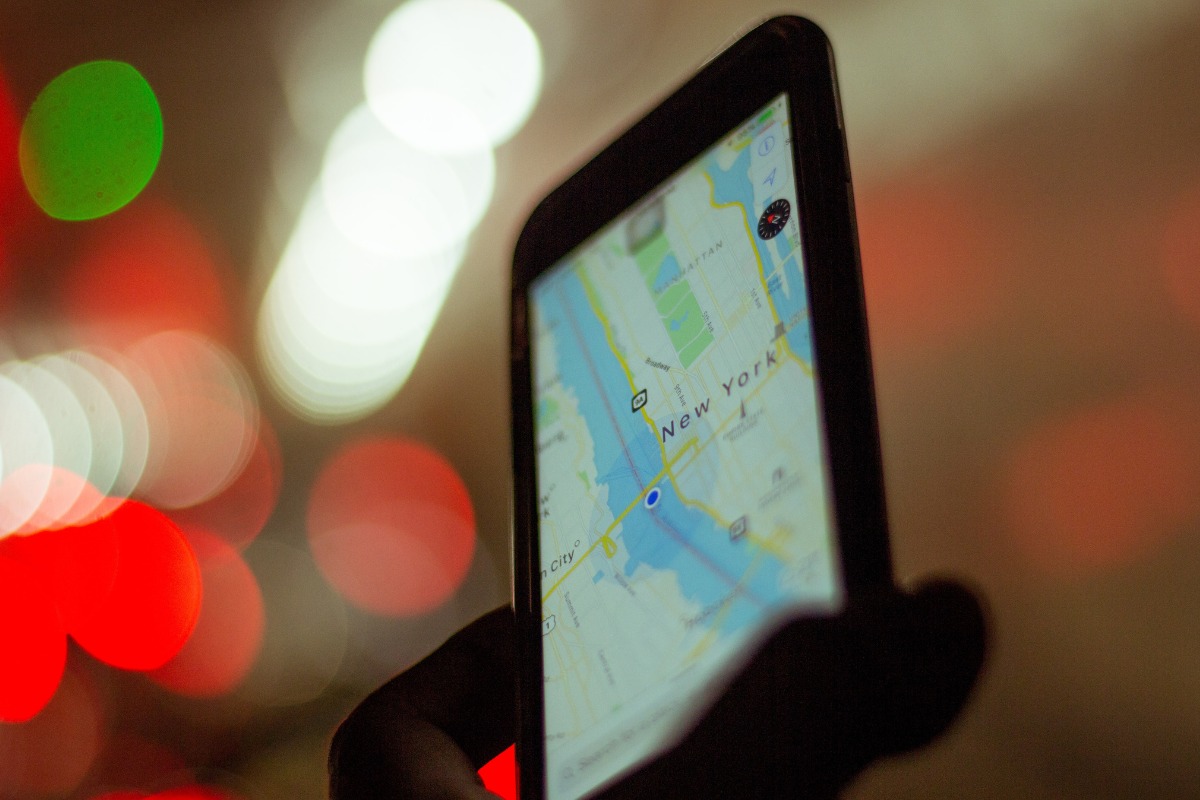
In today’s digital age, smartphones have become more than just a communication device. They have become our personal assistants, our entertainment centers, and even our navigational tools. One of the lesser-known but powerful features of an Android phone is its ability to function as a GPS tracker. Whether you want to keep an eye on the whereabouts of your loved ones or ensure the safety of your valuable belongings, using an Android phone as a GPS tracker can be an efficient and cost-effective solution. In this article, we will explore the step-by-step process of turning your Android phone into a GPS tracker, the different applications available, and the various uses for this feature. So, if you are looking for a way to optimize your Android phone’s functionalities, keep reading to learn how to unlock its hidden GPS tracking potential.
Inside This Article
- Benefits of Using Android Phone as GPS Tracker
- How to Set Up GPS Tracking on Android Phone
- How to Track the Location Using Android Phone’s GPS
- Tips for Using an Android Phone as GPS Tracker
- Conclusion
- FAQs
Benefits of Using Android Phone as GPS Tracker
Using an Android phone as a GPS tracker comes with several advantages that make it a practical and cost-effective solution for various purposes. Here are some of the key benefits:
1. Portability: One of the biggest advantages of using an Android phone as a GPS tracker is its portability. You can easily carry your phone with you wherever you go, making it convenient to track the location of your assets, vehicles, or even loved ones.
2. Cost-effective: Unlike dedicated GPS tracking devices, using an Android phone as a GPS tracker eliminates the need for additional hardware expenses. With a smartphone, you can leverage the built-in GPS capabilities without having to invest in specialized tracking devices.
3. Real-time tracking: Android phones offer real-time tracking capabilities, allowing you to monitor the location of the tracker remotely. This feature is particularly useful for fleet management, tracking delivery vehicles, or keeping an eye on the whereabouts of family members for safety purposes.
4. Wide range of tracking apps: The availability of numerous tracking apps in the Google Play Store ensures that you can find an app that suits your specific tracking needs. Whether you’re tracking your workouts, monitoring your pets, or keeping tabs on your employees, there is likely an app available to meet your requirements.
5. Multi-functionality: Android phones offer more than just GPS tracking. With the wealth of apps available, you can leverage additional features like geo-fencing, voice commands, and advanced reporting tools to enhance your tracking experience.
6. Compatibility: Android phones are compatible with a wide range of accessories and devices. This allows you to choose from various external GPS receivers or other accessories to improve the accuracy and functionality of your GPS tracking capabilities.
7. Ease of use: Most Android devices have user-friendly interfaces and intuitive navigation systems, making them easy to use for both beginners and experienced users. Setting up and managing a GPS tracker on an Android phone can be a straightforward process, even for those with limited technical expertise.
Overall, using an Android phone as a GPS tracker offers a convenient, cost-effective, and versatile solution for tracking assets, vehicles, and individuals. By utilizing the built-in GPS capabilities and the wide range of tracking apps available, you can ensure efficient and reliable tracking whenever you need it.
How to Set Up GPS Tracking on Android Phone
Setting up GPS tracking on your Android phone can be an incredibly useful feature, whether you want to keep tabs on the location of your device or monitor the whereabouts of a loved one. By following a few simple steps, you can easily configure your Android phone to work as a GPS tracker.
Here’s a step-by-step guide to help you set up GPS tracking on your Android phone:
- Open the Settings app on your Android phone.
- Scroll down and select “Security & location.”
- Tap on “Location” to access the location settings menu.
- Make sure that the toggle switch next to “Use location” or “GPS” is turned on.
- Under the location settings, choose the mode that best suits your needs. The options may vary depending on your Android version, but commonly include “High accuracy,” “Battery saving,” or “Device only.” For GPS tracking, it is recommended to select “High accuracy.”
- Once you have enabled GPS, scroll down to find “Google Location Accuracy” or a similar option. Enable this feature to enhance the accuracy of your device’s location.
- Return to the main location settings menu and tap on “Google Location History.” If you want to track the location of your Android phone continuously, toggle the switch to enable this feature.
- Now, navigate back to the main settings menu and select “Apps & notifications.”
- Under the “Apps & notifications” menu, tap on “App permissions.”
- Locate and select “Location” from the list of app permissions.
- You will see a list of apps that have access to your device’s location. Make sure that the apps you want to use for GPS tracking, such as a dedicated tracking app or a family safety app, have permission to access your location.
That’s it! You have successfully set up GPS tracking on your Android phone. Now, you can track the location of your device or use it as a GPS tracker for other purposes.
How to Track the Location Using Android Phone’s GPS
Tracking the location of a person or an object can have various purposes, from ensuring the safety of loved ones to monitoring the location of valuable assets. With an Android phone’s built-in GPS capabilities, you can easily use it as a GPS tracker. Follow these steps to track the location using your Android phone’s GPS:
- Ensure that your Android phone has GPS capabilities. Most Android smartphones come equipped with built-in GPS functionality.
- Open the “Settings” app on your Android phone and navigate to the “Location” or “Location Services” section.
- Make sure that the “Location” or “GPS” setting is turned on. This allows your phone to use GPS satellites to track your location.
- Download a reliable GPS tracking app from the Google Play Store. There are many GPS tracking apps available, but make sure to choose one with positive reviews and the features you require.
- Install the GPS tracking app on your Android phone and launch it.
- Follow the instructions provided by the app to set up your account and configure the tracking settings.
- Grant the necessary permissions to the app, such as access to your location and contacts, if prompted.
- Once you’ve completed the setup process, you can start tracking the location using the app. The app will provide you with real-time updates on the location of the phone.
- You can view the location on a map within the app’s interface. Some apps even offer additional features like geofencing, where you can set up virtual boundaries and receive notifications when the tracked phone enters or exits those boundaries.
- If you want to track the location remotely, make sure to enable remote tracking or access the app’s web interface through a computer or another device. This allows you to track the location even when you’re not physically present with the phone.
By following these steps, you can easily track the location of an Android phone using its built-in GPS capabilities. Whether you’re using it for personal purposes or to monitor the whereabouts of your belongings, an Android phone can serve as a reliable GPS tracker.
Tips for Using an Android Phone as GPS Tracker
Using your Android phone as a GPS tracker can be a convenient and cost-effective solution in various situations. Whether you want to keep track of your loved ones’ whereabouts, monitor the location of valuable possessions, or simply ensure your own personal safety, here are some valuable tips to enhance your experience:
1. Ensure Proper GPS Signal: Before you start using your Android phone as a GPS tracker, make sure that it has a strong and stable GPS signal. This will ensure accurate and reliable location tracking. Keep in mind that GPS signals can be affected by tall buildings, dense foliage, or other obstacles, so consider using your phone in open spaces for the best results.
2. Optimize Battery Life: Using GPS tracking on your Android phone can drain its battery quickly. To optimize battery life, consider reducing screen brightness, closing unnecessary apps running in the background, and disabling features like Wi-Fi and Bluetooth when not in use. You can also invest in a portable charger or power bank to ensure that your phone remains charged during extended tracking sessions.
3. Install a Reliable Tracking App: There are numerous GPS tracking apps available on the Google Play Store that can turn your Android phone into an effective tracking device. Research and choose a reliable app that offers the features you need, such as real-time tracking, geofencing, and alerts. Make sure to read user reviews and check the app’s ratings before downloading.
4. Set Up Geofencing: Geofencing allows you to set virtual boundaries on a map and receive alerts when the tracked device enters or exits the designated area. This feature can be especially useful for ensuring the safety of children or monitoring the movement of valuable assets. Set up geofencing in the tracking app and customize the boundaries according to your requirements.
5. Customize Tracking Intervals: Depending on your needs, you can customize the tracking intervals in the GPS tracking app. If you require real-time tracking, set shorter intervals to receive frequent location updates. However, if occasional updates are sufficient, opt for longer intervals to preserve battery life. Find the right balance between tracking frequency and battery consumption to suit your specific needs.
6. Password Protect the Tracking App: To ensure the privacy and security of your tracking data, password protect the GPS tracking app on your Android phone. This will prevent unauthorized access to the app and the location information stored within. Choose a strong, unique password and enable any additional security features provided by the app.
7. Maintain Data Privacy: When using an Android phone as a GPS tracker, it’s important to be mindful of data privacy. Make sure that the tracking app you use has appropriate privacy settings in place to protect your personal information and location data. Regularly review and update these settings to ensure your privacy is maintained.
8. Test the Tracking System: Before relying on your Android phone’s GPS tracking capabilities, it’s advisable to perform a test run. Track your own location or that of a trusted individual to familiarize yourself with the app’s functionality and accuracy. This will allow you to make any necessary adjustments or troubleshoot any issues before using the GPS tracker in critical situations.
By following these tips, you can make the most of your Android phone as a GPS tracker. Remember to use it responsibly and consider the privacy and safety of all parties involved. With the right app and proper precautions, your Android phone can become an invaluable tool for location tracking in a variety of scenarios.
Using your Android phone as a GPS tracker can be a convenient and practical solution in various scenarios. Whether you want to keep tabs on the whereabouts of your loved ones or track the location of your valuable belongings, your Android phone can serve as a reliable tracker. By using GPS tracking apps and enabling location services on your phone, you can easily monitor the real-time location of the device.
However, it’s crucial to respect privacy and use this feature responsibly. Always obtain the consent of individuals before tracking their location, and make sure to comply with applicable laws and regulations. Additionally, ensure that you have a stable internet connection and keep your phone’s battery life in mind to ensure uninterrupted tracking.
By harnessing the power of GPS technology, you can transform your Android phone into a versatile GPS tracker, providing you with peace of mind and the ability to keep track of what matters most to you.
FAQs
1. Can I use my Android phone as a GPS tracker?
2. How accurate is the GPS tracking feature on an Android phone?
3. Are there any specific apps I need to use my Android phone as a GPS tracker?
4. Can I track the location of my Android phone without an internet connection?
5. Is it legal to use an Android phone as a GPS tracker?
