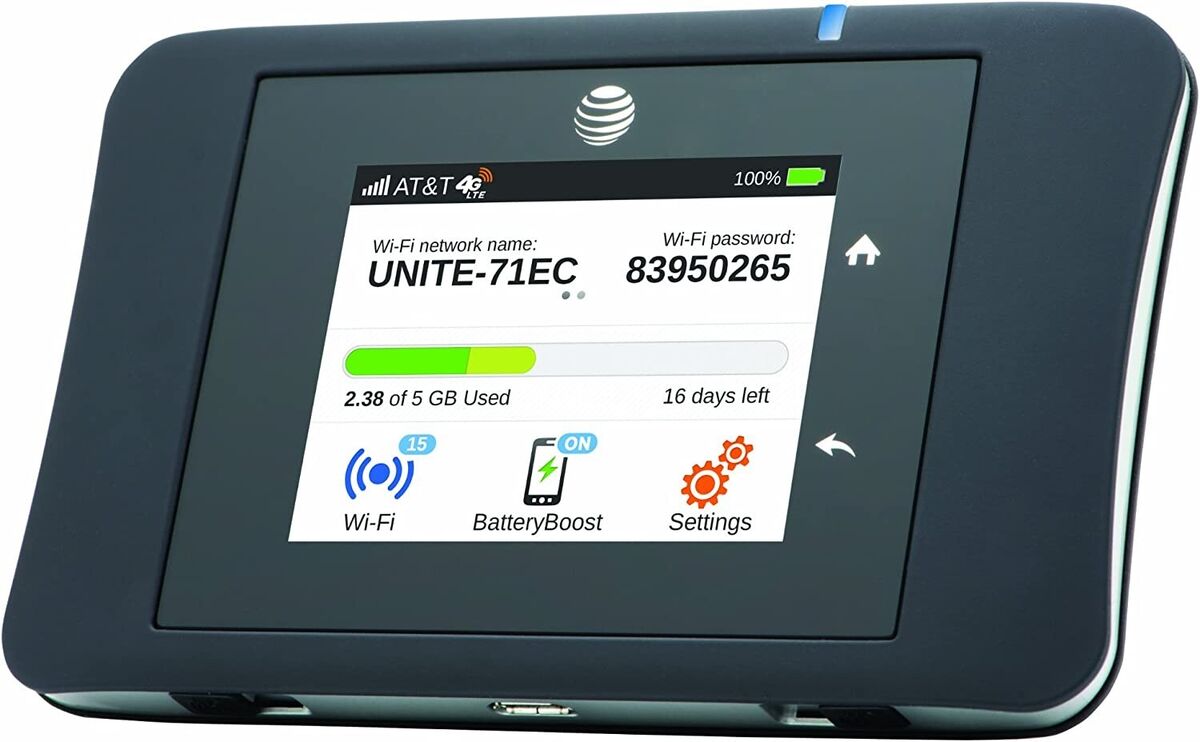
Are you looking to stay connected on the go? AT&T Hotspot is a convenient solution that allows you to access the internet wherever you are. Whether you’re traveling for work, on a road trip, or simply want to stay connected while out and about, using AT&T Hotspot can provide you with a reliable and secure internet connection.
In this article, we will guide you through the steps of using AT&T Hotspot and making the most of its features. From setting up your hotspot device to connecting your devices, we’ll cover everything you need to know to stay connected and productive. So, whether you’re a frequent traveler or someone who needs a backup internet option, let’s dive in and explore how to use AT&T Hotspot.
Inside This Article
- Understanding AT&T Hotspots
- Activating AT&T Hotspot on Your Device
- Connecting to an AT&T Hotspot
- Managing Your AT&T Hotspot Connection
- Conclusion
- FAQs
Understanding AT&T Hotspots
AT&T hotspots are convenient wireless access points that allow you to connect your devices to the internet while on the go. Whether you’re traveling, working remotely, or simply need internet access outside of your home or office, AT&T hotspots provide a reliable and secure connection.
These hotspots utilize AT&T’s extensive network coverage, ensuring that you can stay connected in various locations. AT&T offers different hotspot plans, allowing you to choose the one that suits your data needs and budget.
With AT&T hotspots, you can connect a wide range of devices, including smartphones, tablets, laptops, and even gaming consoles. This versatility makes it easier for you to access the internet and enjoy all the benefits of staying connected, no matter where you are.
AT&T hotspots also feature advanced encryption and security protocols, providing a secure connection while protecting your sensitive information. This is especially important when accessing the internet in public places or using shared networks.
Furthermore, AT&T hotspots offer fast and reliable internet speeds, making it convenient to stream videos, download files, or browse the web without any delays or buffering issues. You can enjoy high-speed internet access, allowing you to stay productive or entertained while on the move.
Activating AT&T Hotspot on Your Device
Activating the AT&T Hotspot feature on your device allows you to share your mobile data connection with other devices, such as laptops, tablets, or other smartphones. Follow these steps to activate the hotspot on your AT&T device:
1. Open the Settings app on your device. This can usually be found on your home screen or in the app drawer.
2. Look for the “Mobile Hotspot” or “Personal Hotspot” option in the settings menu. The exact location may vary depending on your device model and software version.
3. Tap on the “Mobile Hotspot” or “Personal Hotspot” option to access the hotspot settings.
4. Toggle the switch to enable the hotspot feature. You may be prompted to set up a hotspot name and password for security purposes.
5. Once the hotspot is activated, you can adjust additional settings such as the hotspot network name (SSID) and password. This can be done by tapping on the “Configure Hotspot” or similar option in the hotspot settings menu.
6. Make sure to review the data usage and limitations associated with using the hotspot feature. Typically, hotspot usage is subject to the same data plan and restrictions as your mobile data.
7. You are now ready to connect other devices to your AT&T hotspot. Simply search for available Wi-Fi networks on the device you want to connect and select your hotspot network name (SSID) from the list of available connections.
By following these steps, you can easily activate the AT&T hotspot feature on your device and start sharing your mobile data connection with other devices, providing a convenient way to stay connected on the go.
Connecting to an AT&T Hotspot
Connecting to an AT&T hotspot is simple and convenient. Whether you’re on the go or looking for a stable internet connection in a public place, accessing an AT&T hotspot can keep you connected. Follow these steps to connect to an AT&T hotspot:
1. Ensure that your device has Wi-Fi capabilities and that Wi-Fi is turned on.
2. Open the Wi-Fi settings on your device. On most devices, this can be accessed through the settings menu or by swiping down from the top of the screen and tapping on the Wi-Fi icon.
3. Wait for your device to scan for available Wi-Fi networks. Once the scan is complete, you should see a list of available networks, including AT&T hotspots.
4. Select the AT&T hotspot you want to connect to from the list of available networks. It may be named something like “ATTWiFi” or “att-wifi”.
5. If prompted, enter any necessary credentials to connect to the AT&T hotspot. This could be a password, agree to terms and conditions, or provide your AT&T login information.
6. Once connected, your device will display a confirmation message or the Wi-Fi icon will change to indicate a successful connection.
7. You are now connected to the AT&T hotspot and can start using the internet.
Remember to check the terms and conditions of the hotspot provider for any usage limitations or restrictions. It’s also a good idea to ensure that the AT&T hotspot you’re connecting to has a secure connection to protect your data.
Enjoy the convenience of staying connected with an AT&T hotspot wherever you go.
Managing Your AT&T Hotspot Connection
Once you have successfully connected to an AT&T hotspot, it’s important to understand how to manage your connection to ensure a seamless and reliable internet experience. Here are some tips on managing your AT&T hotspot connection:
1. Keep an Eye on Your Data Usage: Using a hotspot consumes data from your mobile plan, so it’s crucial to monitor your data usage. Most mobile devices have a built-in feature that allows you to track your data usage. By keeping an eye on your consumption, you can avoid exceeding your data limit and incurring additional charges.
2. Secure Your Hotspot: To protect your privacy and prevent unauthorized access, it’s essential to secure your AT&T hotspot connection with a strong password. This will ensure that only authorized users can connect to your hotspot and use your data. You can easily set up a password in the settings of your hotspot device or mobile phone.
3. Optimize Your Device’s Position: If you’re experiencing slow or intermittent internet connectivity, try adjusting the position of your device. Walls, distance, and other obstacles can weaken the signal strength. By positioning your device closer to the hotspot or in a more open area, you can improve the signal reception and enjoy a better connection.
4. Disconnect Unused Devices: If you notice that your hotspot connection is sluggish or unstable, check if there are any unused devices connected to your hotspot. Multiple devices using the same hotspot can strain the connection, resulting in slower speeds. Disconnect any devices that are not actively using the internet to optimize your connection.
5. Update Your Hotspot Firmware: Manufacturers regularly release firmware updates to improve the performance and security of their hotspots. It’s important to keep your hotspot’s firmware up to date to ensure you have the latest features and bug fixes. Check for updates in the settings of your hotspot device or consult the manufacturer’s website for instructions.
6. Extend Battery Life: Using a hotspot can drain your device’s battery quickly. To prolong battery life, consider using power-saving settings on your device or connecting it to a power source while using the hotspot. Additionally, you can adjust the hotspot settings to turn off automatically after a period of inactivity.
7. Troubleshooting: In case you encounter any connection issues or errors while using your AT&T hotspot, consult the user manual or online resources provided by AT&T. They often contain troubleshooting steps to help you resolve common problems. If the issue persists, reach out to AT&T customer support for further assistance.
By following these tips, you can effectively manage your AT&T hotspot connection and ensure a reliable internet experience wherever you go. Enjoy the convenience and flexibility of staying connected on the go with AT&T’s reliable network!
In conclusion, knowing how to use AT&T hotspot can greatly enhance your mobile experience. Whether you’re traveling, working remotely, or simply want to stay connected on-the-go, the AT&T hotspot provides a convenient solution for accessing the internet. By following the steps outlined in this article, you can easily set up and connect to your AT&T hotspot, allowing you to browse the web, stream videos, and connect with others wherever you are.
FAQs
1. How do I set up and use an AT&T hotspot on my device?
Setting up and using an AT&T hotspot on your device is a straightforward process. First, make sure you have an active AT&T mobile data plan that includes hotspot functionality. Then, go to your device’s settings and navigate to the “Mobile Hotspot” or “Tethering” option. Enable the hotspot feature and customize the settings, such as the network name and password. Once the hotspot is activated, you can connect other devices by searching for the hotspot network on those devices and entering the password.
2. How many devices can connect to an AT&T hotspot simultaneously?
The number of devices that can connect to an AT&T hotspot simultaneously depends on the specific data plan you have. Most AT&T plans typically allow between 5 to 10 devices to connect at the same time. However, it’s worth noting that the more devices connected, the more it may impact the overall speed and performance of the hotspot.
3. Can I use my AT&T hotspot while traveling internationally?
Yes, you can use your AT&T hotspot while traveling internationally, but it’s essential to check if your data plan allows for international usage and understand the associated costs. AT&T offers international data plans or add-ons that enable you to use your hotspot abroad. Before traveling, contact AT&T customer service or visit their website to explore the options available and ensure a smooth and seamless connectivity experience.
4. Can I connect non-AT&T devices, such as laptops or tablets, to an AT&T hotspot?
Absolutely! You can connect non-AT&T devices, such as laptops, tablets, or even gaming consoles, to an AT&T hotspot. Just make sure the device supports Wi-Fi connectivity and that you have the correct password for the hotspot network. Once connected, these devices can enjoy internet access through the AT&T hotspot, allowing you to stay connected on multiple devices while on the go.
5. What are some tips to maximize the performance of my AT&T hotspot?
To maximize the performance of your AT&T hotspot, try the following tips:
– Place your hotspot device in a central location for better coverage.
– Keep your devices close to the hotspot device to minimize interference and signal loss.
– Avoid obstacles such as walls or large objects that may disrupt the signal.
– Regularly update your hotspot device’s firmware to ensure optimal performance.
– Limit the number of devices connected to the hotspot to maintain a faster connection speed.
– Monitor your data usage to avoid exceeding your plan’s limits and potential speed throttling.
Remember, the performance of your AT&T hotspot may also depend on external factors, such as the network coverage in your area or the overall network congestion.
