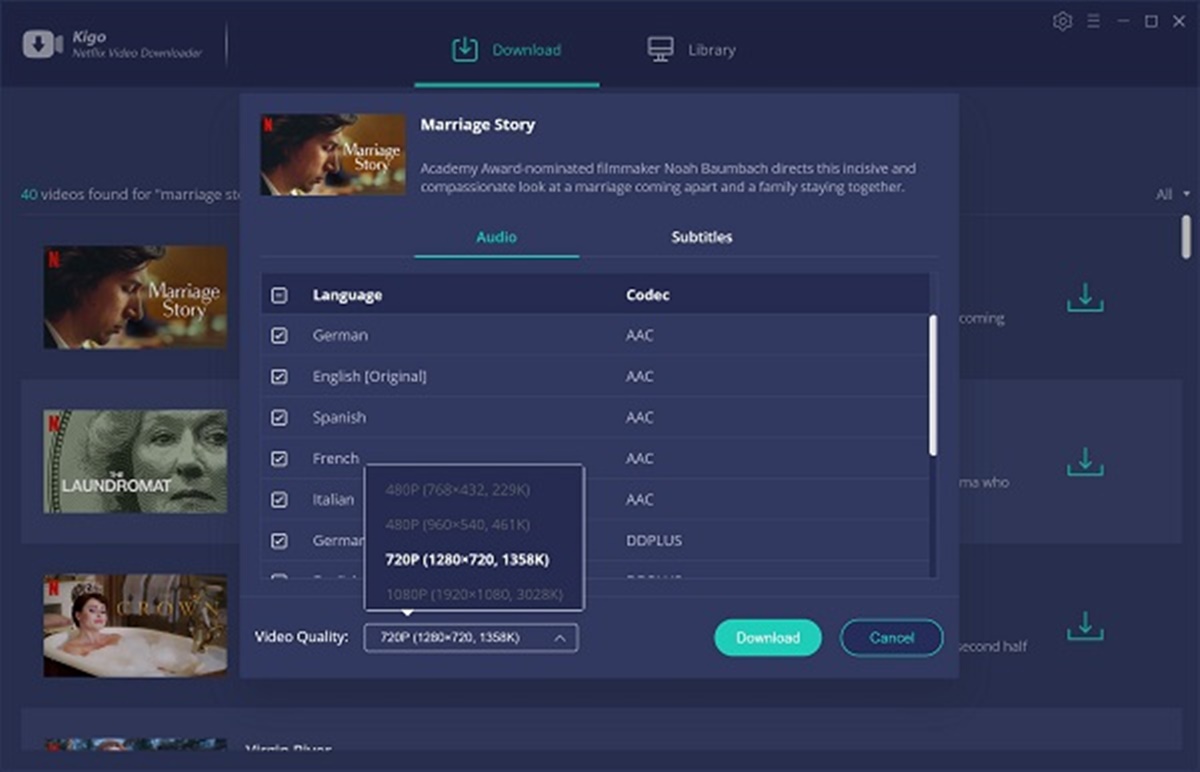
Are you a proud owner of a Wii U but don’t have a Gamepad? No worries! In this article, we will show you exactly how to watch Netflix on your Wii U without a Gamepad. Netflix has become one of the most popular streaming platforms, providing a vast library of movies, TV shows, and documentaries for endless entertainment. However, using Netflix on a Wii U typically requires the use of the Gamepad for navigation. But what if you don’t have a Gamepad or your Gamepad is not working? Don’t fret, as we’ve got you covered. By following our simple step-by-step guide, you’ll be able to enjoy all your favorite shows and movies on Netflix, even without a Gamepad. So grab your Wii U console and let’s get started!
Inside This Article
- Requirements for Watching Netflix on Wii U without Gamepad
- Steps to Set Up Netflix on Wii U without Gamepad
- Using a Smartphone or Tablet as a Remote for Netflix on Wii U
- Troubleshooting Tips for Netflix on Wii U without Gamepad
- Conclusion
- FAQs
Requirements for Watching Netflix on Wii U without Gamepad
If you’re a proud owner of a Wii U but find yourself without a Gamepad, don’t worry! You can still enjoy streaming your favorite Netflix shows and movies on your console. However, there are a few requirements you’ll need to meet in order to watch Netflix on Wii U without a Gamepad. Let’s take a look:
1. A Stable Internet Connection: To stream content from Netflix, you’ll need a reliable and high-speed internet connection. This will ensure smooth playback without any interruptions or buffering issues.
2. Wii U Console: Of course, you’ll need the Wii U console itself to access and stream Netflix. The console has built-in Wi-Fi capabilities that allow you to connect to the internet and access various apps, including Netflix.
3. Wii U Pro Controller or Wii Remote: Since you won’t have the Gamepad, you’ll need either a Wii U Pro Controller or a Wii Remote to navigate and control Netflix. These controllers have the necessary buttons and functionality to provide a seamless Netflix viewing experience.
4. Netflix Account: To access and stream content on Netflix, you’ll need a valid Netflix account. If you don’t already have an account, you can sign up for one on the Netflix website.
5. Netflix App: Ensure that the Netflix app is installed on your Wii U console. If it’s not already installed, you can easily download it from the Nintendo eShop. Simply search for “Netflix” and follow the prompts to install it on your console.
6. Updated Firmware: Make sure that your Wii U console’s firmware is up to date. This ensures compatibility with the latest Netflix features and improvements.
By meeting these requirements, you’ll be ready to enjoy all the fantastic content that Netflix has to offer on your Wii U, even without the Gamepad.
Steps to Set Up Netflix on Wii U without Gamepad
If you don’t have a Wii U gamepad or it’s not functioning properly, you can still enjoy Netflix on your Wii U console. With a few simple steps, you can set up Netflix and start streaming your favorite shows and movies in no time. Here’s how:
- Connect your Wii U to the internet: Make sure your Wii U console is connected to a stable internet connection. You can either connect via Wi-Fi or by using an Ethernet cable.
- Access the Nintendo eShop: From the Wii U home screen, launch the Nintendo eShop. This is where you’ll find and download the Netflix app.
- Search for Netflix: Once in the eShop, use the search function to look for the Netflix app. Type “Netflix” in the search bar and press enter.
- Download and install the Netflix app: Select the Netflix app from the search results and click on the “Download” button. Wait for the download and installation process to complete.
- Launch the Netflix app: Once the installation is finished, go back to the Wii U home screen and find the Netflix app. Click on it to launch the app.
- Sign in to your Netflix account: If you already have a Netflix account, enter your login credentials to sign in. If you don’t have an account, you can create one directly from the Wii U console.
- Start streaming: Once signed in, you’ll have access to your Netflix profile and the entire library of movies and TV shows. Use the Wii U controller or any other compatible controller to navigate and select what you want to watch.
By following these steps, you can set up Netflix on your Wii U console, even without a gamepad. Enjoy your favorite Netflix content directly on your TV screen and have a seamless streaming experience.
Using a Smartphone or Tablet as a Remote for Netflix on Wii U
If you’re an avid Netflix user who owns a Wii U but finds yourself without a Gamepad, don’t worry – you can still enjoy your favorite shows and movies on the big screen. By using a smartphone or tablet as a remote, you can navigate through the Netflix app on your Wii U and control playback seamlessly. Here’s how you can set it up and start streaming:
Step 1: Download the Netflix App
The first step is to download the Netflix app onto your smartphone or tablet. The Netflix app is available for free on both iOS and Android devices and can be found in their respective app stores. Simply search for “Netflix” in the app store, select the official app, and download it to your device.
Step 2: Connect Your Smartphone or Tablet to the Same Wi-Fi Network as Your Wii U
In order to use your smartphone or tablet as a remote for Netflix on your Wii U, both devices need to be connected to the same Wi-Fi network. Make sure that your smartphone or tablet is connected to the same network as your Wii U by going into the Wi-Fi settings on both devices and selecting the appropriate network.
Step 3: Open the Netflix App on Your Smartphone or Tablet
Once your devices are connected to the same Wi-Fi network, open the Netflix app on your smartphone or tablet. Sign in to your Netflix account using your credentials if you haven’t already done so.
Step 4: Set Up Your Smartphone or Tablet as a Remote
Now it’s time to set up your smartphone or tablet as a remote for Netflix on your Wii U. On the bottom right corner of the app’s home screen, you’ll find an option to “Connect to Wii U.” Tap on this option, and the app will search for available Wii U consoles on the same Wi-Fi network.
Step 5: Select your Wii U Console
Once the app finds your Wii U console, it will be displayed on the screen of your smartphone or tablet. Tap on the name of your Wii U console to connect them.
Step 6: Control Netflix on Your Wii U
After successfully connecting your smartphone or tablet to your Wii U, you can now control Netflix on your console through your mobile device. You’ll be able to browse through content, choose what you want to watch, and control playback – all from the comfort of your hand.
Using a smartphone or tablet as a remote for Netflix on your Wii U is a convenient solution for those without a Gamepad. Remember to keep your devices connected to the same Wi-Fi network for a smooth and enjoyable streaming experience.
Troubleshooting Tips for Netflix on Wii U without Gamepad
If you’re experiencing issues while trying to watch Netflix on your Wii U without a gamepad, don’t worry. Here are some troubleshooting tips to help you get back to your favorite shows and movies in no time.
1. Check your internet connection: One common reason for Netflix playback issues is a poor or unstable internet connection. Make sure you have a stable and strong internet connection to stream content smoothly. You can try restarting your router or connecting your Wii U directly to the modem using an Ethernet cable for a more reliable connection.
2. Update your Wii U software: Outdated software can sometimes cause compatibility issues with Netflix. Make sure your Wii U’s system software is up to date. You can do this by going to the System Settings menu, selecting System Update, and checking for any available updates.
3. Clear the cache: The cache on your Wii U may accumulate temporary data that can affect the performance of Netflix. Clearing the cache can help resolve any issues related to the stored data. To clear the cache, go to the System Settings menu, select Data Management, then select System Memory. From there, choose Netflix and click on “Delete.” This will clear the temporary files associated with Netflix.
4. Restart your Wii U: Sometimes a simple restart can fix minor software glitches and resolve Netflix issues. Power off your Wii U, wait for a few seconds, and then power it back on. Launch Netflix again and see if the problem persists.
5. Check for system updates: In addition to updating the Wii U software, make sure you have the latest version of the Netflix app. Go to the Nintendo eShop, search for Netflix, and check if there are any available updates. If so, download and install them to ensure you’re using the latest version.
6. Check your Netflix account: Occasionally, the problem may not be with your Wii U, but with your Netflix account. Make sure your account subscription is active and in good standing. You can verify this by logging into your Netflix account from a computer or another device and checking the account status.
7. Contact Netflix support: If you’ve tried everything and are still experiencing issues, it’s best to reach out to Netflix support for further assistance. They have a dedicated team that can help troubleshoot your specific issue and provide guidance on resolving it.
By following these troubleshooting tips, you should be able to overcome any Netflix-related issues on your Wii U without a gamepad. Now you can sit back, relax, and enjoy your favorite shows and movies hassle-free.
Conclusion
In conclusion, being able to watch Netflix on your Wii U without the GamePad opens up a whole new world of entertainment. By following the simple steps outlined in this article, you can enjoy your favorite shows and movies on the big screen through your Wii U console. Whether you prefer using the Pro Controller, a Wii Remote, or a compatible smartphone or tablet, there are multiple options available to enhance your Netflix experience on the Wii U. Remember to ensure that your Wii U console is up to date with the latest software version and that you have a stable internet connection for uninterrupted streaming.
So, don’t let the absence of the GamePad limit your Netflix viewing experience on the Wii U. Explore the options provided and find the setup that works best for you. Sit back, relax, and enjoy hours of entertainment on your Wii U console with Netflix.
FAQs
1. Can I watch Netflix on Wii U without a Gamepad?
Yes, you can watch Netflix on Wii U even if you don’t have a Gamepad. While the Gamepad provides an additional controller option and some extra features, it is not mandatory for streaming Netflix on the Wii U console.
2. How do I access Netflix on my Wii U?
To access Netflix on your Wii U, you first need to connect your console to the internet. Once connected, launch the Wii U Menu by pressing the Home button on your Gamepad or Wii U Pro Controller. From there, select the Netflix icon and sign in with your Netflix account credentials. After signing in, you can start streaming your favorite shows and movies.
3. Can I use the Wii U Gamepad as a remote control for Netflix?
Yes, you can use the Wii U Gamepad as a remote control for Netflix. The Gamepad provides a touch screen interface, allowing you to navigate through the Netflix app and control playback. You can also use it to browse and search for titles or adjust the volume. However, it is important to note that the Gamepad is not essential for streaming Netflix on the Wii U console. You can still use the Wii U Pro Controller or a compatible Wii Remote to control Netflix without the Gamepad.
4. Are there any limitations to streaming Netflix on Wii U without a Gamepad?
While you can enjoy Netflix on Wii U without a Gamepad, there are a few limitations to keep in mind. Without the Gamepad, you won’t have access to the touch screen controls, motion control features, or other Gamepad-specific functionalities. However, you can still use alternative controllers to navigate Netflix and control playback.
5. Can I use a smartphone or tablet as a remote control for Netflix on Wii U?
No, you cannot use a smartphone or tablet as a remote control for Netflix on the Wii U console. The Wii U console specifically requires the use of a Wii U Gamepad, Wii U Pro Controller, or a compatible Wii Remote for controlling Netflix. While other devices such as smartphones and tablets may be used to control Netflix on some streaming devices, they are not compatible with the Wii U console.
