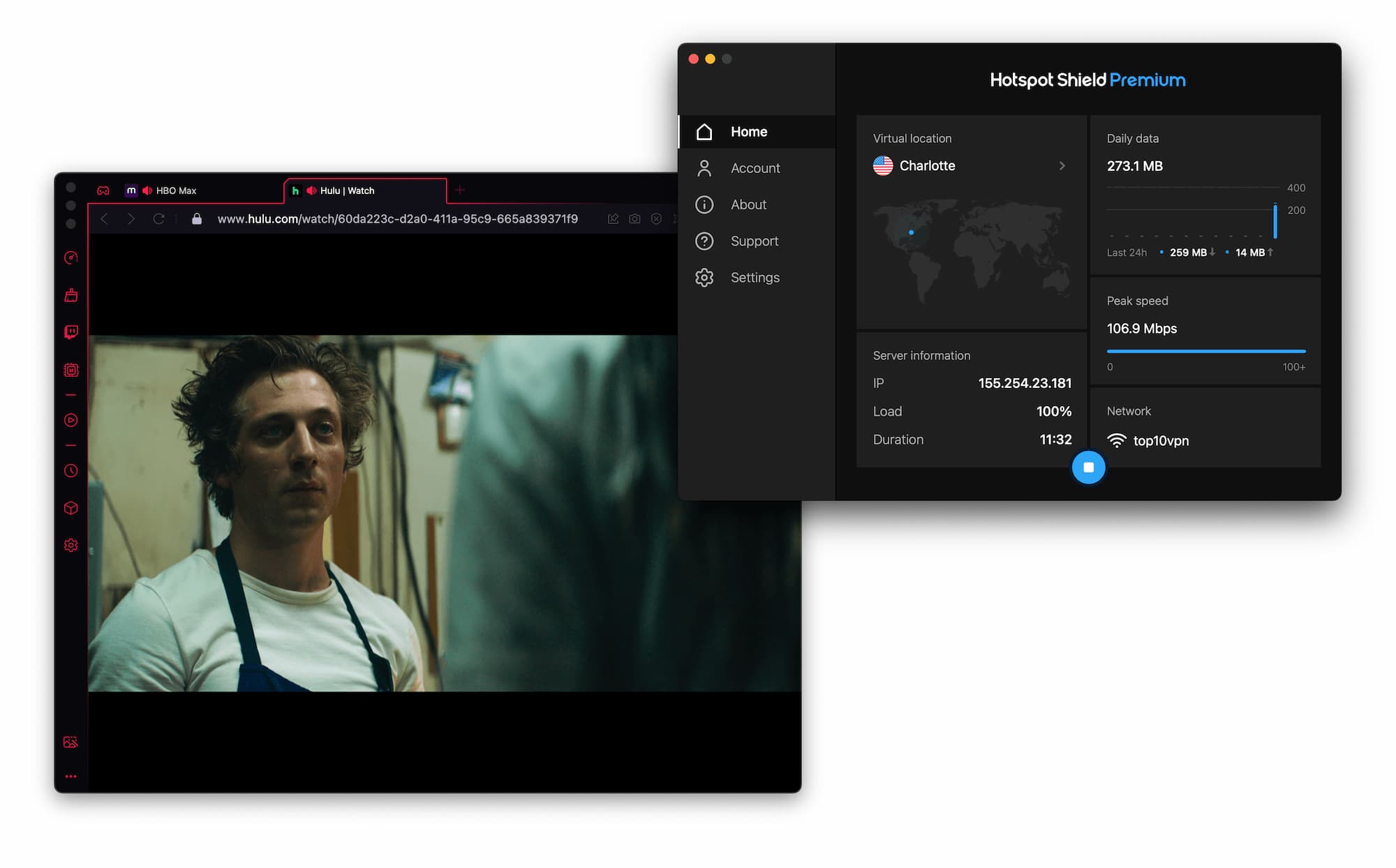
If you’re looking for a way to browse the internet securely and privately, then Hotspot Shield is the perfect solution for you. With Hotspot Shield, you can protect your online activities from prying eyes and enjoy the internet without worrying about your privacy being compromised. Whether you’re accessing public Wi-Fi hotspots, streaming content, or banking online, Hotspot Shield encrypts your data and shields your identity, ensuring that your sensitive information remains safe.
In this article, we will guide you through the process of working with Hotspot Shield, from installation to adjusting settings and optimizing your experience. Whether you’re a beginner or an advanced user, we’ve got you covered with step-by-step instructions and tips to get the most out of this powerful VPN tool. So, let’s dive in and discover how you can enhance your online security and enjoy unrestricted internet access with Hotspot Shield.
Inside This Article
- Setting Up Hotspot Shield
- Connecting to Hotspot Shield
- Changing Server Locations
- Customizing Hotspot Shield Settings
- Conclusion
- FAQs
Setting Up Hotspot Shield
Setting up Hotspot Shield is a quick and easy process that allows you to protect your online privacy and securely browse the internet. Follow these steps to get started:
- Download Hotspot Shield: Visit the Hotspot Shield website and download the application for your operating system. Hotspot Shield is available for Windows, macOS, Android, and iOS.
- Install the Application: Once the download is complete, double-click on the installer file to begin the installation process. Follow the on-screen instructions to install Hotspot Shield on your device.
- Create an Account: Launch the Hotspot Shield application and click on the “Sign Up” or “Create Account” button. Enter your email address and create a password to create your Hotspot Shield account. If you already have an account, simply click on the “Sign In” button.
- Activate Hotspot Shield: After signing in to your account, you will need to activate Hotspot Shield. This can be done by clicking on the “Activate” or “Connect” button within the application.
- Choose a Server Location: Hotspot Shield allows you to connect to servers in different locations worldwide. By default, the application will automatically select the best server for you. However, if you want to connect to a specific location, click on the “Change Location” or “Servers” button and select your desired server.
- Connect to Hotspot Shield: Click on the “Connect” or “Start” button to establish a secure connection through Hotspot Shield. Once connected, your internet traffic will be encrypted, providing you with a secure browsing experience.
That’s it! You have successfully set up Hotspot Shield and are now ready to browse the internet safely and anonymously. Remember to keep the Hotspot Shield application running in the background to stay protected at all times.
Connecting to Hotspot Shield
Connecting to Hotspot Shield is a simple and straightforward process. Once you have installed the Hotspot Shield application on your device, follow these steps to establish a secure connection:
- Launch the Application: Locate the Hotspot Shield icon on your device and click to launch the application.
- Connect to a Server: Upon launching the application, you will be presented with a home screen displaying a large “Connect” button. Click on the button to establish a connection to the Hotspot Shield servers.
- Wait for Connection: After clicking the “Connect” button, the application will initiate a connection process. Wait for a few seconds while Hotspot Shield establishes a secure VPN connection.
- Connected Indicator: Once the connection is established, the application will display a “Connected” indicator, usually in the form of a green icon or message. This indicates that you are now securely connected to a Hotspot Shield server.
- Test Your Connection: To ensure that your connection is working properly, you can visit a website or use a web-based service to confirm that your IP address has been replaced by the IP address of the Hotspot Shield server.
That’s it! You are now connected to Hotspot Shield and can enjoy a secure and private browsing experience. It is important to note that while connected, all your internet traffic will be encrypted and routed through the Hotspot Shield servers, protecting your data and ensuring your privacy online.
If at any point you wish to disconnect from Hotspot Shield, simply click the “Disconnect” button within the application, and your device will revert to its regular internet connection.
Connecting to Hotspot Shield is quick and hassle-free, providing you with the peace of mind knowing that your internet activities are secure and protected. So go ahead, connect, and enjoy a worry-free browsing experience!
Changing Server Locations
Hotspot Shield provides users with the flexibility to change server locations to enhance their browsing experience or improve their online security. By switching to different server locations, you can access geo-restricted content, protect your online privacy, and optimize your internet connection. Here’s how you can easily change server locations with Hotspot Shield.
Step 1: Open the Hotspot Shield application
To change server locations, you need to have the Hotspot Shield application installed on your device. Open the application by clicking on the icon on your desktop or in your applications folder.
Step 2: Navigate to the server selection menu
Once you have opened the application, you will be presented with the main interface. Look for the server selection menu, typically located at the top or side of the screen. Click on this menu to view a list of available server locations.
Step 3: Choose a new server location
In the server selection menu, you will see a list of various server locations around the world. Each location is typically represented by a country name or a city name. Browse through the list and choose the server location you want to connect to. Consider factors such as proximity, server load, and specialized servers for specific purposes, if available.
Step 4: Connect to the new server location
After you have selected the desired server location, click on it to initiate the connection process. This will establish a secure connection to the server location you have chosen, encrypting your internet traffic and routing it through that server.
Step 5: Verify the connection
Once you have successfully connected to the new server location, verify the connection by checking your IP address and virtual location. You can visit websites like ipleak.net or checkip.org to ensure that your IP address reflects the server location you have chosen.
Step 6: Enjoy the benefits of the new server location
Once you are connected to the new server location, you can now enjoy the benefits that come with it. Whether it’s accessing geo-restricted content, bypassing censorship, or enhancing your online privacy, the new server location opens up new possibilities for your online activities.
Changing server locations with Hotspot Shield is a simple and straightforward process. By following these steps, you can easily switch between different server locations to optimize your browsing experience and protect your online privacy.
Please find below the content about “Customizing Hotspot Shield Settings”:
Customizing Hotspot Shield Settings
Hotspot Shield is a versatile VPN service that allows you to connect to the internet securely and privately. In addition to its default settings, you can customize various aspects of Hotspot Shield to enhance your browsing experience. Here’s how you can personalize Hotspot Shield to suit your preferences:
1. Selecting the Preferred Protocol: Hotspot Shield supports multiple VPN protocols including OpenVPN and IKEv2. Depending on your device and network, you can choose the most suitable protocol for optimal performance and security. To do this, go to the settings menu of Hotspot Shield and navigate to the protocol section. From there, select the desired protocol and save your changes.
2. Enabling Auto-Start: If you want Hotspot Shield to launch automatically every time you start your device, you can enable the auto-start feature. This ensures that you are always protected without the need to manually launch the app. In the settings menu, look for the auto-start option and toggle it on.
3. Setting up a Kill Switch: A kill switch is a critical feature that ensures your internet connection is cut off if the VPN connection drops unexpectedly. This prevents your real IP address from being exposed. Hotspot Shield provides a built-in kill switch feature that you can activate in the settings menu. Make sure to enable this feature for an added layer of security.
4. Customizing App Permissions: Hotspot Shield might require certain permissions on your device to function properly. However, if you value your privacy and want to limit access to specific resources, you can customize the app permissions. Navigate to the settings menu and select the permissions section. From there, you can modify the permissions granted to Hotspot Shield according to your preferences.
5. Adjusting VPN Settings: Hotspot Shield allows you to fine-tune various VPN settings to optimize your browsing experience. You can control elements such as VPN mode, server load, and VPN protocol. Explore the settings menu of Hotspot Shield to access these options and make adjustments as per your requirements.
6. Clearing Browsing Data: If you want to remove any traces of your online activity, Hotspot Shield provides an option to clear browsing data. This can include cookies, cache, and other temporary files. It is advisable to regularly clear this data to maintain your privacy. Look for the browsing data section in the settings menu to perform this action.
By customizing Hotspot Shield’s settings according to your preferences, you can enhance your online privacy and enjoy a personalized browsing experience. Take advantage of the options available in the settings menu to tailor Hotspot Shield to suit your needs.
Conclusion
Hotspot Shield is a reliable and versatile VPN solution that offers a wide range of benefits and features. It provides a secure and private internet connection, helping users protect their online activities from prying eyes. With its ability to bypass restrictions and access geo-blocked content, Hotspot Shield is an excellent tool for accessing streaming platforms, social media sites, and other online resources from anywhere in the world.
Whether you need to use public Wi-Fi safely, protect your sensitive information, or maintain your online privacy, Hotspot Shield can meet your needs. Its simple and intuitive interface makes it easy for both beginners and advanced users to navigate and customize their VPN settings. The fast and reliable connection speed ensures a seamless browsing experience, while the availability across multiple devices adds convenience and flexibility to users.
Overall, Hotspot Shield is a top-notch VPN service that combines security, convenience, and accessibility. By using Hotspot Shield, you can enjoy the internet without worrying about compromising your privacy or accessing restricted content. Get started with Hotspot Shield today and experience a safer and more versatile online browsing experience.
FAQs
Q: What is Hotspot Shield?
Hotspot Shield is a popular VPN (Virtual Private Network) service that allows you to browse the internet securely and privately by creating a secure connection between your device and the internet. It helps protect your personal information, conceals your browsing activity, and enables you to access restricted content.
Q: How does Hotspot Shield work?
Hotspot Shield works by creating a virtual private network between your device and the internet. When you connect to Hotspot Shield, your internet traffic is encrypted and routed through a secure server, making it difficult for anyone to intercept or track your online activities. This helps protect your privacy and security and allows you to browse the internet anonymously.
Q: Can I use Hotspot Shield on my mobile phone?
Yes, Hotspot Shield is available for both Android and iOS devices. You can download and install the Hotspot Shield app from the respective app stores on your mobile phone. Once installed, you can enable the VPN service and start browsing the internet securely from your mobile device.
Q: Does Hotspot Shield slow down my internet connection?
Hotspot Shield may have a slight impact on your internet speed as the encrypted traffic has to pass through the secure server. However, the speed reduction is generally minimal and should not significantly affect your browsing experience. Hotspot Shield uses advanced technology to optimize the connection and provide fast and seamless browsing.
Q: Is Hotspot Shield free to use?
Hotspot Shield offers both free and paid versions. The free version comes with certain limitations, such as a limited amount of data usage and advertisements. If you require unlimited data, no ads, and additional features, you can opt for the paid version, which offers a premium subscription. The cost of the subscription varies depending on the duration and the package you choose.
