When liquid is detected in the lightning connector, your iPhone won’t charge via a cable connection. The situation is a bummer, especially if you need to power up your gadget as soon as possible. Thankfully, you’re already one step into solving the problem because you’ve found this guide. Here, you’ll see what to do about the alert and your iPhone or charging accessory.
Inside This Article
What the Liquid Detection Alert Means
But first, you might be asking, “What does liquid detected in lightning connector mean?” You might also be wondering whether there is indeed liquid or not because your iPhone did not get wet recently. Let’s briefly answer these first.
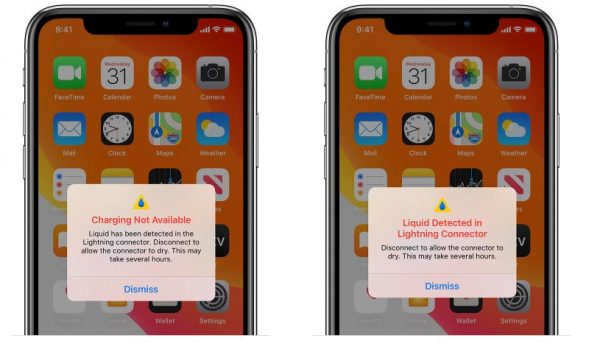
The “liquid detected in lightning connector” alert shows up because moisture or liquid is in your Apple device’s lightning port. iPhones are not entirely waterproof, so moisture may find its way inside them. However, it could also mean the charging cord’s connector is wet.
Sometimes, the notification is only an error or mistake. The charging port or connector is not wet. There could be a foreign substance inside the port, an iPhone software bug, or Liquid Contact Indicator (LCI) damage. All these lead to false or inaccurate detections. Port blockage and software issues are often easy to fix, but the same is not the case for the LCI.
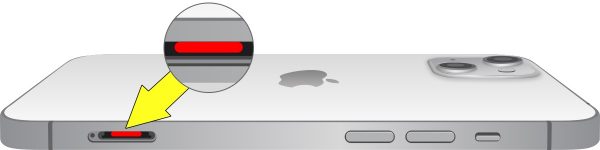
If you didn’t know yet, the LCI is the contact on the lower- or middle-left side of the latest iPhones when they’re facing you (see iPhone 13 LCI sample image above). The said component turns from silver or white to red when wet. If it is red even if your iPhone didn’t get wet, it might already need a repair.
What to Do if Liquid Is Detected in Lightning Connector
Whether there is moisture or not, you can try these solutions for the issue. Before you proceed with these, though, don’t forget to press Dismiss on the pop-up alert. Disconnect the iPhone and charging accessories, too.
1. Dry Your iPhone

iPhones, starting from the iPhone 7 series, have IP67 or IP68 ratings for water resistance. The ratings don’t imply your iPhone can survive water damage beyond its expected limit. So, you still have to dry your iPhone once the liquid is detected in its lightning connector. Prolonged moisture can still lead to the rusting of pins inside the port.
The best and safest way to get water out of your iPhone charging port is by wiping it and leaving the gadget to dry. Use a clean cloth for this. Make sure nothing is blocking the said interface so the air can get through it. Drying may take 30 minutes to a day, depending on how worse the moisture accumulation is.
The process takes time, but it is better to be patient than to try quick hacks that aren’t safe. For example, leaving your iPhone in a rice grain-filled basin. The hack looks cool; however, you risk getting your iPhone ports clogged by particles.
2. Dry or Replace Your Charging Connector

As mentioned, moisture may only be inside your iPhone charging port. However, to be 100% sure, dry your charging cord at the same time. You can use another piece of clean cloth for it and let the air dry it too.
If drying seems tedious for you, there is no need to worry. Charging accessories are less expensive than iPhones, so you always have the option to change your charging cord. After all, it is risky to plug the cord in again when you aren’t sure it didn’t get water-damaged.
3. Look for and Remove Debris Too
What if the alert seems to be a mistake? What is the usual reason why your iPhone says there is liquid detected in the lightning connector even if there is none? It can be dirt, dust, or lint. Any of these may prevent charging or trigger a wrong notification.
Thus, peek into the iPhone’s charging port or cable’s connector to find any debris. Use compressed air for blowing the particles out. Do it with utmost care because the ports have sensitive components.
4. Get Available iOS Update

Another culprit that makes the iPhone deliver an inaccurate liquid detection alert is a software error. So, whenever there is an iOS update available, get it. An update may contain the easy fix you are waiting for, preventing false “liquid detected in lightning connector” alerts from popping up.
Here is how to switch to the latest iPhone OS:
1. Use your iPhone and go online.
2. Press your gadget’s Settings app.
3. Once on the settings interface, click General.
4. Swipe up the menu and press Software Update.
5. Select the OS update version you prefer if there are multiple ones ready.
6. Press Download and Install afterward.
To not go through this manual process next time, you can set your OS updates to automatic. From the Software Update menu, simply check out the Automatic Updates option. Next, flick the sliders for downloading and installing software updates. It is your choice if it is only the download process you want to automate.
5. Use a Wireless Charging Pad or Stand

If a liquid is still falsely detected in the lightning connector, you can charge your iPhone without using a cable. iPhone 8 and newer models work with wireless charging pads. Rely on wireless charging in the meantime, and wait for your iPhone charging port or LCI to function normally. Use a wireless charger from Apple or a reputable brand to avoid more issues caused by fake accessories.
6. Ask Apple for Assistance
Talk to Apple Support if the alert for liquid detected in the lightning connector won’t disappear or if repairs are needed. You can do it via the Apple Support web page, so you can get expert insights or assistance fast. Alternatively, you can install the Apple Support app to get help.
Note that the one-year Apple warranty does not cover liquid damages. Therefore, prepare to shell out some money if repairs are needed.
Wrap-Up
The fixes for when liquid is detected in the lightning connector are not too technical, as you can see. That means you can solve the issue in no time unless it is hardware damage. Whether the issue is software or hardware, we hope the troubleshooting suggestions were useful to you.
Is your iPhone’s speaker waterlogged too? If yes, head to our guide for getting water out of your iPhone speaker now.
