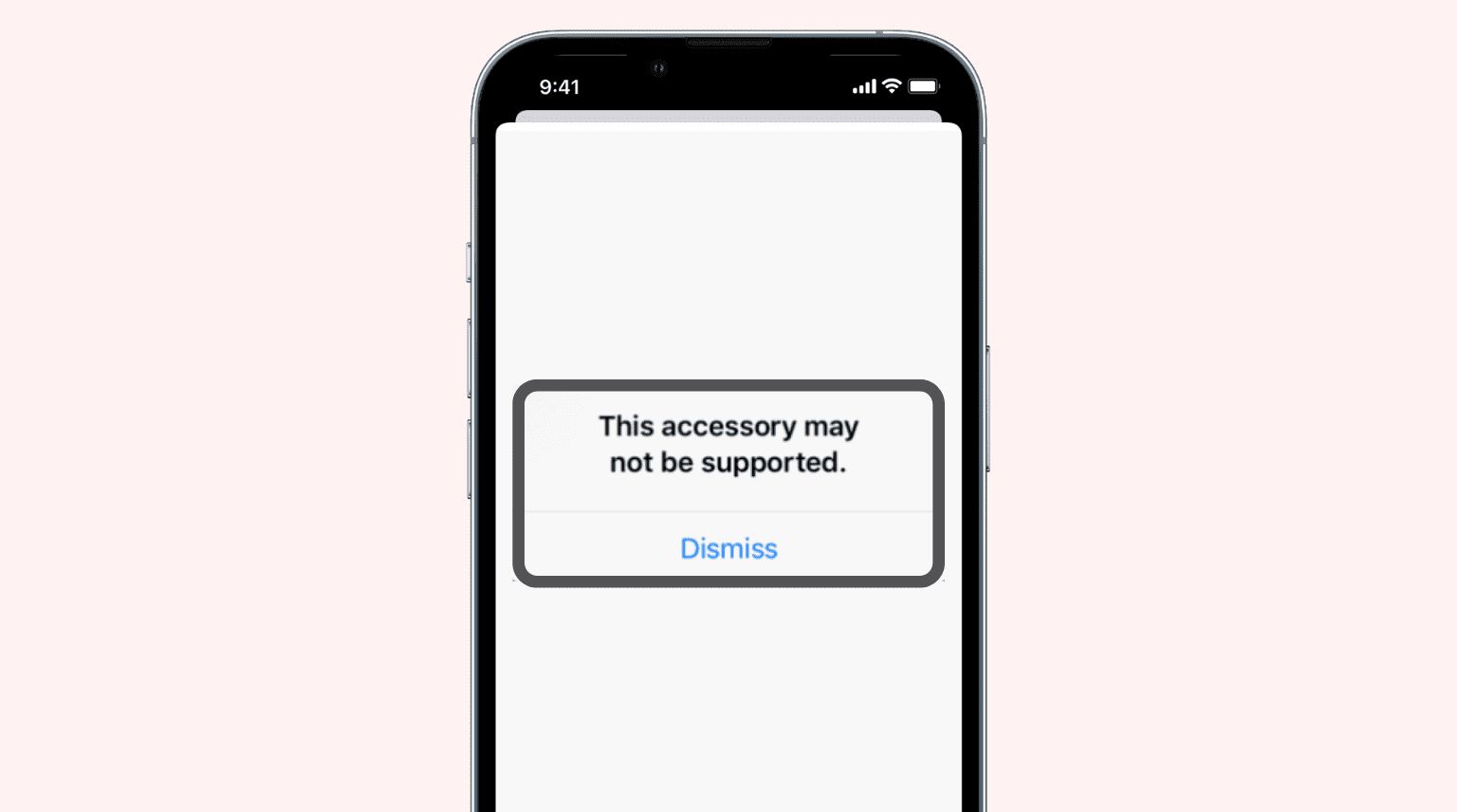
Are you frustrated with the “This Accessory Is Not Supported on iPhone” error message that keeps popping up on your device? You’re not alone. This common error can be frustrating and inconvenient, especially if you rely on certain accessories to enhance your iPhone experience.
In this article, we will explore the causes of this error and provide you with effective solutions to fix it. Whether you’re encountering this issue with charging cables, headphones, or other accessories, we’ve got you covered.
Stay tuned as we dive into the troubleshooting tips and tricks that will help you resolve the “This Accessory Is Not Supported on iPhone” error once and for all.
Inside This Article
- Common Causes of the “This Accessory Is Not Supported on iPhone” Error
- Troubleshooting Steps to Fix the Error
- Resetting the iPhone’s Settings to Fix the Error
- Updating iOS to Fix the Error
- Checking and Cleaning the iPhone’s Charging Port
- Contacting Apple Support for Assistance
- Conclusion
- FAQs
Common Causes of the “This Accessory Is Not Supported on iPhone” Error
The “This Accessory Is Not Supported on iPhone” error is a frustrating issue that many iPhone users encounter. This error message typically appears when you connect an accessory, such as a charging cable, headphones, or a dock, to your iPhone. Understanding the common causes behind this error can help you troubleshoot and fix the issue effectively.
Here are some common causes of the “This Accessory Is Not Supported on iPhone” error:
- Unsupported Accessory: This error message usually appears when you connect an accessory that is not compatible with your iPhone model or iOS version. Certain accessories require special certifications, and if they are missing, your iPhone may display this error.
- Dirty or Damaged Connector: If there is debris, dirt, or lint accumulated in the charging port or Lightning connector of your iPhone, it may prevent the proper connection of accessories. Similarly, if the connector is physically damaged, it may also trigger the “This Accessory Is Not Supported” error.
- Outdated iOS Version: Sometimes, using an outdated iOS version can cause compatibility issues with certain accessories. It is essential to keep your iPhone’s operating system up to date to ensure optimal performance and compatibility.
- Software Glitch: In some cases, the “This Accessory Is Not Supported” error may be triggered by a temporary software glitch. This can be resolved by performing a simple restart or resetting your iPhone’s settings.
Understanding these common causes can help you narrow down the source of the error and find the most appropriate solution to fix it. In the following sections, we will explore various methods to resolve the “This Accessory Is Not Supported on iPhone” error.
Troubleshooting Steps to Fix the Error
If you’re encountering the “This Accessory Is Not Supported” error on your iPhone, don’t worry, there are several troubleshooting steps you can take to resolve the issue. In this section, we’ll walk you through the most effective solutions to fix this error and get your iPhone back to normal functionality.
1. Check the Lightning Connector: The first step is to inspect the Lightning connector on your iPhone. Make sure it’s clean and free from any debris or damage. Use a soft brush or compressed air to gently clean the port. Additionally, try using a different Lightning cable or accessory to see if the error persists.
2. Update iOS to the Latest Version: It’s always a good idea to keep your iOS up to date, as newer updates often come with bug fixes and compatibility enhancements. To update your iPhone, go to Settings > General > Software Update and if a newer version is available, tap on “Download and Install” to update your device.
3. Restart the iPhone: Sometimes, a simple restart can resolve various software glitches and temporary issues. Press and hold the power button until the “Slide to Power Off” slider appears, then slide it to turn off your iPhone. After a few seconds, press and hold the power button again to turn it back on.
4. Reset All Settings: If the above steps didn’t resolve the error, you can try resetting all settings on your iPhone. This won’t erase any of your data but will restore all settings to their default values. To do this, go to Settings > General > Reset > Reset All Settings.
If the error still persists after trying these troubleshooting steps, it’s possible that there may be hardware-related issues with your iPhone’s charging port or accessories. In such cases, it’s recommended to contact Apple Support or visit an authorized service center for further assistance.
Remember, the “This Accessory Is Not Supported” error can be frustrating, but by following these steps, you have a good chance of resolving it and getting your iPhone back to normal functionality.
Resetting the iPhone’s Settings to Fix the Error
If you’ve tried the previous solutions and are still encountering the “This Accessory Is Not Supported” error on your iPhone, resetting the device’s settings may be the solution. Resetting the settings will restore the iPhone to its default configurations, eliminating any misconfigurations or settings conflicts that might be causing the error.
Before proceeding with the reset, it’s important to note that this process will not delete any data or media from your iPhone. However, your personalized settings such as Wi-Fi passwords, display brightness, and notification preferences will be reset to their default values.
To reset your iPhone’s settings, follow these steps:
- Open the Settings app on your iPhone.
- Scroll down and tap on “General.”
- Scroll to the bottom and select “Reset.”
- Tap on “Reset All Settings.”
- Enter your device passcode when prompted.
- Confirm your selection by tapping on “Reset All Settings” again.
Once the reset process is complete, your iPhone will automatically restart. Take note that it might take a few moments for your iPhone to reboot and apply the new settings. After the restart, you can reconfigure your personalized settings and reconnect to your preferred Wi-Fi networks.
Please be aware that resetting all settings will not only resolve the “This Accessory Is Not Supported” error but may also impact other aspects of your iPhone’s functionality. For instance, you may need to re-enable Face ID, Touch ID, or re-add your credit cards to Apple Wallet. Therefore, it’s recommended to create a backup of your iPhone before performing a reset, especially if you have any essential or sensitive data on your device.
If the “This Accessory Is Not Supported” error persists even after resetting your iPhone’s settings, it’s advisable to contact Apple Support or visit an Apple Authorized Service Provider for further assistance.
Updating iOS to Fix the Error
One of the most effective solutions to fix the “This Accessory Is Not Supported” error on your iPhone is to update your iOS to the latest version. Apple regularly releases updates that not only introduce new features but also address various bugs and compatibility issues. By keeping your iOS up to date, you ensure that your device is running on the latest software with the latest fixes, which can help resolve any accessory-related errors.
To update your iOS, follow these steps:
- Ensure that your iPhone is connected to a stable Wi-Fi network.
- Go to the “Settings” app on your iPhone and tap on “General.”
- Scroll down and tap on “Software Update.”
- If an update is available, you will see the option to “Download and Install.” Tap on it.
- Follow the on-screen instructions to complete the update process. Your iPhone may need to restart.
It is important to note that updating your iOS may take some time, depending on the size of the update and your internet connection speed. Ensure that your iPhone has enough battery life or is connected to a power source to prevent any interruptions during the update process.
Once the update is complete, check if the “This Accessory Is Not Supported” error still persists. In many cases, updating the iOS can resolve any compatibility issues and allow your iPhone to recognize the accessory without any error messages.
Checking and Cleaning the iPhone’s Charging Port
The charging port of your iPhone plays a crucial role in ensuring a proper connection with accessories and maintaining a stable power supply. If you are experiencing the “This Accessory Is Not Supported” error, it is essential to inspect and clean the charging port. Here are the steps to do so:
1. Examine the charging port visually: Take a close look at the charging port to check for any visible debris or dust. Use a flashlight if needed to get a better view. Sometimes, accumulated dirt can prevent accessories from making a proper connection.
2. Use compressed air: If you notice any debris or dust in the charging port, you can use compressed air to blow it out gently. Make sure to hold the can upright to avoid moisture entering the port. Begin with short bursts of air, gradually increasing the pressure as needed.
3. Clean the charging port with a soft brush: In some cases, a soft brush can be useful to remove stubborn dirt. Use a clean, soft-bristled toothbrush or an anti-static brush to gently clean the charging port. Be cautious not to apply excessive force that could damage any of the port’s pins.
4. Avoid using liquids: It is important to note that liquids should never be used to clean the charging port. Liquids may cause damage to the internal components of the iPhone, leading to more serious issues.
5. Test with a different accessory: After you have cleaned the charging port, try connecting a different accessory, such as a charging cable or headphones, to see if the “This Accessory Is Not Supported” error persists. If the error no longer appears, the issue may have been resolved by cleaning the charging port.
By checking and cleaning the iPhone’s charging port, you can ensure a clean and reliable connection with accessories. If the error continues to persist, further troubleshooting steps might be required, as outlined in the previous sections.
Contacting Apple Support for Assistance
If you have tried the aforementioned solutions but are still experiencing the “This Accessory Is Not Supported” error on your iPhone, it may be time to contact Apple Support for further assistance. Apple Support is known for its exceptional customer service and expertise in troubleshooting iPhone issues.
To contact Apple Support, you have a few options:
- Visit the Apple Support website: The Apple Support website is a valuable resource for finding answers to common iPhone problems. You can navigate through their extensive library of support articles and troubleshoot the “This Accessory Is Not Supported” error on your own. If you cannot find a solution, you can proceed to the next step.
- Call Apple Support: If you prefer to speak with a representative directly, you can call Apple Support. They have dedicated phone lines for different regions, ensuring that you have access to reliable support in your local language. Be prepared to provide details about your iPhone model, the error message you are encountering, and the troubleshooting steps you have already taken.
- Visit an Apple Store or Authorized Service Provider: If you prefer face-to-face assistance, you can schedule an appointment at an Apple Store or visit an Authorized Service Provider. Here, Apple experts will be able to diagnose the issue and provide a solution tailored to your specific situation.
Remember, reaching out to Apple Support is a great option when you have exhausted all other troubleshooting methods. They have the expertise to identify and resolve complex issues, ensuring that your iPhone is back to its optimal performance.
It’s important to note that if your iPhone is still covered under warranty, Apple Support may be able to provide a hardware replacement if the issue is found to be a manufacturing defect.
Conclusion
In conclusion, encountering the “This Accessory Is Not Supported” error on your iPhone can be frustrating, but there are several effective solutions you can try. From checking for software updates to using original Apple-certified accessories, these methods can help you resolve the issue and ensure that your iPhone functions smoothly.
By following the troubleshooting steps outlined in this article, you can save yourself from the inconvenience of using unsupported accessories and potentially damaging your device. Remember to always use trusted and authorized accessories to maintain the optimal performance and reliability of your iPhone.
If you have tried all the suggested fixes and are still experiencing the error, it may be helpful to contact Apple Support or visit an authorized Apple service center for further assistance. They will be able to diagnose and resolve any underlying issues that may be causing the error message to appear.
Stay connected and enjoy a seamless experience with your iPhone by addressing the “This Accessory Is Not Supported” error promptly and effectively.
FAQs
1. Why am I getting the “This Accessory Is Not Supported on iPhone” error?
The “This Accessory Is Not Supported on iPhone” error message typically occurs when you connect a third-party accessory to your iPhone that is not certified or compatible with Apple devices. This error is a safety measure implemented by Apple to ensure that only authorized accessories are used with their devices.
2. How can I fix the “This Accessory Is Not Supported on iPhone” error?
To resolve this error, try the following steps:
- Make sure the accessory you are using is certified or approved by Apple.
- Check for any debris, lint, or dirt in the charging port and clean it carefully using a soft brush or compressed air.
- Restart your iPhone and try connecting the accessory again.
- If the issue persists, update your iPhone’s software to the latest version available.
- If none of these solutions work, contact the manufacturer of the accessory for further assistance.
3. Can I use a non-certified accessory with my iPhone?
While it is possible to use non-certified accessories with your iPhone, it is not recommended. Non-certified accessories may not meet Apple’s quality and safety standards, and using them could potentially damage your device or cause other issues. It is best to use accessories that are certified or approved by Apple to ensure compatibility and safety.
4. Are there any specific features or criteria that an accessory needs to meet to be compatible with iPhones?
Yes, to be compatible with iPhones, accessories should meet certain criteria set by Apple. They should have proper MFi (Made for iPhone) certification, which ensures that they follow Apple’s guidelines for quality, performance, and safety. MFi-certified accessories go through rigorous testing to ensure they work seamlessly with iPhones and meet the high standards set by Apple.
5. How can I check if an accessory is MFi-certified?
To check if an accessory is MFi-certified, look for the “Made for iPhone” logo or the “Works with iPhone” branding on the packaging or the accessory itself. Additionally, you can visit Apple’s official MFi accessories website to search for the accessory and verify its certification status.
