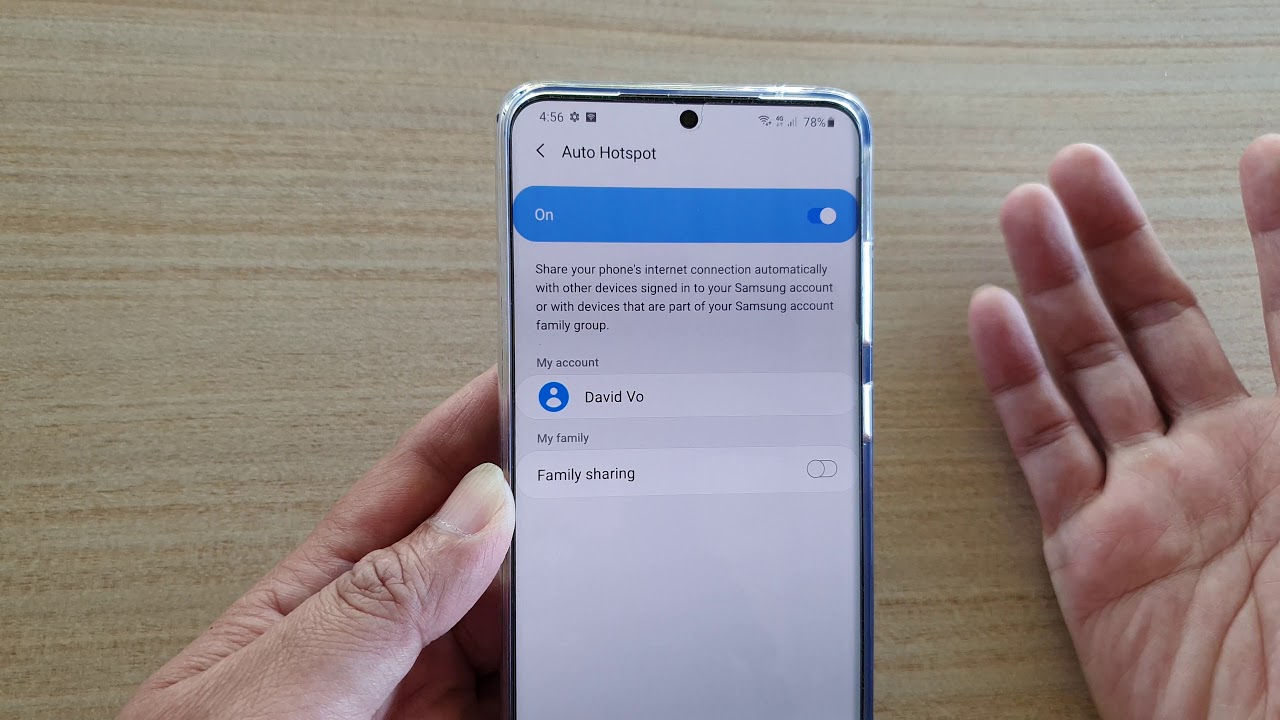
Are you tired of constantly switching Wi-Fi hotspots on your cell phone while on the go? Well, you’ll be pleased to know that there is a solution to this problem – Auto Hotspot. Auto Hotspot is a feature that allows your cell phone to automatically connect to the strongest and most reliable Wi-Fi hotspot available in your vicinity. This eliminates the need for manual intervention and ensures a seamless internet connection wherever you are. Whether you’re commuting, traveling, or simply moving around in different areas, Auto Hotspot detects and connects to the best available Wi-Fi hotspot, saving you time and effort. In this article, we will delve into the details of how Auto Hotspot works, its benefits, and how to enable it on your cell phone. So, keep reading to discover this convenient feature that can greatly enhance your mobile internet experience.
Inside This Article
- Auto Hotspot: A Brief Overview
- How Auto Hotspot Works
- Benefits of Auto Hotspot
- Using Auto Hotspot on Different Devices
- Conclusion
- FAQs
Auto Hotspot: A Brief Overview
Auto Hotspot is a feature that allows your smartphone, tablet, or other mobile devices to automatically create a Wi-Fi hotspot to share your cellular data connection with other devices. It eliminates the need for manually enabling hotspot mode and entering a password, making it a convenient option for those who frequently need to share their internet connection on the go.
With Auto Hotspot, your device automatically detects when another device needs internet access and enables the hotspot functionality without you having to do anything. This seamless process ensures that you can easily connect your devices to the internet without the hassle of configuration.
This feature is particularly useful for individuals who work on the road or find themselves in situations where Wi-Fi access is limited. Instead of relying on public Wi-Fi networks or using multiple devices with data connections, Auto Hotspot simplifies the process by allowing you to share your internet connection wirelessly.
Auto Hotspot is typically available on smartphones and tablets that are equipped with the latest operating systems. However, it’s important to note that the availability of this feature may vary depending on your device’s make and model, as well as your service provider.
Now that you have a brief understanding of what Auto Hotspot is, let’s delve deeper into how it works and the benefits that it offers.
How Auto Hotspot Works
Auto Hotspot is a smart feature that allows you to transform your cell phone into a portable Wi-Fi hotspot. This functionality lets you share your mobile data connection with other devices, such as laptops, tablets, or other smartphones, making it convenient to get online even when you’re away from traditional Wi-Fi networks.
When you activate the Auto Hotspot feature on your cell phone, it effectively turns your device into a mini-router. It utilizes your cell phone’s data connection, whether it’s through cellular data or a Wi-Fi connection, to create its own Wi-Fi network that other devices can connect to.
The Auto Hotspot feature uses your mobile data plan to provide internet access to the connected devices. This means that any data usage will be deducted from your cellular data allowance, just like when you use your cell phone to browse the internet or stream videos.
Setting up Auto Hotspot is usually a straightforward process. You can enable it through the settings menu on your cell phone, which may vary depending on the operating system and manufacturer of your device. Once activated, you can customize the hotspot settings, such as the network name and password, to ensure security and convenience.
Once the Auto Hotspot is enabled, other devices within range can see and connect to the Wi-Fi network created by your cell phone. These devices will be able to access the internet through your mobile data connection, allowing them to browse websites, use online apps, and perform other online activities, just like they would on a traditional Wi-Fi network.
It’s important to note that the Auto Hotspot feature may consume more battery power compared to normal usage, as it requires your cell phone to act as a hotspot and maintain a stable Wi-Fi connection. It’s recommended to keep your device connected to a power source while using the Auto Hotspot feature for an extended period.
Auto Hotspot is a convenient and flexible solution for staying connected on the go. Whether you’re traveling, working remotely, or in an area with limited Wi-Fi access, Auto Hotspot allows you to share your cell phone’s internet connection with other devices, ensuring that you never miss a beat.
Benefits of Auto Hotspot
Auto Hotspot is a revolutionary feature that brings convenience and flexibility to mobile users. With its seamless connectivity and effortless setup, it offers a multitude of benefits that enhance the overall functionality of your device. Let’s explore some of the key advantages of Auto Hotspot:
- Internet on-the-go: One of the biggest advantages of Auto Hotspot is the ability to access the internet wherever you are. Whether you’re on a road trip, in a coffee shop, or even in a remote location, you can easily connect your device and enjoy a stable internet connection.
- Cost savings: Auto Hotspot eliminates the need for additional data plans or separate internet packages for your devices. By utilizing your existing cellular data, you can save money on costly Wi-Fi hotspot subscriptions or the purchase of extra SIM cards.
- Device compatibility: Auto Hotspot is compatible with a wide range of devices, including smartphones, tablets, laptops, and even gaming consoles. This versatility allows you to connect multiple devices simultaneously without any hassle.
- Effortless setup: Setting up Auto Hotspot is incredibly easy and hassle-free. With just a few clicks, you can enable the feature and start sharing your internet connection with other devices. There’s no need for complicated configurations or technical expertise.
- Security and privacy: Auto Hotspot ensures a secure and private connection, just like any other Wi-Fi network. You can set a password to prevent unauthorized access and have peace of mind knowing that your data is encrypted and protected.
- Convenience: With Auto Hotspot, you don’t have to rely on finding public Wi-Fi networks or carrying around portable Wi-Fi devices. Your smartphone becomes a portable hotspot that you can use anytime, anywhere, making it convenient for work, travel, or leisure.
- Shared connection: If you are in a group or family setting, Auto Hotspot allows multiple devices to connect and share the same internet connection. This means everyone can stay connected without the need for everyone to have their own separate data plan.
- Flexibility: Auto Hotspot gives you the flexibility to customize your internet usage as per your needs. You can control the number of devices that can connect to your hotspot, set data limits, and prioritize certain devices for a seamless online experience.
Overall, Auto Hotspot revolutionizes the way we stay connected, providing convenience, cost savings, and flexibility. It’s a feature that makes our devices even more powerful and versatile, ensuring that we are always connected to the digital world.
Using Auto Hotspot on Different Devices
Auto Hotspot is a convenient feature that allows you to share your cellular data connection with other devices. It eliminates the need for tethering or using third-party apps to create a hotspot. With Auto Hotspot, you can easily connect multiple devices to the internet using your phone’s data plan.
Whether you have an Android device or an iPhone, you can take advantage of Auto Hotspot to stay connected on the go. Here’s a step-by-step guide on how to use Auto Hotspot on different devices:
Using Auto Hotspot on Android Devices:
- Go to the Settings menu on your Android device.
- Scroll down and tap on the “Network & internet” option.
- Select “Hotspot & tethering” from the menu.
- Tap on “Auto Hotspot” to enable the feature.
- You may be prompted to enter your Google account password to confirm your identity.
- Once enabled, other devices can now connect to your phone’s hotspot automatically.
Using Auto Hotspot on iPhones:
- Open the Settings app on your iPhone.
- Tap on the “Personal Hotspot” option.
- Toggle on the “Allow Others to Join” option.
- Make sure “Auto Hotspot” is enabled.
- Other devices can now connect to your iPhone’s hotspot without needing to manually enter the password.
Using Auto Hotspot on different devices is as simple as following a few steps in your device’s settings. It provides a seamless and hassle-free way to share your internet connection with other devices, making it ideal for situations where you need to quickly set up a hotspot for multiple users.
It’s worth noting that your cellular data plan may have limitations on hotspot usage, so it’s important to monitor your data usage to avoid any unexpected charges. However, Auto Hotspot can be a game-changer when you’re in a pinch and need to connect multiple devices to the internet with ease.
Conclusion
The auto hotspot feature is a gamechanger when it comes to convenient and seamless internet connectivity on the go. With its ability to automatically connect your device to the strongest available network, the auto hotspot ensures that you stay connected wherever you are, without the hassle of manually switching networks. Whether you’re commuting, traveling, or simply moving from one place to another, the auto hotspot feature provides a reliable and uninterrupted internet connection, allowing you to stay productive and connected at all times.
Gone are the days of constantly searching for a stable Wi-Fi network or relying on your cellular data alone. The auto hotspot feature takes mobile connectivity to a whole new level, providing a seamless and effortless internet experience. With just a few taps, you can easily enable this feature on your device and enjoy the convenience of always being connected. So, whether you’re a business professional, a frequent traveler, or someone who simply wants to stay connected on the go, the auto hotspot feature is a must-have for every mobile user.
FAQs
1. What is an Auto Hotspot?
An Auto Hotspot is a feature that enables your device to automatically connect to a Wi-Fi hotspot without any manual intervention. It automatically detects and connects to available networks, providing you with seamless internet connectivity on the go.
2. How does the Auto Hotspot feature work?
The Auto Hotspot feature works by utilizing the device’s built-in Wi-Fi capabilities to scan for available networks. Once a network is found, the device automatically connects to it, eliminating the need for manual selection and authentication. This feature is especially useful when you frequently move between different Wi-Fi networks, as it saves you time and effort by handling the connection process automatically.
3. Can I enable or disable Auto Hotspot on my device?
The availability of the Auto Hotspot feature depends on the device and operating system you are using. Some devices may have this feature built-in and provide an option in the settings to enable or disable it. However, if your device does not have this feature natively, you may need to use a third-party app or software to enable similar functionality.
4. Is Auto Hotspot secure?
Auto Hotspot itself does not determine the security of the Wi-Fi network you connect to. It is essential to ensure that you connect to secure and trusted networks, especially when transmitting sensitive information. Always connect to networks that require passwords and utilize encryption protocols such as WPA2 for secure communication.
5. Can I use Auto Hotspot to share my device’s internet connection with others?
Yes, in some cases, Auto Hotspot can be used to share your device’s internet connection with other devices. This feature, commonly known as tethering or mobile hotspot, allows you to share your device’s cellular data connection with other devices via Wi-Fi. However, the availability of this feature may vary depending on your device and cellular carrier. Check your device’s settings or contact your carrier for more information on enabling and using this feature.
