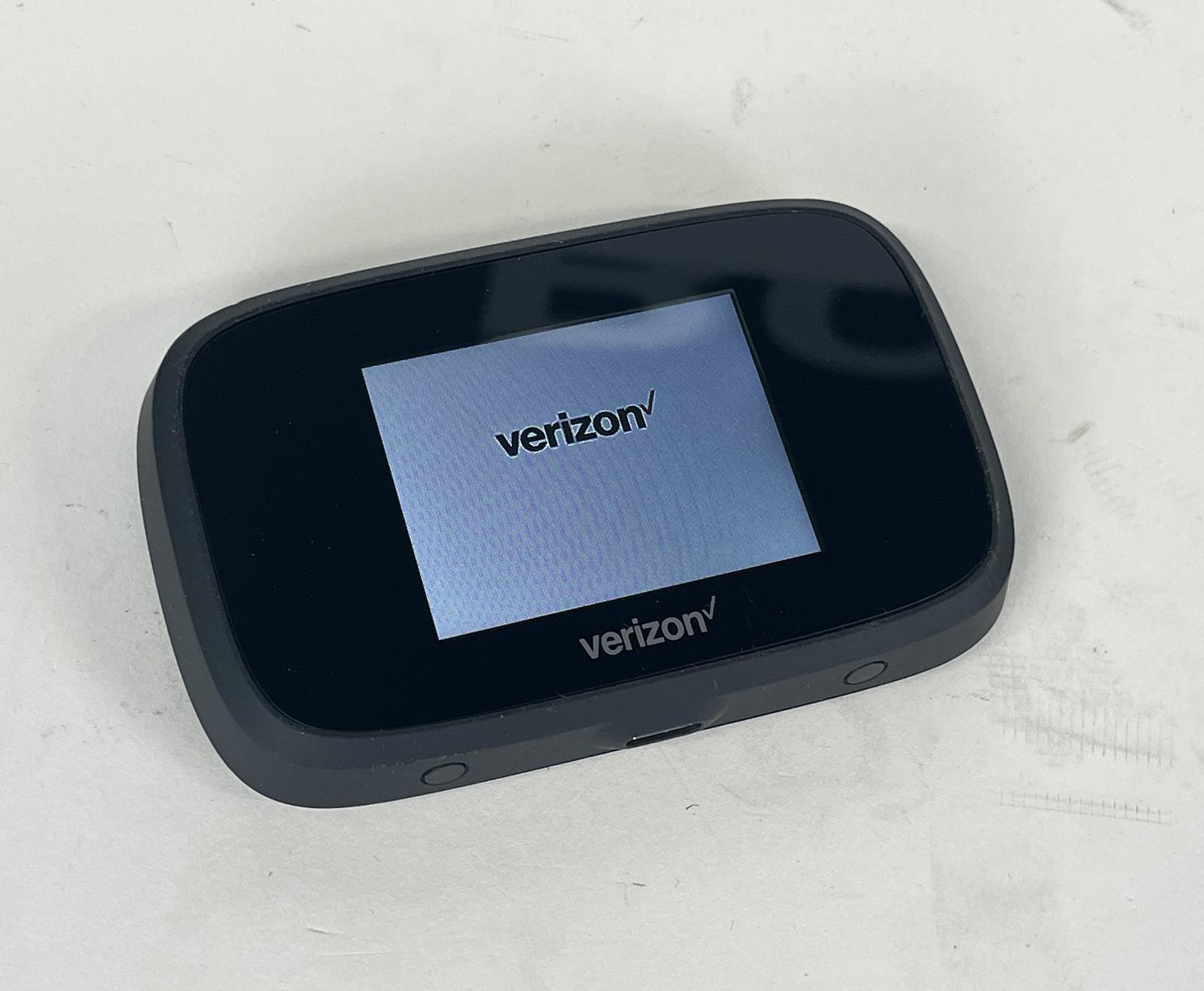
In today’s connected world, staying connected while on the go has become more important than ever. Whether you’re a business professional who needs internet access for remote work or a traveler wanting to stay connected during your journey, having a reliable and fast internet connection is essential. This is where Verizon Wireless Hotspot comes into play. Verizon Wireless Hotspot is a mobile accessory that enables you to create a personal Wi-Fi network wherever you go. It allows you to connect multiple devices, such as smartphones, tablets, and laptops, to the internet using Verizon’s powerful network. In this article, we will delve deeper into what Verizon Wireless Hotspot is, how it works, its benefits, and some frequently asked questions about this innovative mobile accessory.
Inside This Article
- What Is Verizon Wireless Hotspot?
- Understanding Mobile Hotspots
- Verizon Wireless Hotspot Overview
- Setting Up Verizon Wireless Hotspot – Steps to Activate, Configure, and Troubleshoot
- Using Verizon Wireless Hotspot
- Conclusion
- FAQs
What Is Verizon Wireless Hotspot?
Verizon Wireless Hotspot is a mobile device that allows you to create a portable Wi-Fi network and share your cellular data connection with other devices. It acts as a personal Wi-Fi hotspot, providing internet access to devices like smartphones, tablets, laptops, and more, wherever you have Verizon Wireless coverage.
This innovative technology allows you to stay connected on the go, whether you’re traveling, working remotely, or simply in a location where Wi-Fi is not available. With Verizon Wireless hotspot, you have the freedom to access the internet and use your devices as if you were connected to a traditional Wi-Fi network.
By turning your Verizon Wireless device into a hotspot, you can easily connect multiple devices to the internet without the need for separate data plans or Wi-Fi networks. It offers a convenient and cost-effective way to stay connected and share your internet connection with others.
Verizon Wireless hotspot utilizes the cellular network to provide internet connectivity, so you can access the internet wherever you have Verizon wireless coverage. This means you’re not reliant on Wi-Fi hotspots or physical internet connections, giving you the flexibility to connect to the internet virtually anywhere.
Setting up a Verizon Wireless hotspot is simple and straightforward. You typically activate the hotspot feature on your device, configure the settings, and secure your connection with a password. Once set up, you can connect your other devices to the hotspot and enjoy fast and reliable internet access on each device.
Data usage and pricing plans for Verizon Wireless hotspot vary depending on your service provider and individual data plan. It’s important to be aware of your data limits and usage to avoid any unexpected charges. Verizon Wireless offers a range of data plans to suit different needs, so you can choose the one that best fits your usage requirements.
To maximize your Verizon Wireless hotspot’s performance and range, consider the following tips:
- Position your hotspot device in a central location for better coverage.
- Avoid interference from other electronic devices or physical obstructions.
- Ensure the battery of your hotspot device is fully charged for extended use.
- Regularly check for firmware updates for your hotspot device to optimize performance.
Understanding Mobile Hotspots
In today’s fast-paced digital world, staying connected is a top priority. With the increasing reliance on mobile devices, the need for constant internet access is more important than ever. This is where mobile hotspots come into play.
A mobile hotspot is a portable device that allows you to connect your devices to the internet, even when there is no Wi-Fi network available. It essentially acts as a mobile router, providing a secure internet connection on the go.
So how does a mobile hotspot work? When you activate your mobile hotspot, it creates a small wireless network that other devices can connect to. It uses cellular data from your mobile service provider to provide internet access to these connected devices.
Now, you may be wondering, how is a mobile hotspot different from Wi-Fi? While both provide internet connectivity, there are a few key differences. Wi-Fi requires a fixed internet connection, such as a modem and router, whereas a mobile hotspot relies on cellular data. This means that a mobile hotspot can provide internet access even in remote areas where Wi-Fi may not be available.
Additionally, Wi-Fi networks are typically limited to a specific location, like your home or office, whereas a mobile hotspot allows you to stay connected wherever you go. It offers the flexibility to access the internet from your smartphone, tablet, laptop, or any other Wi-Fi-enabled device.
Overall, mobile hotspots serve as a convenient solution for accessing the internet on the go. Whether you’re traveling, attending a conference, or simply need internet access outside of your regular Wi-Fi network, a mobile hotspot provides the freedom to stay connected wherever you are.
Verizon Wireless Hotspot Overview
Verizon Wireless hotspot is a valuable tool that allows you to connect your devices to the internet on the go. Whether you’re traveling, working remotely, or simply in an area with limited Wi-Fi access, a Verizon Wireless hotspot provides a reliable and secure internet connection.
When you use a Verizon Wireless hotspot, you can enjoy the convenience of having internet access for multiple devices, such as your smartphone, tablet, or laptop. This means you can stay connected and productive wherever you are.
One of the advantages of using a Verizon Wireless hotspot is its wide coverage and network availability. Verizon Wireless has an extensive network that covers a large portion of the United States, including both urban and rural areas. This means that no matter where you are, you can rely on Verizon’s strong and reliable network to keep you connected.
Verizon Wireless hotspot is compatible with a variety of devices. Whether you have an Android or iOS device, a Windows or Mac computer, or even a gaming console, you can connect it to your Verizon Wireless hotspot and enjoy fast and reliable internet access. This versatility makes it easy for you to connect all your devices and stay connected wherever you go.
In addition to connecting multiple devices, Verizon Wireless hotspot offers a host of features and benefits. With a Verizon Wireless hotspot, you can take advantage of fast download and upload speeds, making it ideal for streaming videos, downloading files, or conducting video conferences. The hotspot also provides a secure and private connection, protecting your sensitive data from potential threats.
Furthermore, Verizon Wireless offers various pricing plans for their hotspot service, allowing you to choose the one that best suits your needs. Whether you require a high data limit for heavy internet usage or a more affordable option for occasional use, Verizon Wireless has a plan that can accommodate your requirements.
With its wide coverage, compatibility with multiple devices, and range of features, Verizon Wireless hotspot is a reliable and convenient solution for staying connected on the go. Whether you’re a frequent traveler, a remote worker, or simply someone who needs internet access outside of traditional Wi-Fi networks, Verizon Wireless hotspot has you covered.
Setting Up Verizon Wireless Hotspot – Steps to Activate, Configure, and Troubleshoot
Setting up your Verizon Wireless hotspot is a straightforward process that allows you to connect multiple devices to the internet using your cellular data network. Whether you’re on the go, working remotely, or sharing internet access with others, activating and configuring your Verizon Wireless hotspot is essential. This section will guide you through the necessary steps to get your hotspot up and running smoothly, along with tips for troubleshooting common setup issues.
Steps to Activate Your Verizon Wireless Hotspot
1. Ensure that you have a Verizon Wireless data plan that includes hotspot capabilities. Check your plan details or contact Verizon customer support for more information.
2. Power on your hotspot device and make sure it has a full battery charge or is plugged into a power source.
3. Locate the hotspot settings on your device. This may involve accessing the device’s admin panel or navigating through its menu options.
4. Find the option to “Enable” or “Activate” the hotspot feature. Follow the on-screen instructions to complete the activation process.
5. Once activated, you may be prompted to set a network name (SSID) and password for your hotspot. Choose a secure password that is easy for you to remember but difficult for others to guess.
6. Save the settings and exit the hotspot setup menu.
7. Your Verizon Wireless hotspot should now be active and ready to provide internet access to connected devices.
Configuring Hotspot Settings and Security Measures
After activating your Verizon Wireless hotspot, it’s important to configure the settings and security measures to ensure a safe and reliable connection. Here are a few key steps to consider:
1. Access your hotspot settings menu once again, following the same steps as before.
2. Review the available configuration options, such as network name (SSID), password, and connection preferences.
3. Customize the network name to something easily recognizable and unique to your hotspot.
4. Update the password regularly to maintain security. Consider using a mix of upper and lowercase letters, numbers, and special characters.
5. Enable encryption, such as WPA2, to protect your hotspot network from unauthorized access.
6. Adjust connection preferences, such as data usage limits or maximum number of connected devices, according to your needs.
7. Save and apply the configuration settings before exiting the menu.
Troubleshooting Common Setup Issues
While setting up your Verizon Wireless hotspot, you may encounter some common issues. Here are a few troubleshooting tips to help you resolve them:
1. Ensure that your device’s cellular data is active and working properly. Check for any network coverage or signal issues.
2. Restart your hotspot device and the devices you are trying to connect to it.
3. Verify that you have entered the correct network name (SSID) and password when connecting your devices.
4. Check if any firmware updates are available for your hotspot device and install them if necessary.
5. If you experience slow or inconsistent connection speeds, try adjusting the location of your hotspot device to improve signal reception.
6. Resetting your hotspot device to factory settings can sometimes resolve persistent setup issues. Be aware that this will erase any customized settings.
7. Contact Verizon customer support for further assistance if the problems persist.
By following these steps and troubleshooting tips, you can efficiently set up your Verizon Wireless hotspot, configure it to suit your needs, and resolve any setup issues that may arise. Enjoy the flexibility and convenience of having a reliable mobile hotspot wherever you go.
Using Verizon Wireless Hotspot
Connecting devices to your hotspot:
Once you have set up your Verizon Wireless hotspot, connecting devices to it is a simple process. Ensure that the device you want to connect has Wi-Fi capabilities and follow these steps:
- On the device you want to connect, navigate to the Wi-Fi settings.
- Scan for available Wi-Fi networks.
- Select your Verizon Wireless hotspot from the list of networks.
- Enter the hotspot’s password if prompted.
- Once connected, your device will be able to access the internet through the Verizon Wireless hotspot.
Data usage and pricing plans:
When using a Verizon Wireless hotspot, it’s essential to be aware of your data usage and pricing plans. Verizon offers different data plans to suit various needs and budgets. These plans typically have a set amount of data you can use each month, and exceeding this limit may result in additional charges or reduced speeds. Be sure to monitor your data usage and consider upgrading your plan if necessary to avoid any unexpected fees.
Tips for maximizing hotspot performance and range:
- Position your hotspot in a central location for optimal coverage.
- Avoid placing the hotspot near physical obstructions or other electronics that may interfere with the signal.
- Regularly update your hotspot’s firmware to ensure it has the latest performance enhancements and security patches.
- Use a strong and unique password for your hotspot to prevent unauthorized access.
- Limit the number of devices connected to your hotspot to maintain faster speeds.
- Consider using external antennas or range extenders for extended coverage in larger areas.
- Close any unnecessary applications or processes on connected devices to reduce data consumption.
- Regularly check for software updates on your connected devices to optimize their performance while connected to the hotspot.
By following these tips and guidelines, you can make the most out of your Verizon Wireless hotspot, ensuring reliable and efficient internet connectivity wherever you go.
Conclusion
In conclusion, Verizon Wireless Hotspot is an essential mobile accessory that allows users to connect multiple devices to the internet using their cell phone’s data plan. With its convenience and flexibility, it provides a reliable internet connection on the go, transforming your cell phone into a portable Wi-Fi hotspot.
Whether you’re traveling, working remotely, or simply need a stable internet connection in areas with limited Wi-Fi availability, a Verizon Wireless Hotspot can be a lifesaver. It offers fast and secure internet access, ensuring that you stay connected and productive wherever you are.
As the demand for connectivity continues to grow, having a Verizon Wireless Hotspot is becoming more necessary than ever. It offers a seamless internet experience, giving you the freedom to connect multiple devices simultaneously and eliminating the need for public Wi-Fi networks or excessive data usage on your cell phone.
Investing in a Verizon Wireless Hotspot is a smart choice for those who value convenience, reliability, and seamless connectivity. By having this versatile mobile accessory, you can stay connected, productive, and informed no matter where your adventures take you.
FAQs
Here are some frequently asked questions about Verizon Wireless Hotspot:
-
What is a Verizon Wireless Hotspot?
A Verizon Wireless Hotspot, also known as a mobile hotspot or a Wi-Fi hotspot, is a device that allows you to connect your smartphone, tablet, or other devices to the internet using a cellular network. It creates a local wireless network that you can connect to, providing internet access on the go. -
How does a Verizon Wireless Hotspot work?
A Verizon Wireless Hotspot works by utilizing cellular technology to connect to the internet. The device connects to Verizon’s network and acts as a Wi-Fi access point, allowing multiple devices to connect and share the internet connection. It works similarly to how a home Wi-Fi router allows multiple devices to connect to the internet. -
What are the benefits of using a Verizon Wireless Hotspot?
Using a Verizon Wireless Hotspot offers several benefits. It allows you to stay connected to the internet while on the go, even in areas without Wi-Fi coverage. You can use it to access email, browse the web, stream videos, and perform other online activities. It provides a convenient way to connect multiple devices to the internet simultaneously, such as smartphones, tablets, laptops, and more. -
How do I set up a Verizon Wireless Hotspot?
To set up a Verizon Wireless Hotspot, you need a compatible device, such as a smartphone or a dedicated mobile hotspot device from Verizon. The setup process may vary depending on the device, but generally, you need to enable the hotspot feature in your device’s settings and configure the network name (SSID) and password for the hotspot. Once set up, other devices can connect to the hotspot using the provided credentials. -
Can I use a Verizon Wireless Hotspot with multiple devices?
Yes, a Verizon Wireless Hotspot can support multiple devices simultaneously. The number of devices that can connect to the hotspot depends on the specific device and plan you have. Some hotspots allow for up to 10 or more simultaneous connections. However, keep in mind that connecting multiple devices may affect the overall speed and performance of the hotspot depending on the cellular coverage and network congestion.
