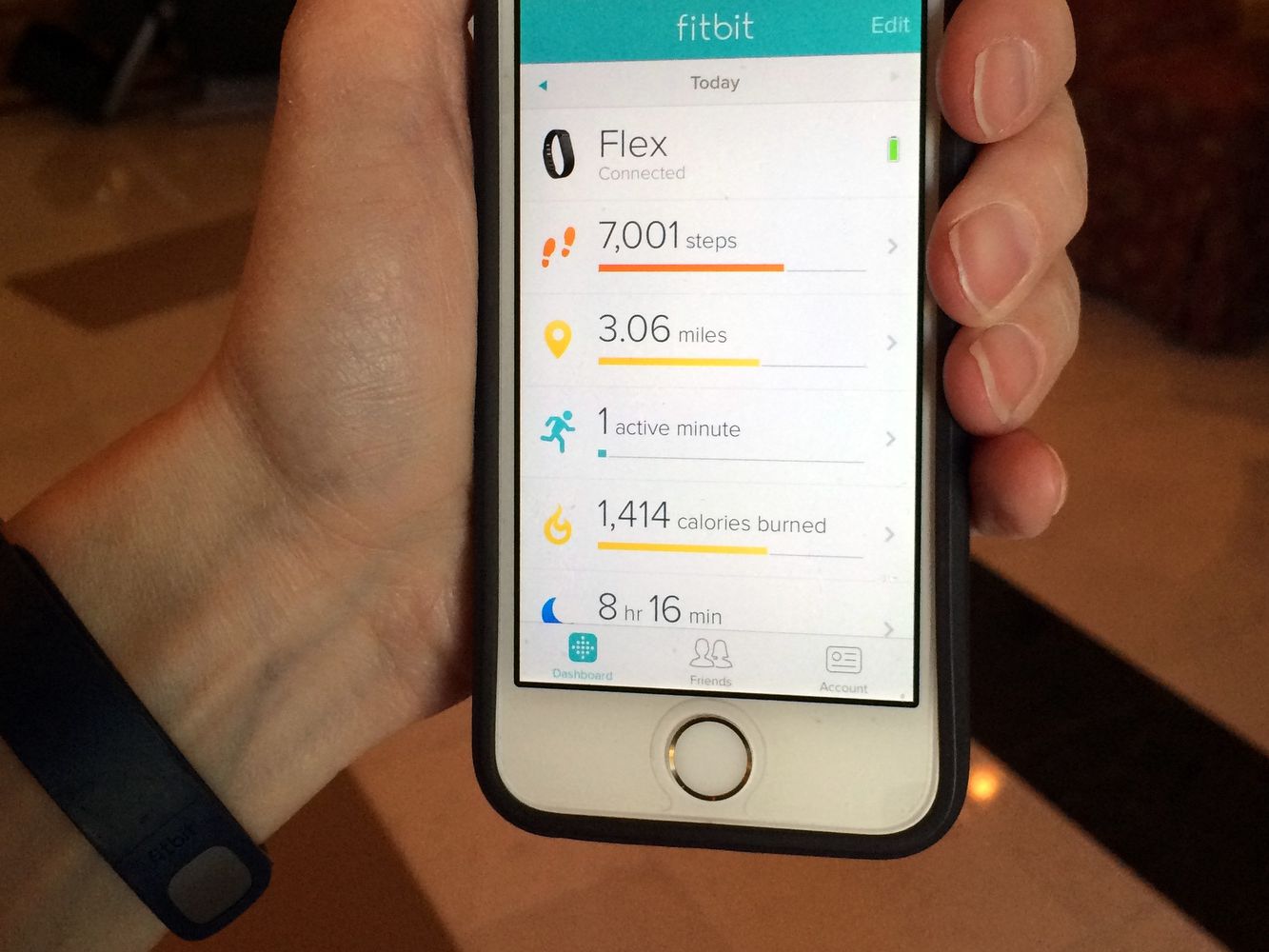
Fitbit is a popular brand known for its innovative fitness trackers and smartwatches. These devices help users monitor their physical activities, heart rate, sleep patterns, and more. One of the key functionalities of Fitbit devices is the ability to automatically sync data to a smartphone or computer, providing real-time feedback and analysis.
However, there may be instances where your Fitbit does not automatically sync, leaving you wondering why. This can be frustrating, especially if you rely on this feature to track your progress or access your data. In this article, we will explore the possible reasons behind this issue and provide solutions to help you troubleshoot and get your Fitbit syncing seamlessly once again.
Inside This Article
Overview
Are you experiencing issues with your Fitbit not automatically syncing? Don’t worry, you’re not alone. Many Fitbit users have encountered this problem at some point. In this article, we will explore some common reasons why your Fitbit may not be syncing automatically and provide solutions to get your Fitbit device back on track.
Fitbit devices are designed to sync automatically with the Fitbit app on your smartphone or tablet. This allows you to seamlessly track your activity, sleep, and other health metrics. However, there are a few factors that can disrupt this automatic syncing process. Let’s dive into some of the possible reasons why your Fitbit is not syncing.
Bluetooth Connectivity Issues
A common reason for Fitbit syncing issues is Bluetooth connectivity problems. Since Fitbit devices rely on Bluetooth technology to communicate with your smartphone or tablet, any issues with the Bluetooth connection can hinder the syncing process. Make sure that Bluetooth is enabled on your device and that it is in range of your Fitbit device. Additionally, try resetting the Bluetooth connection by turning it off and on again.
Outdated Software
Another potential reason for syncing problems is outdated software. Both your Fitbit device and the Fitbit app need to be running the latest software versions to ensure compatibility and smooth syncing. Check for any available updates for your Fitbit device and the Fitbit app in the respective app stores and install them if necessary.
Battery Drain
If your Fitbit device’s battery is critically low, it may not have enough power to initiate the automatic syncing process. Ensure that your Fitbit device is charged and that the battery level is sufficient for syncing. Additionally, try restarting your Fitbit device to help resolve any temporary software glitches that may be affecting the syncing functionality.
Incorrect App Settings
It’s possible that the syncing issue is due to incorrect app settings. Check the settings in the Fitbit app on your smartphone or tablet to ensure that automatic syncing is enabled. You can also try toggling the automatic syncing feature off and on again to refresh the connection between your device and the Fitbit app.
By exploring these common issues and implementing the suggested solutions, you can troubleshoot the problem of your Fitbit not automatically syncing. Remember to keep your Fitbit device and the Fitbit app up to date, ensure that Bluetooth connectivity is functioning properly, keep your Fitbit device charged, and check the app settings for any issues. With these steps, you’ll be back on track to effortlessly syncing your Fitbit and enjoying all the benefits of tracking your health and fitness data.
If you continue to experience syncing difficulties, don’t hesitate to reach out to Fitbit’s customer support for further assistance. They have a knowledgeable team who can provide tailored solutions to address your specific syncing concerns.
Troubleshooting Steps
If your Fitbit is not automatically syncing, there are a few steps you can take to troubleshoot the issue. Here are some troubleshooting steps to try:
-
Check Bluetooth Connectivity: Make sure that your Fitbit and your smartphone or tablet have a stable Bluetooth connection. Sometimes, a weak or intermittent Bluetooth connection can prevent automatic syncing. Try disabling and then re-enabling Bluetooth on your device to reset the connection.
-
Update the Fitbit App: Outdated software can sometimes cause syncing issues. Check for updates in the app store and install any available updates for the Fitbit app. Updating the app can fix bugs and improve overall performance, including automatic syncing.
-
Restart Your Fitbit Device: A simple restart can sometimes solve syncing problems. To restart your Fitbit, go to the settings menu on your device and look for the option to restart or reboot. Follow the instructions provided by Fitbit to complete the restart process.
-
Charge Your Fitbit: Low battery levels can prevent automatic syncing. Ensure that your Fitbit device is adequately charged by connecting it to a power source. Allow it to charge for a sufficient amount of time, and then check if automatic syncing resumes.
-
Check App Permissions: Make sure that the Fitbit app has the necessary permissions to access data on your device. Go to the settings menu on your smartphone or tablet, select “Apps,” find the Fitbit app, and ensure that all required permissions are granted.
-
Sync Manually: If automatic syncing continues to be a problem, you can try syncing your Fitbit manually. Open the Fitbit app on your device and look for the sync button or option. Tap on it to initiate a manual sync and check if your data is successfully updated.
-
Reset Your Fitbit: As a last resort, you can try resetting your Fitbit device to its factory settings. Keep in mind that this will erase all data stored on the device and restore it to its original settings. To reset your Fitbit, refer to the device’s user manual or visit the Fitbit website for instructions specific to your model.
If none of these troubleshooting steps resolve the issue, it may be helpful to reach out to Fitbit Support for further assistance. They can provide specialized guidance and support to help you get your Fitbit device back to automatic syncing.
Updating Fitbit app
Keeping your Fitbit app up to date is crucial for a smooth and seamless syncing experience. Regular updates bring important bug fixes, performance improvements, and new features to enhance your fitness tracking. If you’re facing issues with your Fitbit not automatically syncing, it’s worth checking if you have the latest version of the app installed.
To update the Fitbit app, follow these simple steps:
- Open the app store on your mobile device (App Store for iOS or Google Play Store for Android).
- Search for “Fitbit” in the search bar.
- If an update is available, you will see an “Update” button next to the app. Tap on it.
- Wait for the update to download and install.
Once the update is complete, open the Fitbit app and check if the issue of automatic syncing has been resolved. Updating the app can often fix any compatibility issues and ensure a stable connection between your Fitbit device and your smartphone or tablet.
If you still encounter problems, there are a few additional troubleshooting steps you can try:
- Restart your device: Simply turning your device off and on again can sometimes resolve minor connectivity glitches.
- Reinstall the Fitbit app: Uninstall the app from your device and download and install it again from the app store. This can help to eliminate any corrupted files that might be causing the sync issue.
- Check your device’s storage: Ensure that your device has sufficient storage space available to download and install app updates. Insufficient storage can sometimes lead to syncing problems.
- Update your device’s operating system: If you’re using an older version of your device’s operating system, updating to the latest version can improve compatibility with the Fitbit app.
Examine Bluetooth connection
If you’re experiencing issues with your Fitbit not automatically syncing, one of the first things to check is your Bluetooth connection. Bluetooth is responsible for the wireless communication between your Fitbit device and your smartphone or computer, allowing them to sync data seamlessly. Here are a few steps to examine your Bluetooth connection and troubleshoot any potential issues:
1. Check Bluetooth settings: Make sure Bluetooth is turned on both on your Fitbit device and your smartphone or computer. You can usually find the Bluetooth settings in the “Settings” menu of your device. Ensure that the Bluetooth option is enabled and set to discoverable mode.
2. Pair your devices: If you haven’t paired your Fitbit device with your smartphone or computer yet, follow the instructions provided by Fitbit to do so. This usually involves going to the Bluetooth settings and searching for available devices. Once your Fitbit device is detected, select it to establish a connection.
3. Restart your devices: Sometimes, a simple restart can resolve connectivity issues. Try turning off your Fitbit device, as well as your smartphone or computer, and then turning them back on. This can help refresh the Bluetooth connection and establish a more stable connection.
4. Move closer to your device: Sometimes, a weak Bluetooth signal can cause syncing problems. If your Fitbit device is not in close proximity to your smartphone or computer, try moving closer to improve the signal strength. This can help ensure a more reliable connection and enable automatic syncing.
5. Reset your Bluetooth connection: If all else fails, you can try resetting the Bluetooth connection between your Fitbit device and your smartphone or computer. This involves forgetting the Bluetooth pairing on both devices and then re-establishing the connection from scratch. Refer to the user manual or Fitbit’s support documentation for detailed instructions on how to reset the Bluetooth connection.
By examining your Bluetooth connection and following these troubleshooting steps, you can often resolve issues with your Fitbit not automatically syncing. Remember to ensure that Bluetooth is enabled, your devices are paired, and you have a strong signal for a seamless syncing experience.
In conclusion, understanding why your Fitbit does not automatically sync is essential for maximizing its usability and functionality. By exploring various factors such as connectivity issues, outdated firmware, and improper device pairing, you can troubleshoot and resolve syncing problems more efficiently. Remember to keep your Fitbit and smartphone software up to date, ensure a stable internet connection, and check for any interference or conflicting apps to ensure smooth syncing. Should you encounter persistent issues, reaching out to Fitbit’s customer support or visiting their online community can provide further assistance and guidance. Don’t let syncing issues hinder your Fitbit experience. Take the necessary steps to keep your device in sync, so you can effortlessly track your fitness goals and stay motivated on your wellness journey.
FAQs
1. Why is my Fitbit not automatically syncing?
There can be several reasons why your Fitbit is not automatically syncing. First, ensure that your Fitbit device is within range and connected to your smartphone or computer via Bluetooth. Additionally, check if your Fitbit app is up to date and running in the background. Restarting your device or reinstalling the app can also help resolve syncing issues.
2. How can I fix syncing issues with my Fitbit?
If you are encountering syncing issues with your Fitbit, try the following troubleshooting steps:
- Ensure your device is charged and has enough battery life.
- Make sure your Fitbit is within close proximity to your smartphone or computer.
- Disable and re-enable Bluetooth on your device.
- Restart your Fitbit device and your smartphone or computer.
- Check for any available firmware updates for your Fitbit device.
- Try reconnecting your Fitbit to the app or resetting the Bluetooth connection.
- If all else fails, contact Fitbit customer support for further assistance.
3. Can I manually sync my Fitbit instead of relying on automatic syncing?
Yes, you can manually sync your Fitbit if automatic syncing is not working or if you prefer to sync at a specific time. To manually sync your Fitbit, open the Fitbit app on your smartphone, tap the account icon, and then tap the “Sync Now” option. This will initiate a manual sync and update your Fitbit device with the latest data.
4. Why is my Fitbit not syncing with certain apps or platforms?
Fitbit’s compatibility with third-party apps or platforms may vary. Certain apps or platforms may have specific requirements or limitations on the type of data they can sync with Fitbit. Make sure that you have granted the necessary permissions and followed the instructions provided by the app or platform to enable syncing with your Fitbit.
5. Are there any known issues with Fitbit syncing on specific operating systems?
Fitbit strives to ensure compatibility with major operating systems, but occasionally, there may be compatibility issues with certain versions or updates. It is always recommended to keep both your Fitbit app and your device’s operating system up to date to reduce the likelihood of syncing problems. If you encounter specific syncing issues on a particular operating system, check Fitbit’s support website or community forums for any reported issues or recommended solutions.
