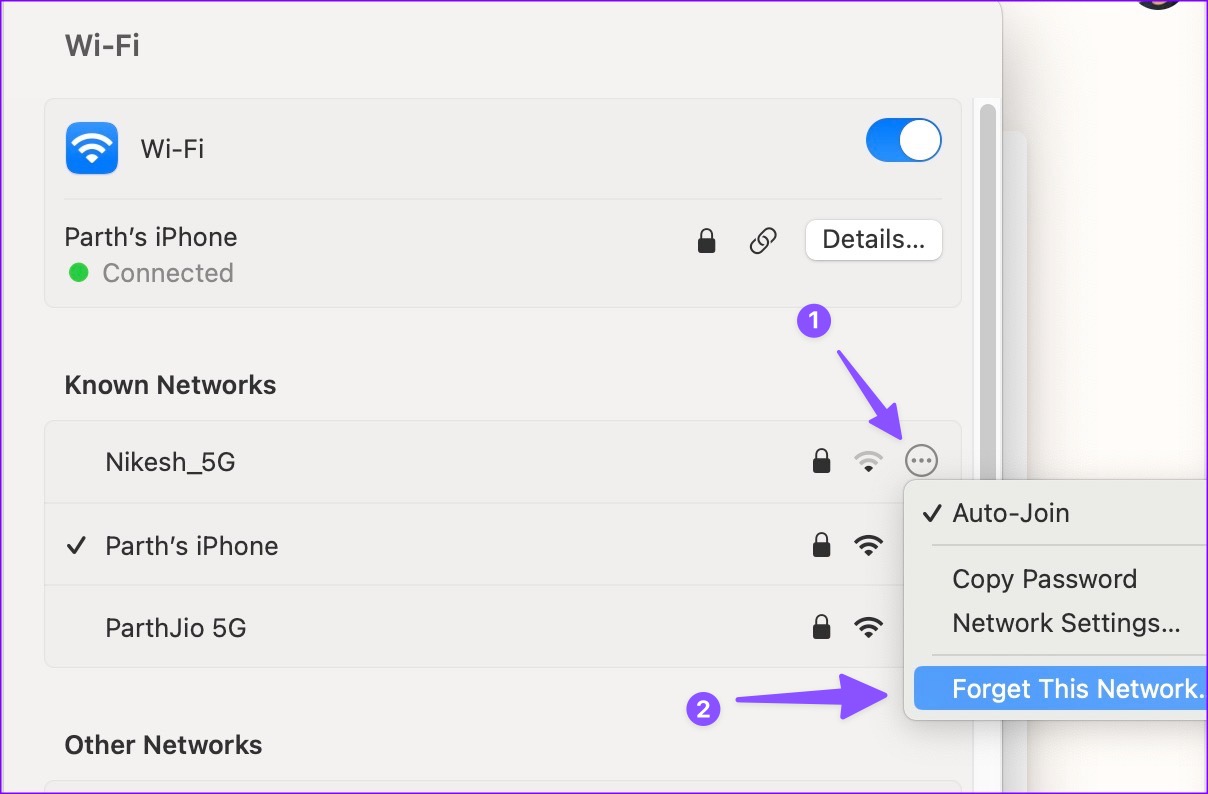
Have you ever found yourself in the middle of an important video call or online gaming session, only to have your Wi-Fi hotspot suddenly disconnect? It can be incredibly frustrating, and you may be left wondering why it keeps happening. Well, you’re not alone. Wi-Fi hotspot disconnects are a relatively common issue that many people face. But fear not, for we are here to shed light on the reasons behind this problem and provide you with the solutions you need. Whether you’re using your mobile device as a hotspot for your laptop, tablet, or other devices, we will explore the possible causes for these disconnects and offer practical tips to get your Wi-Fi hotspot up and running smoothly. So, grab your cell phone and let’s dive into the world of Wi-Fi hotspots and why they keep disconnecting.
Inside This Article
- Common Wi-Fi Signal Issues
- Interference from other devices
- Outdated or faulty hotspot settings
- Distance from hotspot
- Conclusion
- FAQs
Common Wi-Fi Signal Issues
When it comes to using a Wi-Fi hotspot, there can be various factors that contribute to signal issues. Understanding these common Wi-Fi signal issues can help you troubleshoot and improve your hotspot connection. Here are some of the most common culprits:
1. Interference from other devices: One of the primary reasons for Wi-Fi signal issues is interference from other devices. These devices can include cordless phones, microwave ovens, baby monitors, and even neighboring Wi-Fi networks. The signals emitted by these devices can interfere with your hotspot signal, causing frequent disconnections. To minimize interference, try to move your hotspot away from these devices and ensure there are no physical obstacles blocking the signal.
2. Weak Wi-Fi signal strength: Another common issue is a weak Wi-Fi signal strength. This can happen if your hotspot is located too far away from your device or if there are physical obstructions such as walls or appliances blocking the signal. To resolve this, try moving closer to the hotspot or repositioning the hotspot in a more centralized location.
3. Software or firmware issues: Sometimes, Wi-Fi signal problems can be caused by software or firmware issues. Outdated firmware or buggy software can lead to connectivity issues and frequent disconnections. Make sure to keep your hotspot device updated with the latest firmware released by the manufacturer. Additionally, restarting the device can often resolve software-related problems.
4. Overloaded network or excessive data usage: If you are experiencing frequent disconnections on your Wi-Fi hotspot, it could be due to an overloaded network or excessive data usage. If multiple devices are connected to the hotspot and consuming a large amount of data, it can strain the network and cause disconnections. Consider limiting the number of connected devices or implementing a data usage policy to manage this issue.
By understanding these common Wi-Fi signal issues, you can effectively troubleshoot and improve your Wi-Fi hotspot connection. Remember to check for interference, ensure a strong signal, keep your device updated, and manage network usage. Implementing these remedies should help resolve most connection problems and provide a smoother and more reliable Wi-Fi experience.
Interference from other devices
One possible reason why your Wi-Fi hotspot keeps disconnecting is interference from other devices. When multiple devices in the vicinity are using the same frequency range, it can lead to signal interference and cause your hotspot connection to drop.
Common culprits for interference include cordless phones, baby monitors, microwave ovens, and Bluetooth devices. These devices emit signals on similar frequencies as Wi-Fi networks, which can disrupt the Wi-Fi connection and result in disconnections.
To minimize this interference, try moving your Wi-Fi hotspot away from other electronic devices. Keep it at least a few feet away from cordless phones, baby monitors, and microwave ovens. Additionally, consider changing the Wi-Fi channel on your hotspot’s settings to a less congested frequency to reduce the chances of interference.
It’s worth noting that some devices, such as Bluetooth headphones or speakers, can also cause intermittent disconnections when connected to your hotspot. In such cases, try keeping these devices in close proximity to your hotspot to avoid signal weakening and disconnections.
Outdated or faulty hotspot settings
One possible reason why your Wi-Fi hotspot keeps disconnecting is due to outdated or faulty hotspot settings. This can occur when the configuration settings on your device are not properly optimized or if you are using outdated software or firmware.
When hotspot settings are outdated, it can lead to instability in the connection, causing frequent disconnections. This can happen if you have not updated your device’s operating system or if you are using an old version of the hotspot software.
Faulty hotspot settings can also be the culprit. This can be caused by incorrect configuration or conflicts between different network features. It’s essential to ensure that your hotspot settings are properly configured and compatible with your device.
To resolve this issue, you can start by updating your device’s operating system and any relevant hotspot software. Check for any available updates and install them to ensure that you have the latest bug fixes and improvements.
If you suspect that the hotspot settings are incorrect or conflicting, you can try resetting the settings to their default values. This will eliminate any incorrect configurations and allow you to start fresh. However, keep in mind that this will erase any custom settings you may have made.
Another helpful step is to consult the user manual or online resources specific to your device and hotspot software. These resources often provide troubleshooting steps and recommendations for optimizing hotspot settings. Follow the instructions provided to ensure that your settings are set up correctly.
In some cases, it might be necessary to contact the manufacturer’s support team for further assistance. They can provide guidance on troubleshooting steps or provide updates or patches to resolve any known issues with hotspot settings.
By addressing outdated or faulty hotspot settings, you can potentially resolve the issue of frequent disconnections. Ensuring that your device’s settings are up to date and correctly configured will provide a stable and reliable Wi-Fi hotspot connection.
Distance from hotspot
One possible reason why your Wi-Fi hotspot keeps disconnecting is the distance between your device and the hotspot. The signal strength of a Wi-Fi connection diminishes as you move farther away from the source. If you are located too far from the Wi-Fi hotspot, it’s possible that the signal becomes too weak, causing intermittent disconnections.
When using your Wi-Fi hotspot, try to stay within a reasonable distance from it. The optimal range for a typical Wi-Fi connection is generally around 100-150 feet indoors, but this can vary depending on the Wi-Fi hotspot device and the surrounding environment.
If you find yourself frequently experiencing disconnections, check the distance between your device and the hotspot. If you are too far away, consider moving closer to the hotspot to see if the connection stabilizes.
Additionally, keep in mind that obstacles such as walls, furniture, and other electronic devices can also affect the signal strength and cause disconnections. Try to minimize these obstacles between your device and the hotspot to ensure a stronger and more reliable connection.
In conclusion, dealing with a Wi-Fi hotspot that keeps disconnecting can be frustrating and disruptive to your online activities. However, it is not uncommon for Wi-Fi connections to experience occasional interruptions. There can be various reasons for this issue, ranging from signal interference to outdated firmware or settings.
To troubleshoot and resolve the problem, you can try resetting your Wi-Fi hotspot, updating its firmware, checking for signal interference, or adjusting the settings. It is also recommended to ensure that your devices are within range of the hotspot and have the latest software updates installed.
By following these troubleshooting steps and implementing the necessary adjustments, you can improve the stability and reliability of your Wi-Fi hotspot connection, ultimately enhancing your online experience and productivity.
FAQs
1. Why does my Wi-Fi hotspot keep disconnecting?
A: There can be several reasons why your Wi-Fi hotspot keeps disconnecting. It could be due to a weak signal, interference from other devices, outdated firmware, or even a problem with your device’s settings. It’s best to troubleshoot your hotspot and check for any software or hardware issues.
2. How can I improve the signal strength of my Wi-Fi hotspot?
A: To improve the signal strength of your Wi-Fi hotspot, try the following:
- Place your hotspot in a central location to ensure better coverage.
- Avoid physical obstructions like walls or furniture that may block the signal.
- Keep the hotspot away from other electronic devices that may cause interference.
- Ensure that the hotspot is using the latest firmware version.
3. Can too many devices connected to my Wi-Fi hotspot cause frequent disconnections?
A: Yes, having too many devices connected to your Wi-Fi hotspot can strain its resources and result in frequent disconnections. Each device connected will consume a portion of the available bandwidth, which can lead to slower speeds and unreliable connections. Try limiting the number of connected devices to improve stability.
4. Should I reset my Wi-Fi hotspot if it keeps disconnecting?
A: Resetting your Wi-Fi hotspot can sometimes resolve connectivity issues. However, before doing so, try other troubleshooting steps like checking your signal strength, updating firmware, and adjusting device settings. If those steps don’t work, then you can consider resetting your hotspot to its factory settings.
5. Are there any mobile accessories that can help improve my Wi-Fi hotspot’s performance?
A: Yes, there are mobile accessories that can enhance the performance of your Wi-Fi hotspot. Some of these include Wi-Fi range extenders, which amplify your hotspot’s signal for better coverage, or portable power banks to ensure your hotspot remains powered throughout the day. Additionally, using high-quality charging cables and adapters can also help optimize your device’s performance.
