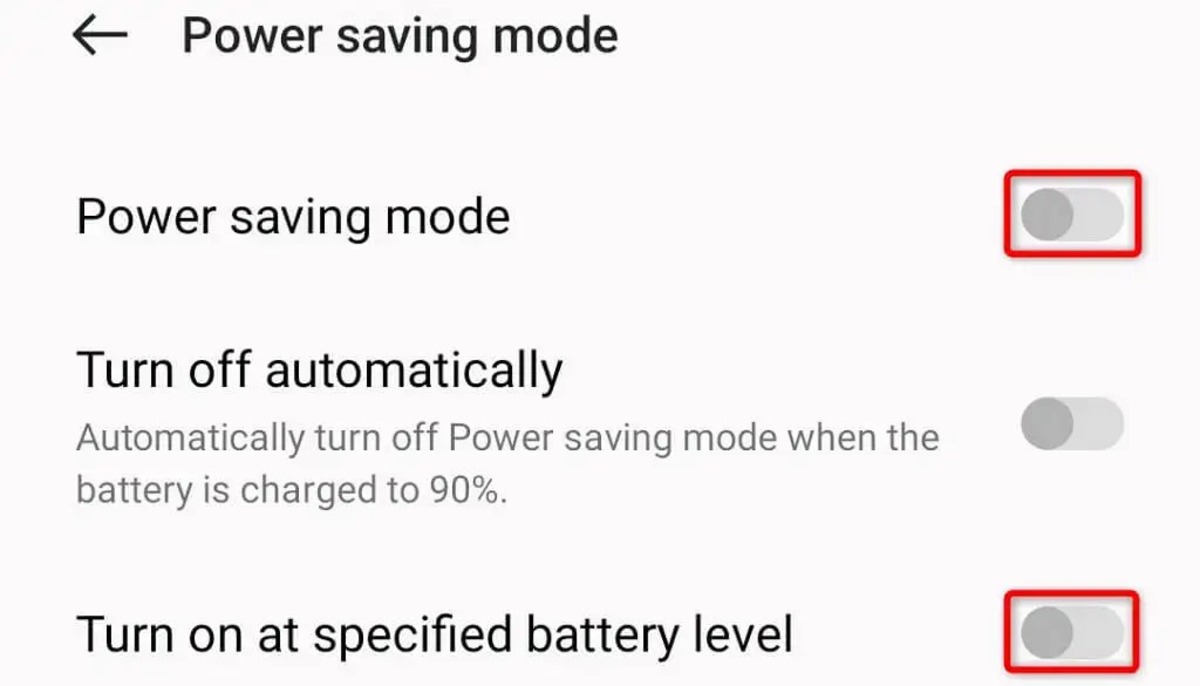
Are you frustrated that your iPhone hotspot keeps turning off? If so, you’re not alone. Many iPhone users have experienced this annoying issue, and it can be a real inconvenience, especially if you rely on your hotspot for work or personal use. There can be several reasons why your iPhone hotspot keeps turning off, ranging from software glitches to hardware issues. In this comprehensive guide, we will explore the possible causes of this problem and provide you with practical solutions to fix it. Whether you’re using your hotspot to connect your laptop to the internet or share your cellular data with other devices, we’ll help you troubleshoot and resolve the issue, so you can enjoy uninterrupted internet connectivity on the go.
Inside This Article
Overview
If you constantly find yourself asking, “Why does my iPhone hotspot keep turning off?” you’re not alone. Many iPhone users experience this frustrating issue where their mobile hotspot unexpectedly shuts off, disrupting their internet connection sharing capabilities. Understanding the possible causes behind this problem can help you troubleshoot and find a solution.
An iPhone hotspot allows you to share your cellular data connection with other devices, such as laptops or tablets, through a Wi-Fi connection. This feature is invaluable when you’re on the go or in an area with no available Wi-Fi networks. However, when your hotspot keeps turning off on its own, it can be incredibly inconvenient.
There could be several reasons why your iPhone hotspot is turning off unexpectedly. It might be due to software glitches, network restrictions imposed by your carrier, or even issues with your iPhone’s hardware. To resolve this problem, you may need to take a few troubleshooting steps and apply some additional tips and suggestions.
Possible Causes
There could be several reasons why your iPhone hotspot keeps turning off. Below are some of the most common causes:
- Overheating: One possible cause of your iPhone hotspot turning off is overheating. When your device reaches a certain temperature, it automatically shuts down to prevent damage. This can happen if you are using your hotspot for an extended period of time or if you are in a location with poor ventilation.
- Software Glitches: Another common cause of hotspot issues is software glitches. Occasionally, the operating system may encounter a bug or an error that affects the functionality of the hotspot feature. This can lead to sudden disconnects or the turning off of the hotspot.
- Battery Drain: If your iPhone battery is running low, it may automatically disable the hotspot feature to conserve power. This is especially true if you have enabled the ‘Low Power Mode’ option on your device. Make sure to keep an eye on your battery level and charge your iPhone if needed.
- Signal Interruptions: In some cases, your iPhone hotspot may keep turning off due to signal interruptions. If you are in an area with weak cellular reception or if there are obstacles blocking the signal, your hotspot connection may be unstable. This can lead to frequent disconnects and the hotspot automatically turning off.
- Network Compatibility: Some mobile carriers have restrictions or limitations on hotspot usage. If your carrier does not support or restricts hotspot usage, it may cause your iPhone hotspot to turn off unexpectedly. Check with your carrier to ensure there are no limitations on hotspot usage.
- Hardware Issues: While less common, hardware issues can also be a possible cause. If there is a problem with the Wi-Fi chip or other components related to the hotspot functionality, it can lead to frequent disconnections or the hotspot turning off.
These are just a few of the possible causes that could be behind your iPhone hotspot turning off. Understanding the root cause of the issue can help you troubleshoot and resolve the problem more effectively.
Troubleshooting Steps
If you’re facing the issue of your iPhone hotspot constantly turning off, there are several troubleshooting steps you can try to resolve the problem. Here are some potential solutions:
- Verify Hotspot Settings: Start by ensuring that the hotspot feature is enabled on your iPhone. Go to “Settings” and tap on “Personal Hotspot” to check if it’s turned on.
- Restart your iPhone: Sometimes, a simple restart can fix temporary glitches. Press and hold the power button until the “slide to power off” option appears. Wait for a few seconds and then power on your iPhone again.
- Update iOS: Outdated operating systems can lead to various issues. Check if there are any pending software updates for your iPhone and install them if available. This can help in resolving compatibility issues.
- Reset Network Settings: Resetting your network settings can often fix connectivity problems. Go to “Settings,” then “General,” and scroll down to “Reset.” Tap on “Reset Network Settings” and confirm your action. Keep in mind that this will remove your saved Wi-Fi passwords.
- Forget Wi-Fi Network: If you’re having trouble connecting to a specific Wi-Fi network, you may need to forget and reconnect to it. Go to “Settings,” tap on “Wi-Fi,” and select the network you want to forget. Tap on the “Forget This Network” option and try connecting again.
- Disable VPN or Proxy: If you’re using a virtual private network (VPN) or a proxy server, try disabling them temporarily to see if it resolves the hotspot issue. Some VPNs or proxy configurations can interfere with the hotspot functionality.
- Reset All Settings: If none of the above steps work, you can try resetting all settings on your iPhone. This will remove your customized settings, but your data and apps will remain intact. Go to “Settings,” then “General,” and select “Reset.” Tap on “Reset All Settings” and enter your passcode to confirm.
- Contact Apple Support: If the problem persists and none of the troubleshooting steps resolve the issue, it’s recommended to reach out to Apple Support for further assistance. They can guide you through advanced troubleshooting or provide solutions specific to your device.
Remember, these troubleshooting steps are general solutions that can help in resolving the issue of your iPhone hotspot turning off. It’s important to note that if your hotspot is still not functioning properly, it could be a hardware-related problem. In such cases, it’s advisable to visit an authorized service center or contact the manufacturer for further assistance.
Additional Tips and Suggestions
If you’ve tried all the troubleshooting steps mentioned and your iPhone hotspot still keeps turning off, here are some additional tips and suggestions that may help resolve the issue:
1. Restart your iPhone: Sometimes, a simple restart can fix minor software glitches that may be causing the hotspot to turn off unexpectedly. Press and hold the Power button until the “Slide to power off” option appears. Slide to power off, then wait a few seconds before turning your iPhone back on.
2. Update your iOS: Keeping your iPhone’s operating system up to date is crucial for optimal performance. Check for any available software updates and install them if necessary. Updating your iOS can not only fix bugs but may also improve the stability of your hotspot functionality.
3. Reset network settings: Resetting your network settings can help resolve connectivity issues, including problems with the hotspot. Go to Settings > General > Reset > Reset Network Settings. Note that this will remove all saved Wi-Fi networks and passwords, so make sure you have that information handy.
4. Disable Wi-Fi Assist: Wi-Fi Assist is a feature designed to automatically switch to cellular data when your Wi-Fi signal is weak. However, it may interfere with the stability of your hotspot. Disable Wi-Fi Assist by going to Settings > Cellular > Wi-Fi Assist and toggle it off.
5. Turn off Bluetooth: If Bluetooth is enabled on your iPhone, it can cause interference with the hotspot functionality. Disable Bluetooth by swiping down from the top-right corner of the screen (or up from the bottom on older iPhone models) to open the Control Center, then tap on the Bluetooth icon to turn it off.
6. Disable VPN or Proxy: If you’re using a virtual private network (VPN) or proxy server on your iPhone, try disabling them temporarily to see if it resolves the hotspot issue. Go to Settings > General > VPN (or Proxy) and toggle it off.
7. Contact Apple Support: If none of the above tips work and your iPhone hotspot continues to turn off, it may be worth reaching out to Apple Support for further assistance. They can provide personalized troubleshooting advice or guide you through additional steps to resolve the issue.
Remember to always follow the best practices for hotspot usage. Avoid overloading your hotspot with too many connected devices, keep your iPhone updated, and ensure you have a strong cellular connection. These tips, combined with the troubleshooting steps outlined earlier, should help you resolve any issues with your iPhone hotspot.
In conclusion, dealing with a hotspot that keeps turning off on your iPhone can be frustrating. However, by understanding the common causes and following the troubleshooting steps outlined in this article, you should be able to resolve the issue and enjoy a stable and reliable hotspot connection.
Remember, it’s important to check for software updates, reset network settings, and ensure that the device is in a well-ventilated area to prevent overheating. If the problem persists, don’t hesitate to reach out to Apple support for further assistance.
Having a functioning hotspot on your iPhone can greatly enhance your mobile experience, allowing you to stay connected wherever you go. By following the tips and tricks provided, you can ensure that your iPhone hotspot stays active and provides you with the convenience and connectivity you need.
FAQs
1. Why does my iPhone hotspot keep turning off?
There can be several reasons why your iPhone hotspot keeps turning off. Some common causes include overheating, software issues, outdated software, or even hardware problems. It’s important to troubleshoot and identify the exact cause to find a suitable solution.
2. How can I fix my iPhone hotspot from turning off?
If your iPhone hotspot keeps turning off, there are a few steps you can take to fix the problem. First, make sure your iPhone’s battery is charged adequately. Restarting your device or resetting the network settings can also help resolve the issue. If the problem persists, updating your iPhone’s software or seeking assistance from Apple Support might be necessary.
3. Can a faulty mobile accessory cause my iPhone hotspot to turn off?
While it’s unlikely for a mobile accessory to directly cause your iPhone hotspot to turn off, it’s possible that a faulty accessory can interfere with your device’s signal strength or connectivity. If you suspect that a particular accessory is causing the issue, try disconnecting it and see if the problem persists.
4. Are there any third-party apps that can help keep my iPhone hotspot from turning off?
Yes, there are third-party apps available in the App Store that can help optimize and manage your iPhone hotspot. These apps offer additional features such as customizable timeout settings, automatic connection recovery, and advanced hotspot management. Browse through the App Store and read reviews to find an app that suits your needs.
5. How can I prevent my iPhone hotspot from turning off due to overheating?
Overheating can cause your iPhone hotspot to turn off as a safety measure to protect your device. To prevent overheating, ensure that your iPhone is not exposed to direct sunlight or excessive heat. Avoid covering your device with thick cases or materials that can trap heat. Additionally, if you are using your iPhone while charging, consider taking breaks to let it cool down.
