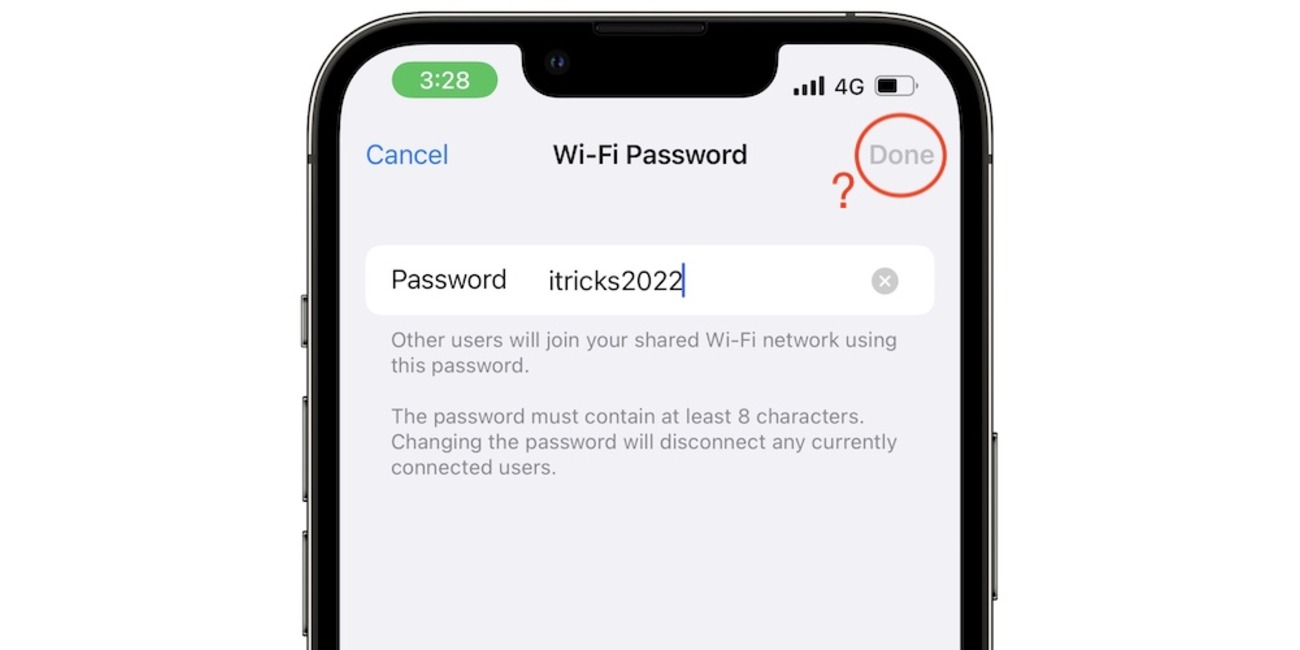
Are you frustrated with slow hotspot speeds on your iPhone? You’re not alone. Many iPhone users experience sluggish performance when using the hotspot feature. The hotspot allows you to share your iPhone’s cellular data connection with other Wi-Fi enabled devices, such as laptops or tablets. However, when the hotspot is slow, it can hinder your productivity and online experience.
But why is your hotspot slow on the iPhone? There are several possible reasons for this issue, ranging from network congestion to device settings. In this article, we will explore the most common causes of slow hotspot speeds on iPhones and provide you with practical solutions to enhance your mobile hotspot performance. So, if you’re tired of waiting for pages to load or struggling to connect multiple devices to your iPhone hotspot, read on to find out how you can optimize your hotspot connection and enjoy faster browsing speeds.
Inside This Article
- Overview of iPhone Hotspot
- Possible Causes of Slow Hotspot on iPhone
- Troubleshooting Steps to Improve Hotspot Speed on iPhone
- Tips to Optimize Hotspot Performance on iPhone
- Conclusion
- FAQs
Overview of iPhone Hotspot
Are you experiencing slow internet speed on your iPhone hotspot? Don’t worry, you’re not alone. Many users encounter this issue, and it can be frustrating, especially when you’re trying to connect multiple devices or complete important tasks on the go. In this article, we will provide an overview of iPhone hotspot and explore the possible causes of slow hotspot speed.
An iPhone hotspot allows you to share your mobile data connection with other devices, such as laptops, tablets, or other smartphones. It essentially turns your iPhone into a portable Wi-Fi hotspot, providing internet access to devices that connect to it.
While the iPhone hotspot is a convenient feature, the speed of your hotspot connection can vary depending on several factors. It’s important to understand these factors to troubleshoot and improve the speed of your iPhone hotspot.
Let’s dive into some of the common causes of slow hotspot speed on an iPhone.
Possible Causes of Slow Hotspot on iPhone
Are you experiencing slow hotspot speeds on your iPhone? There could be a few factors contributing to the issue. Understanding these potential causes will help you troubleshoot and improve your hotspot’s performance.
1. Network Congestion: One common cause of a slow hotspot on iPhone is network congestion. If you are in a crowded area or during peak usage times, such as evenings or weekends, the increased number of users can lead to slower speeds. This is especially true if you’re using a cellular data connection.
2. Limited Data Plan: Another factor that can impact hotspot speed is your data plan. If you have a limited data plan or you have reached your data cap, your carrier may throttle your hotspot connection, resulting in slower speeds. Consider upgrading to an unlimited data plan or monitoring your data usage to ensure you don’t exceed your limits.
3. Distance from Device: The distance between your iPhone and the connected device can also affect hotspot speed. If you are too far away from the device receiving the hotspot signal, the signal strength may weaken, impacting the overall speed. Try reducing the distance between the devices to see if it improves the performance.
4. Obstacles and Interference: Physical obstacles, such as walls or other objects, can obstruct the Wi-Fi signal and slow down the hotspot. Additionally, nearby electronic devices or appliances can cause interference, leading to a weaker signal. Ensure that there are minimal obstacles and distractions between your iPhone and the connected device.
5. Outdated Software: Keeping your iPhone’s software up to date is essential for optimal performance. Outdated software can result in compatibility issues and potential bugs that might affect the hotspot speed. Make sure to regularly check for software updates and install them if available.
6. Background App Activity: Running multiple apps in the background can consume bandwidth and impact hotspot speed. Close any unnecessary apps running in the background to free up bandwidth and maximize hotspot performance.
7. Phone Temperature: Overheating can also lead to a slowdown in hotspot speed. If your iPhone is overheating, it may automatically reduce performance to prevent damage. Ensure your iPhone is adequately cooled and not exposed to extreme temperatures.
By considering these potential causes, you can identify the reason behind the slow hotspot speed on your iPhone and take appropriate steps to improve it. Try implementing the troubleshooting steps outlined in the next section to optimize your hotspot performance.
Troubleshooting Steps to Improve Hotspot Speed on iPhone
If you’re experiencing slow hotspot speeds on your iPhone, there are several troubleshooting steps you can take to improve the performance. Before diving into the solutions, it’s important to understand that various factors can affect hotspot speed, such as network congestion, distance from the device, and the number of connected devices. However, by following these troubleshooting steps, you can maximize the speed and efficiency of your iPhone hotspot.
1. Check your cellular network signal: Poor signal strength can significantly impact hotspot speed. Make sure that your iPhone has a strong cellular network connection by checking the signal bars in the status bar. If the signal is weak, try moving to a different location or contacting your mobile service provider for assistance.
2. Restart your iPhone: Sometimes, a simple restart can resolve connectivity issues and improve hotspot speed. Press and hold the power button until the “Power off” slider appears. Slide it to turn off your iPhone, then wait a few seconds before pressing the power button again to turn it back on.
3. Disable and enable Personal Hotspot: Turning off and on the Personal Hotspot feature on your iPhone can refresh the connection and potentially improve speed. Open the Settings app, select “Personal Hotspot,” and toggle the switch off. After a few seconds, toggle it back on.
4. Adjust hotspot settings: To optimize hotspot speed, you can make adjustments to your iPhone’s settings. First, ensure that the Wi-Fi and Bluetooth connections on your iPhone are turned off while using the hotspot. This can reduce interference and increase speed. Additionally, consider changing the hotspot password and name to prevent unauthorized access and potential speed drains.
5. Update your iPhone software: Keeping your iPhone up to date with the latest software version can address any existing bugs or performance issues that may be affecting hotspot speed. Go to Settings, select “General,” and then tap “Software Update” to check for any available updates and install them if necessary.
6. Reset network settings: Resetting the network settings on your iPhone can help resolve network-related issues and potentially improve hotspot speed. Go to Settings, select “General,” then tap “Reset,” and choose “Reset Network Settings.” Keep in mind that this action will remove your Wi-Fi passwords and other network settings, so be prepared to re-enter them afterward.
7. Reduce connected devices: The more devices connected to your iPhone hotspot, the more the speed can be divided. Consider disconnecting any unnecessary devices to free up bandwidth and improve the speed for the remaining connected devices.
8. Use a Wi-Fi extender: If you’re experiencing slow hotspot speeds due to distance from your iPhone, consider using a Wi-Fi extender. These devices can amplify the wireless signal and extend the range, allowing you to stay connected even when you’re farther away from your iPhone.
9. Contact your mobile service provider: If none of the above steps have improved your hotspot speed, it may be worth reaching out to your mobile service provider for assistance. They can help analyze your specific situation and provide additional troubleshooting solutions or recommend alternative options to improve your hotspot performance.
By following these troubleshooting steps, you should be able to improve the speed and efficiency of your iPhone hotspot. Remember to consider factors like network congestion and the number of connected devices when assessing hotspot speed. Additionally, stay aware of any updates or new technologies that your mobile service provider may offer to enhance your hotspot experience.
Tips to Optimize Hotspot Performance on iPhone
Having a slow hotspot can be frustrating, especially when you rely on it for internet connectivity on your devices. Fortunately, there are several tips and tricks you can implement to optimize the hotspot performance on your iPhone. By following these suggestions, you can significantly improve the speed and stability of your hotspot connection.
1. Ensure a Strong Cellular Signal: The strength of your cellular signal directly affects the performance of your hotspot. To optimize the signal, make sure you are in an area with good network coverage. You can try moving to a different location or repositioning yourself to get better signal reception.
2. Keep Your iPhone Charged: Running a hotspot can quickly drain your iPhone’s battery. To avoid any performance issues, always keep your iPhone charged while using the hotspot feature. Consider using a portable power bank for extended hotspot usage.
3. Limit the Number of Connected Devices: The more devices connected to your hotspot, the more bandwidth is distributed. To improve performance, limit the number of devices connected to your iPhone’s hotspot. Disconnect any unnecessary devices or use a dedicated hotspot device for sharing internet with a larger group.
4. Close Background Apps: Background apps can consume valuable resources and affect hotspot performance. Close any unused apps running in the background to free up system resources and ensure that your hotspot gets the maximum available bandwidth.
5. Disable Auto Downloads and Updates: Automatic downloads and updates can significantly impact your hotspot performance. To optimize your connection speed, switch off the automatic download and update feature from the App Store settings on your iPhone.
6. Use Wi-Fi Instead of Bluetooth: When connecting devices to your hotspot, prioritize Wi-Fi connections over Bluetooth. Wi-Fi connections typically provide faster speeds and better stability, resulting in an improved overall hotspot performance.
7. Reset Network Settings: If you continue to experience slow hotspot speeds, resetting your network settings can help. Go to the Settings app on your iPhone, navigate to General > Reset > Reset Network Settings. This will clear any saved Wi-Fi passwords and network configurations, so be sure to reconnect to your hotspot and reenter any necessary passwords.
8. Update Your iPhone Software: Keeping your iPhone software up to date is crucial for optimal hotspot performance. Check for software updates regularly and install the latest version available. Updates often include bug fixes and performance improvements that can address hotspot-related issues.
9. Consider Using Airplane Mode: Enabling Airplane Mode on your iPhone disables all wireless connections, including cellular data. By activating Airplane Mode and then turning on Wi-Fi, you can use your hotspot without the interference of incoming calls or messages.
10. Contact Your Carrier: If you have followed all the above tips and still experience slow hotspot speeds, it may be worth reaching out to your carrier’s customer support. They may be able to provide additional troubleshooting steps or suggest alternative solutions to improve your hotspot performance.
By implementing these tips, you can optimize the performance of your hotspot on your iPhone and enjoy faster and more reliable internet connectivity on your connected devices.
Conclusion
Slow hotspot speed on your iPhone can be a frustrating issue, but thankfully, there are several steps you can take to troubleshoot and improve performance. Start by ensuring that you have a strong cellular connection and that your device is updated with the latest software version. Consider moving closer to your cellular tower or using an external antenna to boost your signal strength. Additionally, limiting the number of devices connected to your hotspot and optimizing your network settings can also help improve speed.
If you’ve tried these steps and your hotspot is still slow, it may be worth reaching out to your service provider for further assistance. They can help check for any network issues or provide alternative solutions to improve your hotspot speed. Remember, the performance of your hotspot can also be impacted by the speed and capacity of your cellular plan, so exploring different plan options may be worthwhile for a faster hotspot experience.
With some troubleshooting and the right adjustments, you can optimize your iPhone hotspot and enjoy a faster and more reliable internet connection on your connected devices.
FAQs
Q: Why is my iPhone hotspot slow?
A: There can be several reasons why your iPhone hotspot is slow. It could be due to network congestion, a weak cellular signal, outdated software, or even an issue with your carrier. However, with a few troubleshooting steps, you can try to improve your hotspot speed.
Q: How can I improve the speed of my iPhone hotspot?
A: To improve the speed of your iPhone hotspot, you can try the following steps:
– Ensure that your iPhone has a strong cellular signal.
– Close any background apps or processes that may be consuming data.
– Restart your iPhone and the device you are connecting to the hotspot.
– Update your iPhone’s software to the latest version.
– Reset network settings on your iPhone.
– Consider using a Wi-Fi extender or a signal booster to enhance the hotspot coverage.
Q: Can using Bluetooth or Wi-Fi on my iPhone affect the speed of the hotspot?
A: Yes, using Bluetooth or Wi-Fi on your iPhone simultaneously with the hotspot can impact the hotspot speed. Both Bluetooth and Wi-Fi consume bandwidth and can disrupt the efficiency of the hotspot connection. Therefore, it is recommended to disable Bluetooth and Wi-Fi on your iPhone while using the hotspot to maximize its speed.
Q: Why does my hotspot connection drop frequently?
A: The hotspot connection may drop frequently due to various reasons, such as a weak cellular signal, interference from other wireless devices, or software issues. To address this problem, you can try moving to an area with better signal strength, minimizing interference from nearby devices, or updating your iPhone’s software to the latest version. If the issue persists, contacting your carrier for further assistance may be necessary.
Q: Can the number of devices connected to my iPhone hotspot affect its speed?
A: Yes, the number of devices connected to your iPhone hotspot can impact its speed. Each connected device consumes a portion of the available bandwidth, which can lead to slower speeds for each device. If you notice a significant decrease in hotspot speed, consider disconnecting some devices or limiting the number of connections to improve the overall performance.
