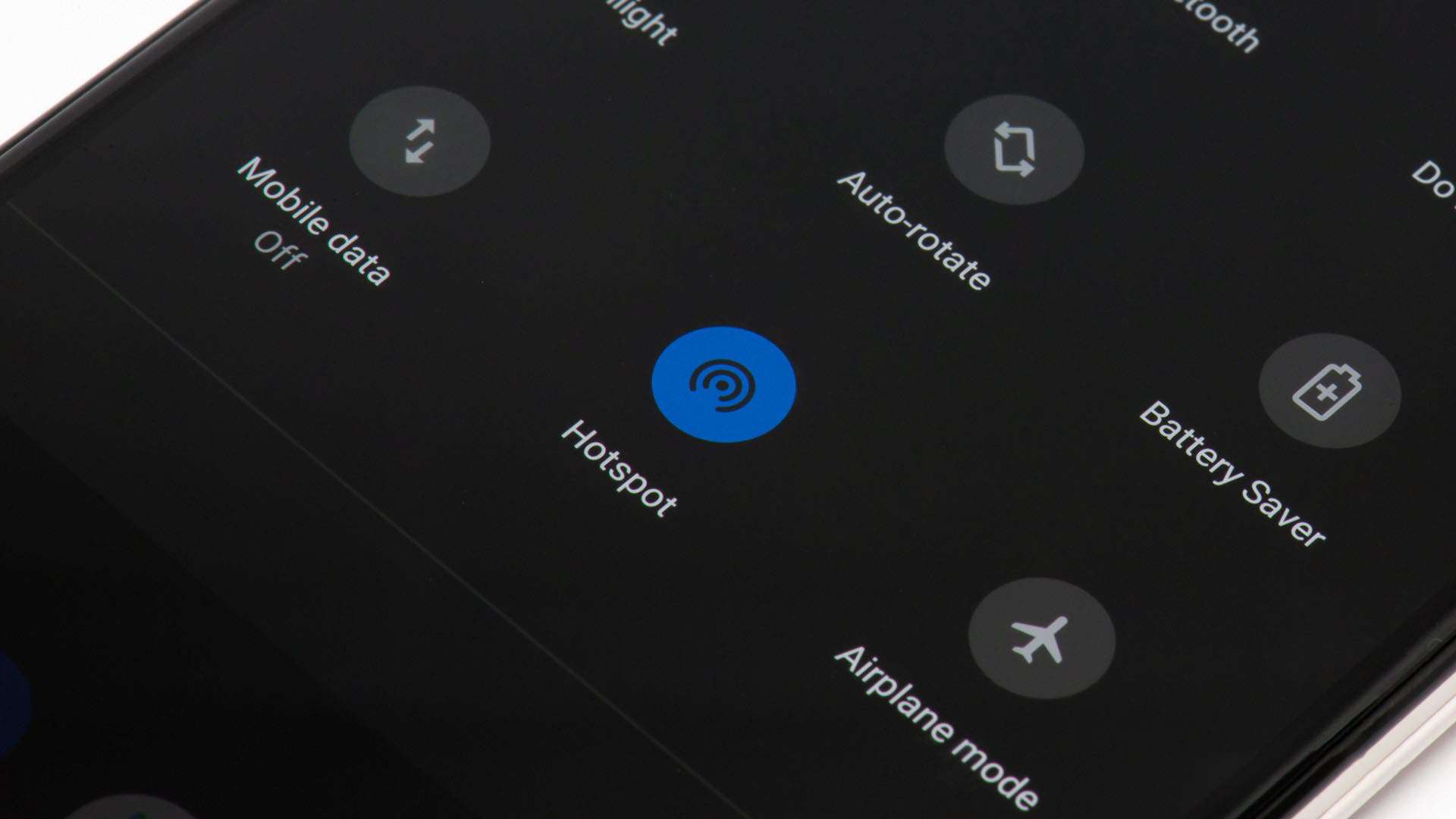
In this day and age, staying connected is an absolute necessity. With the advent of technology and the increasing reliance on mobile devices, having a stable internet connection has become a paramount requirement. That’s why it can be incredibly frustrating when your mobile hotspot keeps disconnecting. Whether you’re trying to get work done, stream your favorite show, or simply browse the web, a consistent and reliable internet connection is crucial.
In this article, we will delve into the reasons why your hotspot might be experiencing frequent disconnections. From signal interference to device settings, we will explore the various factors that can contribute to this issue. Additionally, we will provide expert tips and troubleshooting steps to help you resolve the problem and enjoy uninterrupted internet access via your mobile hotspot. So, if you’re tired of dealing with frustrating disconnects, read on to discover why your hotspot keeps disconnecting and how to fix it!
Inside This Article
- Common Causes of Hotspot Disconnections
- Troubleshooting Steps to Fix Hotspot Disconnections
- Tips to Prevent Hotspot Disconnections
- Conclusion
- FAQs
Common Causes of Hotspot Disconnections
Hotspots have become an essential tool for staying connected on the go. However, it can be frustrating when your hotspot keeps disconnecting, disrupting your internet access. To help you troubleshoot and resolve this issue, it’s important to understand the common causes of hotspot disconnections. Let’s explore some of the most common reasons:
1. Weak Signal Strength: One of the primary reasons for hotspot disconnections is a weak signal strength. If you are located far away from the hotspot device or have obstacles like walls or interference from other devices, it can weaken the signal and lead to frequent disconnects.
2. Overheating: Hotspots generate heat when they are in use for an extended period. If the device gets too hot, it may automatically disconnect to prevent damage. This is a common occurrence, especially during heavy usage or when the hotspot is not receiving proper ventilation.
3. Network Congestion: Hotspots rely on cellular networks, and when these networks become congested, it can affect the stability of your connection. During peak hours or in areas with high network usage, like crowded public places, your hotspot may experience intermittent disconnections.
4. Battery Issues: If your hotspot’s battery is low or not functioning properly, it can result in frequent disconnections. Keep an eye on the battery level and ensure that it is adequately charged or replace it if necessary.
5. Firmware or Software Problems: Like any electronic device, hotspots are prone to firmware or software issues. Outdated firmware, incompatible software, or glitches can cause frequent disconnections. Make sure to keep your hotspot’s firmware up to date and check for any software updates.
6. Network Carrier Limitations: Some network carriers have limitations on hotspot usage, such as data caps or time restrictions. If you exceed these limits, your hotspot may disconnect or experience reduced speeds. Check with your carrier to understand any limitations that may be affecting your connection.
7. Interference from Other Devices: Nearby devices that operate on similar frequencies, such as cordless phones or Bluetooth devices, can interfere with your hotspot signal and cause disconnections. Try to keep your hotspot away from such devices or switch to a different Wi-Fi channel to minimize interference.
8. Hardware Malfunction: In some cases, the hotspot device itself may have a malfunction or hardware issue that is causing the disconnections. If none of the above reasons seem to apply, it may be necessary to contact the manufacturer for further assistance or consider replacing the device.
By understanding these common causes of hotspot disconnections, you will be better equipped to troubleshoot and resolve the issue. In the next section, we will explore some troubleshooting steps to help you address these problems and prevent future disconnections.
Troubleshooting Steps to Fix Hotspot Disconnections
If you’re experiencing frequent disconnects with your hotspot, it can be frustrating, especially when you rely on it for internet connectivity. Fortunately, there are several troubleshooting steps you can take to fix the issue and ensure a stable and reliable hotspot connection. Let’s dive into some of the common steps you can follow:
1. Check Your Signal Strength: A weak signal can often lead to hotspot disconnections. Ensure that you’re in an area with good network coverage by checking the signal bars on your device. If the signal is weak, consider moving closer to the source or finding a location with better reception.
2. Restart Your Device: Sometimes, a simple device restart can resolve connectivity issues. Turn off your hotspot device, wait for a few seconds, and then turn it back on. This can help refresh the network settings and establish a stable connection.
3. Update Firmware and Drivers: Outdated firmware or drivers can cause compatibility issues and result in frequent disconnections. Check for any available updates for your hotspot device and install them accordingly. This can help address any software-related problems and improve performance.
4. Clear Cache and Cookies: The accumulation of temporary files and cookies can potentially affect the functionality of your hotspot. Clearing the cache and cookies on your device can help optimize its performance and resolve any connectivity issues. You can usually find this option in the settings or browser menu of your device.
5. Disable Battery-Saving Mode: Some devices have battery-saving modes that can limit the performance of your hotspot. If your hotspot keeps disconnecting, check if your device is in a power-saving mode and disable it. This can help ensure a stable and uninterrupted hotspot connection.
6. Adjust Wi-Fi Settings: Experiment with different Wi-Fi settings to see if it improves your hotspot connection. For example, changing the network band from 2.4GHz to 5GHz or vice versa can sometimes solve connectivity issues. Additionally, you can try changing the Wi-Fi channel or adjusting the transmit power to optimize the connection.
7. Reset Network Settings: Resetting the network settings on your device can often resolve connectivity problems. Keep in mind that this will remove all saved Wi-Fi networks and their passwords, so you’ll need to reconnect to them afterward. Look for the network settings reset option in your device’s settings menu.
8. Check for Interference: Other electronic devices or objects in close proximity to your hotspot device can interfere with the Wi-Fi signal, leading to disconnections. Keep your hotspot away from sources of potential interference, such as cordless phones, microwave ovens, and walls. This can help maintain a stable connection.
9. Contact Your Service Provider: If none of the above steps resolve the issue, it’s recommended to reach out to your internet service provider or the manufacturer of your hotspot device. They may be able to provide further assistance or troubleshoot the problem on their end.
By following these troubleshooting steps, you can enhance the stability of your hotspot connection and minimize the occurrences of disconnections. Remember, while these steps can often resolve common issues, it’s important to consider the specific circumstances and technicalities of your device and network.
Tips to Prevent Hotspot Disconnections
Experiencing frequent disconnections with your hotspot can be frustrating, especially when you rely on it for internet connectivity on the go. To help you avoid these disruptions, here are some effective tips to prevent hotspot disconnections:
1. Placement and Range: Ensure that your device is in close proximity to your hotspot, preferably within a range of 30 feet. Avoid placing obstacles such as walls or other electronic devices between your device and the hotspot, as they can weaken the signal and lead to disconnections.
2. Power Source: Make sure your hotspot device is connected directly to a stable power source. Using an adapter or charger that is not compatible with the device can cause voltage fluctuations and intermittently disrupt the connection.
3. Update Firmware: Regularly check for firmware updates for your hotspot device. Manufacturers often release updates that improve stability, connectivity, and performance. Keeping your device up to date can help prevent disconnections.
4. Disable Power Saving Mode: Some hotspot devices have a power-saving mode that turns off the hotspot when not in use. While this can save battery life, it may also cause frequent disconnections. Disable this mode to maintain a consistent connection.
5. Adjust Network Settings: Access the settings of your hotspot device and ensure that the network settings are optimized for a stable connection. Disable unnecessary features like Bluetooth or Wi-Fi Direct, as they can interfere with the hotspot signal.
6. Clear Cache and Cookies: Accumulated cache and cookies can bog down your device’s performance and affect the stability of the hotspot connection. Clearing these temporary files regularly can help improve the overall performance and prevent disconnections.
7. Use a Signal Booster: If your hotspot device has a weak signal due to distance or obstructions, consider using a signal booster. These devices amplify the signal strength, extending the range and reducing the chances of disconnections.
8. Manage Connected Devices: Limit the number of devices connected to your hotspot at a given time. Overloading the hotspot with too many connections can lead to bandwidth congestion and cause frequent disconnections. Prioritize essential devices for a smoother experience.
9. Restart and Reset: If you’re still experiencing disconnections, try restarting your hotspot device. This simple action can often resolve temporary glitches. If the problem persists, you may need to perform a factory reset to restore the device to its default settings.
10. Contact Service Provider: If none of the above tips work, contact your service provider. They can assist you in diagnosing and resolving the issue. They may also recommend advanced troubleshooting steps specific to your hotspot device.
By following these tips, you can minimize the chances of hotspot disconnections and enjoy a stable and uninterrupted internet connection wherever you go.
In conclusion, a hotspot that keeps disconnecting can be a frustrating issue that hampers productivity and connectivity. Fortunately, there are several potential causes and solutions to consider. It is important to check for any physical obstructions, ensure that the device is within range, and verify that the hotspot is properly configured. Additionally, updating the firmware, adjusting power settings, and resetting the hotspot can help resolve the issue. Moreover, choosing a reliable and robust hotspot device, as well as optimizing the network environment, can go a long way in preventing frequent disconnections. By troubleshooting and implementing these tips, users can enjoy a stable and uninterrupted internet connection through their hotspot, enhancing their online experience.
FAQs
Q: Why does my hotspot keep disconnecting?
A: There can be several reasons why your hotspot keeps disconnecting. It could be due to a weak signal, interference from other devices, or even an issue with your device’s settings. It’s best to troubleshoot the problem by checking your signal strength, resetting your device, or contacting your service provider for assistance.
Q: How can I improve the signal strength of my hotspot?
A: To improve the signal strength of your hotspot, try the following tips:
– Position your device closer to your mobile hotspot
– Remove any obstructions that may be blocking the signal
– Ensure that your device’s antenna is not damaged
– Consider using a signal booster or external antenna for better reception
– If possible, switch to a different network or provider with better coverage in your area.
Q: Can other devices interfere with my hotspot connection?
A: Yes, other devices can interfere with your hotspot connection. Devices such as cordless phones, microwaves, and Bluetooth devices operate on similar frequencies and can cause interference. Additionally, having too many devices connected to your hotspot simultaneously can also lead to instability or disconnections. It is recommended to keep your hotspot away from potential sources of interference and limit the number of devices connected at the same time.
Q: Do I need to update my hotspot device?
A: Updating your hotspot device’s firmware or software can often resolve connectivity issues. Manufacturers release updates to improve performance, fix bugs, and enhance compatibility with newer technologies. Check the manufacturer’s website or contact their support to see if there are any available updates for your specific device.
Q: How can I prevent my hotspot from overheating?
A: Hotspots can sometimes overheat, especially when used for extended periods or in high-temperature environments. To prevent overheating, follow these precautions:
– Keep your hotspot device in a well-ventilated area
– Avoid covering the device or placing it on surfaces that may retain heat
– If possible, use a cooling pad or fan to help dissipate heat
– Limit the number of devices connected to your hotspot to reduce its workload
– If you notice your hotspot getting excessively hot, turn it off and allow it to cool down before using it again.
