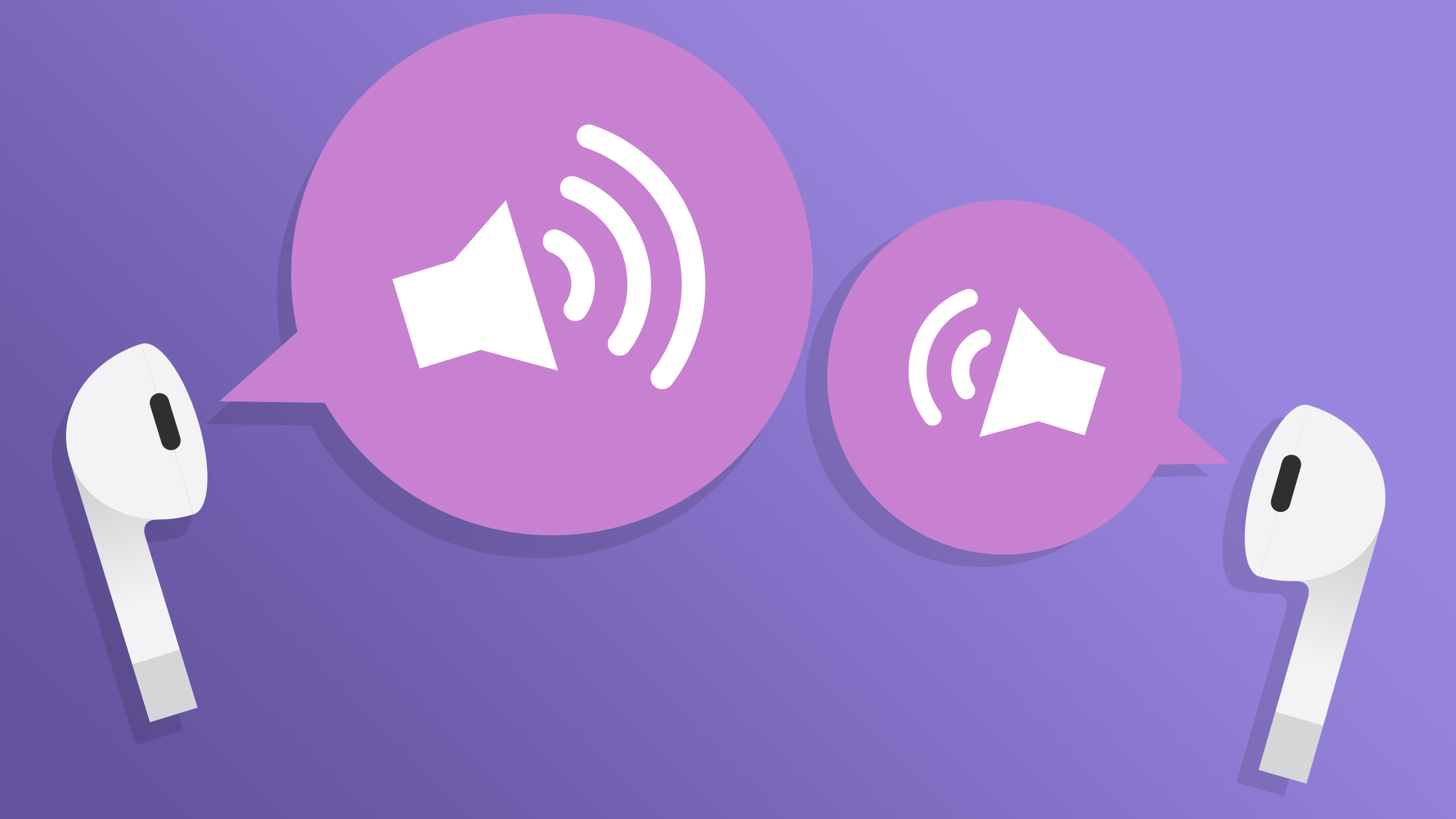
Have you ever experienced the frustrating issue of one of your AirPods mysteriously becoming quiet? It can be incredibly annoying, especially when you’re trying to enjoy your favorite tunes or have a crystal-clear conversation on a call. So, why is it that your left AirPod seems to have lost its volume?
In this article, we will explore the possible reasons why your left AirPod may be quieter than the right one. We’ll discuss common issues such as dirt or debris accumulation, Bluetooth connectivity problems, and even software glitches. Understanding the root cause of this problem can help you troubleshoot and resolve the issue, allowing you to get back to enjoying your music or making important calls with both AirPods at their full capacity.
Inside This Article
- Possible Causes of Left AirPod Being Quiet
- Troubleshooting Steps to Fix Left AirPod Being Quiet
- Tips for Preventing Left AirPod from Being Quiet
- When to Seek Professional Help for Left AirPod Being Quiet
- Conclusion
- FAQs
Possible Causes of Left AirPod Being Quiet
Have you ever experienced the frustration of using your AirPods only to find that the left one is significantly quieter than the right? This can be a perplexing issue, but fear not, as there are several potential causes for this imbalance. In this article, we will explore some of the possible reasons why your left AirPod may be quieter than the right.
1. Incorrect Balance Settings: One of the most common reasons for the left AirPod being quiet is an imbalance in the audio settings. To check this, go to the Settings app on your iPhone or iPad, then select “Accessibility” followed by “Audio/Visual.” Ensure that the balance is set evenly between the left and right channels. Adjust the balance slider accordingly to make sure both AirPods produce sound at the same volume.
2. Earwax Build-up: Another reason for the left AirPod being quiet could be the presence of excessive earwax. Over time, earwax can accumulate on the mesh covering of the AirPods, affecting their sound quality. Gently clean the AirPods using a soft, lint-free cloth and ensure that there is no obstruction on the speaker mesh. Be cautious not to insert any sharp objects into the AirPods, as this could damage them.
3. Bluetooth Interference: Interference from other Bluetooth devices or electromagnetic signals in the vicinity can also cause the left AirPod to appear quieter. This can result in audio dropouts or reduced volume in one ear. To troubleshoot this issue, try moving closer to your device or avoiding areas with a high concentration of Bluetooth devices. Additionally, you can try resetting your AirPods by placing them in their case, pressing and holding the reset button on the back of the case until the LED light starts flashing, and then re-pairing them with your device.
4. Defective Speaker or Hardware Issue: In some cases, the issue may be related to a defective speaker or hardware malfunction. If none of the above solutions fix the problem, it is possible that there is a hardware issue with the left AirPod. Contact Apple Support or visit an authorized service provider to have your AirPods diagnosed and repaired if necessary.
Remember, it’s essential to try these troubleshooting steps before assuming that there is a hardware problem. In many instances, the issue can be resolved with a simple adjustment or cleaning. If all else fails, reach out to Apple or consult with a professional for further assistance.
By identifying and addressing the potential causes of your left AirPod being quiet, you can regain a balanced and enjoyable audio experience. Don’t let a minor setback hinder your enjoyment of your AirPods; take action and get back to enjoying your favorite music, podcasts, and calls with clear and consistent sound in both ears.
Troubleshooting Steps to Fix Left AirPod Being Quiet
If you’re experiencing the issue of your left AirPod being quiet, there are several troubleshooting steps you can take to try and resolve the problem. Follow these steps to get your AirPods back to their optimal performance:
- 1. Check the Balance Settings: The first thing you should do is make sure that the balance settings on your device are properly adjusted. Sometimes, the balance may be shifted to one side, causing one AirPod to sound quieter than the other. Go to your device’s audio settings and ensure that the balance is set evenly between left and right.
- 2. Clean your AirPods: Over time, earwax and debris can accumulate on the AirPods, obstructing the audio output. Gently clean the affected AirPod using a soft, lint-free cloth. Avoid using liquids or sharp objects which could damage the device.
- 3. Reset your AirPods: If cleaning doesn’t solve the issue, you can try resetting your AirPods. Place both AirPods in their case, open the lid, and press and hold the setup button on the back of the case until the LED light on the front of the case starts flashing white. Reconnect your AirPods to your device and check if the audio imbalance is resolved.
- 4. Disconnect and Reconnect Bluetooth: Sometimes, Bluetooth interference can cause one AirPod to be quieter than the other. Disconnect and then reconnect your AirPods to your device to refresh the Bluetooth connection. This can help resolve any connection-related issues.
- 5. Update Your Device’s Software: Ensure that your device’s operating system is up to date. Software updates often include bug fixes and improvements that can resolve issues with Bluetooth devices like AirPods.
- 6. Perform a Factory Reset: If none of the previous steps have worked, you can try performing a factory reset on your AirPods. To do this, go to the Bluetooth settings on your device, forget the AirPods, and then reset them by holding the setup button on the back of the case until the LED light on the front of the case turns amber and then white again. Reconnect your AirPods and see if the audio balance is restored.
By following these troubleshooting steps, you should be able to fix the issue of your left AirPod being quiet. However, if the problem persists, it may be a hardware issue, and it is recommended to contact Apple support or visit an authorized service center for further assistance.
Tips for Preventing Left AirPod from Being Quiet
While it can be frustrating to experience issues with your left AirPod being quiet, there are steps you can take to prevent this from happening in the future. Here are some useful tips:
- Keep your AirPods clean: Regularly clean your AirPods to prevent any debris or earwax from clogging the speaker. Use a soft, lint-free cloth to wipe them down and avoid using water or cleaning solutions.
- Avoid exposing your AirPods to moisture: Moisture can damage the internal components of your AirPods and lead to issues such as reduced sound quality. Keep them away from liquids, including sweat, rain, and water.
- Store your AirPods properly: When you’re not using your AirPods, make sure to store them in their charging case. This helps protect them from dust, dirt, and accidental damage.
- Be mindful of your environment: When using your AirPods, be aware of the surroundings. Excessive exposure to loud noises can potentially cause damage to the speakers. Consider adjusting the volume or using noise-cancelling features when needed.
- Update your device’s software: Regularly check for software updates on your iPhone, iPad, or Mac. Software updates often include improvements and bug fixes that can enhance the performance of your AirPods.
- Keep your AirPods firmware up to date: Apple periodically releases firmware updates for AirPods. These updates can address connectivity and performance issues. To update the firmware, make sure your AirPods are connected to your device and go to the Bluetooth settings.
- Reset your AirPods if needed: If you continue to experience issues with your left AirPod being quiet, you can try resetting them. To do this, go to the Bluetooth settings on your device, forget the AirPods, and then put them back in the case and re-pair them.
By following these tips, you can help prevent the left AirPod from becoming quiet and ensure that you continue to have an optimal listening experience. Remember to always take good care of your AirPods and address any issues promptly to maintain their performance and longevity.
When to Seek Professional Help for Left AirPod Being Quiet
If you have tried all the troubleshooting steps mentioned above and your left AirPod is still quiet, it may be time to seek professional help. Here are a few instances where you should consider reaching out to an expert:
- Persistent Issue: If the left AirPod continues to be quiet even after attempting various troubleshooting methods, it is likely a sign of a more serious issue that requires professional attention. A specialized technician will have the knowledge and tools to diagnose and fix the problem.
- Hardware Damage: If you suspect that your left AirPod may have suffered physical damage, such as being dropped or exposed to water, it is important to consult a professional. They can assess the extent of the damage and determine the best course of action, whether it’s a repair or a replacement.
- Out of Warranty: If your AirPods are no longer covered under warranty, seeking professional help might be the most cost-effective solution. A technician can provide an accurate diagnosis and offer repair options that fit your budget.
- No Audio at All: If you’re experiencing complete loss of audio in the left AirPod, it could be a sign of a critical internal issue that only a professional can diagnose and fix. Attempting to repair it yourself may worsen the problem.
- Inconsistent Sound Quality: If the sound quality of the left AirPod is consistently poor or distorted, professional assistance can identify the underlying cause and provide a solution. It could be related to a manufacturing defect or a hardware issue that needs expert attention.
Remember, seeking professional help ensures that your left AirPod is properly diagnosed and repaired by qualified technicians to restore its functionality. They have the expertise to address complex issues and provide tailored solutions.
It’s important to note that professional help may come at a cost, especially if your AirPods are out of warranty. However, it can often be more cost-effective in the long run, as attempting DIY repairs without the necessary expertise can potentially cause further damage.
If you’re unsure whether to seek professional help, it never hurts to reach out to the manufacturer’s customer support or take your AirPods to an authorized service center for an assessment. They can provide guidance on the next steps to take based on your specific situation.
Conclusion
In conclusion, if you find that your left AirPod is quiet, there are several potential reasons and solutions to consider. It could be due to a software issue, physical damage, or incorrect audio settings. By troubleshooting the problem and trying different solutions, such as resetting your AirPods, adjusting the audio balance, or cleaning the earbuds, you can hopefully resolve the issue and restore the balance of sound between your left and right AirPods.
Remember, maintaining the functionality of your AirPods is crucial for an enjoyable audio experience. Regularly cleaning your AirPods and keeping them away from water or extreme temperatures can prolong their lifespan. If you continue to experience issues with your AirPods, it is advisable to contact Apple Support or visit an authorized service center for further assistance.
Investing in a pair of AirPods is an excellent way to enjoy the convenience of wireless audio. By being aware of potential issues and taking the necessary steps to troubleshoot them, you can maximize your AirPods’ performance and continue to enjoy your favorite music, podcasts, and calls with crystal-clear sound.
FAQs
1. Why is my left AirPod quiet?
If you’re experiencing a decrease in volume or sound from your left AirPod, there could be a few reasons for this issue. One possibility is that earwax or debris has accumulated in the speaker grill of the left AirPod, causing muffled or weaker sound. Another possibility is that the left AirPod’s audio settings need adjustment. To fix this, try cleaning the speaker grill with a soft, dry cloth and adjusting the audio balance in the settings of your device.
2. How do I clean my AirPods?
Keeping your AirPods clean is essential for optimal audio performance. To clean the AirPods themselves, use a soft, lint-free cloth or a microfiber cloth to gently wipe them. Be careful not to get moisture inside the charging port. For the speaker grill and microphone, you can use a soft-bristled brush or a clean, dry toothbrush to remove any debris. Avoid using liquids or harsh cleaning agents, as they may damage the AirPods.
3. Why won’t my AirPods connect to my device?
If your AirPods are not connecting to your device, there are a few troubleshooting steps you can try. First, make sure that Bluetooth is enabled on your device and that it is within range. Next, check the battery level of your AirPods and charge them if needed. If the issue persists, you can try resetting your AirPods by holding the button on the back of the charging case until the LED light flashes. Finally, if none of these steps work, you may need to forget the AirPods in your device’s Bluetooth settings and then reconnect them.
4. How do I extend the battery life of my AirPods?
To extend the battery life of your AirPods, there are a few strategies you can follow. First, make sure to fully charge your AirPods before using them. Additionally, you can conserve battery by reducing the time spent on phone calls and using only one AirPod at a time. Disabling features like Automatic Ear Detection and adjusting the volume levels to a moderate level can also help preserve battery life. Finally, storing your AirPods in their charging case when not in use will ensure they remain charged and ready for use.
5. Can I use AirPods with Android devices?
Yes, you can use AirPods with Android devices. While AirPods are primarily designed for use with Apple devices, they can be paired and used with Android smartphones and tablets as well. However, certain features such as automatic ear detection or easy pairing may be limited when using AirPods with Android devices. To pair AirPods with an Android device, simply open the Bluetooth settings on your device and select the AirPods from the list of available devices.
