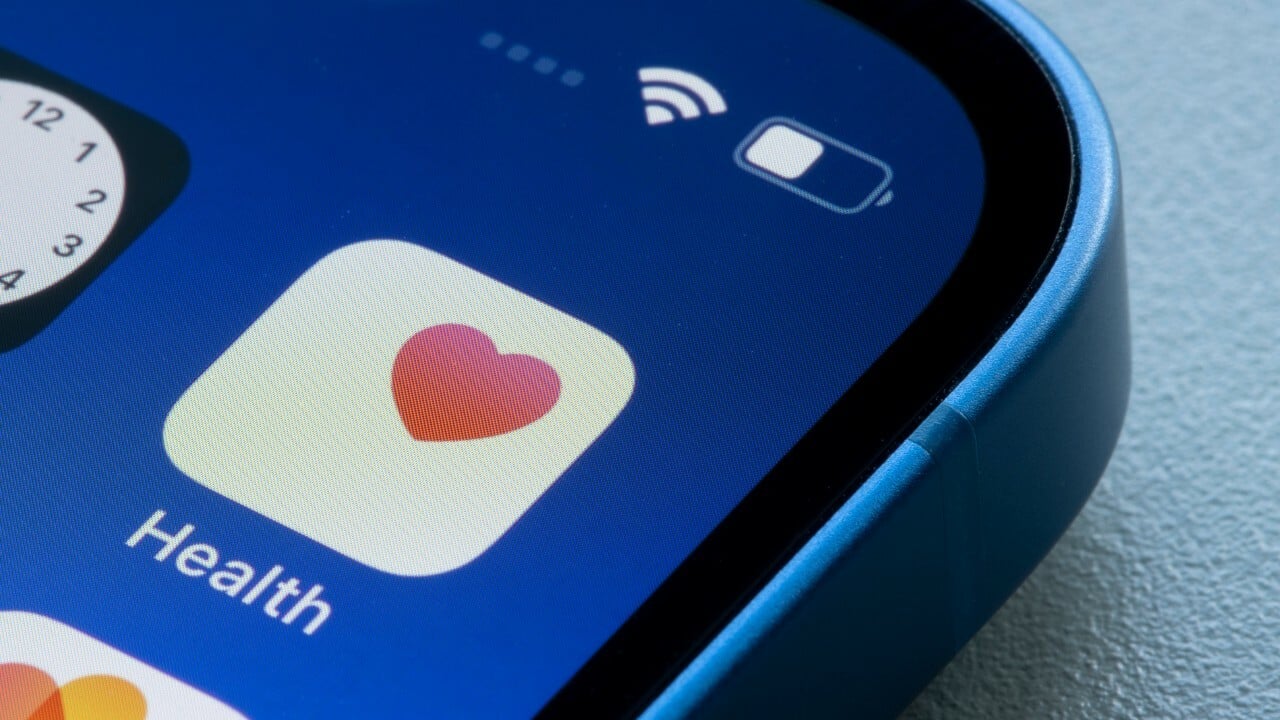
Are you looking to optimize your usage of health apps on your iPhone? With the increasing popularity of mobile apps for health and wellness, it’s no surprise that many individuals are turning to their iPhones for tracking their fitness goals, monitoring their nutrition, and managing their overall well-being. However, to truly make the most out of these health apps, it’s essential to have a comprehensive understanding of their features and functionalities.
In this article, we will provide you with 17 insightful tips and tricks to use health apps on your iPhone like a pro. Whether you’re a beginner or an experienced user, these tips will help you maximize the benefits of these apps, stay motivated, and achieve your health and fitness goals. From setting up personalized goals to integrating health data from other apps, we’ve got you covered.
Inside This Article
- Setting Up the Health App on your iPhone
- Tracking Your Health and Fitness Goals
- Monitoring Your Daily Activity and Workouts
- Managing Your Health Data and Records
- Conclusion
- FAQs
Setting Up the Health App on your iPhone
The Health app on your iPhone is a powerful tool that allows you to track and monitor your health and fitness goals. Whether you want to monitor your daily activity, track your workouts, or manage your health records, the Health app has got you covered. Setting up the Health app on your iPhone is easy and only takes a few simple steps. Here’s how to get started:
- Open the Health App: The Health app comes pre-installed on your iPhone, so you don’t need to download it. Simply look for the white icon with a red heart on your home screen and tap on it to open the app.
- Set Up Your Medical ID: The Medical ID feature allows you to store important health information that can be accessed in case of an emergency. To set up your Medical ID, tap on the “Medical ID” tab at the bottom right corner of the app, and then tap on “Create Medical ID.” Fill out the necessary information, such as your name, date of birth, emergency contacts, and any medical conditions or allergies you may have.
- Connect Apps and Devices: The Health app can integrate with various health and fitness apps as well as compatible devices to provide you with a comprehensive view of your health data. To connect apps and devices, tap on the “Sources” tab at the bottom center of the app, and then tap on “Add or Remove Apps.” You can select the apps and devices you wish to integrate with the Health app and grant them access to your health data.
- Customize the Health Dashboard: The Health app allows you to customize your health dashboard to display the data that is most important to you. To customize the dashboard, tap on the “Browse” tab at the bottom left corner of the app, and then select the categories and metrics you want to track. You can also rearrange the order of the metrics by tapping on “Edit” at the top right corner of the screen.
- Enable Health Data Sources: The Health app can collect data from various sources, such as your iPhone’s built-in sensors, third-party apps, and connected devices. To enable health data sources, tap on the “Sources” tab, and then tap on “Access” at the top right corner of the screen. From here, you can enable or disable data sources based on your preferences.
Once you have set up the Health app on your iPhone, you can start tracking and monitoring your health and fitness goals. The app offers a wide range of features and capabilities, allowing you to take control of your health and make informed decisions. Whether you want to keep track of your steps, monitor your heart rate, or manage your sleep patterns, the Health app has everything you need.
Tracking Your Health and Fitness Goals
With the Health app on your iPhone, you can track your health and fitness goals like a pro. Whether you want to lose weight, improve your cardio endurance, or build muscle, the Health app provides a range of features to help you stay on track and achieve your goals.
Here are some tips to make the most out of the Health app when it comes to tracking your health and fitness goals:
- Set Specific and Realistic Goals: Before you start tracking your health and fitness, it’s important to set clear and achievable goals. Whether it’s a target weight, a certain number of steps per day, or a specific exercise routine, make sure your goals are measurable and realistic.
- Utilize the Activity Tab: The Activity tab in the Health app provides a comprehensive overview of your daily movement. It tracks steps, distance, flights climbed, and more. Use this tab to monitor your progress and adjust your activities accordingly.
- Connect Fitness Apps and Devices: The Health app can integrate with other fitness apps and devices, allowing you to sync data and get a more holistic view of your health. Connect popular apps like Fitbit, Strava, or Nike Run Club to track your workouts and activities seamlessly.
- Track Workouts: Use the Workout tab to track specific workouts and exercises. Whether you’re running, cycling, or weightlifting, the Health app can accurately record your duration, calories burned, and heart rate during each session.
- Monitor Sleep Patterns: Good sleep is crucial for overall health and fitness. The Health app can analyze your sleep patterns and provide insights into the quality and duration of your sleep. Aim for a consistent sleep schedule to optimize your well-being.
- Track Water Intake: Staying hydrated is important for maintaining good health. The Health app allows you to track your daily water intake and reminds you to drink enough water throughout the day. Hydration plays a key role in supporting your fitness goals.
- Use the Nutrition Feature: The Health app has a built-in nutrition feature that lets you log your meals and track your calorie intake. This can help you monitor your dietary habits and make informed choices to support your fitness goals.
- Set Activity Reminders: The Health app can send you reminders to get up and move if you’ve been inactive for too long. These reminders encourage you to incorporate more physical activity into your daily routine, helping you stay on track with your fitness goals.
By utilizing these tips, you can maximize the potential of the Health app on your iPhone to track your health and fitness goals effectively. Remember, consistency and persistence are key to achieving long-term success. Stay motivated, stay focused, and enjoy your journey toward a healthier you!
Monitoring Your Daily Activity and Workouts
With the Health app on your iPhone, you can effectively monitor your daily activity and workouts, helping you stay on track with your fitness goals. Here are some tips to make the most out of this feature:
1. Set Activity Goals: Use the Health app to set daily activity goals based on factors like steps, distance, and calories burned. This provides you with a target to work towards and helps you stay motivated.
2. Track Steps: The Health app uses the iPhone’s built-in accelerometer to track the number of steps you take throughout the day. This information can give you insights into your overall activity level and help you make adjustments as needed.
3. Monitor Distance Traveled: Whether you’re walking, running, or cycling, the Health app can track the distance you’ve traveled. This is useful for measuring progress and reaching distance-related fitness goals.
4. Keep Tabs on Calories Burned: If you’re aiming to lose weight or maintain a calorie deficit, the Health app can estimate the number of calories you’ve burned during your workouts. This data can help you make informed decisions about your diet and exercise routine.
5. Set Workout Goals: Want to improve your performance during workouts? Use the Health app to set specific goals for your workouts, such as duration or intensity. This can help you stay focused and challenge yourself.
6. Connect Bluetooth Devices: If you use Bluetooth-enabled fitness devices like heart rate monitors or smart scales, you can connect them to the Health app for seamless data synchronization. This provides you with a more comprehensive view of your health and fitness metrics.
7. Monitor Heart Rate: If you have an Apple Watch or another compatible device, you can track your heart rate using the Health app. This information can give you insights into your cardiovascular health and the intensity of your workouts.
8. Keep Track of Workouts: The Health app allows you to log different types of workouts, such as running, swimming, or yoga. By tracking your workouts, you can see your progress over time and adjust your routine accordingly.
9. Utilize HealthKit-Compatible Apps: The Health app can integrate with other health and fitness apps that use Apple’s HealthKit platform. This means you can pull data from various apps into the Health app, creating a comprehensive overview of your health and fitness journey.
10. Set up Reminders: Don’t forget to move! The Health app allows you to set up reminders to encourage you to stand up, stretch, or take a quick walk throughout the day. This helps you maintain an active lifestyle, even if you have a sedentary job.
By utilizing the monitoring features of the Health app, you can gain valuable insights into your daily activity and workouts. This data can provide you with the motivation and accountability needed to reach your health and fitness goals. So, grab your iPhone and start using the Health app like a pro!
Managing Your Health Data and Records
One of the key features of the Health app on your iPhone is its ability to help you manage your health data and records. Whether you want to keep track of your medical history, store important documents, or share information with healthcare professionals, the Health app has got you covered. Here are some tips to help you make the most of this powerful tool:
1. Organize your health data: Take advantage of the Health app’s ability to categorize your health data into different sections. This allows you to easily access specific information, such as medications, allergies, and lab results, all in one place.
2. Sync with other apps and devices: The Health app can sync with a wide range of third-party apps and devices, allowing you to automatically import data from your fitness trackers, sleep monitors, and more. This integration ensures that all your health data is up to date and in one centralized location.
3. Set up emergency contacts: In case of an emergency, it’s important to have your emergency contacts readily available. The Health app allows you to store important contact information, such as the name and phone number of your primary care physician or next of kin, so that it can be quickly accessed when needed.
4. Use the Medical ID feature: The Health app’s Medical ID feature provides critical information about your health in case of an emergency. You can add details such as your blood type, allergies, medications, and emergency contacts. This information can be accessed even if your iPhone is locked, making it a vital tool for first responders.
5. Share your data securely: When visiting a healthcare professional, you can easily share specific health information from the Health app by generating a PDF report. This report contains all the relevant data, such as blood pressure readings, heart rate data, and medications, ensuring that your healthcare provider has a comprehensive overview of your health.
6. Review and analyze your trends: The Health app provides visual representations of your health data, allowing you to spot trends and patterns. By reviewing this information, you can gain insights into your overall health and make necessary changes to improve your well-being.
7. Backup your data: To ensure that your health data is safe and secure, it’s important to regularly backup your information. The Health app allows you to create encrypted backups that can be stored in iCloud or on your computer through iTunes.
8. Explore additional features: The Health app offers a variety of additional features, such as the ability to track your menstrual cycle, monitor your hearing health, and even record your sleep analysis. Take the time to explore these features and see how they can enhance your overall health management.+
Conclusion
In conclusion, utilizing health apps on your iPhone can greatly enhance your wellness journey. These powerful tools allow you to track your fitness, monitor your nutrition, manage your sleep, and even improve your mental well-being.
By following the tips mentioned in this article, you’ll be able to use health apps like a pro and get the most out of your iPhone’s capabilities. From setting goals and creating routines to syncing with other devices and utilizing reminders, there are numerous ways to optimize your experience.
Remember to choose reputable and user-friendly apps, consider privacy and security measures, and stay consistent in using the app to maximize its effectiveness. With a dedicated approach, you’ll be well on your way to achieving your health and wellness goals in no time.
So, why wait? Start exploring the world of health apps today and take control of your well-being with the help of your iPhone!
FAQs
Q: Can I use health apps on my iPhone?
A: Absolutely! iPhones come equipped with a Health app that allows you to track your fitness, nutrition, sleep, and other health-related data.
Q: How do I find and download health apps?
A: You can find and download health apps from the App Store on your iPhone. Simply open the App Store, search for health apps, and choose the one that suits your needs. Tap on it to download and install it.
Q: Can I use multiple health apps?
A: Yes, you can use multiple health apps on your iPhone. Each app may have different features and focuses, so using multiple apps can help you track different aspects of your health and wellness.
Q: Are health apps safe to use?
A: The majority of health apps available on the App Store are safe to use. However, it’s always a good idea to read reviews and check the ratings before downloading an app. Also, make sure to grant permissions only to trusted apps and be cautious when providing personal information.
Q: How do I set up and personalize a health app?
A: Once you’ve downloaded a health app on your iPhone, you’ll usually be prompted to set it up upon opening. This may involve creating an account, setting goals, and allowing access to specific health data. Most health apps also offer customization options to personalize the experience based on your preferences.
