People have different weather preferences. Some enjoy fine weather, and some do not. However, most prefer good weather for them to enjoy their leisure time. This is because they used to spend most of these times outside their homes. Also, people prefer going to work in fine weather.
Knowing what the weather will be bits of help in planning some activities. Because of this, AccuWeather happens to be beneficial to us. Since it provides accurate weather forecasts for different locations all over the world, people can plan good outdoor activities very well. Additionally, if the forecast for the weather is not good, the activities to be planned will be done indoor.
A lot of people are very thankful for the AccuWeather app. Not only that they will know the weather for the day but also the days ahead.
In this article, we will discuss what AccuWeather is, its features, and how to use it.
What Is AccuWeather?
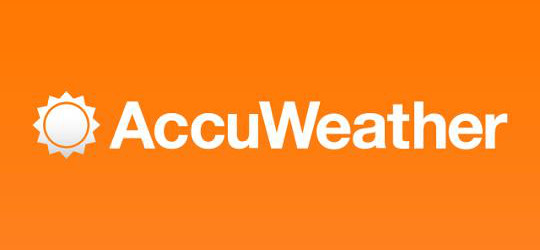
AccuWeather is a free weather forecast app that provides the best, most relevant, and precise weather forecast for locations across the globe. Also, it hosts special weather features that differ depending on the location. With its proven digital competence and innovation with leadership in weather category, it is considered as the most trusted and most accurate weather app available to users. It is amazingly designed that provides a superior user experience.
The app provides upgraded location management. It also boasts an enhanced performance on effective radar and satellite animation. It also gives an amazing experience for breaking weather and trending video content. Also, it showcases its signature feature, the MinuteCast, that gives minute-by-minute precipitation type and intensity forecasts for the next two hours. Moreover, its new design for the AccuWeather’s “follow-me” widget gives easy access to different weather information on the go.
Furthermore, it also gives map view and different information such as humidity, UV percentage, wind direction and speed, and cloud cover. This app will help you decide whether to bring or not an umbrella or coat.
Functions Of AccuWeather
- Forecasts accurate weather whenever and wherever they are needed. Its accuracy won’t let you down.
- Its terrible weather warnings will keep you safe. You have to be prepared and alert for any terrible weather event with its real-time weather warnings and storm alerts.
- It gives the detailed temperature of the day. With the use of RealFeel Temperature® technology, it differentiates how the weather feels from how it looks.
- This provides weather updates wherever you are. You can have local forecasts when you are at home. Also, you can get worldwide weather updates when you are on the go.
- It gives live weather 24/7. You can check for a precise weather forecast every minute. Also, you can check the forecast up to 15 days in advance
- Moreover, it provides the current weather conditions with its data. This includes humidity, visibility, UV index, sunrise and sunset, and wind speed and gusts.
- It has a status bar that displays the temperature for your home or current location.
- Storing up to ten locations is possible.
- You can use your preferred units of measurement, whether Metric or Imperial units, time display that can be 12-hour or 24- hour, and landscape or portrait view.
- It gives weather alerts for snow, ice, rain, wind, and the probability of thunderstorms around the world.
- It has resizable, multi-location widgets that provide more details about the weather.
Features Of AccuWeather

- You can personalize the local forecasts. However, personalizing depends on your location. You won’t get caught in the wind or rain.
- It provides not only the weather for today but 15 days ahead. With that, you can ensure that you can prepare for any fall weather alerts with AccuWeather’s weather radar technology.
- The news team provides trending videos that give life to weather forecasting.
- You can hide weather alerts which you think do not apply to you. This is because the daily forecast updates are filtered by your preferences.
- It broadcasts live weather every minute with the help of its very own MinuteCast weather tracker that provides updated weather forecast. Also, it gives two hours of precipitation information exactly from the street addresses or GPS location of the users.
- The RealFeel Temperature gives an accurate representation of how the weather looks and how the weather feels.
- It gives improved location management functionality.
- It features a streamlined settings menu. This helps for easy customization and personalization.
- Showcases Cortana integration
- Provides current weather news and information and weather videos both in English and Spanish.
- Gives weather alerts and notifications
- Shows interactive weather animations that illustrate the current weather forecasts
- Weather forecasts for the next 24 hours updated every hour
- Detailed day and night forecasts with animated weather radar and maps
- Forecast summaries and forecast previews for the next three to five days
- It is capable of setting live tile to different locations. With that, forecasts are automatically updated on the “Start” screen.
- It provides a snapshot view of the maps of your saved locations.
- You can share the forecast on the social media app that is on your device.
- Customizable color themes
How To Use AccuWeather
How To Add Location On AccuWeather Mobile App

- Tap the AccuWeather application. The icon for this app is an orange sun.
- If you do not see the application on the home screen, you can access it through the “Apps” menu.
- You can access the locations area in two ways. One way is by tapping on the current city found at the top left corner. There, you will see a little white triangle found at the lower right portion of the city name. If you tap in there, you will have an expandable menu. You need to choose the last option on the menu, so you have to tap “Add Location.” Now go to the location section. You can do this by pressing the back button on your phone so this menu will close.
- Another way is by just tapping directly on the word “Locations.” You can find it just at the left of “Now.” If you tap “Locations,” you will see that “Locations” will be highlighted green. The screen will then shift to another area.
- Press“Add Location.”
- Now, you have to type the name of the city.
- AccuWeather will give a list of cities as you start typing. Tap on the name of the city that you want to add.
- The location will then be added. You can now see the weather information for the new city that you added.
Alternative Way Of Adding A Location
You can also add a location by pressing the sandwich menu found on the top left of the screen. When you see the field for “Location Search,” tap on it. After that, start typing the name of the location or its Zip Code. Also, you can click on the “Mic” icon and say the name of the location. Keep typing in the location search box until you see the location that you want to add on the list. To add the location to the app, click it from the list.
How To Delete Location On AccuWeather App

Deleting Location On Desktop
The AccuWeather app allows deleting your added location. However, if you want to change the primary location, you have to add a new primary location. After that, follow these steps to delete a location.
- Tap the “Home” icon.
- Tap the “Apps & Widgets” icon found at the upper right corner of your desktop home screen.
- After that, tap the “AccuWeather” icon.
- Tap the “Locations” icon on the AccuWeather screen.
- Once you opened the “Locations” icon, tap and hold the location that you want to delete or remove.
- Tap “Yes” at the “Delete Location” prompt.
Deleting Location On Mobile App
- Open the AccuWeather app and click the three-line menu button found at the top left corner.
- After doing that, you will see a list of your locations.
- Press down and hold on the name of the location that you want to delete. However, you may also see the message that it is unable to delete the chosen city from the city list. You just have to disable it.
- You will see a “Garbage can” icon at the right of the name of the location. To delete the location, tap it.
- Also, you can arrange the locations by swiping them up and down. However, you can do that if an arrow appears.
- After tapping the “Garbage can” icon, you should not see the location by then.
- There’s a need for you to select at least one default location.
- Please remember that you can delete your current location if it is turned on in the app. However, you can turn it off. To do that, click the three-dot menu found at the top right of the app.
- After tapping the menu button, select “Settings” from the drop-down menu.
- Choose “Locations.”
- You can then switch it off by moving the slider button.
- If the app keeps on selecting the location close to your current location but not your exact location, it might be relying on the nearest cell tower.
- To access your current location, tap the three-dot menu, and then tap “Find Me” (GPS). However, GPS should be enabled on your device for it to work.
Downloading And Installing AccuWeather On Phone
- On the home screen of your phone, tap and hold an empty spot. When you do that, the screen will slightly vibrate, and the home screen will minimize. At the bottom, you will see three icons namely; “Wallpapers,” Home Screen Settings,” and “Widgets.”
- Tap on the “Widgets” icon.
- Tap the AccuWeather that you will find on the top right.
- You need to tap and hold on one of the layouts. Remember that if you are selecting a widget layout size, the layout that should be selected should be the one that fits the home screen. With that, if you do have several icons on your home screen, you have to choose a widget that is smaller in size.
- Drag the highlighted widget to where you would like to set it.
- You can now release the widget to be set. You will see that the screen is still minimized.
Downloading And Installing AccuWeather On PC
There are two ways on how you can install the Accuweather App in PC.
By using the BlueStacks App player
BlueStacks is an Android Emulator.
- Get BlueStacks on your PC if you have not installed it before.
- After installing, launch it by clicking on it.
- After launching, click the “My Apps” button in the emulator, and search for AccuWeather.
- When you see the Accuweather app, click on it to install.
- To download apps from Google Play using the Bluestacks, you need to login to your Google Account.
- Installation of the AccuWeather app will start after you log in. However, you have to wait for a few seconds for the app to install. This is because the installation depends on your internet connection.
Nox App Player Method
- If you haven’t done it before, install Nox App Player on your PC.
- After the installation, run it.
- Login to your Google Account.
- Go to the searcher tab, and search for AccuWeather.
- When you see it, click on it to install the app on your Nox emulator.
- After the downloading process, you can now play AccuWeather on your PC.
How AccuWeather Works
- You have to download and app and accept its terms and conditions.
- Allow the app to use your current location. You should set your home location.
- The home screen displays the current weather. This includes temperature, visibility, humidity, sunrise, sunset, wind pressure, dew point, and UV.
- To see the 15-day forecast, tap on “Forecast.”
- You can also extend the additional data for a particular day.
- To view overlays based on location, tap on “Maps.”
- Tap on “Videos” to see updated videos of the local and national weather forecast.
- Tap on “More” to read national weather-related news, add and save additional locations, delete a location, and adjust and customize the settings of your app.
How To Uninstall/Remove The AccuWeather App

Uninstalling/Removing AccuWeather App On iPhone
- Find the AccuWeather app on your phone.
- Press and hold the app’s icon or logo.
- When the application icon starts moving, you need to press the X that you will see at the upper left corner of the icon.
- You will then receive a prompt asking if you want to delete the app.
- Confirm the deletion of the app.
Uninstalling/Removing AccuWeather App On Android Phone
- Go to “Settings.”
- Tap on “Applications,” and then “Manage Applications.”
- Find the AccuWeather app then tap “Uninstall.”
Please remember that Samsung and some other smartphones have pre-installed the AccuWeather app. With that, you won’t be able to easily get rid of or delete the app.
Disabling AccuWeather App On Android Phone
- Go to “Settings.”
- Tap on “Applications” and then Application Manager
- Look for the AccuWeather app and click on it.
- When you see the “Disable” button, click on it, too.
Uninstalling/Removing AccuWeather App On Windows
- For Windows 8 and Windows 10
- You should open the home screen.
- Right-click on the app.
- Click “Delete” from the choices.
- For Windows 7, Windows XP, and older users
- Click the Windows button on your home screen.
- Go to “Control Panel”.
- Click “Uninstall a Program.”
- Find AccuWeather.com from the list of programs.
- Click the “Uninstall” button and follow the uninstallation guide that will be given.
Pros And Cons Of Using The AccuWeather App
Pros
- Overview of many cities at the top of the app
- The background is the same as the current view of the sky.
- Has a map with radar
- Information can be found on the main page
- Locations are easy to access
- The widgets show the weather info for different locations
- Multi-lingual content
- Provides severe weather alerts
- Useful widgets
- Forecasts are accurate
- Well-design user interface
- Icons are large so the fonts are easy to read
- iCloud supported
- View the day’s weather forecast in the notification Center
- Have the 15-day weather forecast in your calendar
- Sharing of weather information to friends and family with different social media platforms
- See the weather conditions on your friends’ location by pinning their contacts on the radar map.
- Special weather, lifestyle, and health forecasts
Cons
- Updating takes a while
- Getting out of some menus is quite confusing
- Banner ads seem like part of the app
- Ad-supported free version
- Unpredictable and limited radar map data
- Dated interface
- The app is frequently freezing
- Overwhelming information
AccuWeather App Alternatives
The Weather Channel

This is a free, ad-supported app that is available both on iOS and Android. It provides vast weather forecasting data, which includes temperature, wind, and visibility. The forecast is on an hourly or daily basis. However, an extended ten-day forecast is available, too. Moreover, it includes social sharing features. With that, its users can upload images, tweets, videos, and photos. The main menu of this weather app is the current temperature of your city. You can set up Weather Alerts for you to receive breaking news, severe alerts, pollen news, and the rain and snow forecast.
Emergency: Alerts
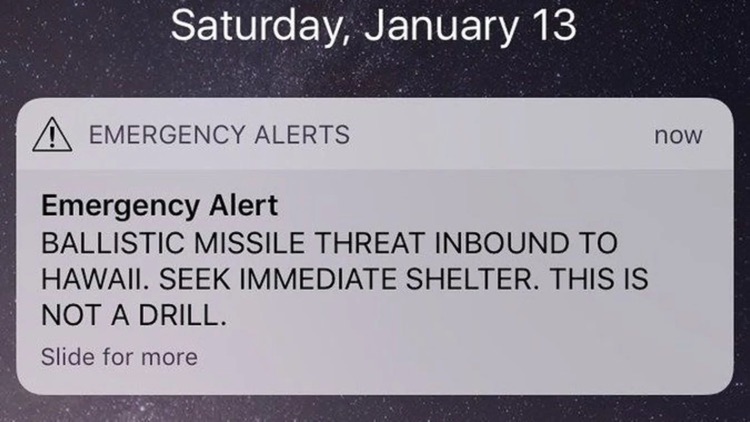
When disaster strikes, you will be glad to have this weather app on your iOS or Android phones. This app pays attention to when the serious weather conditions strike. It features personalized alerts. Also, it provides a map that has shelter information when an emergency arises. You can use this app to make sure that you are ready for a possible storm. What you have to do is scan through the disaster preparedness info within this app.
WeatherBug
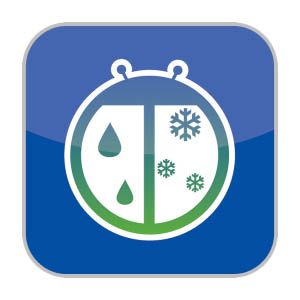
This free to download weather app is available both in iOS and Android devices. It offers Doppler radar. Also, it provides hurricane forecasts, lightning alerts, info on air quality, and pollen count data aside for the usual weather information. Since the data that it provides comes from weather services, satellites, and tracking stations, it can provide the real-time local weather conditions with current, hourly, and ten-day forecasts.
Yahoo! Weather
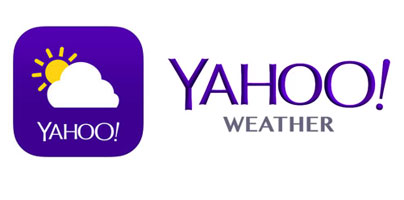
This weather app is boasting with an amazing interface that is both informative and striking. It is available both in iOS and Android devices. This weather app displays the image of your location with the time of the day and weather conditions. Also, there is an option to view detailed five-day forecasts, interactive radar, heat, and satellite maps. Moreover, its clean and brief display makes it user-friendly. There’s no need for you to open the app because it provides a daily weather report. Besides, it focuses on the most important thing. That is if you need an umbrella for the day.
Enjoy Your Day Outdoor With AccuWeather App
Because we can’t predict the weather every day, we need a guide to help us know what the weather will be like even for a day. With that, we will be able to protect ourselves and be ready for what might the weather brings. The AccuWeather app is very helpful. It provides not only the weather forecast for the day but even for the next few days. Because of that, we can be prepared. We can enjoy everything that we plan especially outdoor activities. Moreover, if our special date falls on the day when the weather is not fine, we can have an alternative activity to enjoy.
This app is also best for workers and students. They can decide whether to bring or not to bring an umbrella or coat. Since bringing them is a hassle, they want to know what will be the day’s weather. Additionally, this app helps people to be prepared for some severe storms. People will then have time to gather their things and pack them in case the forecast is not that good.
If you want to know more alternatives to AccuWeather, here is our list of the best weather apps for Android devices. To know more about apps, here are our guides on the different types of social media apps and the best workout apps.
