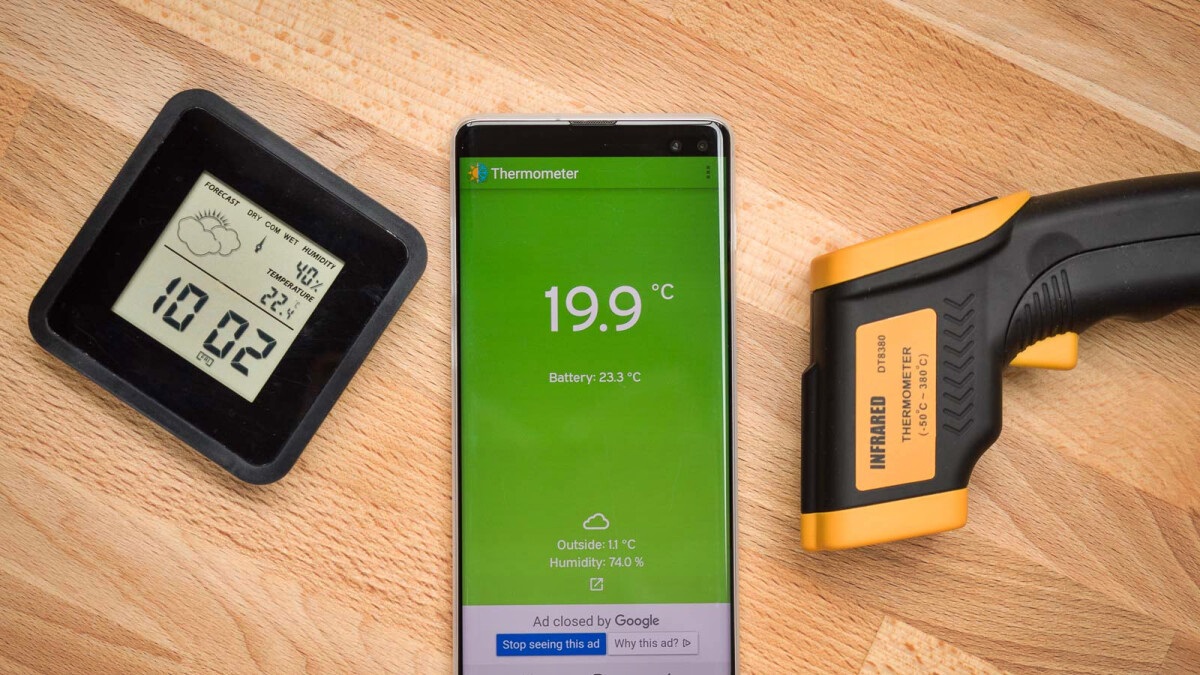
Having a mobile phone has become an essential part of our daily lives. From making calls and sending messages to browsing the internet and accessing various apps, smartphones have transformed the way we communicate and interact with the world. However, did you know that your phone can also serve as a handy tool to check the temperature?
Whether you want to know the current temperature in your location or check the weather conditions in a different city, there are several ways to access this information right from your phone. This feature can be particularly useful when planning outdoor activities or deciding what to wear for the day.
In this article, we will explore different methods and apps that allow you to check the temperature on your mobile phone. So, let’s dive in and learn how to stay informed about the temperature from the convenience of your smartphone!
Inside This Article
- How to Check Temperature on Phone
- Using Built-in Temperature Sensor
- Using Third-Party Apps
- Using External Thermometer
- Using IR Thermometer Attachment
- Best Practices for Accurate Temperature Measurement
- Calibrating the Temperature Sensor
- Ensuring Proper Phone Placement
- Taking Multiple Measurements
- Comparing Results with Other Devices
- Conclusion
- FAQs
How to Check Temperature on Phone
Checking the temperature on your phone can be a useful feature, especially in situations where you need to monitor the temperature around you or even measure body temperature. Fortunately, there are multiple methods available to check temperature on your phone.
Methods to Check Temperature
1. Using Built-in Temperature Sensor: Some smartphones come equipped with a built-in temperature sensor that allows you to measure ambient temperature. To check the temperature using this method, you can open the pre-installed weather or temperature app on your phone. It will display the temperature of your current location or any location you specify.
2. Using Third-Party Apps: If your phone doesn’t have a built-in temperature sensor, you can still check the temperature by using third-party apps. These apps use data from weather stations or online sources to provide you with accurate temperature readings. Simply download a reliable temperature app from your device’s app store, open it, and allow it to access your location for accurate readings.
3. Using External Thermometer: Another way to check the temperature on your phone is by using an external thermometer that connects to your phone. These thermometers often come with a companion app that you can download and install. Once connected, the app will display the temperature readings on your phone’s screen.
4. Using IR Thermometer Attachment: In some cases, you may need to measure the temperature of specific objects or surfaces. This can be done by using an infrared (IR) thermometer attachment for your phone. These attachments can be connected to your phone’s charging port and allow you to measure temperature using infrared technology. The accompanying app will display the temperature readings on your phone.
These methods provide various options to check temperature on your phone, ensuring that you have access to accurate temperature measurements when you need them. It’s important to note that the accuracy of the readings may vary depending on the method and the quality of the sensors used.
Using Built-in Temperature Sensor
Modern smartphones are equipped with a variety of sensors, and one of them is the built-in temperature sensor. This sensor allows you to check the temperature of your phone without the need for any additional tools or apps. However, it’s important to note that not all phones have this feature, so it’s worth checking if your device is equipped with a temperature sensor before proceeding.
To check the temperature using the built-in sensor, follow these steps:
- Open the dialer or phone app on your device.
- Enter the code *#*#4636#*#*.
- A menu named “Testing” or “Phone information” will appear.
- Scroll down and look for the “Battery information” section.
- You should see the temperature listed next to “Temperature”.
This method provides you with the temperature of the battery, which can give you a general idea of the phone’s overall temperature. It’s important to note that the temperature displayed may not represent the exact temperature of the phone itself, but rather the temperature of the battery. However, in most cases, the battery temperature closely corresponds to the temperature of the phone.
Checking the temperature using the built-in sensor can be a useful tool to monitor the temperature of your phone, especially during prolonged usage or in hot environments. It can help you identify if your phone is getting too hot, which could potentially affect performance or even cause damage.
Using Third-Party Apps
If your phone does not have a built-in temperature sensor or you prefer more advanced temperature tracking features, you can turn to third-party apps. These apps utilize your device’s other sensors, such as the ambient temperature sensor or the battery sensor, to estimate the temperature.
There are many third-party temperature apps available for both Android and iOS devices. These apps offer various features and accuracy levels, so it’s essential to choose a reliable and reputable app. Look for apps with positive user reviews and high ratings.
Once you’ve selected an app, simply download and install it from the respective app stores. Open the app and grant any necessary permissions it may require, such as access to location or device sensors.
Most third-party temperature apps provide real-time temperature readings and may offer additional features like customizable alarms and historical temperature data. Some apps even allow you to share temperature information with friends or integrate with other smart devices in your home.
It’s important to keep in mind that the accuracy of temperature readings from third-party apps may vary. Since these apps rely on different sensors and algorithms, the measurements they provide might not be as precise as those from a built-in temperature sensor or a dedicated thermometer.
Nevertheless, third-party apps can still be useful for monitoring changes in temperature trends over time or getting a general sense of the ambient temperature in your surroundings. They can be especially handy if you want to track temperature fluctuations when engaging in activities like camping or hiking.
Remember to keep your phone in a stable position while using temperature apps to avoid any potential inaccuracies. Also, be aware that using temperature apps extensively can drain your phone’s battery life, so use them sparingly.
Using External Thermometer
If you’re looking for a more precise and accurate way to check the temperature on your phone, you can consider using an external thermometer. These thermometers are specifically designed to be connected to your phone and provide real-time temperature readings. Here’s how you can use an external thermometer to check the temperature on your phone:
- Choose a Compatible Thermometer: There are various external thermometers available in the market that are compatible with smartphones. Make sure to choose one that is compatible with your phone’s operating system (iOS or Android).
- Download the Required App: After getting the external thermometer, you’ll need to download the corresponding app from the App Store (for iOS) or the Google Play Store (for Android). This app will allow you to connect the thermometer to your phone and receive temperature readings.
- Connect the Thermometer: Once you have downloaded the app, follow the instructions provided by the manufacturer to connect the external thermometer to your phone. This usually involves plugging the thermometer into the charging port of your phone or connecting it via Bluetooth.
- Follow the App Instructions: Open the app on your phone and follow the instructions provided to begin taking temperature readings. The app will guide you on how to properly position the external thermometer and how to interpret the temperature readings.
- Take Accurate Measurements: To ensure accurate temperature measurements, make sure to follow the guidelines provided by the app. It is advisable to take multiple measurements and compare the results to get a more precise reading.
Using an external thermometer can provide you with a reliable method to check the temperature on your phone. It offers greater accuracy compared to the built-in temperature sensors or third-party apps. However, keep in mind that external thermometers require additional setup and may come at an additional cost. It’s important to choose a reputable brand and follow the manufacturer’s instructions for optimal performance.
Using IR Thermometer Attachment
One of the most effective methods to check the temperature on your phone is by using an IR thermometer attachment. An IR thermometer attachment is a small device that plugs into your phone’s charging port and uses infrared technology to measure temperature.
Using an IR thermometer attachment is simple. Just plug it into your phone, launch the accompanying app, and point the attachment towards the object or person whose temperature you want to measure. The app will display the temperature reading in real-time on your phone’s screen.
IR thermometer attachments are widely available in the market and are compatible with most smartphones. They offer a quick and convenient way to check temperature on your phone without the need for additional sensors or apps.
These attachments are particularly useful in situations where precision and accuracy are crucial, such as in medical applications or for monitoring temperature-sensitive equipment.
However, it is important to note that the accuracy of the temperature readings may vary depending on the quality of the IR thermometer attachment and the calibration of your phone’s sensor. It is advisable to choose a reliable and well-reviewed attachment to ensure accurate results.
Best Practices for Accurate Temperature Measurement
While using an IR thermometer attachment, there are a few best practices you can follow to ensure accurate temperature measurement:
- Calibrating the Temperature Sensor: Before using the attachment, calibrate your phone’s temperature sensor, if possible. This helps in reducing any potential measurement errors.
- Ensuring Proper Phone Placement: Position your phone and the attachment in a stable and consistent manner. This ensures that the IR thermometer reads the temperature accurately from the desired object or person.
- Taking Multiple Measurements: To minimize errors and obtain more reliable results, take multiple temperature measurements and average them. This helps to account for any slight variations.
- Comparing Results with Other Devices: If possible, compare the temperature readings obtained from your phone’s IR thermometer attachment with readings from other reliable temperature-measuring devices for validation.
By following these best practices, you can enhance the accuracy and reliability of temperature measurements taken with an IR thermometer attachment on your phone. Remember to always refer to the user manual and instructions provided by the attachment manufacturer for a seamless experience.
Calibrating the Temperature Sensor
Calibrating the temperature sensor on your phone is crucial to ensure accurate readings. Here’s how you can do it:
1. Start by finding a reliable reference temperature source. This can be a high-quality thermometer or a known accurate temperature reading from a trusted device.
2. Open the settings app on your phone and navigate to the temperature sensor settings. Depending on your phone model and operating system, this may vary. Look for options like “Sensors” or “Advanced Settings.”
3. Locate the temperature calibration option and select it. You may need to grant permission for the app to access the sensor.
4. Follow the on-screen instructions to calibrate the temperature sensor. This typically involves comparing the phone’s readings to the reference temperature source.
5. Make adjustments as directed by the calibration process. This can include entering a correction factor or aligning the readings with the reference temperature source.
6. Once the calibration process is complete, test the accuracy of the temperature sensor by comparing it with the reference temperature source. Repeat this test periodically to ensure the calibration remains accurate over time.
Calibrating the temperature sensor on your phone improves the reliability and precision of temperature measurements. It helps in various situations, such as monitoring ambient temperature or checking the temperature of objects.
Ensuring Proper Phone Placement
When checking the temperature on your phone, it is important to ensure that the device is properly placed to obtain accurate results. Here are some guidelines to follow:
1. Keep the phone away from heat sources: Before using any temperature checking method, make sure that your phone is not exposed to direct heat sources like sunlight, radiator, or any other heat-emitting objects. Heat from external sources can affect the temperature readings and provide inaccurate results.
2. Place the phone on a flat and stable surface: To get precise temperature measurements, it is crucial to place your phone on a stable and level surface. This will help prevent any movement or vibrations that could interfere with the sensor’s readings. Additionally, a flat surface ensures better contact between the phone’s sensor and the object you’re measuring.
3. Avoid covering the temperature sensor: Locate the position of the temperature sensor on your phone. It is usually located near the back camera or the charging port. When measuring the temperature, ensure that the sensor is not covered by your hand or any other objects that could obstruct it. Blocking the sensor can lead to inaccurate readings.
4. Allow sufficient time for stabilization: Temperature sensors need a few moments to stabilize and provide accurate measurements. After placing your phone in the desired position, give it some time to adjust to the ambient temperature. This will result in more reliable temperature readings.
5. Clean the sensor area: As the phone gets exposed to daily use, dust and debris can accumulate around the temperature sensor. Use a soft cloth or cotton swab to gently clean the sensor area before taking measurements. This will ensure that no particles interfere with the sensor’s functionality, leading to more precise results.
Following these proper phone placement techniques will help you obtain more accurate temperature readings. Remember to always refer to the user manual or consult the manufacturer for specific instructions on how to use the temperature measuring feature on your phone.
Taking Multiple Measurements
When checking temperature on your phone, it’s important to take multiple measurements to ensure accuracy. Temperature readings can fluctuate, so a single measurement may not provide an accurate representation of the actual temperature.
By taking multiple measurements, you can average the results and get a more reliable reading. Here are a few reasons why taking multiple measurements is essential:
- Eliminating outliers: Taking multiple measurements helps identify any outlier readings that may be significantly different from the others. Outliers can happen due to various factors, such as improper phone placement or environmental factors.
- Reducing measurement errors: Human errors, such as slight movements while taking the measurement or misreading the results, can occur. By taking multiple measurements, you can identify any inconsistencies and reduce potential errors.
- Getting an average reading: Averaging multiple measurements provides a more accurate representation of the temperature. It smoothes out any minor variations and provides a reliable estimate of the actual temperature.
When taking multiple measurements, follow these tips to maximize accuracy:
- Allow a cooldown period: If you are taking consecutive measurements, make sure to allow a proper cooldown period between each measurement. This ensures that the previous measurement does not influence the subsequent readings.
- Take measurements in different locations: Temperature can vary in different areas, especially if you are measuring ambient temperature. Taking measurements in multiple locations can help you identify any variations and get a more comprehensive understanding of the temperature around you.
- Record and compare the results: Keep a record of all the measurements you take. Comparing the results over time can help you identify any patterns or changes in temperature, which can be useful for monitoring purposes.
By taking multiple measurements and following these best practices, you can ensure more accurate and reliable temperature readings on your phone.
Comparing Results with Other Devices
When it comes to measuring temperature with your mobile phone, it’s important to remember that the accuracy can vary. One way to ensure the reliability of your temperature measurements is by comparing the results with other devices.
Here are a few tips on how to compare the results from your phone with other devices:
- Use a Traditional Thermometer: Check the temperature using a traditional thermometer, such as a mercury thermometer or a digital thermometer. Take the reading at the same time and location as when you measure with your phone. Compare the results to see if there are any significant differences.
- Compare with Another Phone: If you have access to another mobile phone that has temperature measurement capabilities, take measurements using both phones simultaneously. Make sure both devices are placed in the same location and at the same distance from the object you are measuring. Note any variations between the readings.
- Consult Professional Thermometers: Consult professional-grade thermometers commonly used in healthcare settings, such as ear thermometers or infrared forehead thermometers. Take the readings with these devices and compare them to the measurements from your phone.
By comparing the results from multiple devices, you can get a better idea of the accuracy and reliability of the temperature measurements on your phone. Keep in mind that different devices may have slight variations due to factors like calibration and sensor quality.
It’s worth noting that if there are significant differences between the readings from your phone and other devices, it may be necessary to rely on the more accurate and conventional thermometers for precise temperature measurements.
Remember, your mobile phone’s temperature measurement feature can serve as a convenient tool for quick estimations, but always use professional-grade thermometers for critical applications.
The ability to check the temperature on your mobile phone can be a valuable and convenient feature. In this modern era where our phones have become an integral part of our lives, having the ability to monitor the temperature can provide useful information for a variety of situations.
Whether you need to check the weather conditions before heading out for a hike or want to keep an eye on the internal temperature of your phone to prevent overheating, knowing how to access this information can prove beneficial. With a few simple steps, you can quickly and easily retrieve the temperature data on your mobile device.
By utilizing the built-in sensors in your phone and leveraging applications and widgets specifically designed for temperature monitoring, you can stay informed and make informed decisions based on the current temperature data.
So, the next time you find yourself needing to know the temperature, don’t fret. Simply follow the steps outlined in this article, and you’ll have the temperature at your fingertips in no time. Stay connected and stay informed with your mobile phone!
FAQs
Q: Can I check the temperature on my phone?
A: Yes, most smartphones come with built-in temperature sensors that allow you to check the temperature of your surroundings. However, it’s worth mentioning that not all phones have this feature, so it’s advisable to check the specifications of your phone or consult the user manual.
Q: How do I check the temperature on my iPhone?
A: To check the temperature on your iPhone, you can use a weather app from the App Store, such as The Weather Channel, AccuWeather, or Weather Underground. These apps provide the current temperature as well as detailed forecasts for your location.
Q: What about Android phones?
A: Android phones also offer various weather apps that can be downloaded from the Google Play Store. Popular options include Weather.com, Weather Underground, and AccuWeather. These apps will display the current temperature and additional weather information for your area.
Q: Can I use my phone to measure body temperature?
A: While some smartphones claim to have the ability to measure body temperature, it’s important to note that these methods might not be as accurate as traditional thermometers. It’s always recommended to use a dedicated thermometer for precise body temperature measurement.
Q: Are there any specific apps for checking the phone’s internal temperature?
A: Yes, there are several apps available on both the App Store and Google Play Store that can display the internal temperature of your phone. Some popular options include CPU-Z, Cooler Master, and Phone Cooler. These apps can help you monitor your device’s temperature and take necessary measures to prevent overheating.
