Audiobooks and podcasts are great for people that would rather consume information through their ears rather than their eyes. They’re great for when you’re in a hurry or doing something else but wish to catch up on your favorite story or talk show.
So, it comes as no surprise that Castbox has become one of the best ways to listen to podcasts and other spoken audio content. We’re here to discuss the various things that Castbox can do and what you can gain from using the service.
What Is Castbox?

Created in 2016, Castbox allows users to not only locate but also use and create spoken audio content like podcasts. The app is available on both iOS and Android and supports over 50 million podcasts, audiobooks, and on-demand radio programs in 70 languages coming from over 175 countries. The platform is the home of around two million users every day and is one of the largest podcast platforms available on Android.
The demand for more spoken audio content retains its popularity even with the rise of video and streaming entertainment options for customers. The co-founder of Castbox, Shibin Li, stated that he attributes the growth of the platform to availability, speed, market-leading features. This is bolstered by the increase of smart devices like smartphones to deliver audio content to the masses, and activities like driving and doing chores that make consuming video content difficult. Castbox has a wide variety of features that are related to its core service to give users a high-quality experience.
If you’re looking for more apps to try out, here is our list of the best podcast apps.
How to Get the Castbox App

Before you can start using Castbox, you need to get the app first and then sign up for an account.
How to Download the Castbox App
Downloading the app is free. Here’s how you can download the Castbox on iOS and Android:
- Go to the Apple App Store for iOS users and Google Play Store for Android users.
- Search for Castbox.
- Tap on the search result for Castbox to see the app details page. Or, tap on Install/Download right away.
How to Sign Up for Castbox
Signing up to Castbox is a simple affair, especially if you have a Google Account. Link the app to your Google account to finish the process.
In addition to this, Castbox also has a subscription service that you can register to if you wish. We’ll talk about this subscription service more below.
Castbox App Features and How to Use Them
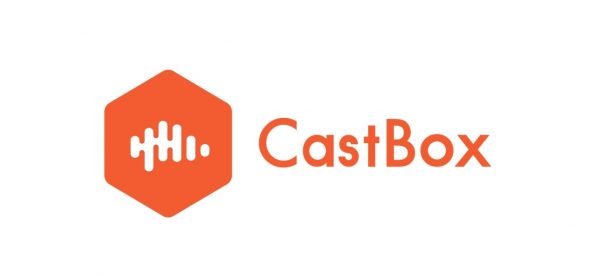
Castbox has quite a variety of features that users can utilize. The first thing that you see when you open up Castbox is the home page. This is where most of the features of Castbox are seen.
Here are the features you can immediately find on the home page.
- Discover tab: there are lots of recommendations/suggestions for every user.
- Community tab: a good place for you to express your idea about the content.
- Library tab: Downloads, Playlist, New Episodes, Favorites, and Listening History can be found here.
- Personal tab: you can edit your profile and check app settings, etc.
- Categories: explore various topics and genres, such as Comedy, Business, Health, etc.
- Audiobooks: find the audiobooks you are interested in.
- Radio: enjoy live radio stations.
- Originals: the list of shows that belong to Castbox originals.
- Networks: find the podcast networks here, such as NPR, Wondery, etc.
- Search feature: you can search for channels/episodes/audiobooks/networks/audio/radio, and add the RSS feed.
- Download icon: to access your downloads quickly.
How to Download Podcasts and Episodes on Castbox
Downloading podcasts and episodes on Castbox is pretty easy and hassle-free.
- Visit the Channel Info Option.
- Click the title of an episode and tap the down button to download it.
- To download multiple episodes at a time, please long-press one episode and wait until it turns gray.
- Choose others, then click on the download button in the top-right corner of the page.
Show Info Page
Simply tap to enter a podcast/channel. Then select the “Subscribe” button, to add a podcast to your subscriptions. To play an episode quickly, just click on the cover of a podcast’s episode.
The search icon is for you to search episodes within the channel. You can use the filter to check unplayed or downloaded episodes. Meanwhile, the sort icon lets you change the arrangement of episodes from newest to oldest or oldest to newest.
Episode Details page
By clicking on the title area of an episode, you can get to the episode details. Here, you can add the episode to your Favorites, leave a comment, download it, add/remove it from your playlist, or mark the episode as played.
Now Playing Page
While you are listening to an episode, the app usually shows you the Now Playing page.
- Cast button – When your phone and cast devices (Chromecast, Google Home, or others) are connected to the same Wi-Fi network, this button will then be highlighted. Selecting it will allow you to cast the episode that you’re currently watching/listening to on these devices.
- Playback settings button – You can enable/disable volume boost, trim silence, and set the podcast’s playback speed here.
- Duration change – long-press the 10s or 30s button. You can change the duration from 5s to 30s.
- Sleep timer
Library Tab
You can find your downloaded episodes, playlist, new episodes from your subscribed podcast, favorites, and listening history (clock-like icon) here.
Personal Tab
In this tab, you can edit your various personal info and change the settings. These settings include:
- Viewing and changing User Profiles
- Upgrading your Castbox account to premium
- Customizing the theme and home page
Community
Community is a dedicated social feed that’s inside the app. This feature allows podcasters and users to post and share their thoughts with other users. The aim of this feature is to bring community engagement to the center of the user’s experience, ensuring that podcasting is more social.
The live feed shows comments, subscriptions, listens, and more. Podcast creators also can use Castbox Community to stay connected with their fans, scout out their community, and obtain feedback from their fans.
Castbox Premium
Here are some of the perks you can enjoy when you subscribe to Castbox Premium for only $0.99 per month.
- No intrusive ads
- Unlimited channel subscriptions
- Personalized homepage
- Easier access to the Support Team
- First to enjoy the new features
To subscribe to Castbox Premium, you simply have to go to the “Personal” page and select “Castbox Premium.” Another method is simply by clicking on the “Premium” button on the “Discover” tab. You will reach the Payment tab, where you can select your preferred subscription.
Castbox App vs Competitors
Now that we’ve discussed all the stuff that Castbox can do, let’s talk about the competition.
Pocket Casts
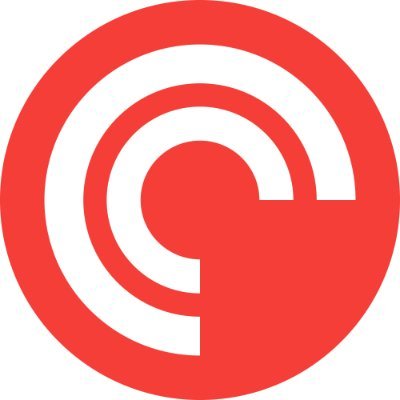
In terms of UI, Pocket Casts and Castbox are similar enough. Both take a similar approach to a lot of the various features that they show on their UI. There are some differences, like a few additional categories on the Discovery tab on Pocket Casts but, all in all, similar enough UI. However, in terms of functionality, Castbox has Pocket Casts beat by a slim margin.
In terms of finding and creating podcasts, both offer the same level of convenience. Also, both allow users to set where they can look for relevant podcasts. They’re set in the United States by default, so it’s up to the users what country they wish to look for podcasts in.
In terms of how you can subscribe to podcasts, Pocket Casts has a slim lead as it allows you to immediately subscribe while you’re out of the podcast’s site. However, Castbox has the advantage when it comes to both archiving and downloading podcasts.
Lastly, there’s the pricing of their subscription. Both Pocket Casts and Castbox cost $0.99 per month for the premium plan, although Castbox offers more features with its ad-supported free plan.
Audible

In terms of the various capabilities and functions that both services have, it’s Castbox that has the advantage. Castbox has more weekly updates, a wider coverage, and a slightly larger library of audiobooks and podcasts.
On the other hand, Audible allows users to set up family sharing, as well as having a simplified UI for those that are in a hurry or in a car. This allows them to easily manage their listening experience even while moving.
