FaceTime is the go-to video chat app among Apple device users and one of the easiest ways to reach family and friends for free. Through an iPhone, iPad, or Mac, the app brings rich video chat features in the fold, including animoji, stickers, effects, and live photos. And since the launch of iOS 12, Apple device users can already connect with other people via a group FaceTime call. A group FaceTime call allows up to 32 participants in one session. That is useful if you want to catch up with your circle of friends and family or participate in a conference call for work.
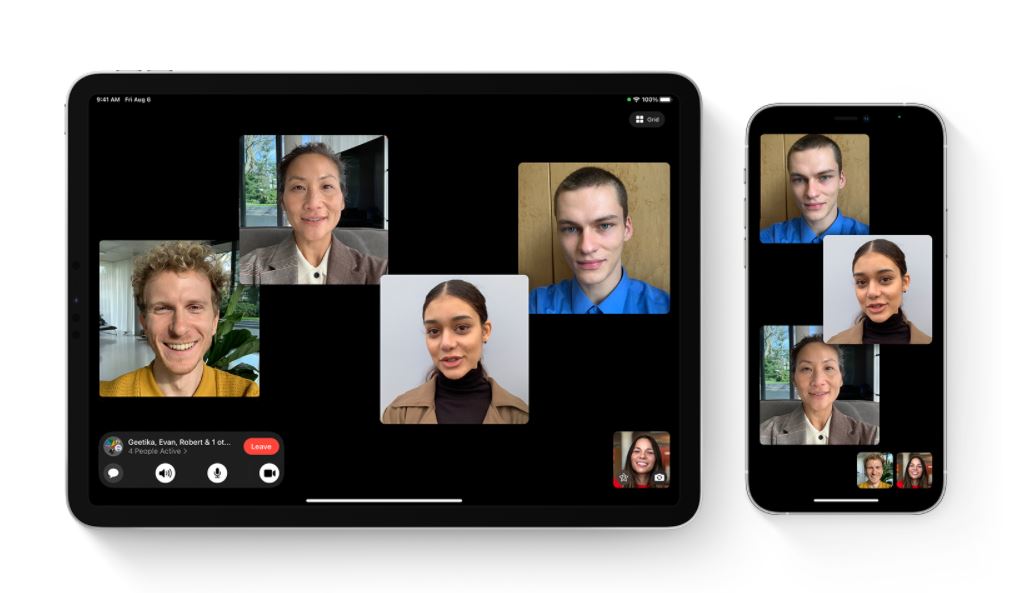
Compared to the traditional three-way call or conference call, group FaceTime won’t consume your minutes as it relies on VoIP. If you are not sure how to use the group FaceTime video chat feature, stick around. We will give you a comprehensive walkthrough so you can familiarize yourself with it. You will also find out what else is new in the FaceTime app following iOS 15’s launch.
Also read: 12 Best FaceTime Alternatives on Android
Inside This Article
What Are The Must-haves for Group FaceTime?
Like in any other feature in the iOS environment, doing a group FaceTime call does come with minimum requirements. You will need any of the following devices to experience the feature:
- Apple iPhone 6s or later model
- iPad Pro or later version
- Apple iPad Air 2 or later variant
- iPad mini 4 or later release
- Apple iPad (5th or later generation)
- iPod touch (7th generation)
Got your gadget ready? The device must be running iOS 12.1.4 or a newer OS, too. Any Apple device that is not mentioned above and does not support the aforementioned iOS version cannot take part in a group FaceTime voice call.
To check whether you have the latest iOS version, access your gadget’s Settings pane. From there, navigate to General, then proceed to Software Update. Usually, if you already have the latest version of iOS or iPadOS, the device will tell you so. Otherwise, you will see an option to download the latest version of the OS.
Download FaceTime for Apple Devices
How to Start a Group FaceTime Call?
After making sure you have the latest version of the OS and the newest version of the FaceTime app, it’s time to start making a group FaceTime video call.
Make a FaceTime Group Call Using The App
To do a FaceTime group call, start with launching the FaceTime app. Note that the new FaceTime app has a different user interface compared to its previous version. Next, you can create a link you can share with your friends who are not using an Apple device for them to join or immediately start a new FaceTime session.
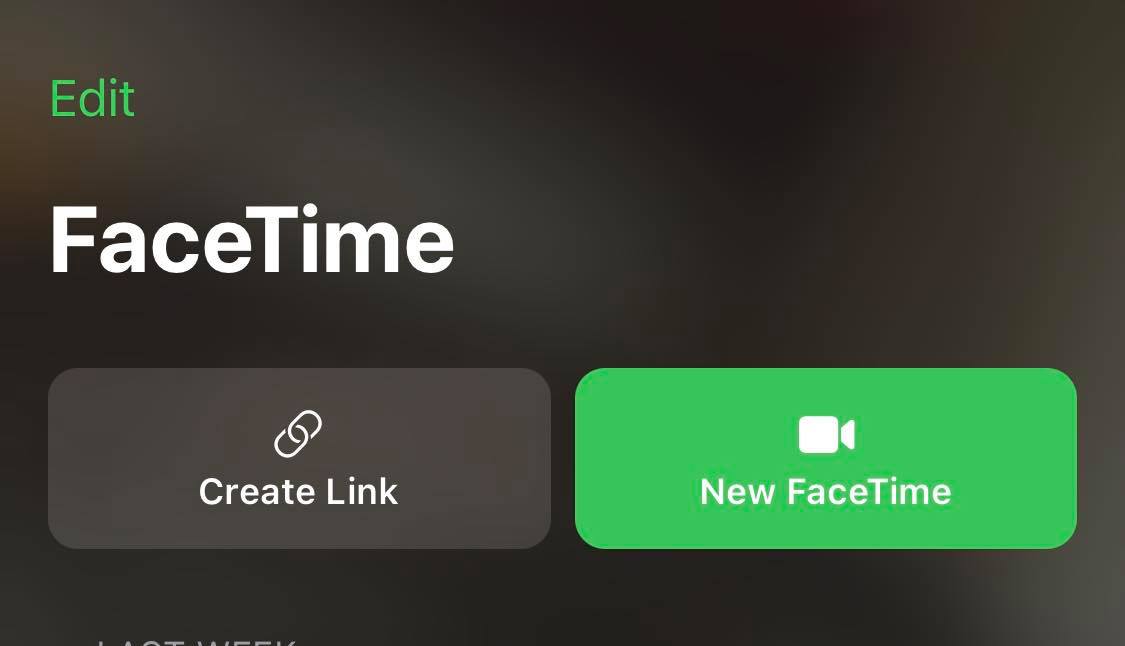
Let’s say you chose New FaceTime. What should be done afterward? The succeeding step is to pick one contact first to start the group FaceTime session. A contact whose name turns blue upon selection is a contact that uses an Apple device and has an active FaceTime account. An account that turns green, on the other hand, is not on an iOS gadget or not signed in to FaceTime.
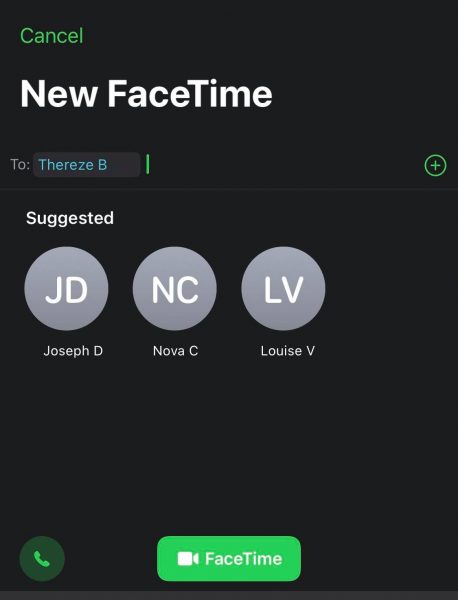
Once done, tap FaceTime at the bottom of the screen to start the call. To add more participants to the call, tap the FaceTime Video option under the name of the contact at the top of the screen. That will let you access an option pane that has controls for adding new people to the session.
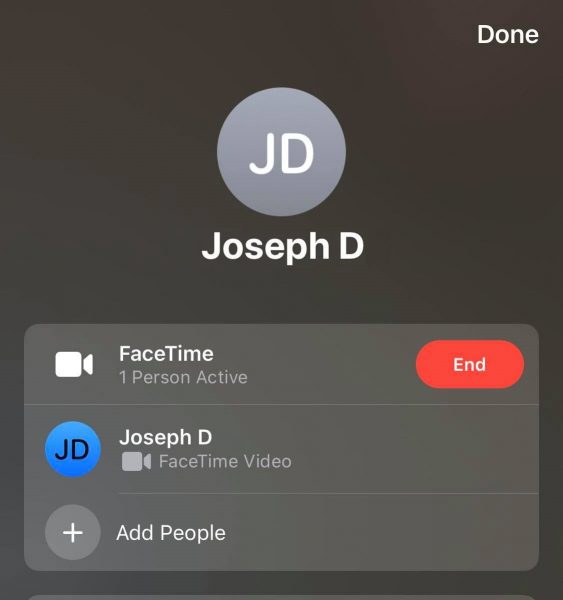
On the said pane, tap Add People. Also, select the next contact you wish to invite in a FaceTime group session. Should you decide to let more contacts participate in the video call, don’t worry. What you need to do is not tedious. Simply repeat the previous easy-peasy process until you have added all of them.
When a person is added, keep in mind that you have to tap on the Ring icon beside their name to notify them of the group session. Also note that once a contact is invited, you can’t remove him or her from the session. The person has to end the call by himself or herself to exit the session.
Start Group FaceTime Right Away
If you wish to start a group FaceTime call from the get-go, meaning adding all the people you wish to call right away, that is possible.
Here’s a quick walkthrough for you:
1. Open the FaceTime app.
2. Tap New FaceTime.
3. Next, tap the + icon on the “To:” field.
4. Start adding the people you wish to invite to the call.
5. Once your contacts are in the loop, click FaceTime to begin the video session.
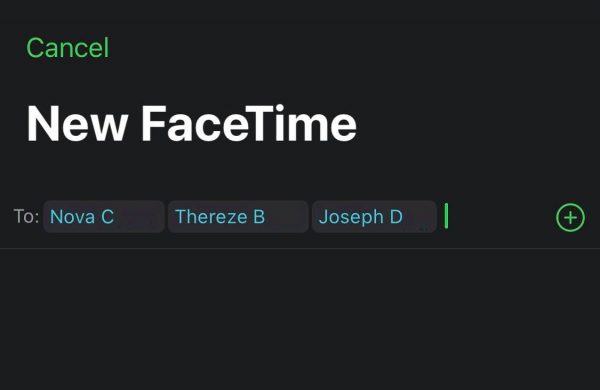
Initiate a Group Call From Messages
You can also start a FaceTime session in groups using the Messages app.
Here’s how:
1. Open the Messages app.
2. Tap on a group chat session or create a new thread.
3. On the group chat thread, press the FaceTime icon on the top-right corner.
4. Finally, select whether the session is a voice or video chat.
This function within the Messages app is also common on other third-party messaging apps that support video chats. Hence, this should be easy to use.
Can Android Devices Join a FaceTime Session?
Before iOS 15, rumors had it that Apple was developing its video chat app to enable FaceTime for Android. The rumors have been corroborated when iOS 15 was released, and the revamped FaceTime app included the said feature. Android devices can now join a FaceTime session using the FaceTime link.
Essentially, your friends who are not Apple device users only need to access the link created from an Apple device to join the group FaceTime session. It comes with limitations, though. One of those restrictions is that Android users can’t start a FaceTime call since access to the app remains a privilege reserved for iOS users. Moreover, some FaceTime camera features for Android devices won’t be as great as those on Apple devices. Nonetheless, it’s good to see Android device users joining a FaceTime session, giving them more options to connect now than ever.
Final Thoughts
At any given time, it’s nice to touch base with family and friends personally or digitally. With Apple being one of the most preferred brands of smartphones and tablets, it’s no wonder an Apple video chat platform such as FaceTime is widely used for that purpose. Moreover, the FaceTime app’s features are now accessible to Android devices. That made the connectivity that the platform touts more inclusive, which is one giant leap for mobile video chat technology and its users. Anyone can do a group FaceTime call for whatever purpose it may serve – be it a virtual office meeting, practice session, or simple catch-up – it surely will deliver.
